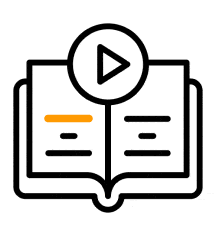Supervity My Knowledge
Introduction
Using Supervity’s My Knowledge template users can configure the AI coach with your team's or organization's knowledge by simply adding collections of documents, URLs and videos etc. Once added - your teams can instantly engage with the AI coach in natural language to discover information from the collection of data.
How to use My Knowledge
There are two sides to this. The first one would be training supervity with your organizations knowledge and the second is using own Genrative AI Ask Super to answer questions from the knowledge trained.
Creating Knowledge
1. After login and successful installation of the chrome plugin, click on the "Create Skill" button and then select the "Create" button within the "Answer User Queries" template of the AI Coach.

2. Give your collection a unique name, such as "Supervity_Training_Coach" Please ensure that the name contains no spaces; you can use underscores instead. Provide an appropriate description and click on the "Create" button.

3. You will be redirected to the collection page, where you can add knowledge to train Supervity. Currently, you can upload documents, and we will soon introduce the ability to add URLs and text.

4. To upload a document, click on "Choose File" and select a relevant file from your desktop. Then, click "Submit." Please note that you can upload Word or PDF files.

5. Once done, you'll see a message of success. If the document is too large (over 10MB), it will result in an error.


6. Similarly add all the relevant documents you want to train supervity with and we will be done with the training part with that.
Quering Knowledge
1. Click on "Ask Super" within the trained collection.

2. Chat with Super and ask for any information that is present in your training documents.

3. Super will respond with a relevant answer.

4. We have an option to mark the answer with a Thumbs up or Thumbs down. Marking an answer as a thumbs up gives supervity feedback and helps improve its accuracy.

5. Marking an answer as a thumbs down will make supervity search for the answer to your question from publicly available information from the web. Please note this answer may or may not be accurate.

2. You can create a new collection from here as well by clicking on the +Collection button

3. You can delete it by clicking on the three dots on the collection and selecting the delete option.

4. You can add/edit more data into your knowledge by clicking on the View/Add button.

5. The number of resources that are part of your knowledge is also visible here.

Conclusion
We have learnt how to create and use Knowledge with the help of Supervity. Train your documents and query supervity anytime to get quick and handy responses.