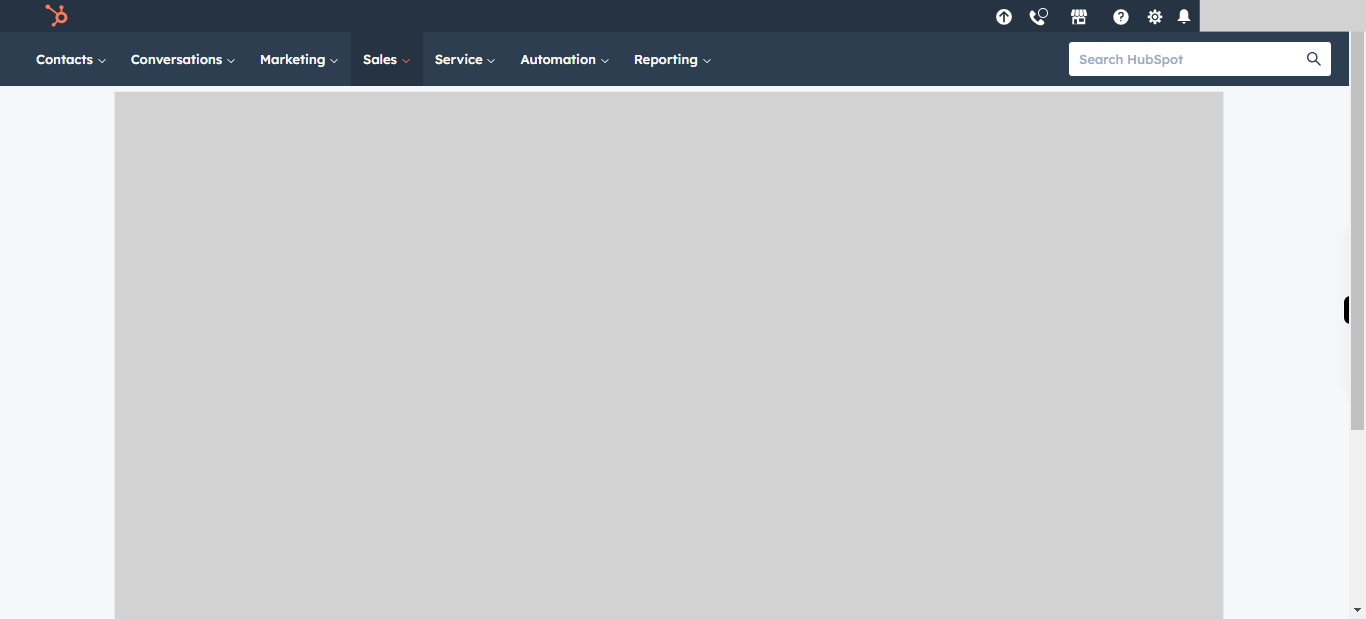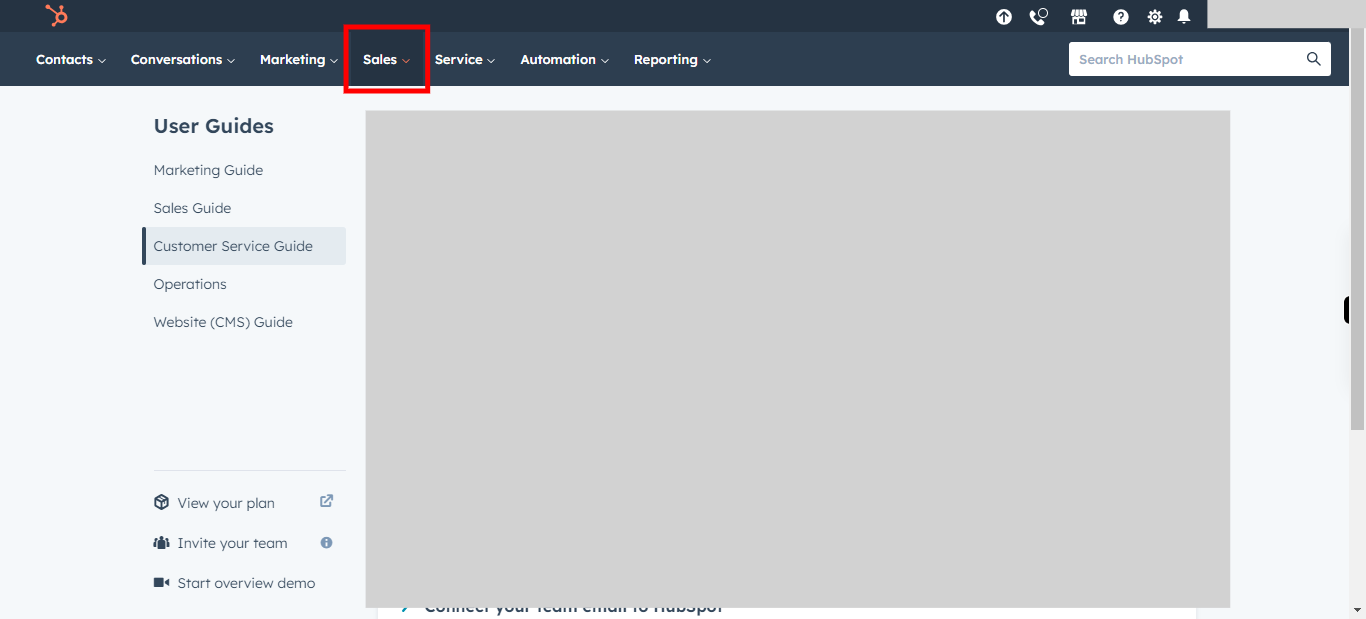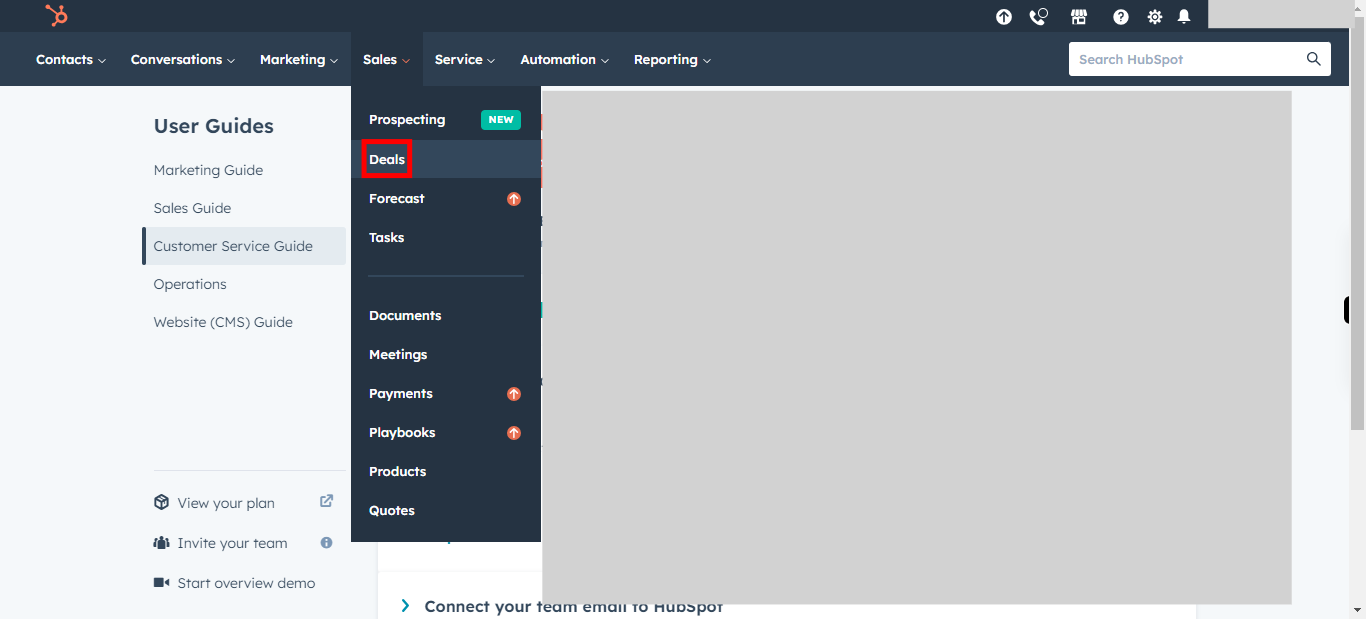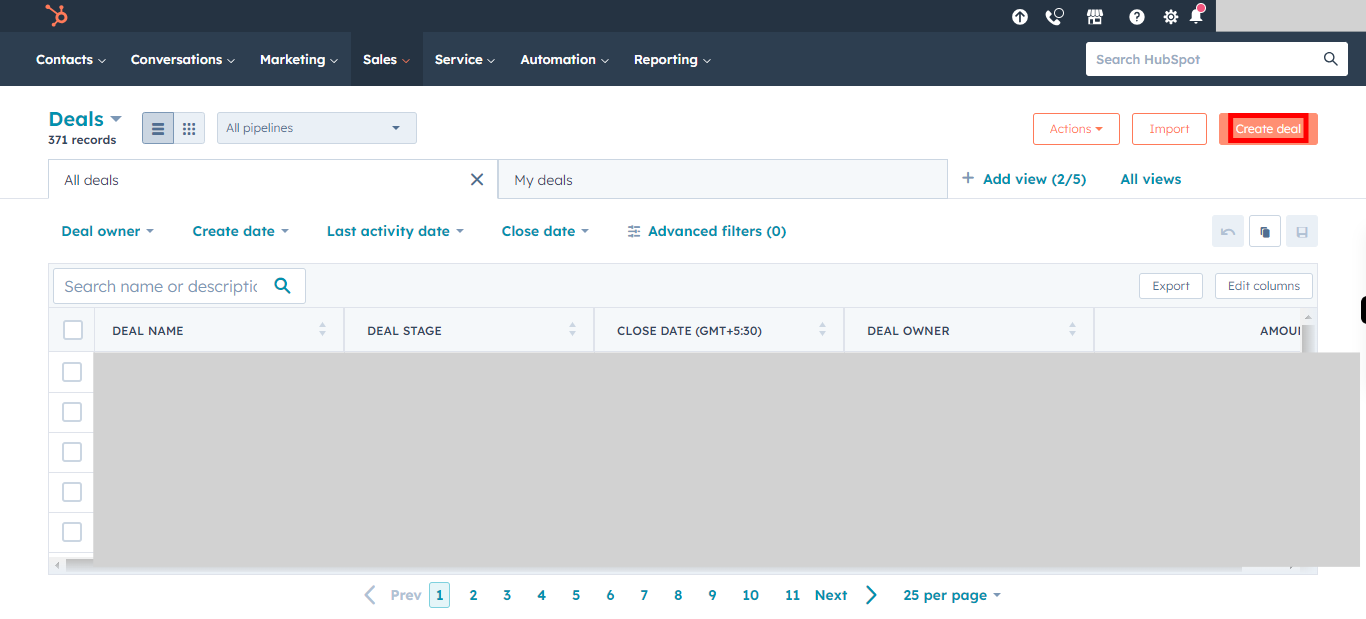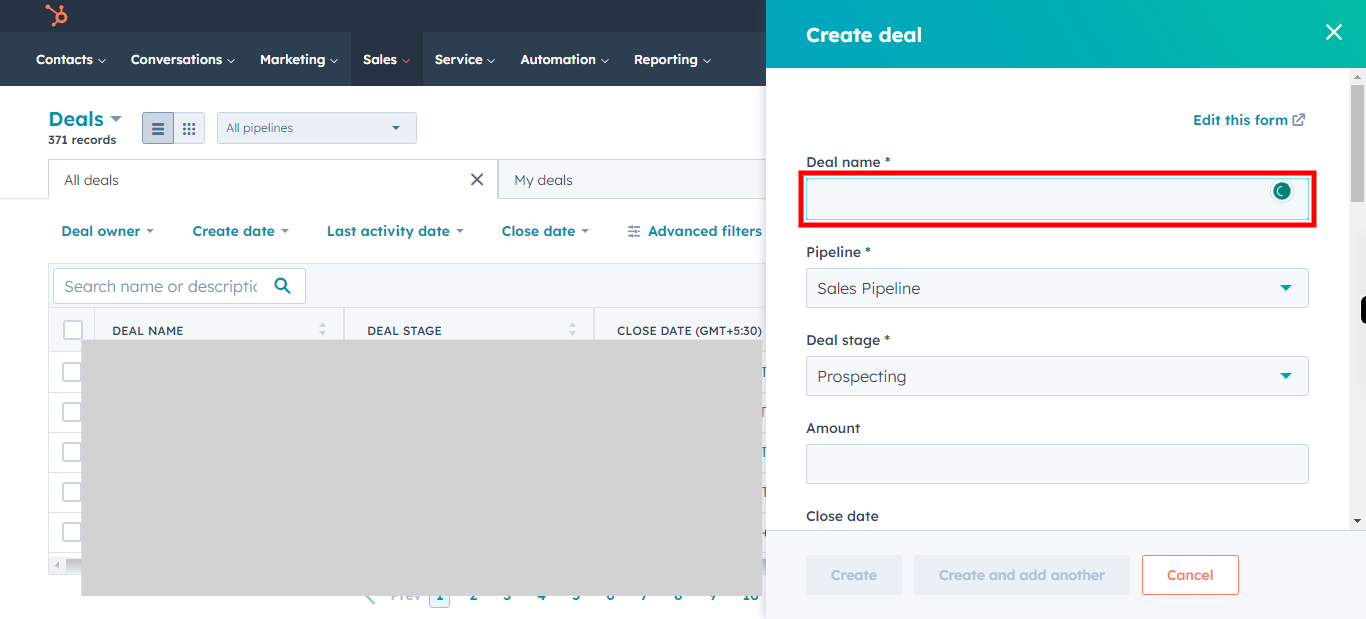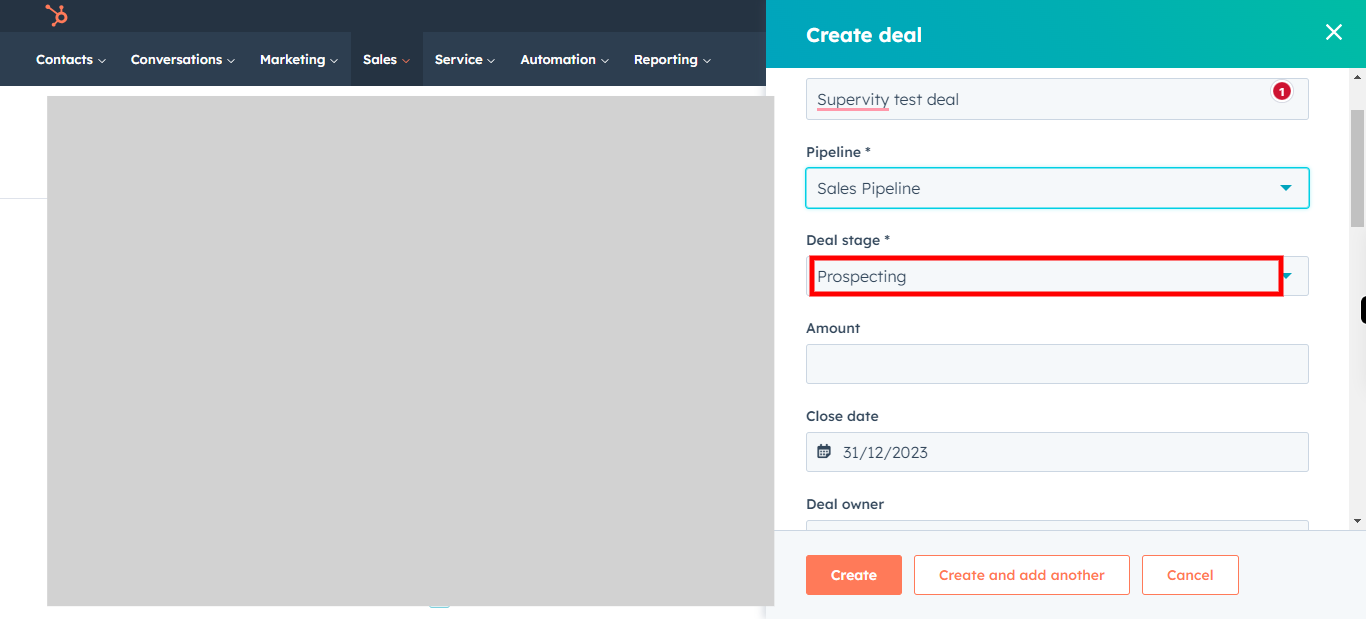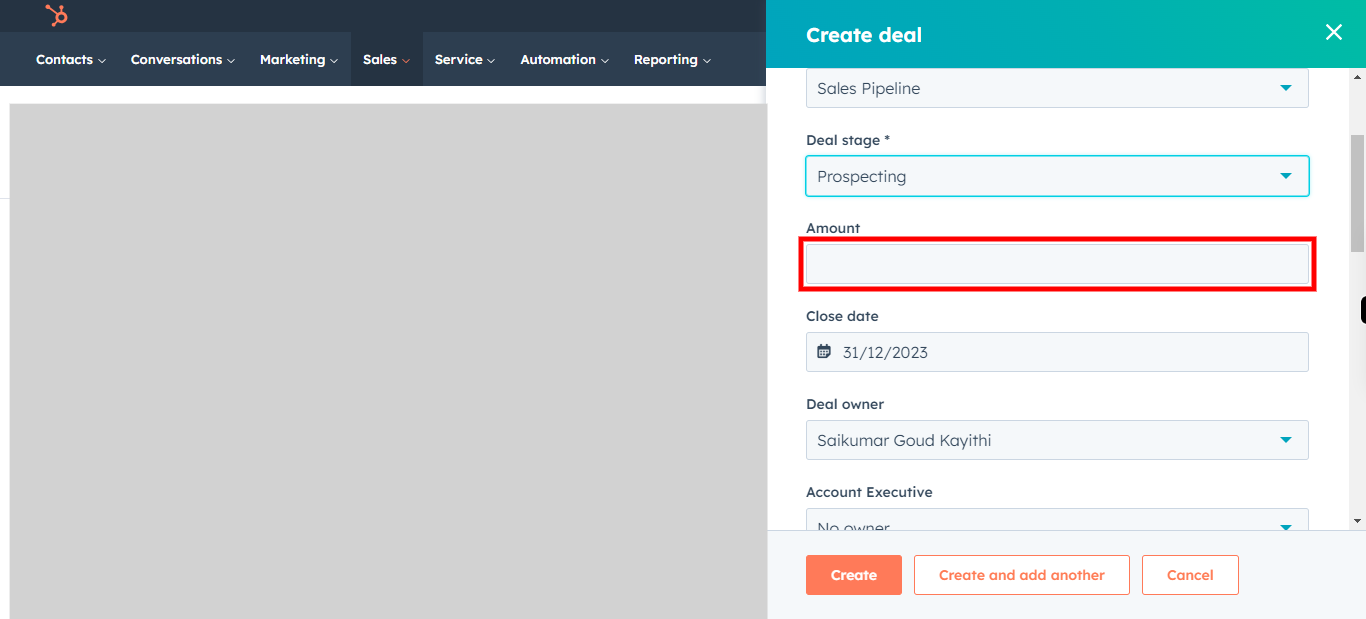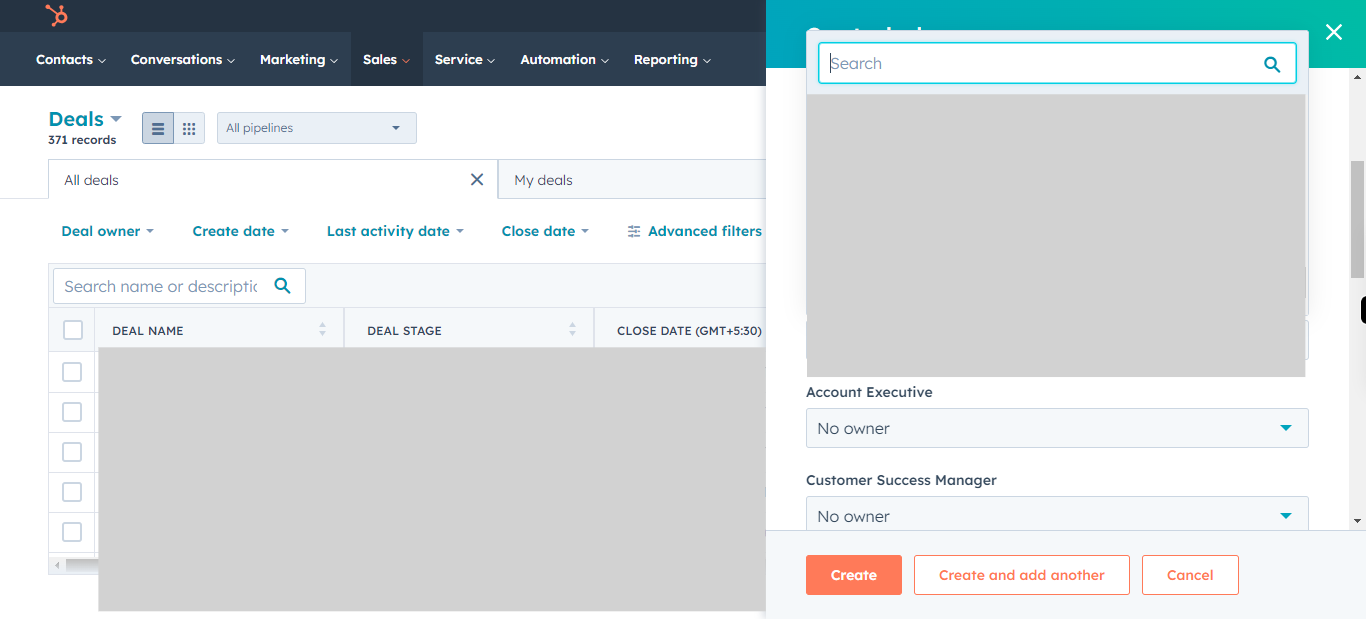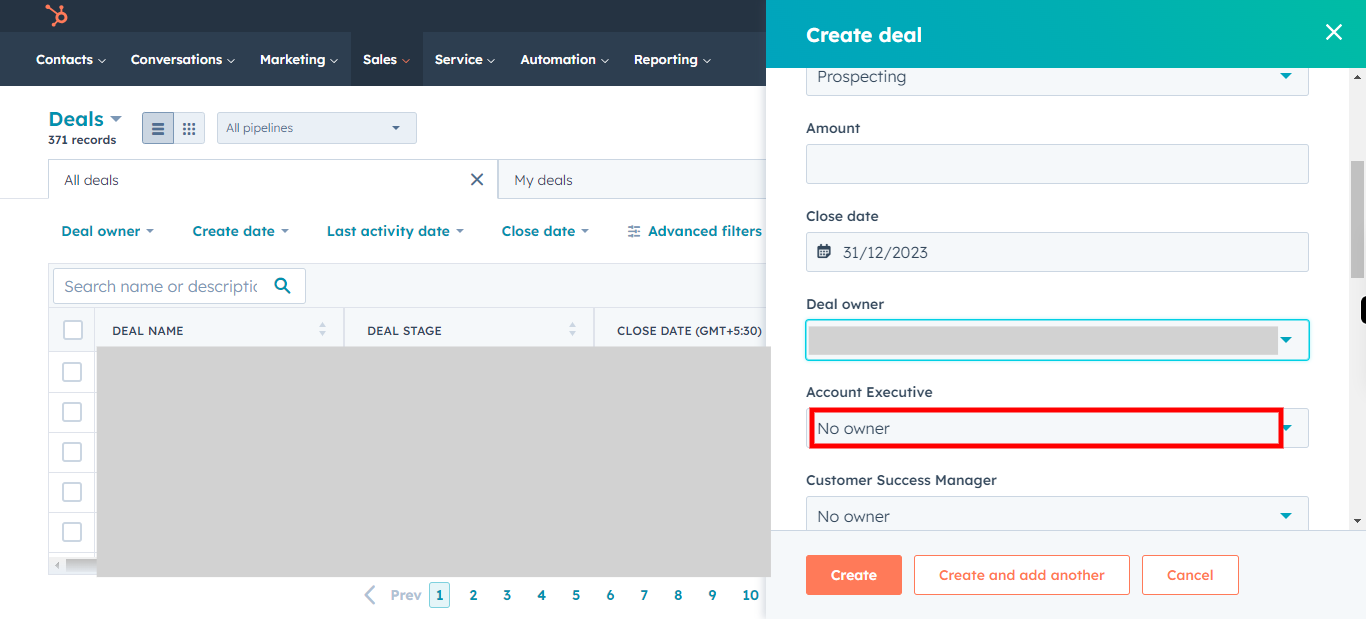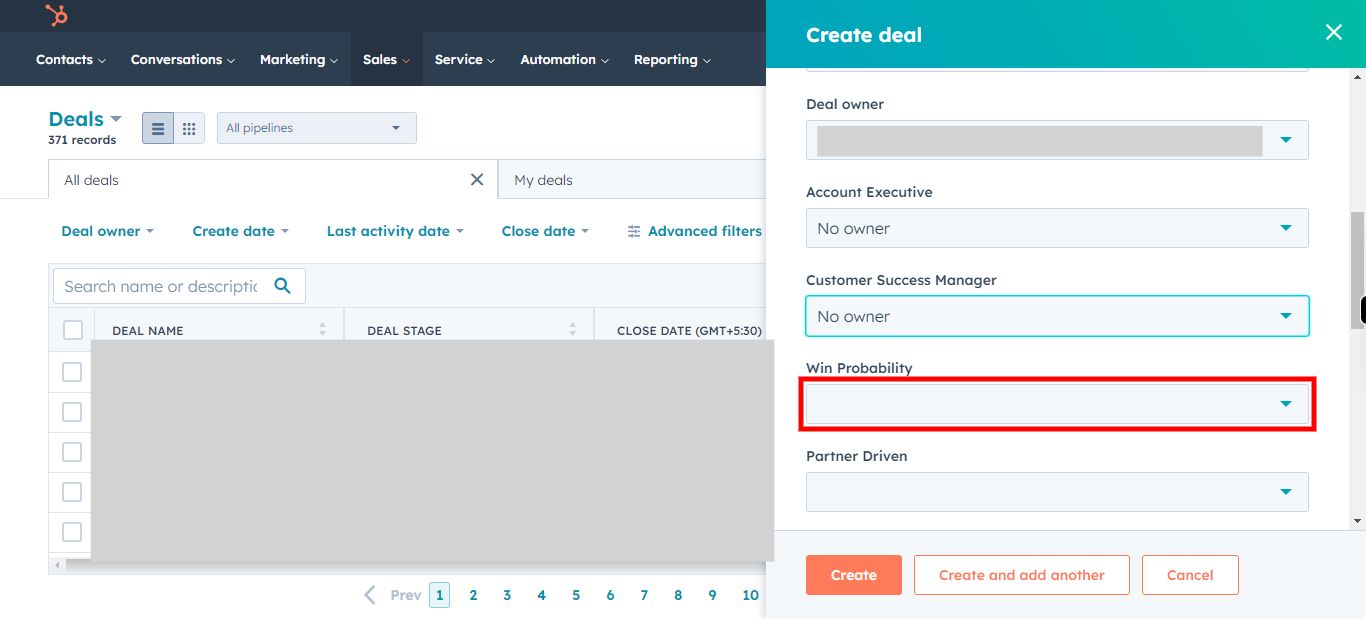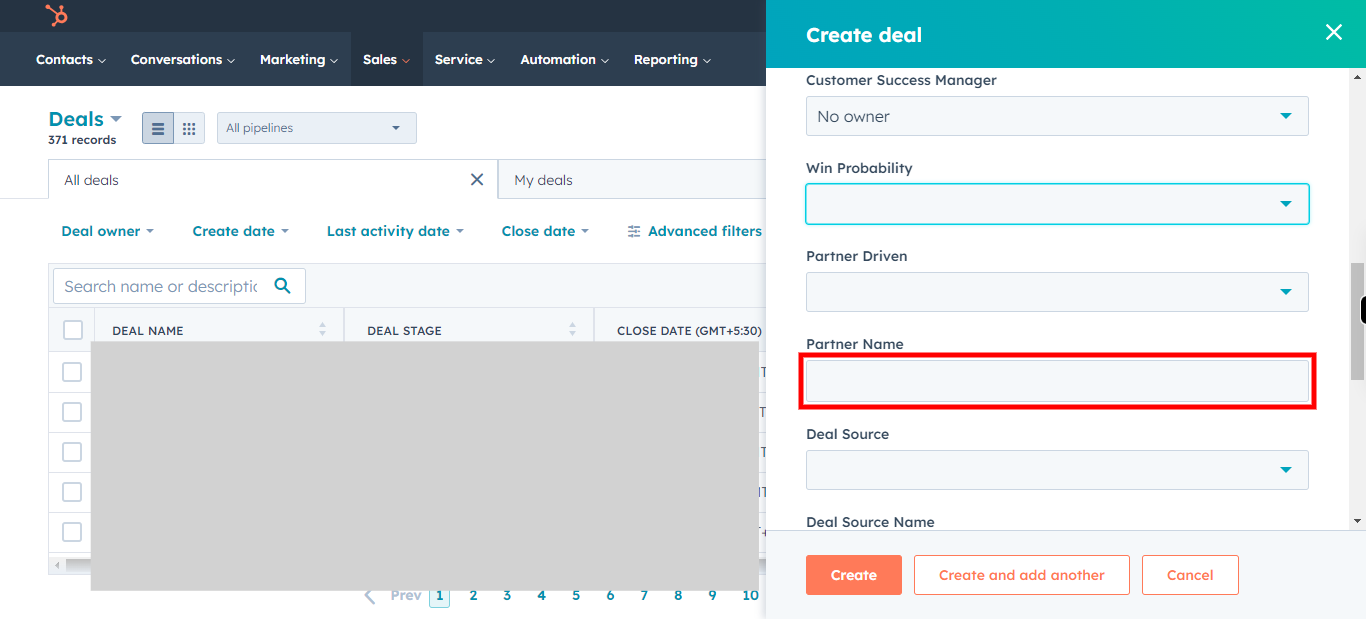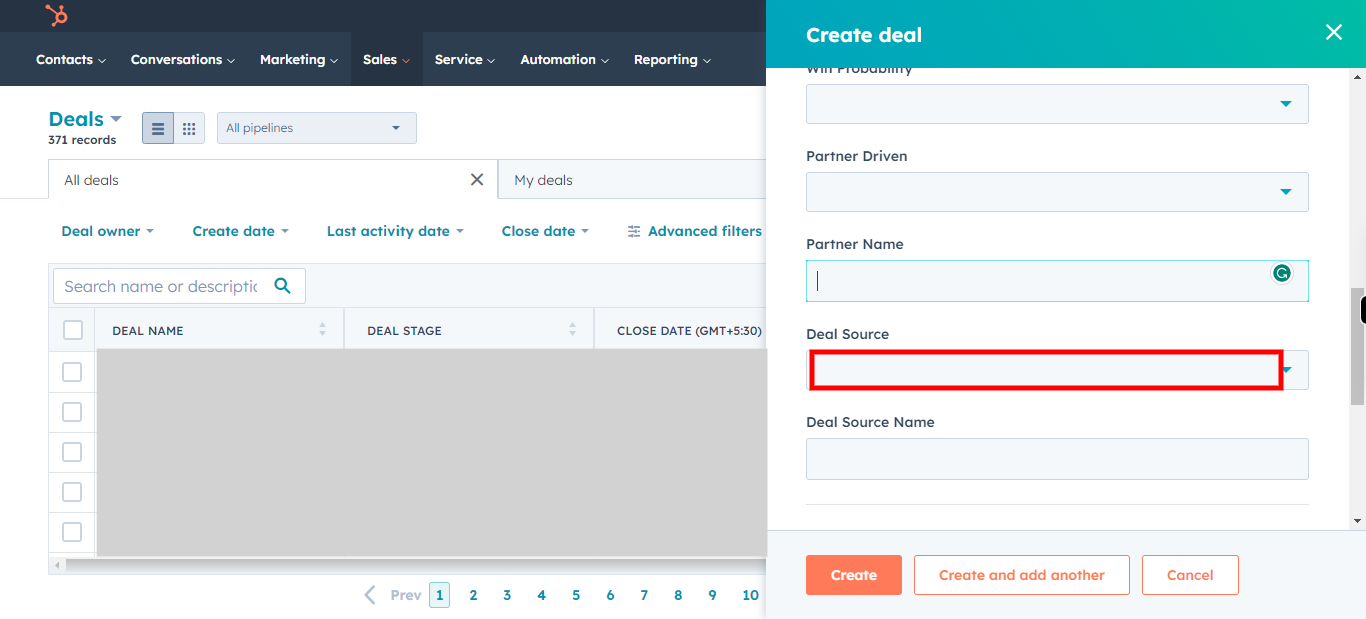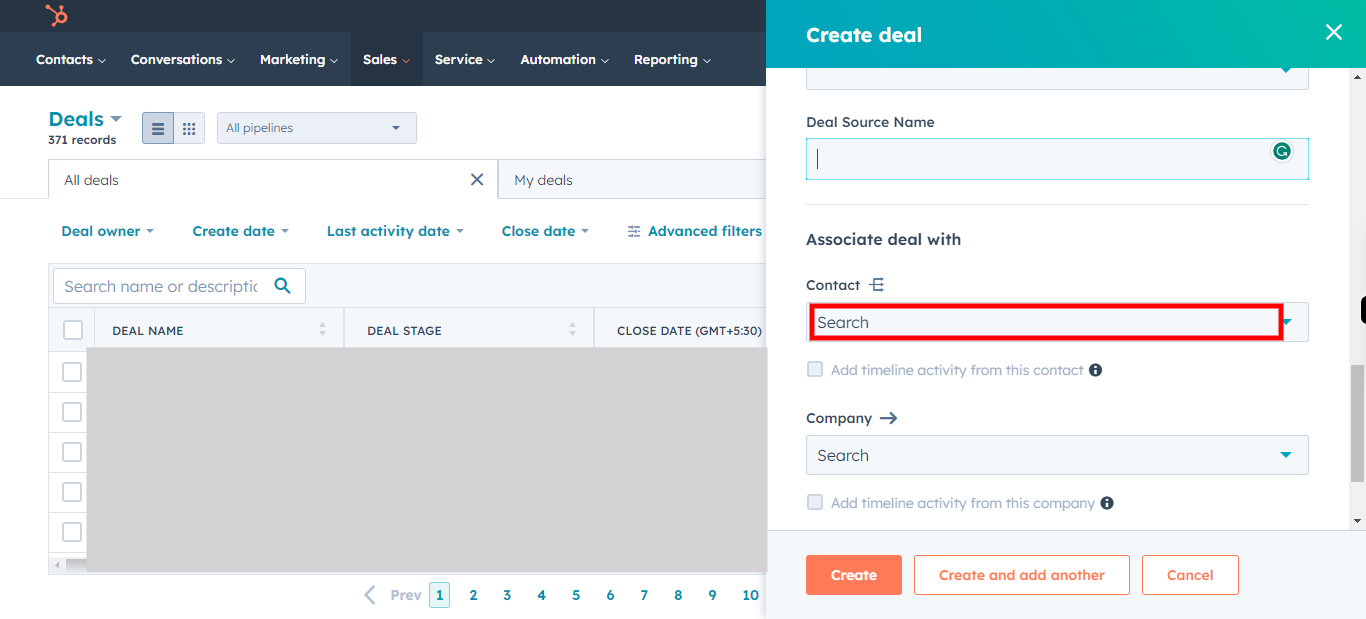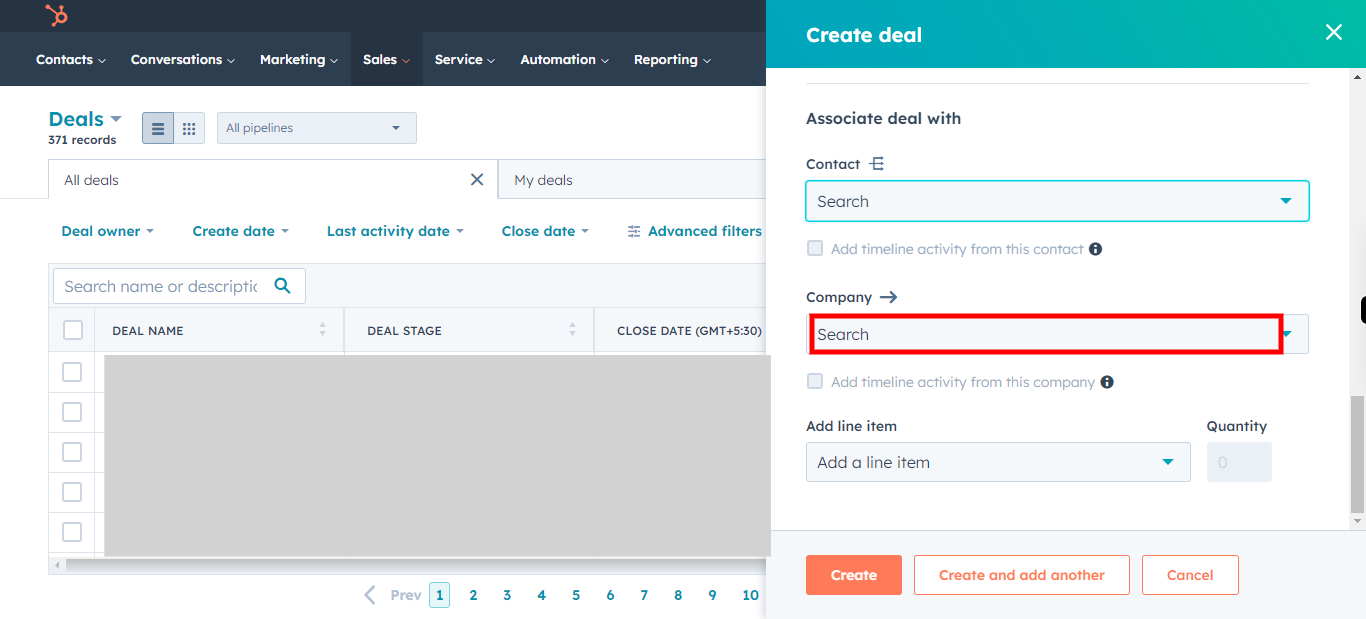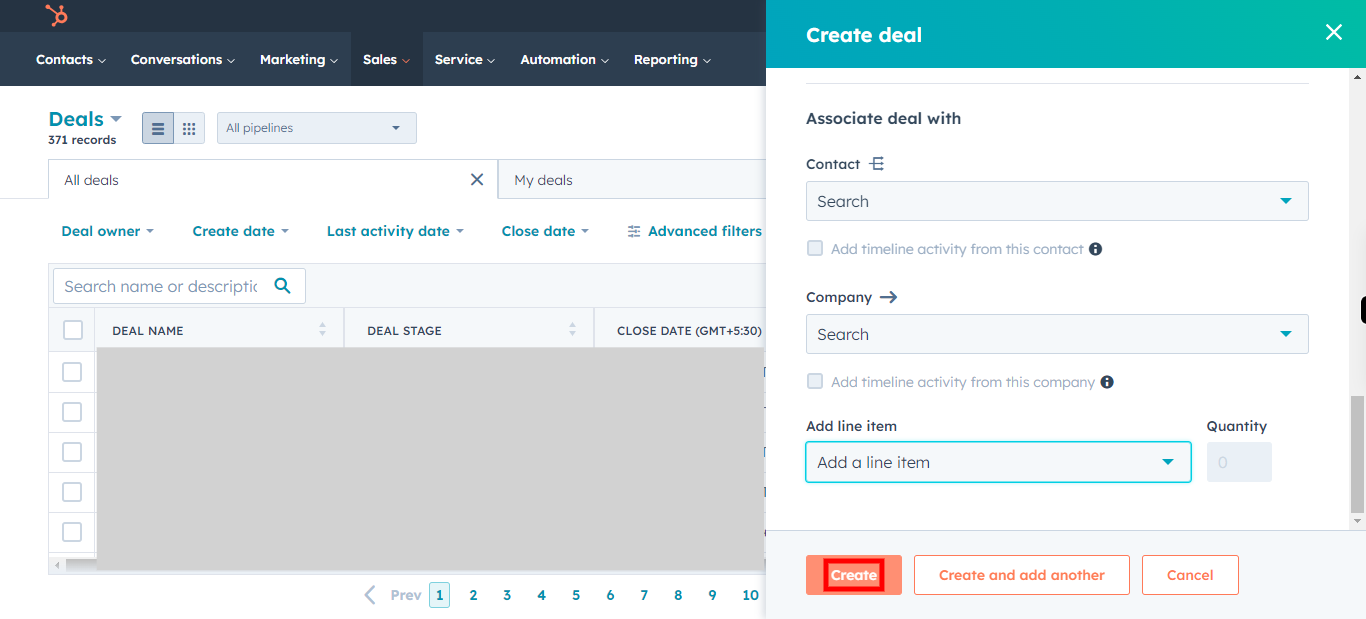This skill helps to walk you through How to create a New Deal in Hubspot.
Note:
Ensure you have access to a subscription in the Hubspot with sufficient privileges to perform skill successfully.
Ensure that you are already logged in into your Hubspot account
-
1.
Open HubSpot on the Web.
-
2.
Click on Sales Drop-down.
-
3.
Click on Deals.
-
4.
Click on Create deal to create a new deal.
-
5.
Click on Deal name and write the deal name. Once done, Please click on Next button in Supervity widget.
-
6.
Click on the Stage Drop-down, and select the stage of the Deal. Once done, Click on Next button in Supervity widget.
-
7.
Click on Amount and enter the amount for the deal. Once done, Click on Next button in Supervity widget.
-
8.
Click on Deal Owner Drop-down, select the Deal owner. Once Done, Click on Next button in Supervity Widget.
-
9.
Click on Account Executive and Select the Executive. Once Done, Click on Next Button in Supervity Widget.
-
10.
Click on Win Probability and Select the Win probability. Once done, Click on Next button in Supervity widget.
-
11.
Click on Partner Name and write the Patner name. Once done, Click on Next button in Supervity Wiidget.
-
12.
Click on Deal Source Drop-down and Select the Source. Once Done, Click on Next button in Supervity widget.
-
13.
Click on Deal Source Name and Type the Deal Source Name. Once done, Click on Next button in Supervity widget.
-
14.
Click on Contact drop-down and Check the Contacts with whom you want to share the deals. Once done, Click on Next button in Supervity widget.
-
15.
Click on Company drop-down, Select the companies you want offer the deal. Once done, Please click on Next button in Supervity Widget.
-
16.
Click on Create to add the deal into your Deals.