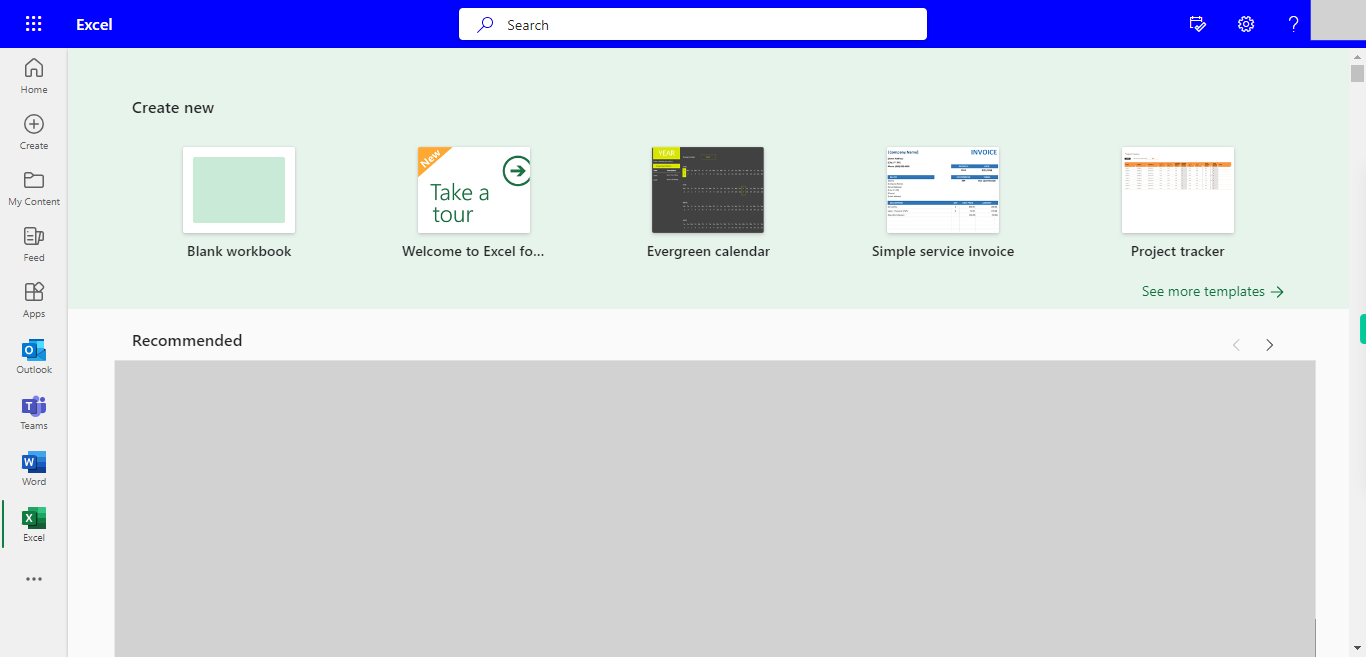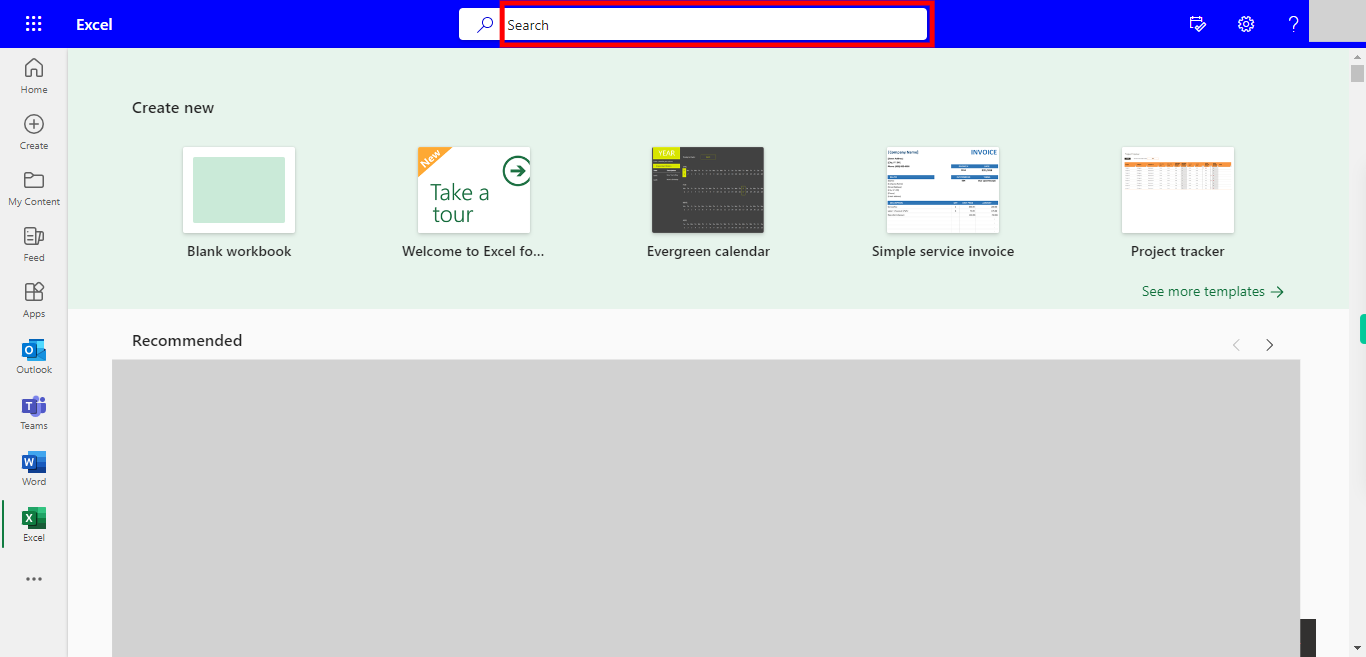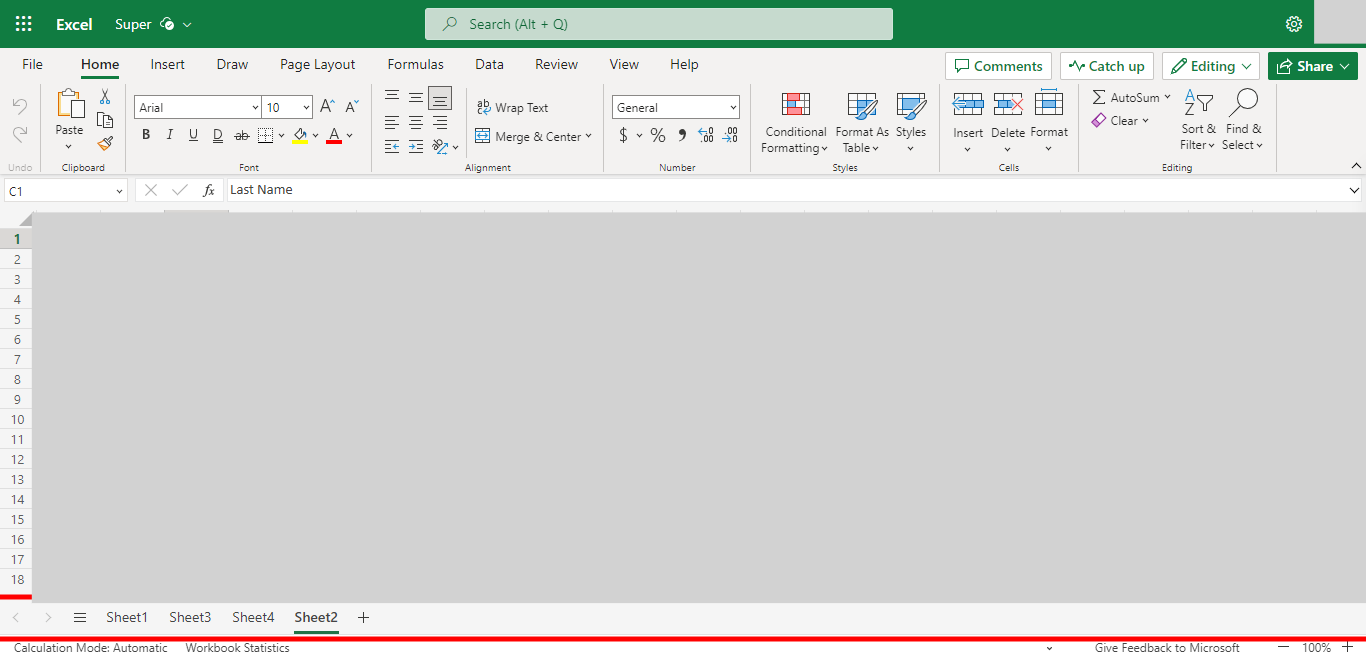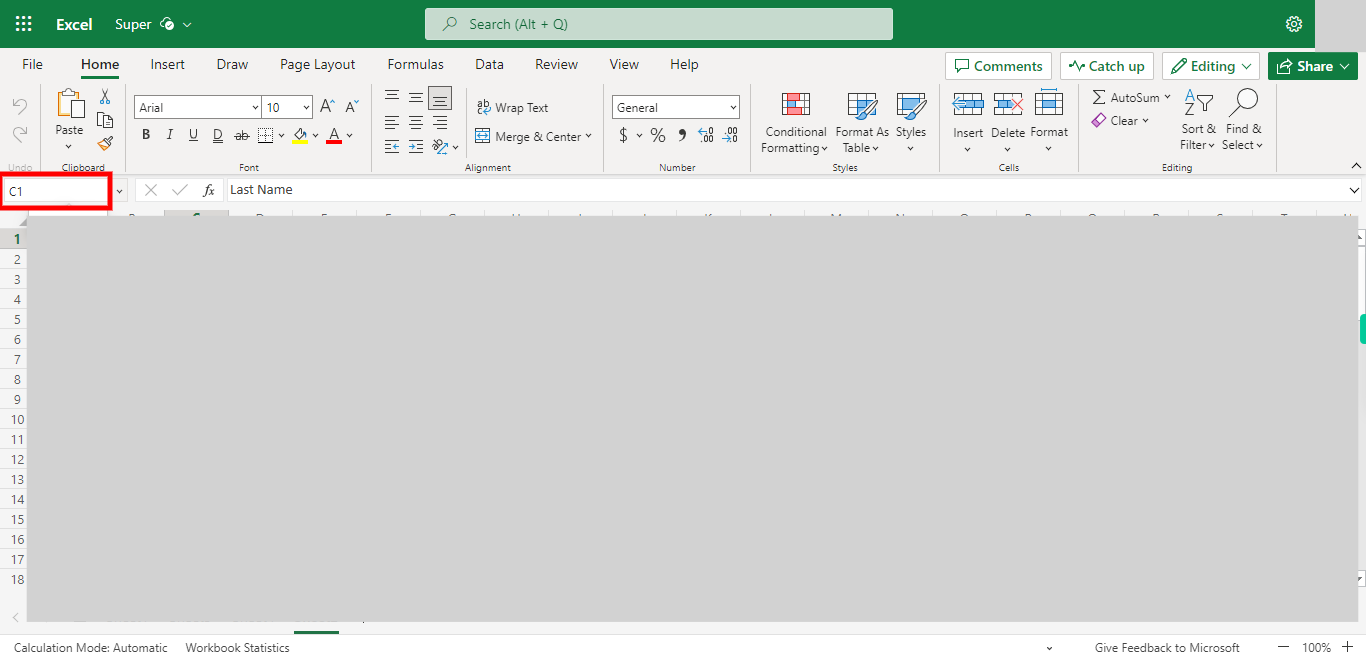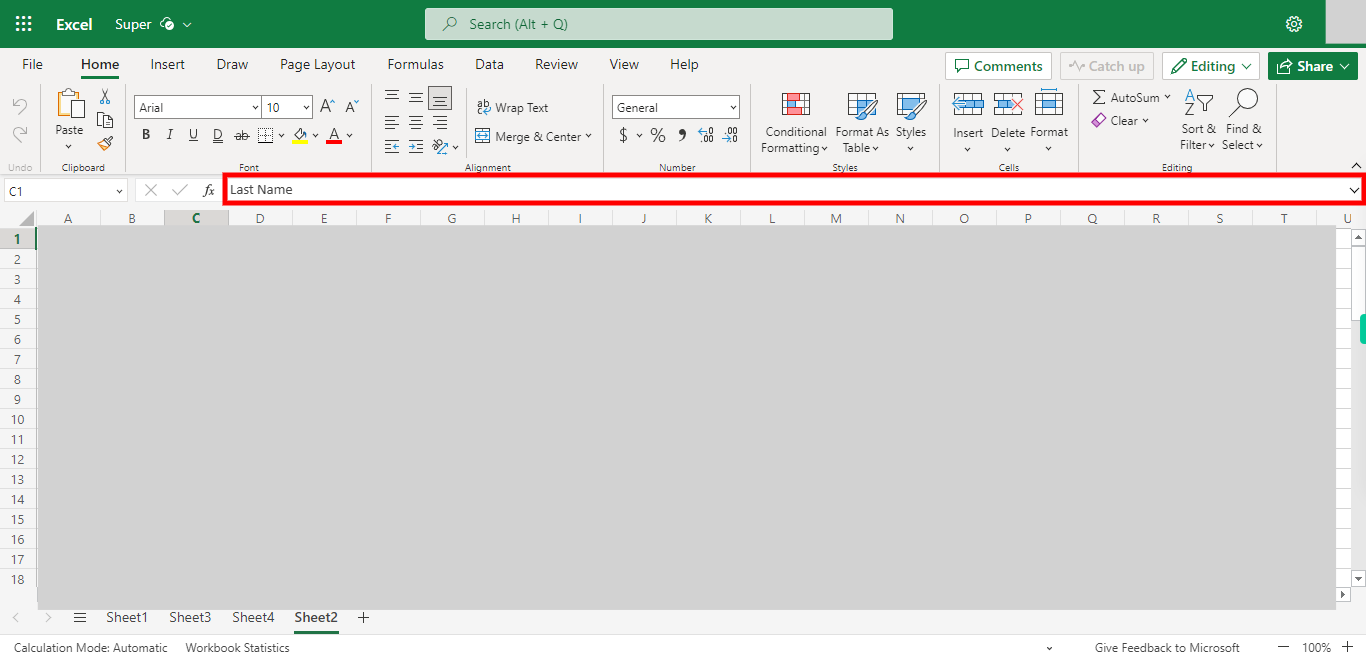Step by step process of Adding a Formula to a Cell in Outlook Excel. NOTE: to Use this Skill User needs to log in into Microsoft Applications.
-
1.
Open Microsoft Excel on the Web
-
2.
Click on Search Bar, Which enables the User to find the files in Outlook Excel. Type the file name, which will show recently Opened files. Once done, click on the "Next" button on the Supervity instruction widget. Open the File under the Search bar.
-
3.
Go to the Sheet Where you want to Create a Bar Chart. Once done, click on the "Next" button on the Supervity instruction widget.
-
4.
Click on Name Box, and Enter the Cell Value and click on Enter. Once done, click on the "Next" button on the Supervity instruction widget.
-
5.
Click on the "Close" button on the Supervity instruction widget. Enter the Formula You need in this Cell ( Need to add "=" Before any Formula).