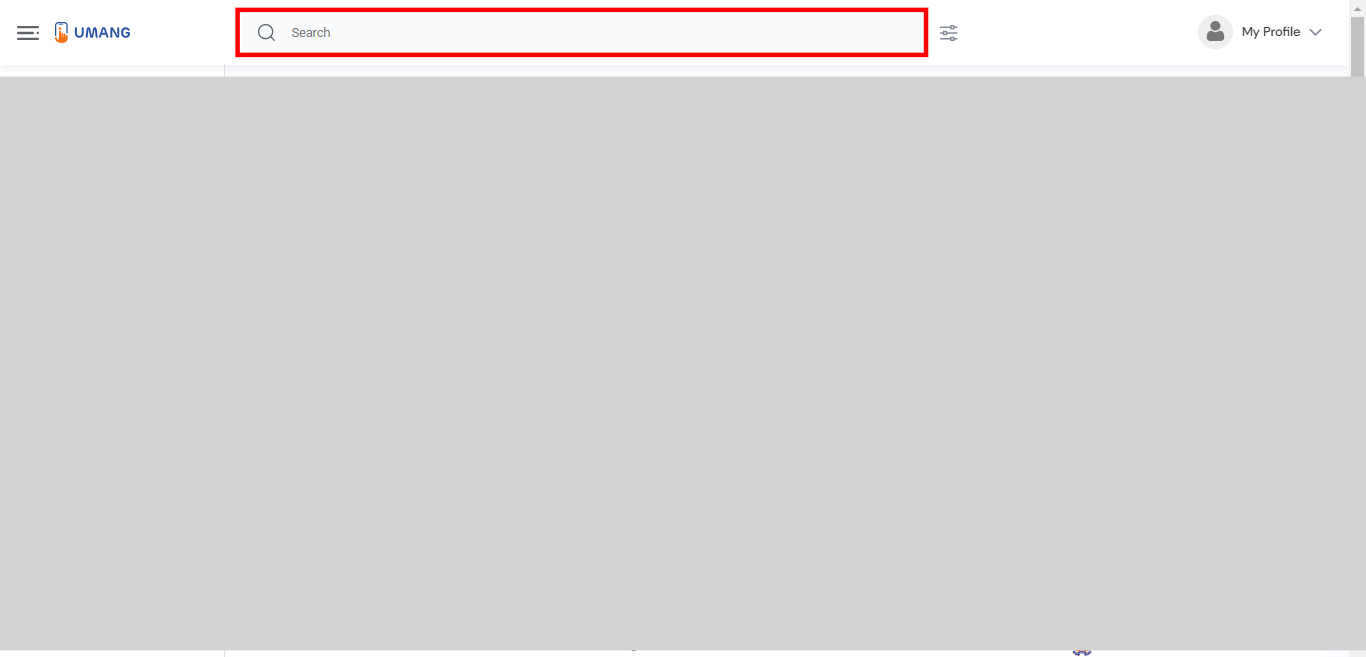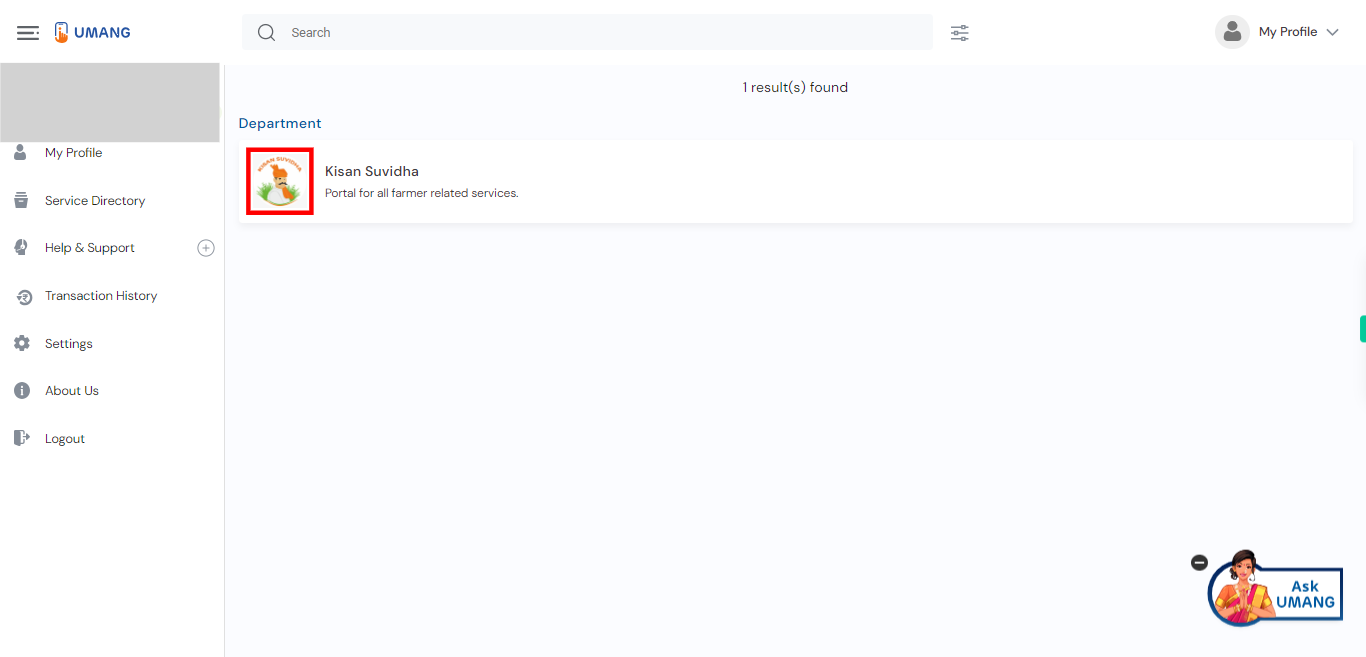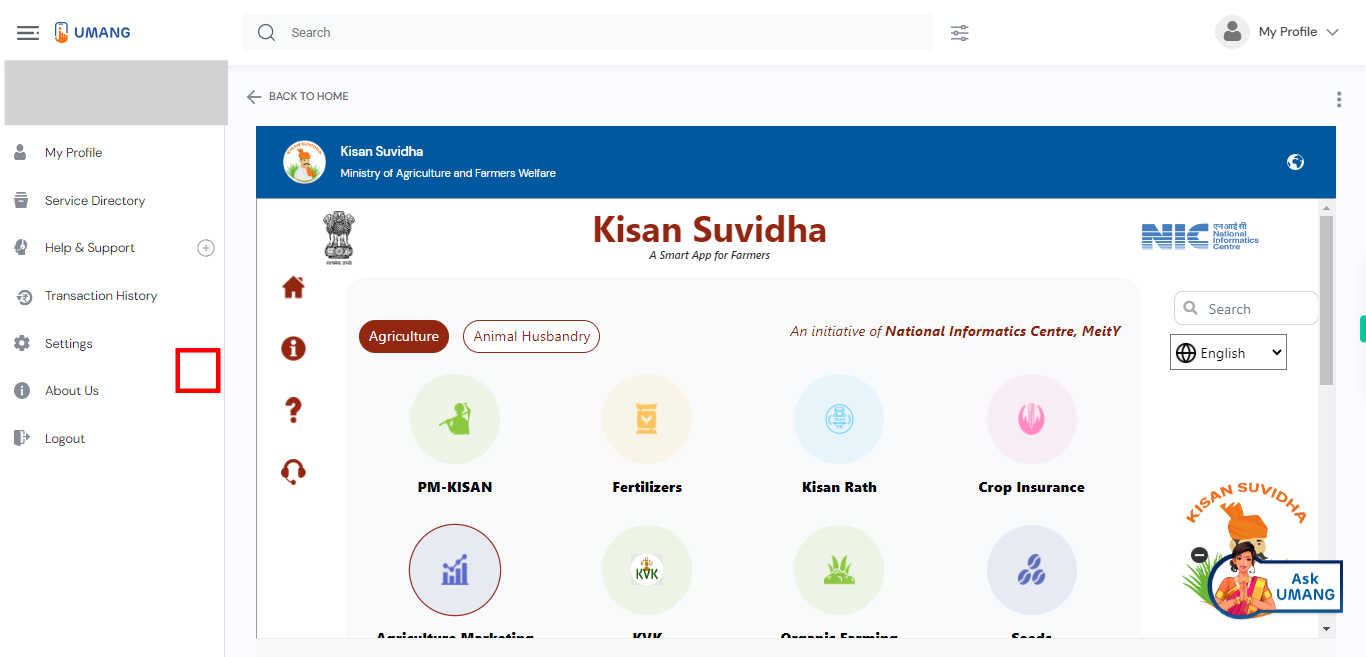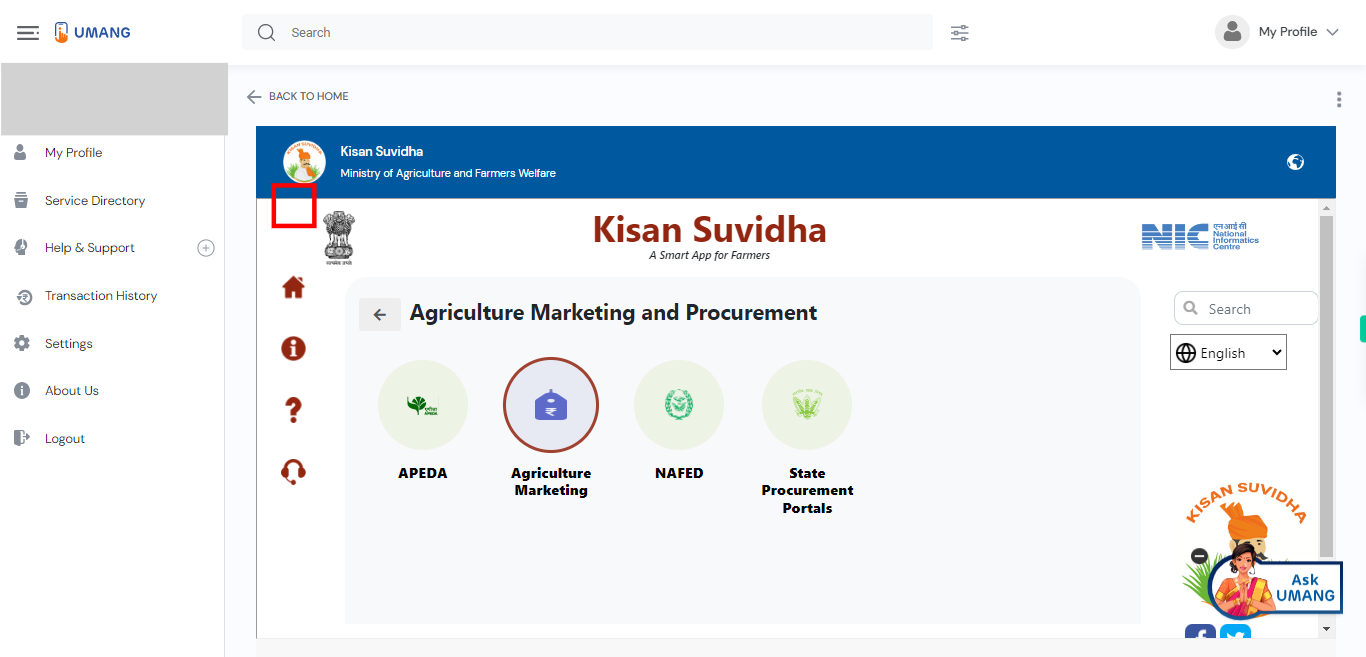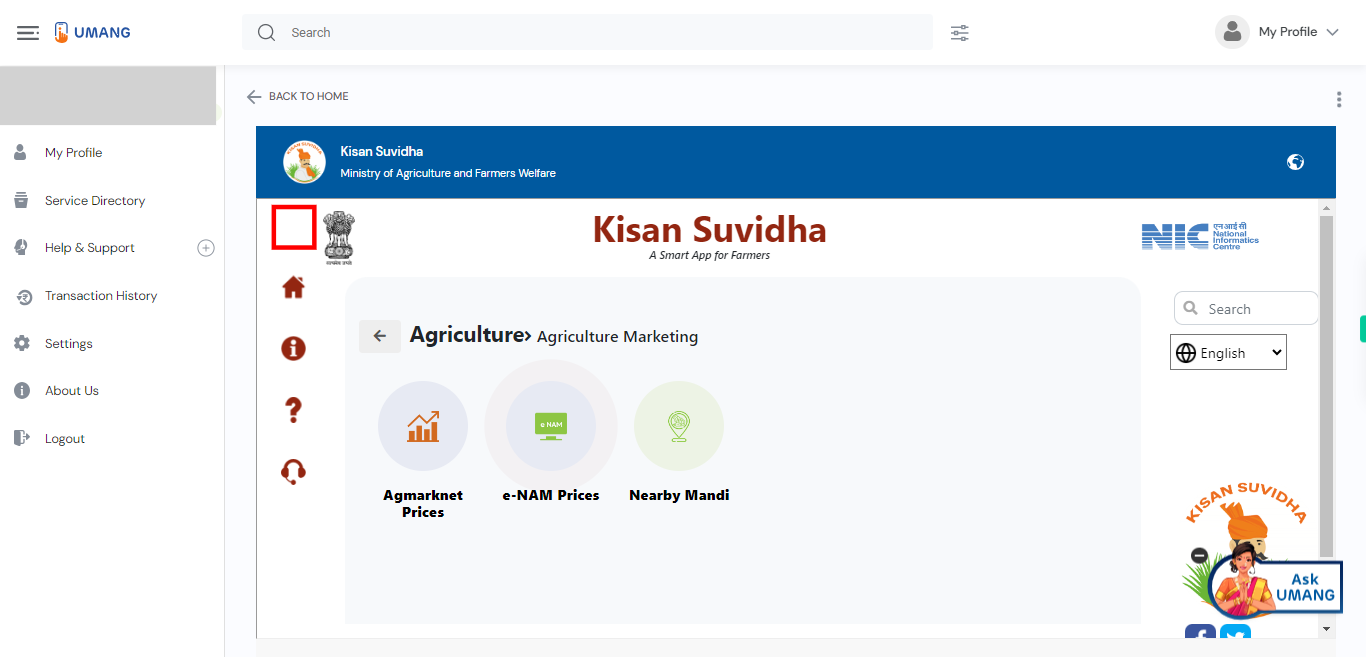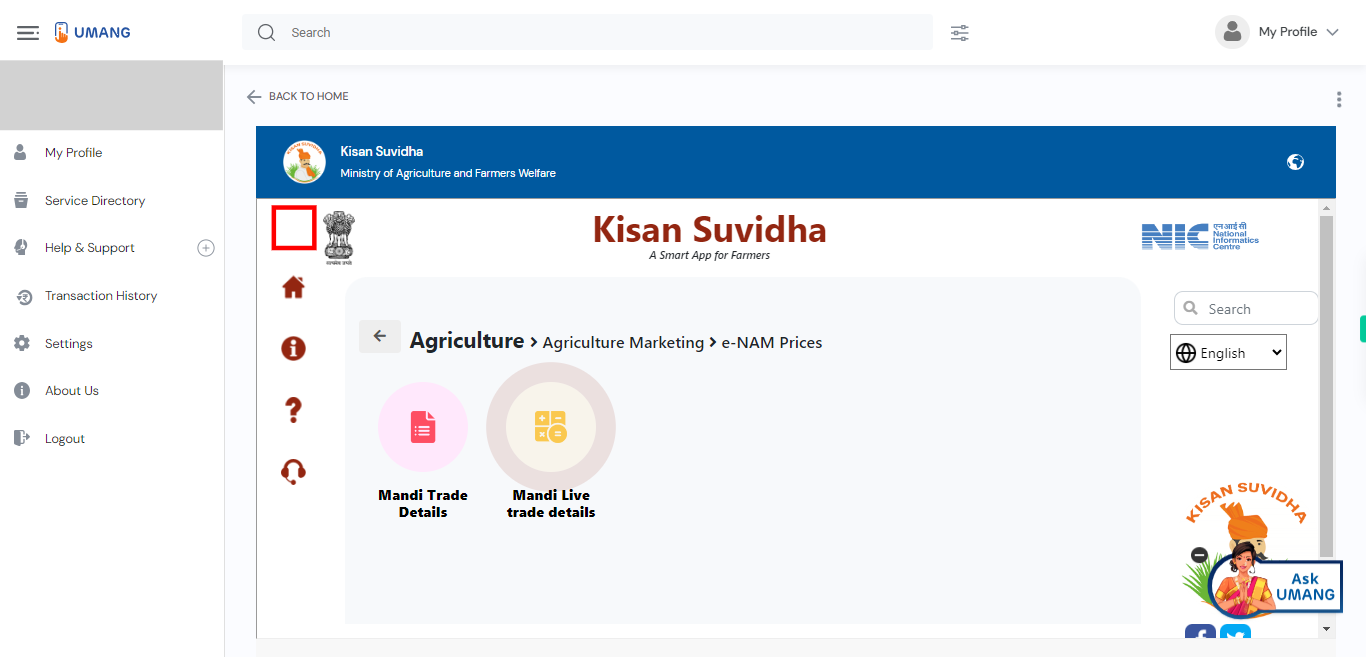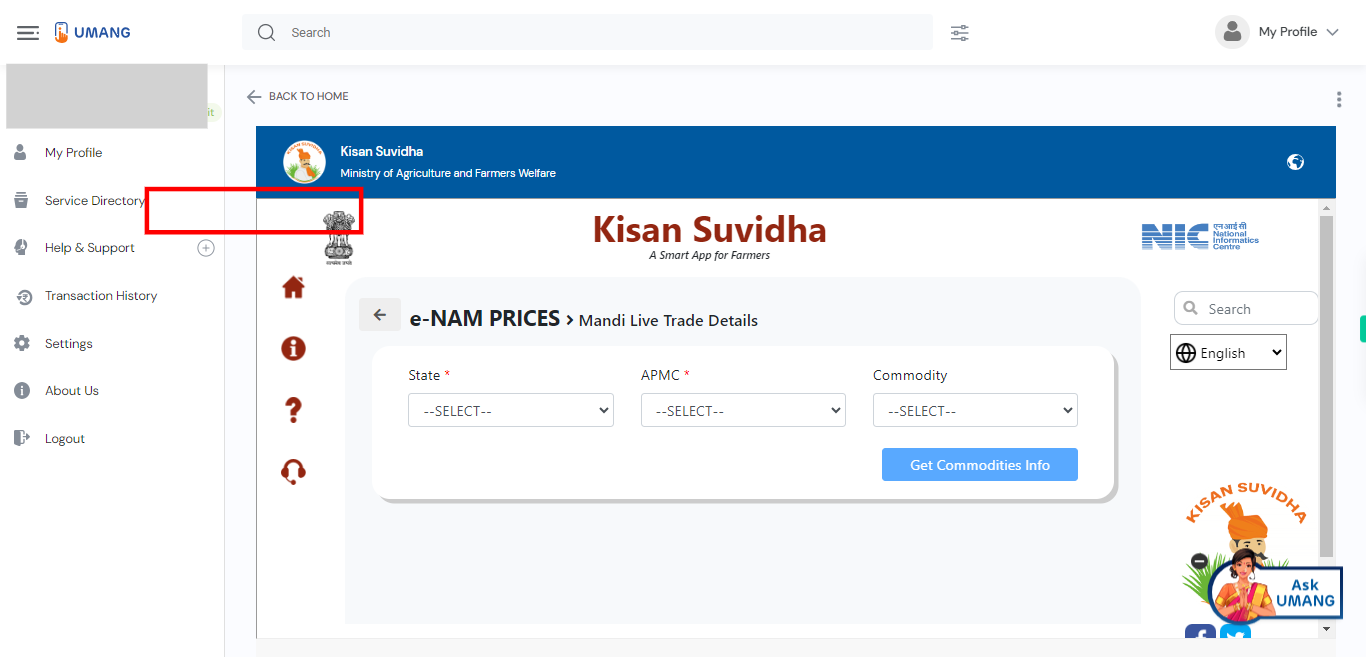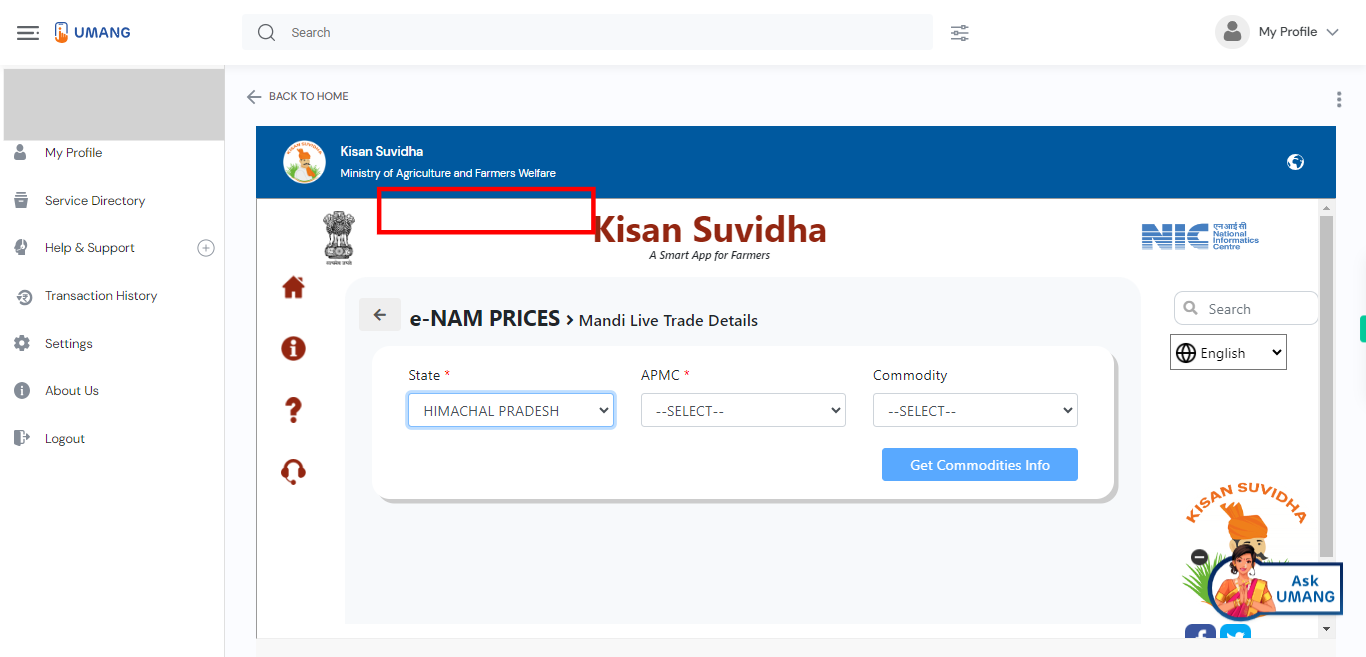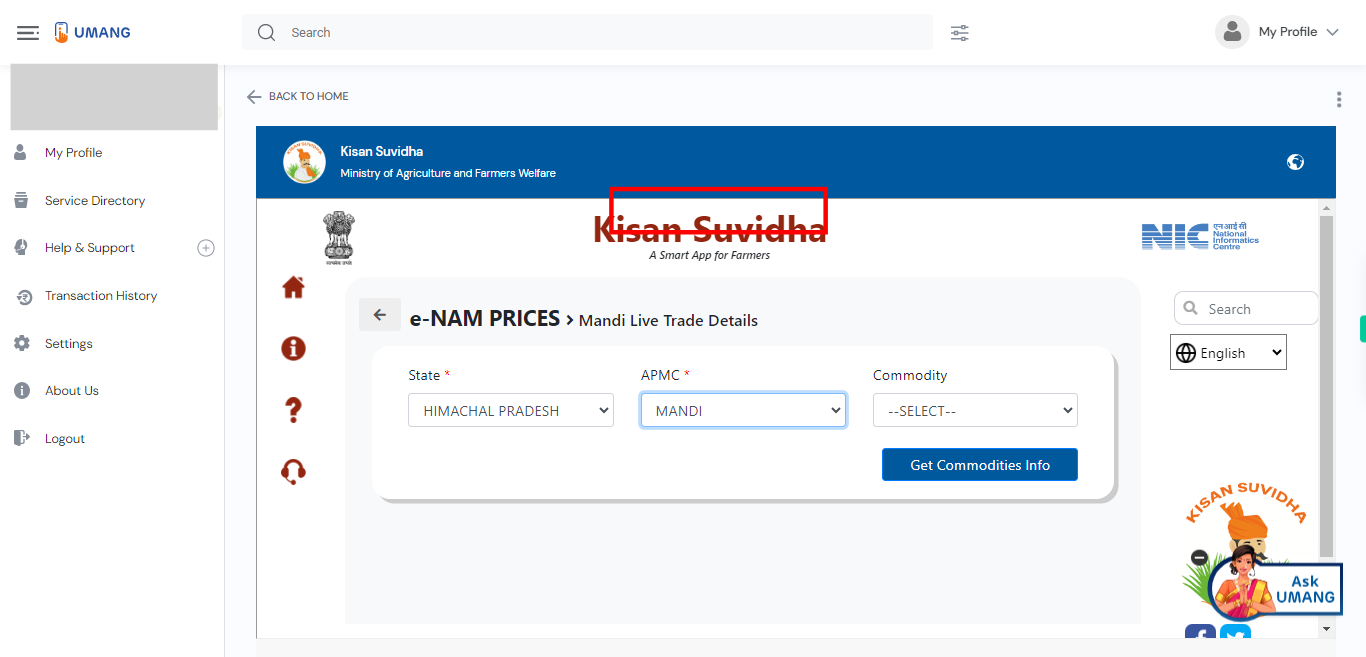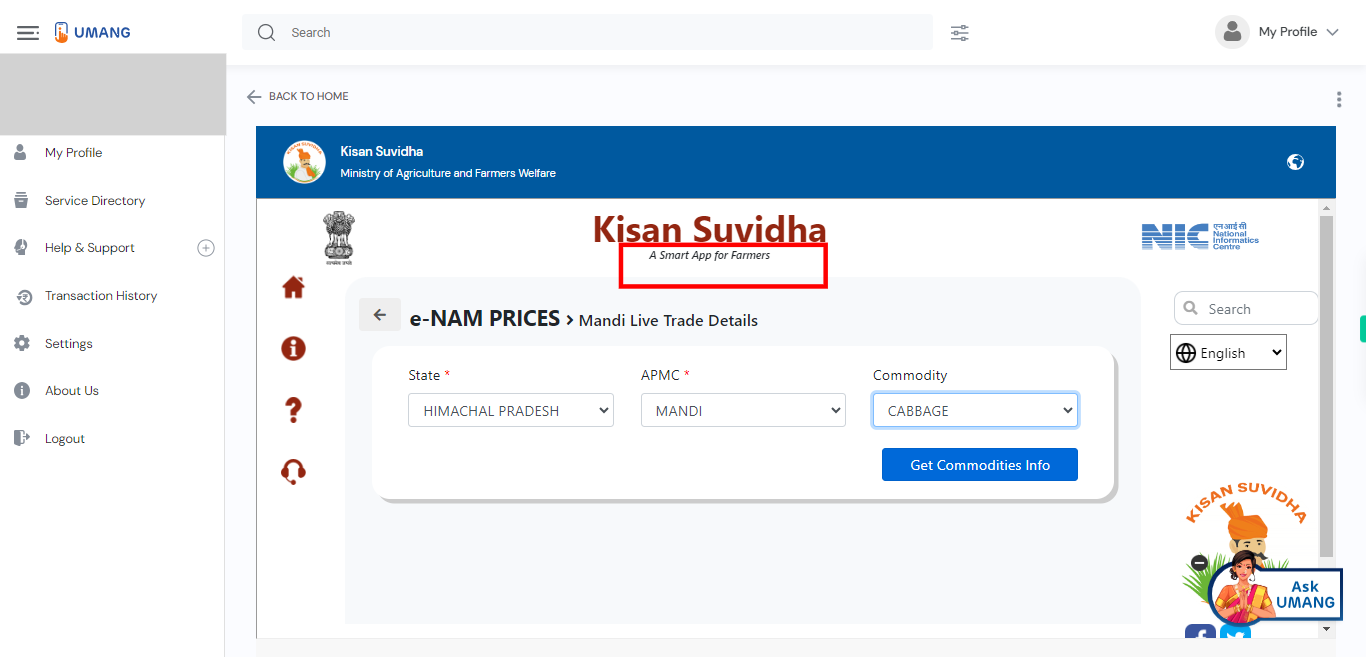This skill shows the steps to be followed to Find The National Agriculture Market Live Trade details.[NOTE: Please make sure that log in to the UMANG website before playing the skill].
-
1.
Open UMANG - One App, Many Government Services.
-
2.
Tap on the search bar to activate it Type "Kisan Suvidha" in the search bar. Once you have entered the search query, tap on the "Enter" key on the keyboard. Click on the "Next" button on the Supervity instruction widget.
-
3.
UMANG will process your search query and display the search results related to "Kisan Suvidha" Select the top most search result.
-
4.
Click on the "Agriculture Marketing" option to access the pricing information of the agricultural products.
-
5.
Click on the "Agmarket Price" option to retrieve the current prices of agricultural products. This feature provides valuable information about the prevailing market rates for different commodities, assisting farmers, traders, and buyers in determining the appropriate pricing for their produce.
-
6.
Click on the "e-NAM PRICES" option to access the electronic National Agriculture Market (e-NAM) prices. By selecting this option, you will be able to view and analyze the market prices of agricultural commodities across various e-NAM mandis (markets) in different states.
-
7.
Click on the "Mandi Live Trade Details" option to view real-time trade details from various mandis (markets) across different locations. This option provides you with up-to-date information about the ongoing trades, including the commodity being traded, the quantity, the price, and the parties involved.
-
8.
Please select your desired state from the available options. The state selection allows you to narrow down the mandis and trade details specific to that particular state. Click on the "Next" button on the Supervity instruction widget.
-
9.
Please select the desired APMC (Agricultural Produce Market Committee) from the available options. The APMC selection allows you to view trade details and information specific to that particular market committee. Click on the "Next" button on the Supervity instruction widget.
-
10.
Commodity selection is optional. If you wish to specify a particular commodity, please select it from the available list. This will allow you to view trade details and prices related to that specific commodity. If you do not wish to select a commodity at this time, you can simply ignore this option and proceed. Click on the "Next" button on the Supervity instruction widget.
-
11.
To proceed, please click on the "Get Commodities Info" button. This action will fetch and display the relevant information and details about the selected commodities, including their prices, trading trends, and other relevant data.