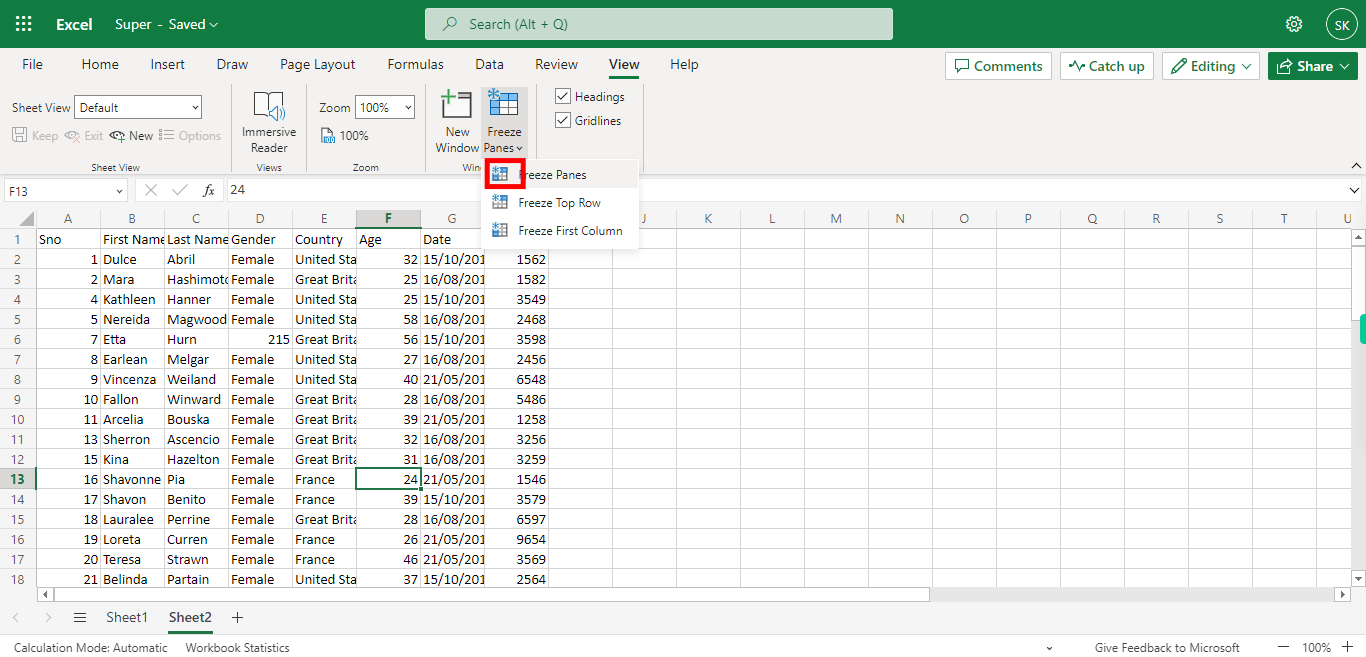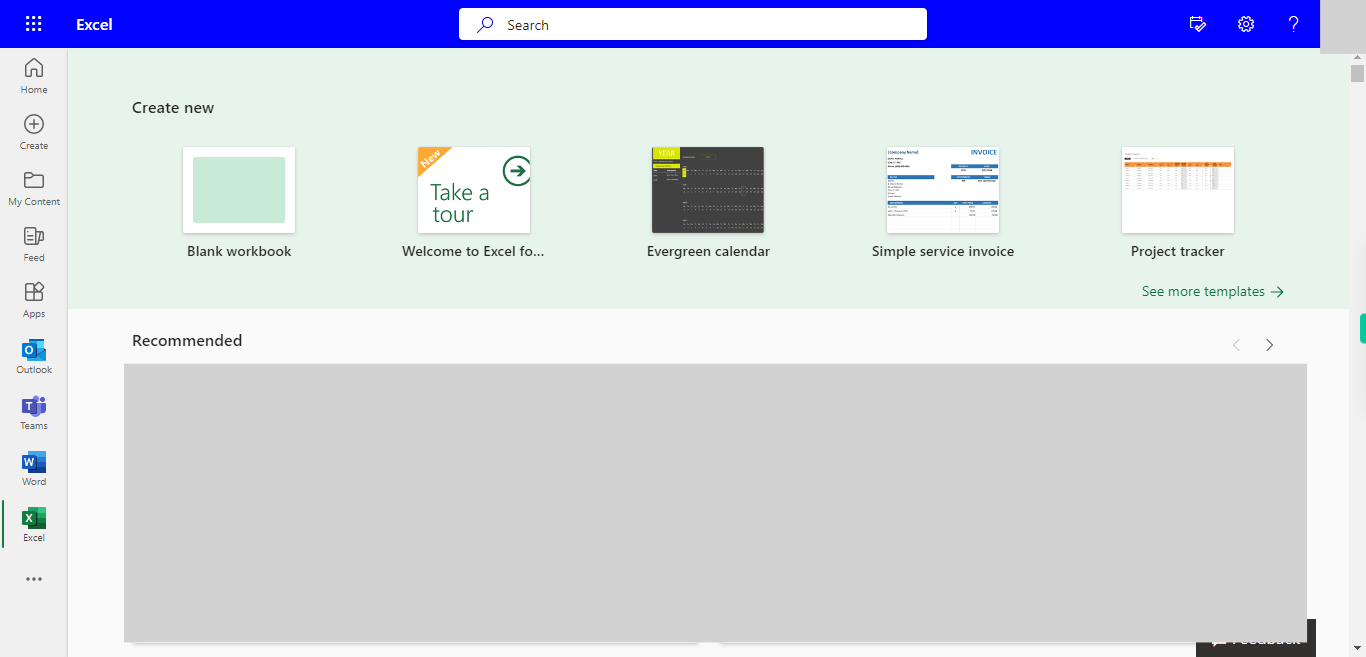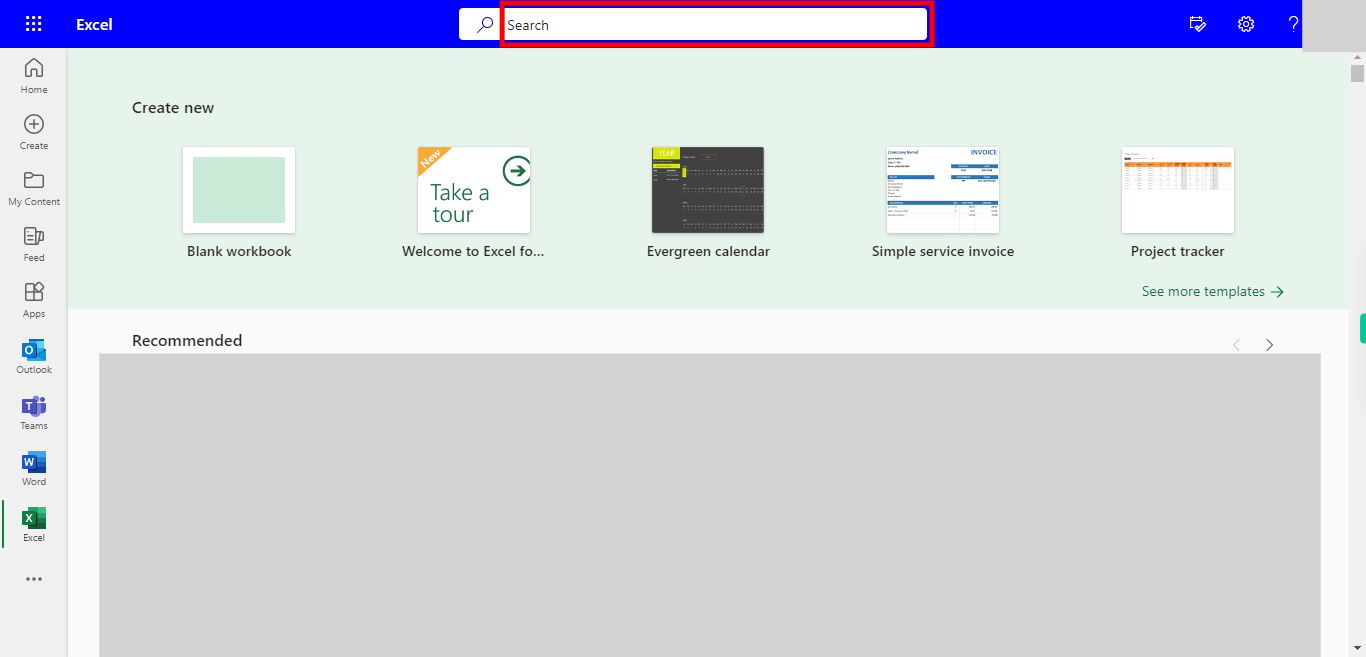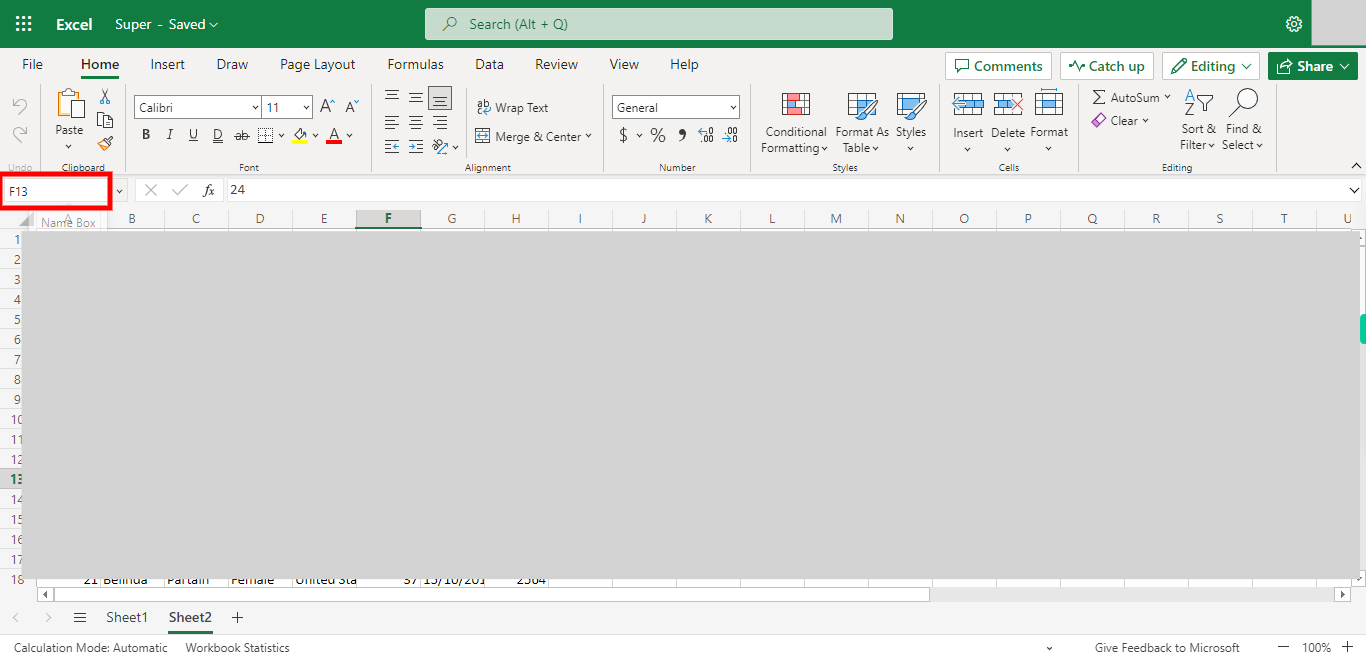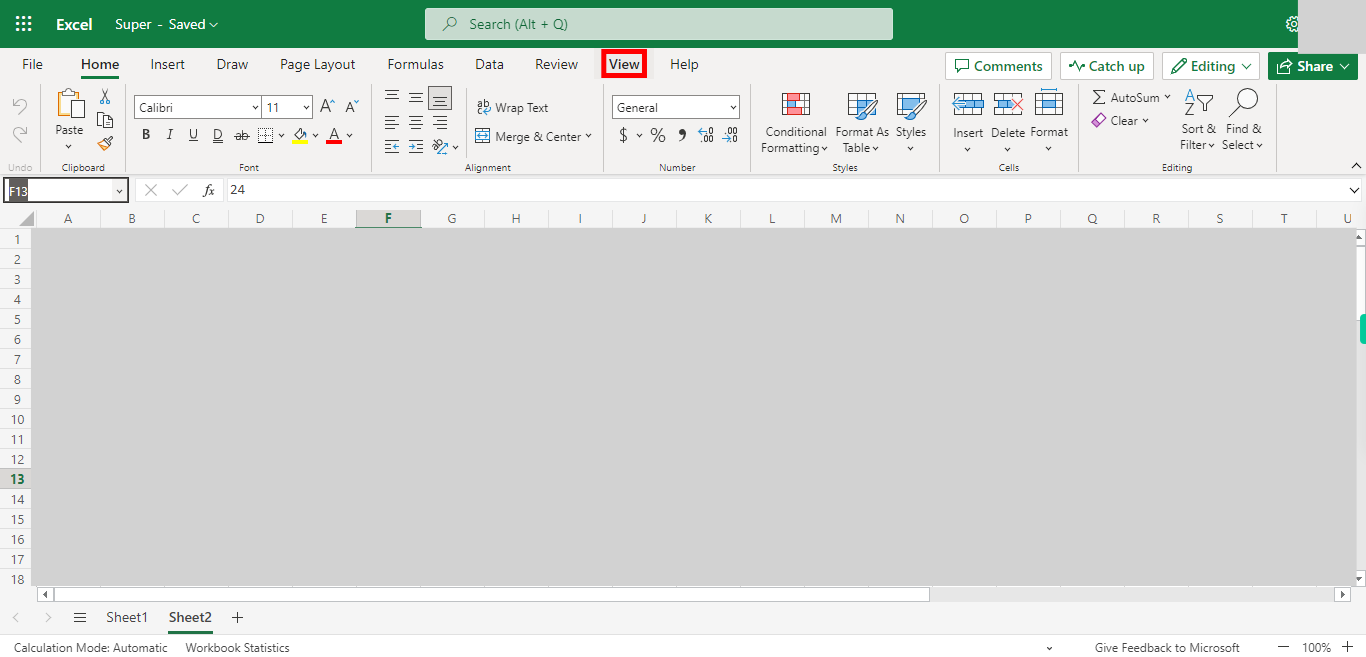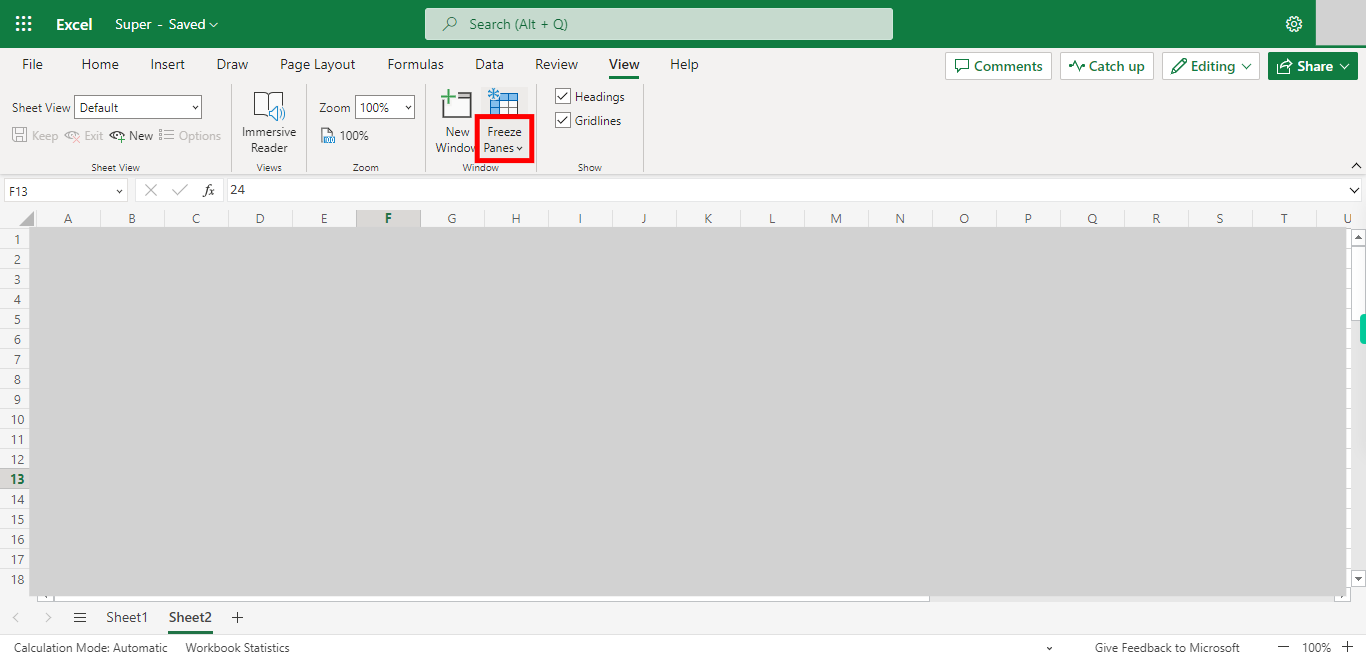these Skill will be used when we want to freeze when multiple rows and columns like 1st 4 rows and 5 Columns
-
1.
Open Microsoft Excel on the Web.
-
2.
Click on Search Bar, Which enables the User to find the files in Outlook Excel. Type the file name, which will show recently Opened files. Once done, click on the "Next" button on the Supervity instruction widget. Open the File under the Search bar.
-
3.
Go to the sheet you want to freeze the panes Once done, click on the "Next" button on the Supervity instruction widget.
-
4.
Click on Name Box, and type the cell address in the below format, eg:
, D6 for freezing 5 rows and 3 columns, F4 for 5 columns and 3 rows, Once done, click on the "Next" button on the Supervity instruction widget. -
5.
Click on View Button.
-
6.
Click on Freeze Panes.
-
7.
Click on Freeze Panes.