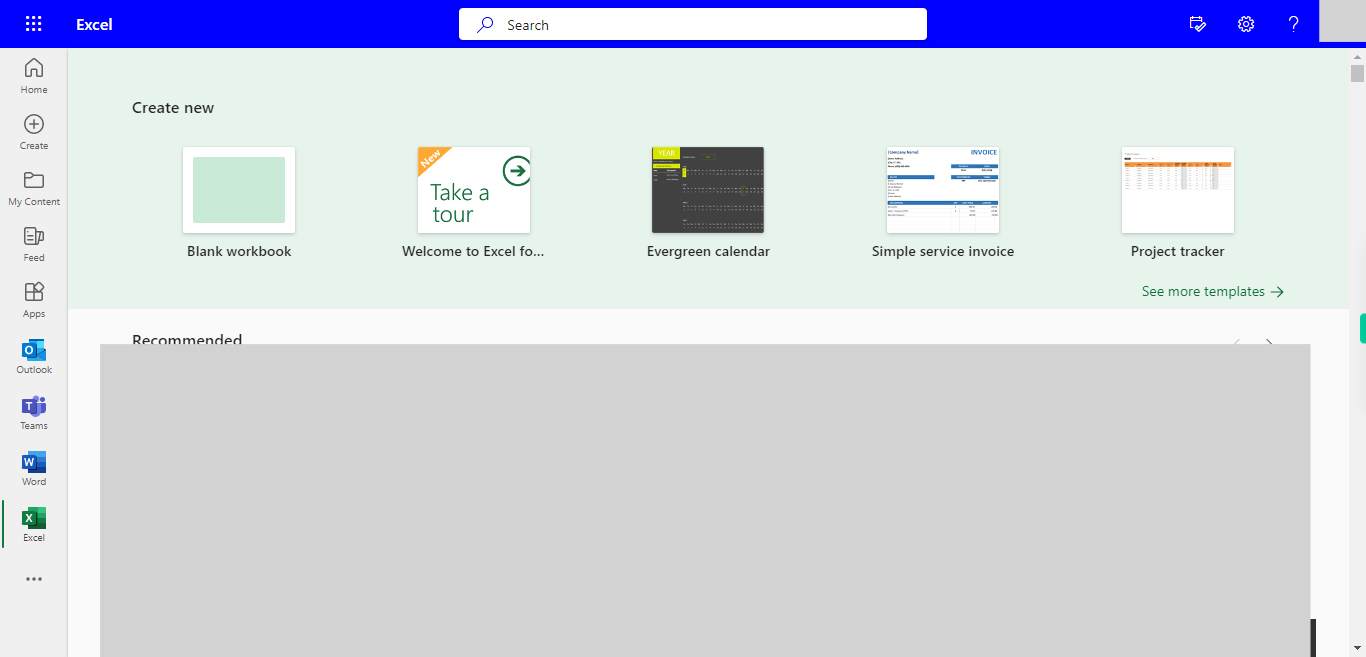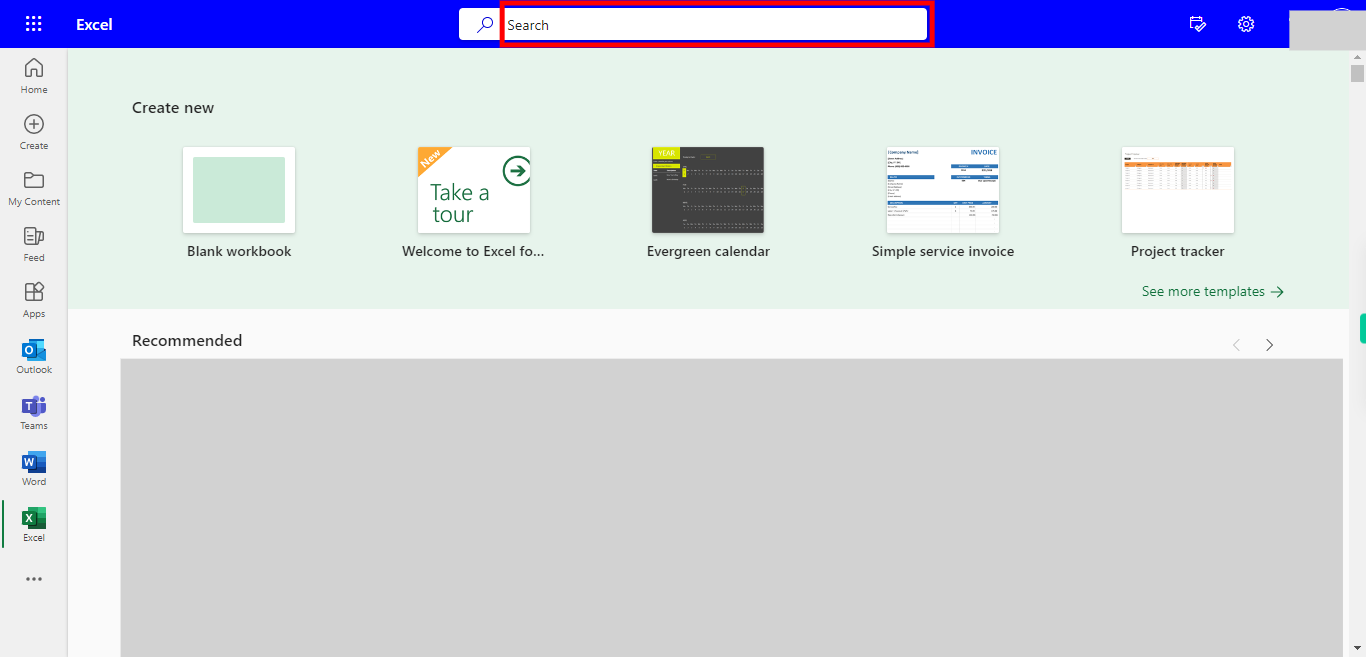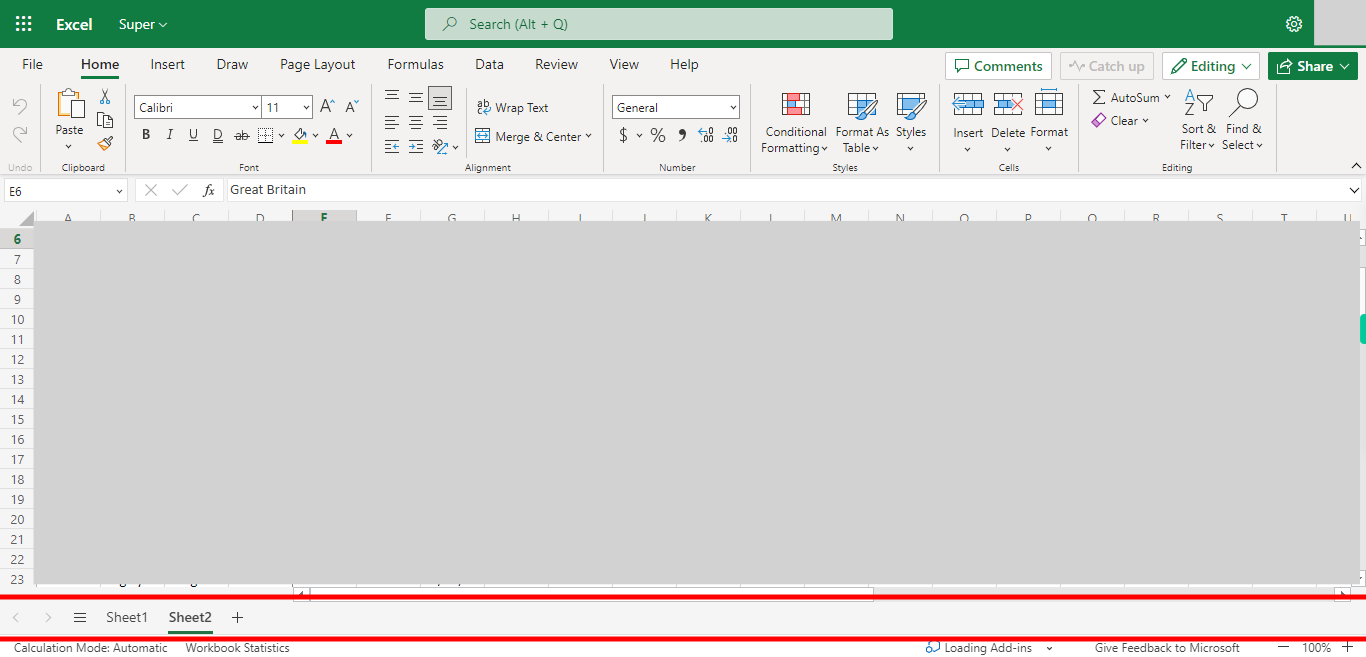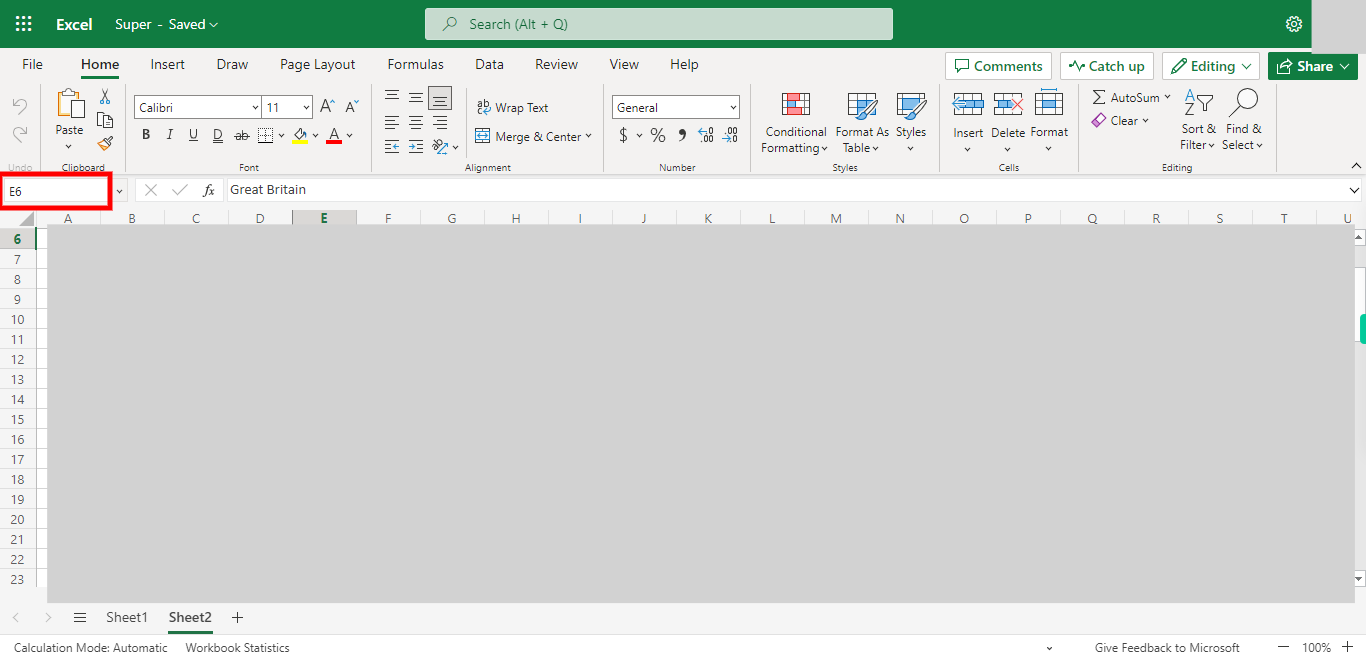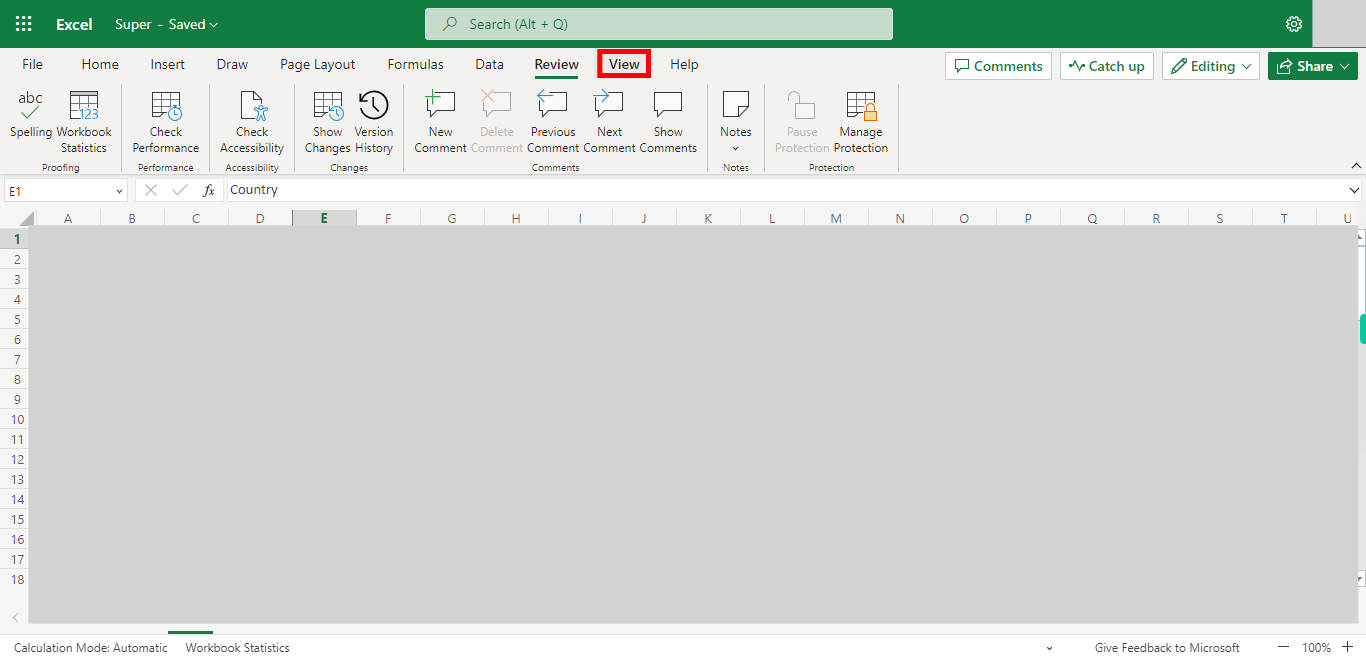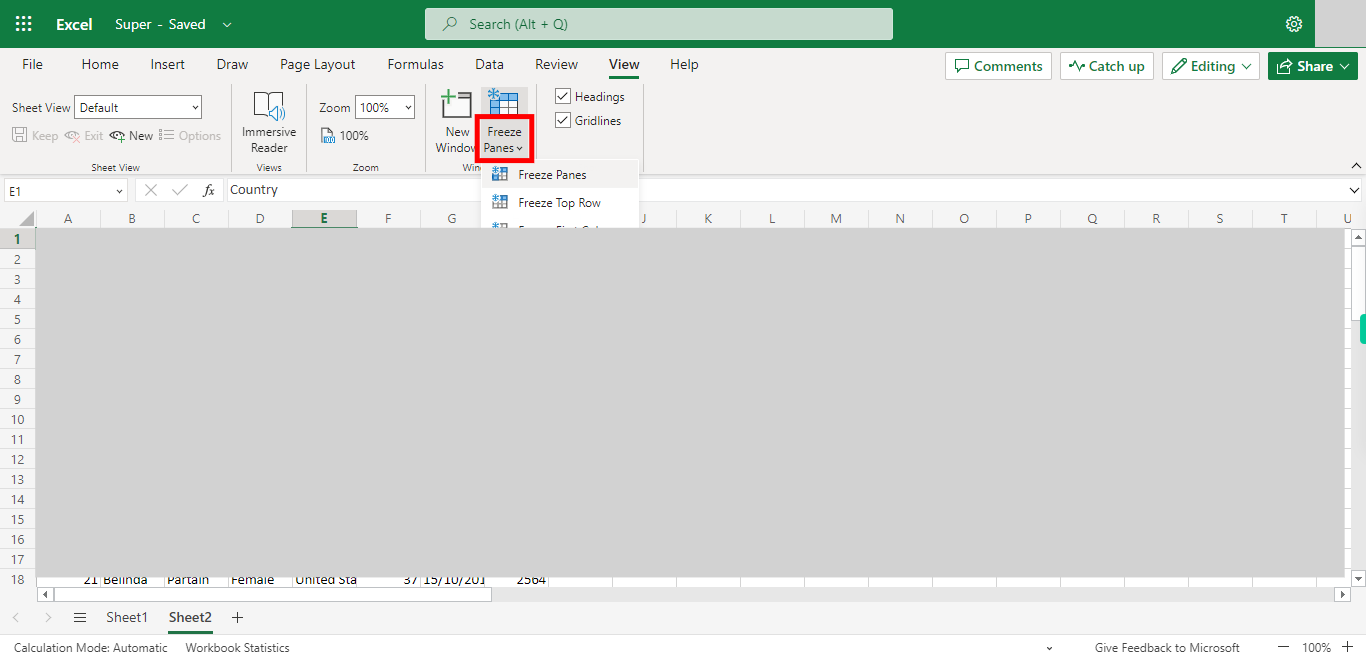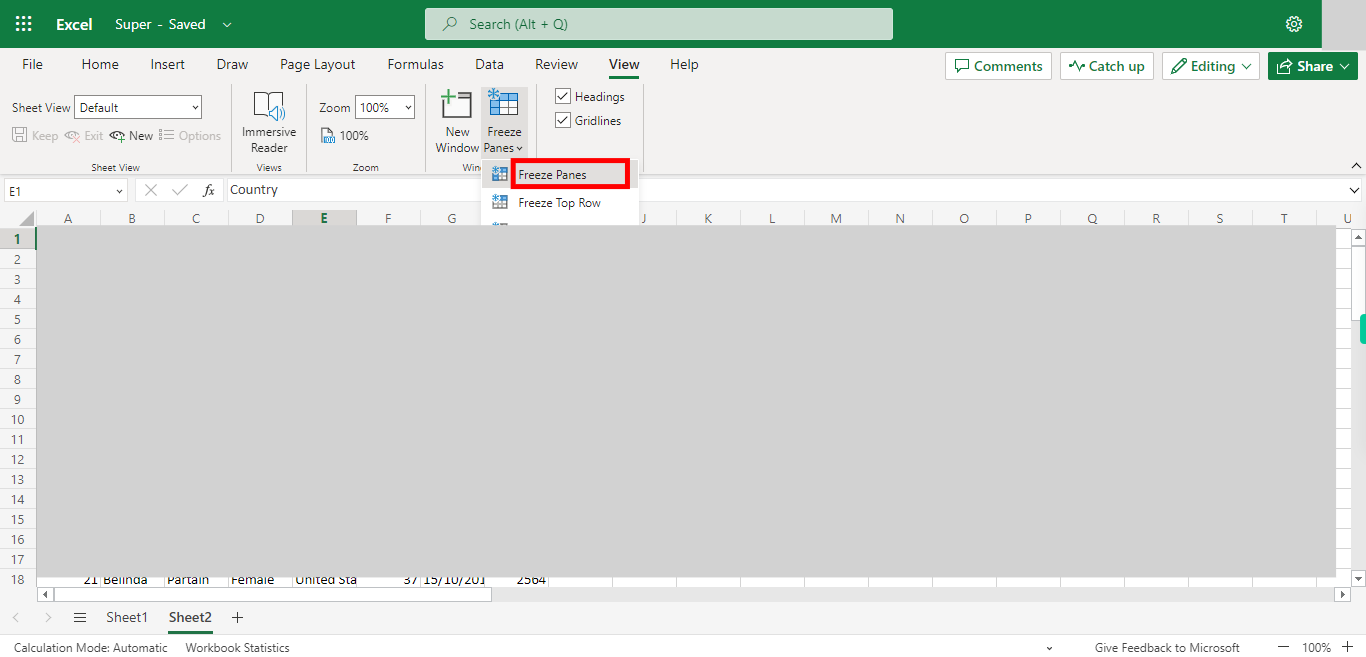Step by step process of Making Multiple column freeze in an Excel. NOTE: To use this skill User need to Login into Microsoft application.
-
1.
Open Microsoft Excel on the Web
-
2.
Click on Search Bar, Which enables the User to find the files in Outlook Excel. Type the file name, which will show recently Opened files. Once done, click on the "Next" button on the Supervity instruction widget. Open the File under Search bar.
-
3.
Goto to the sheets you want to freeze the panes Once done, click on the "Next" button on the Supervity instruction widget.
-
4.
Click on Name Box, Type the Cell Address and click on Enter. Once done, click on the "Next" button on the Supervity instruction widget. Note: It should be in row 1, eg: E1 for 4 columns and C1 for 2 columns.
-
5.
Click on View Button.
-
6.
Click on Freeze Panes drop-down.
-
7.
Click on Freeze at selection