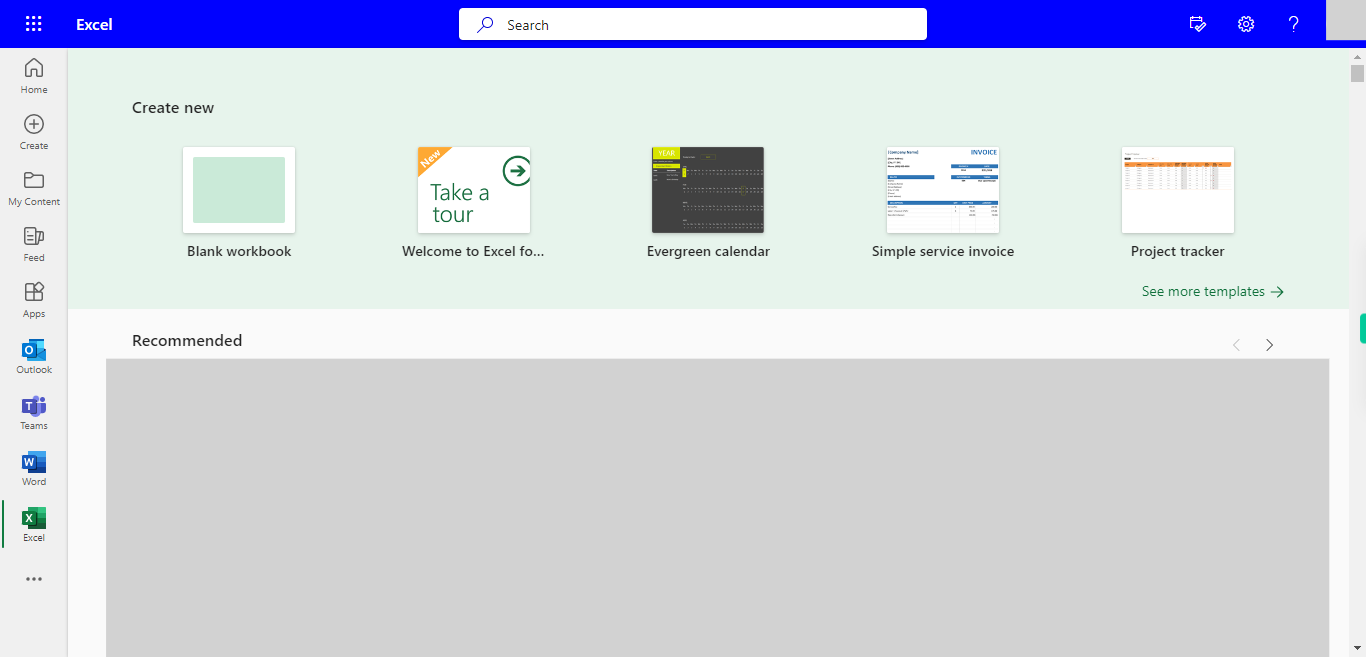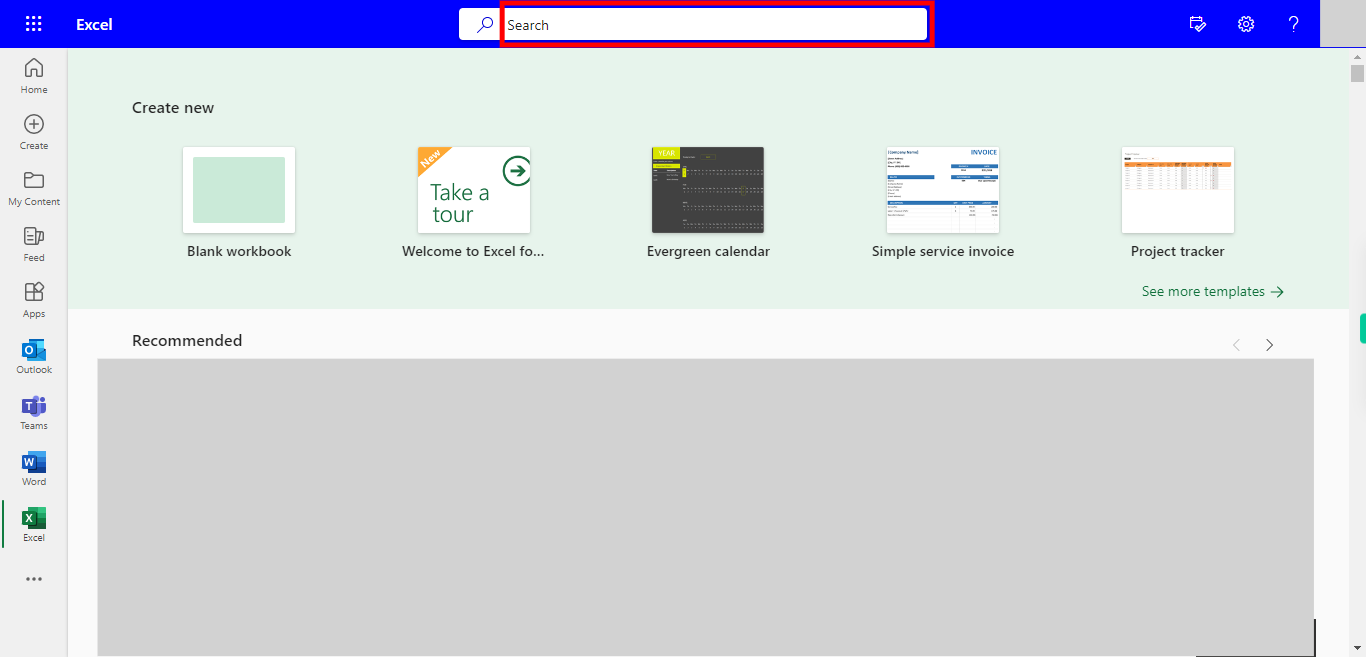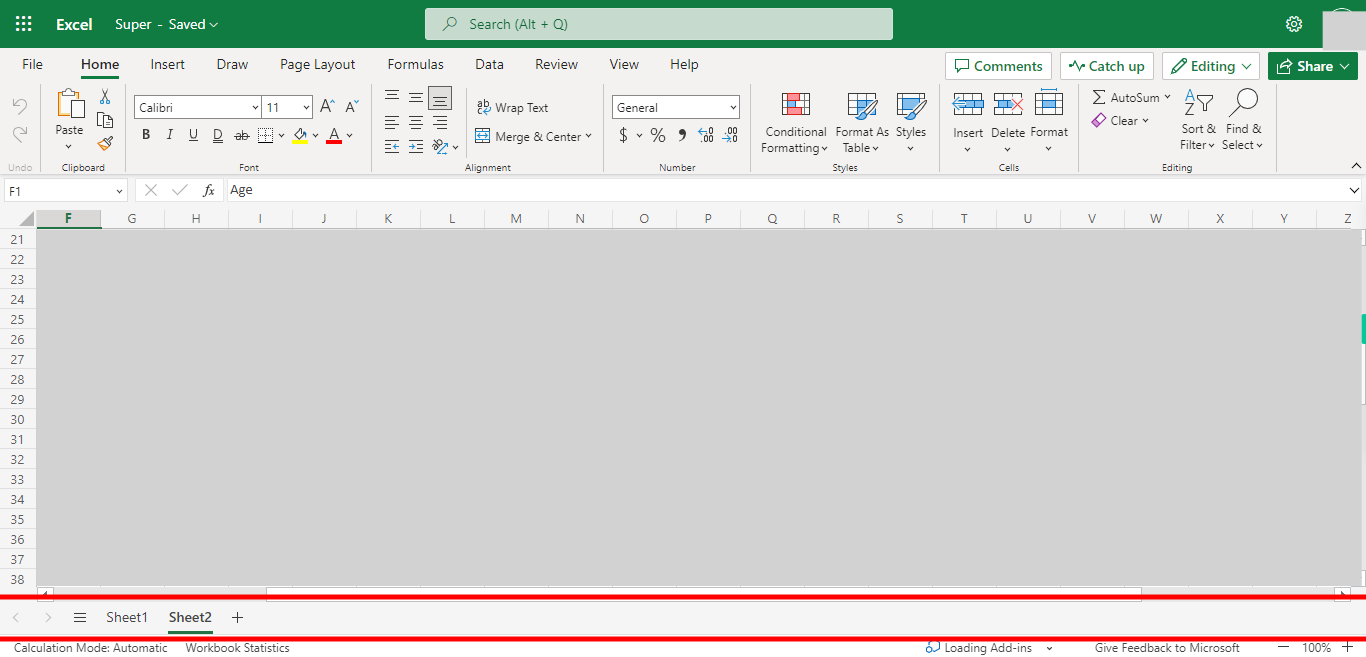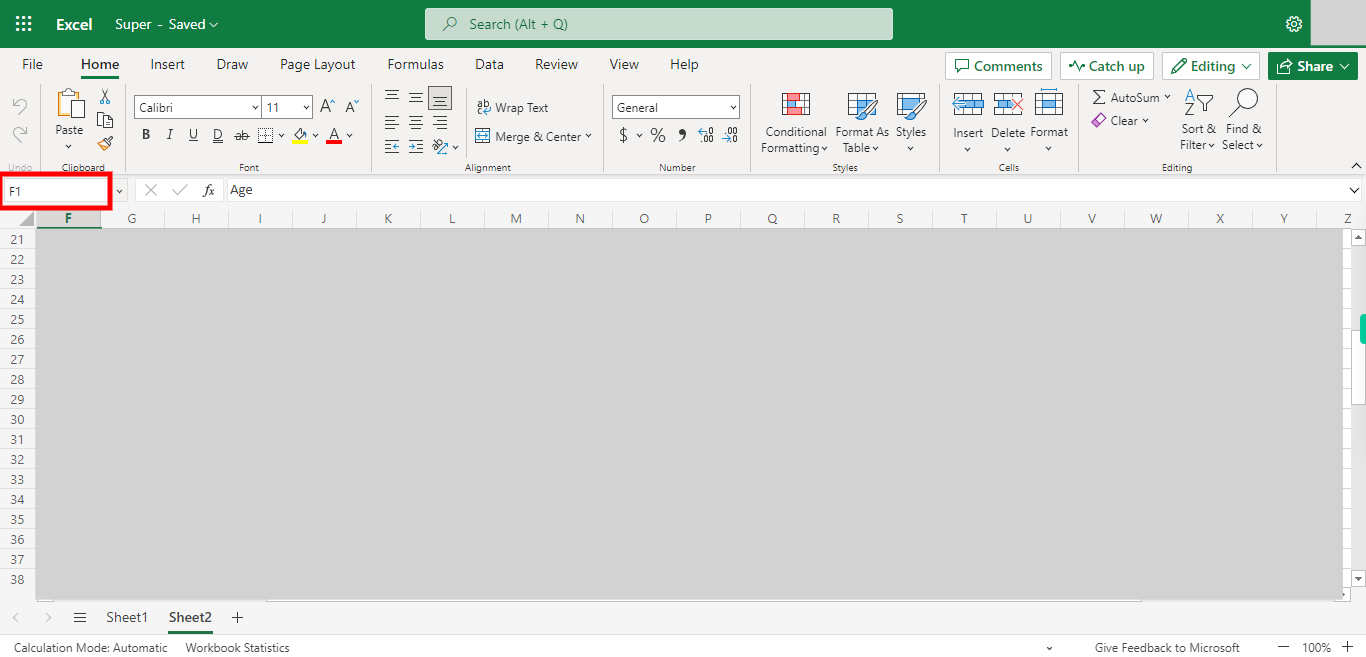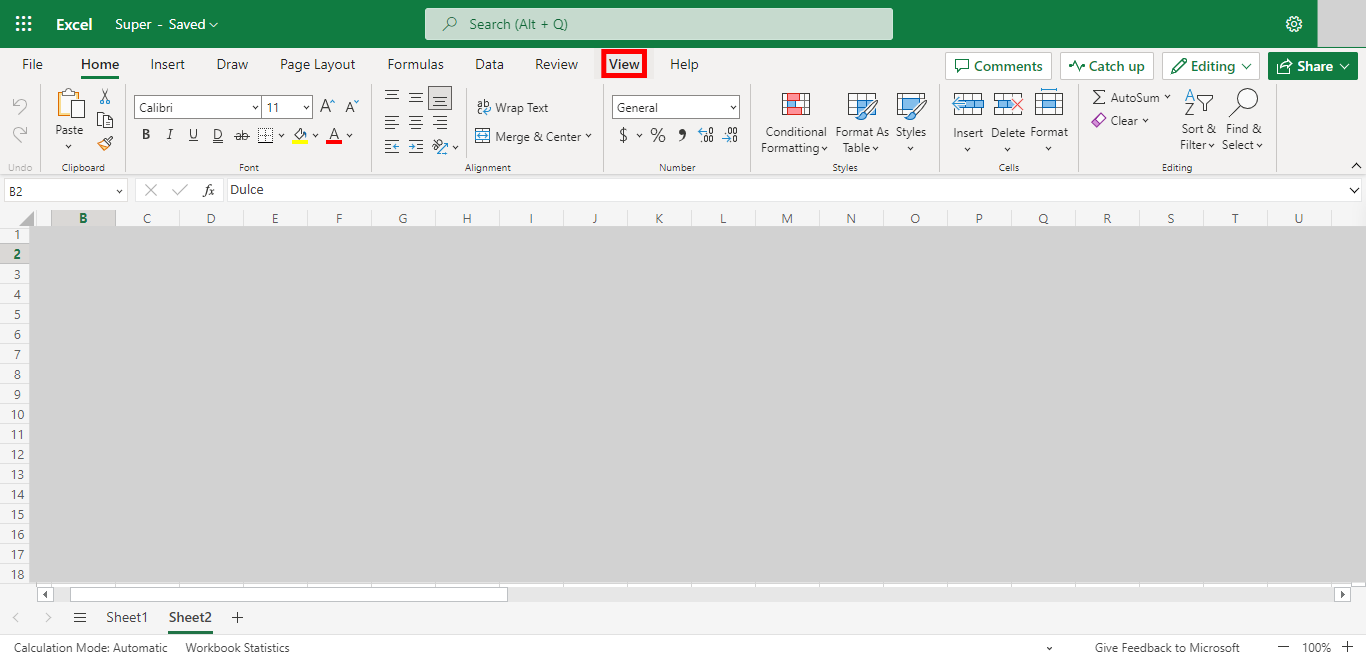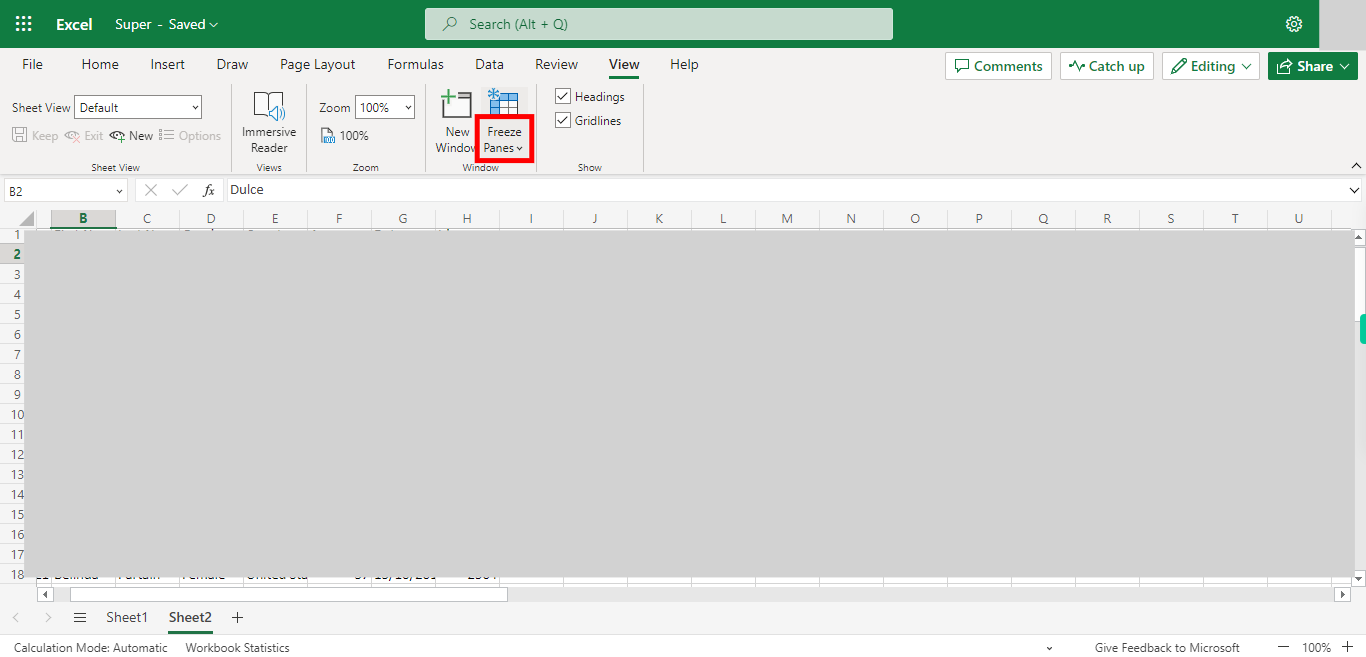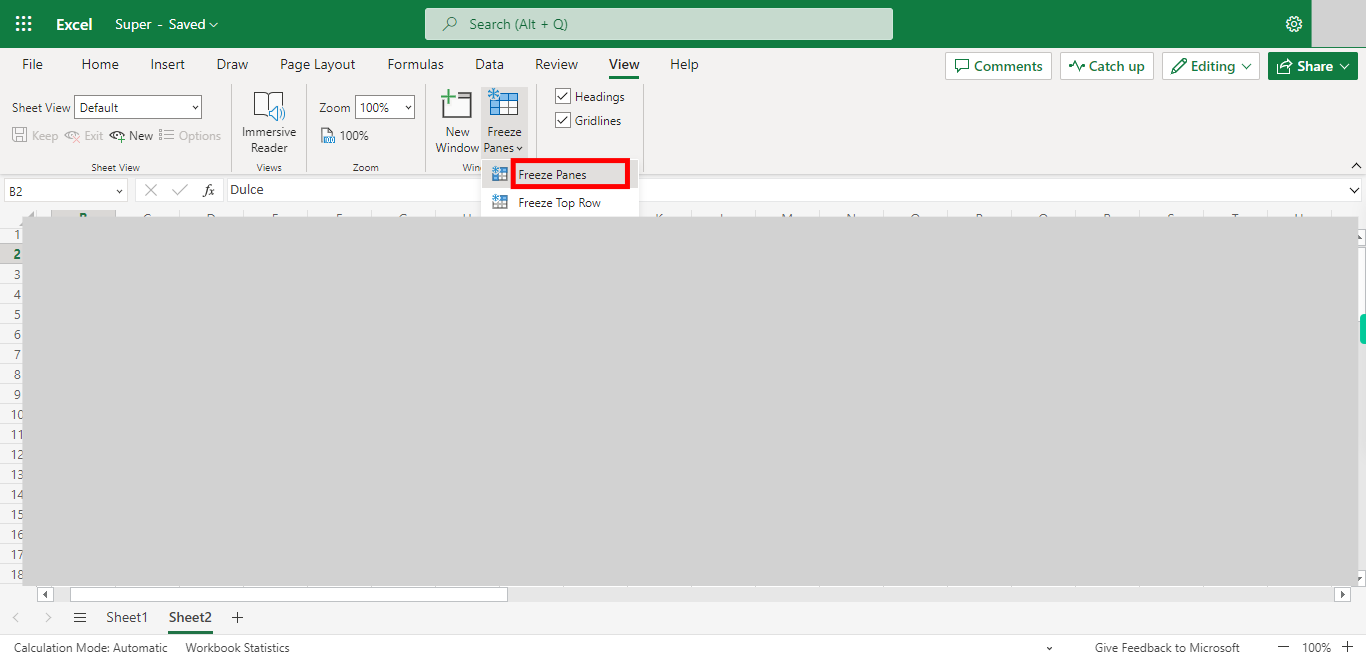Step by step process of Freezing both 1st row and columns in an Excel NOTE: To use this skill User need to Login into Microsoft Applications
-
1.
Open Microsoft Excel on the Web.
-
2.
Click on Search Bar, Which enables the User to find the files in Outlook Excel. Type the file, which will show the Recently Opened files. Once done, click on the "Next" button on the Supervity instruction widget. Open the File under Search Bar.
-
3.
Go to the Sheets in which you want to Freeze Panes Once done, click on the "Next" button on the Supervity instruction widget.
-
4.
Click on the Name box, Enter B2 in the Name Box, click on enter Once done, click on the "Next" button on the Supervity instruction widget.
-
5.
Click on View Tab.
-
6.
Click on Freeze Panes.
-
7.
Click on Freeze at Selection