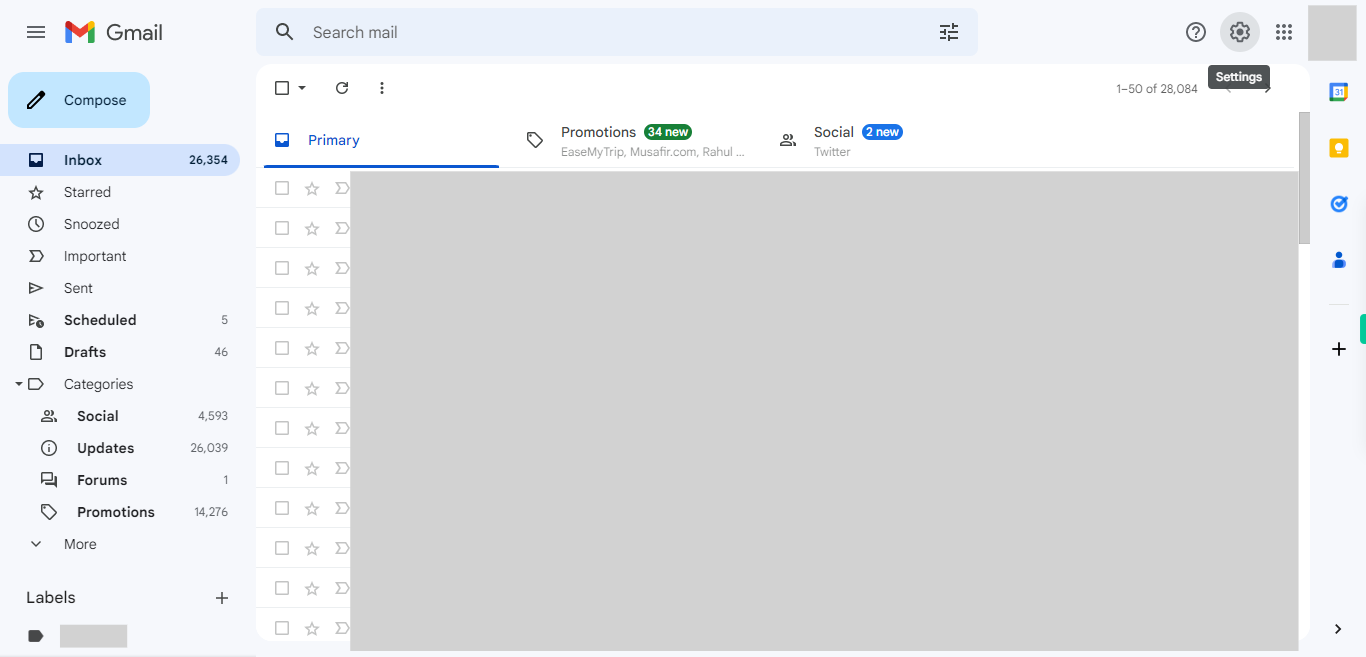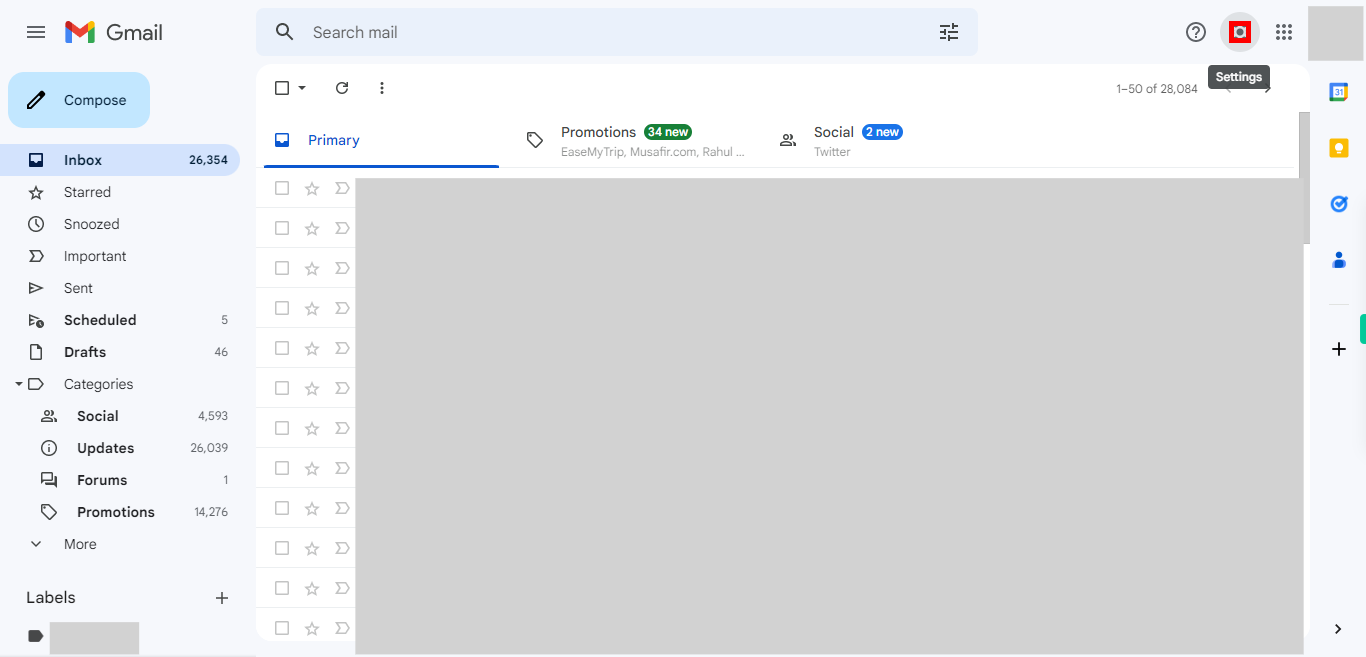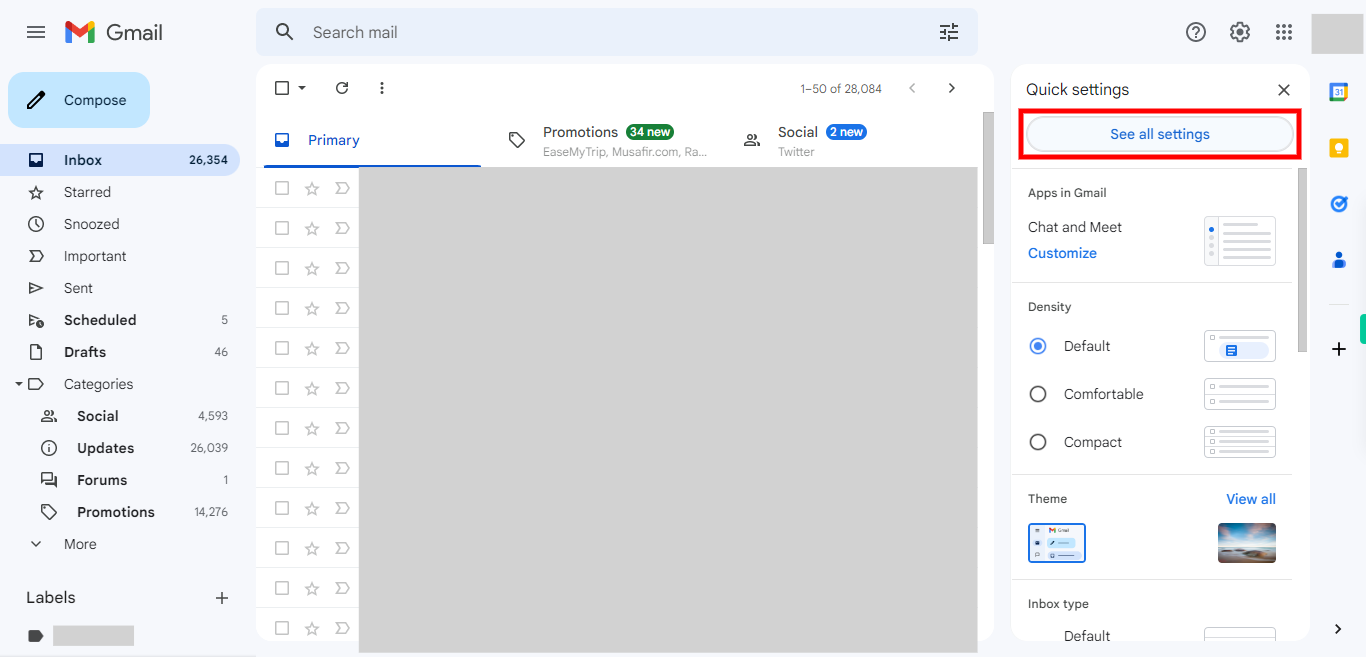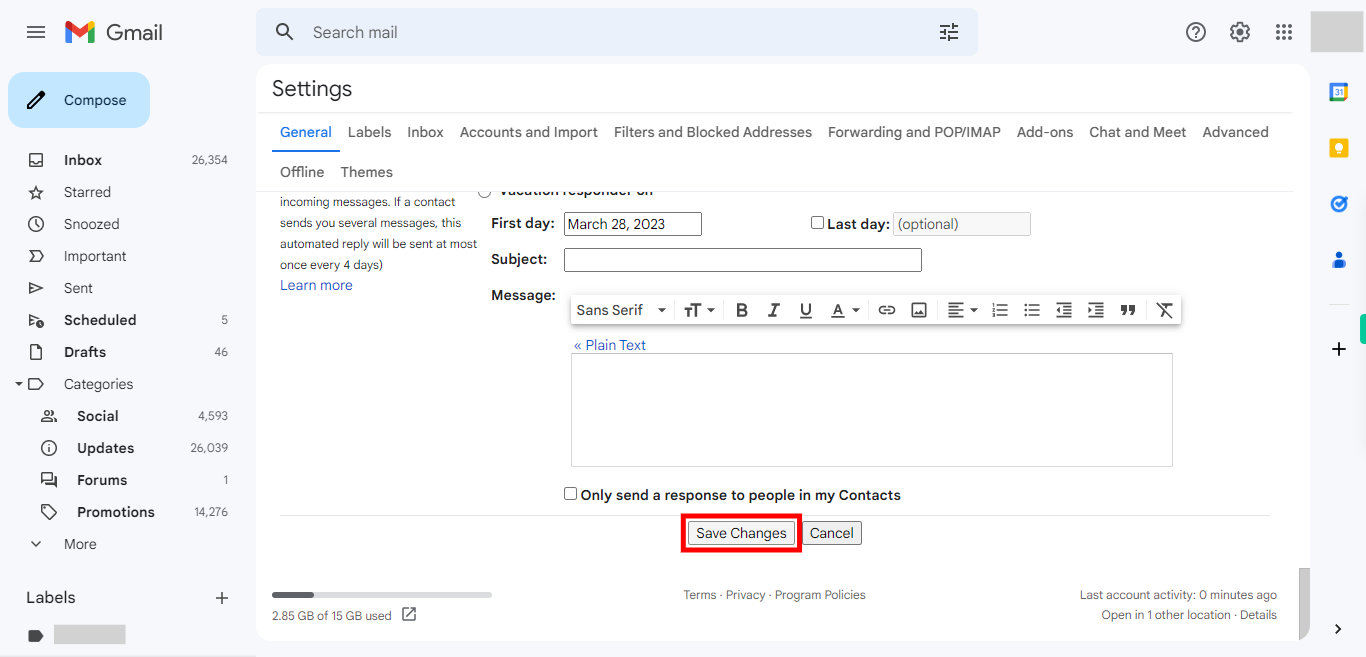"When it comes to managing email notification settings in Gmail web, it's important to have the flexibility to customize them according to your preferences. This AI skill can assist you in navigating the settings and making the necessary adjustments. Stay updated with important emails while tailoring the notification experience to your liking with this digital skill. Note: Make sure you are already logged into your web Gmail account. Display density settings: Comfortable."
-
1.
Open Gmail account on the web.
-
2.
Click on the Settings icon to open the settings menu, which is represented by a gear or cogwheel. The Settings icon is usually located in the top-right corner of the Gmail interface, near your profile picture or avatar. Once clicked, a drop-down menu will appear.
-
3.
From the drop-down menu, click on the "See all settings" option. You will be navigated to the Gmail Settings page, where you can customize various settings and preferences for your Gmail account.
-
4.
Click on "Desktop notifications" and select the required notification option. By choosing the "Important Mails Notification On" option, you will be promptly alerted whenever significant emails arrive in your inbox. To disable notifications, simply choose the "Mails Notifications Off" option. Now, click on the Next button on the Supervity instruction widget.
-
5.
Click on "Save Changes" if you have made any changes. Later, click on the "Close" button on the Supervity instruction widget. Else, directly click on the Close button on the Supervity instruction widget if there are no changes.