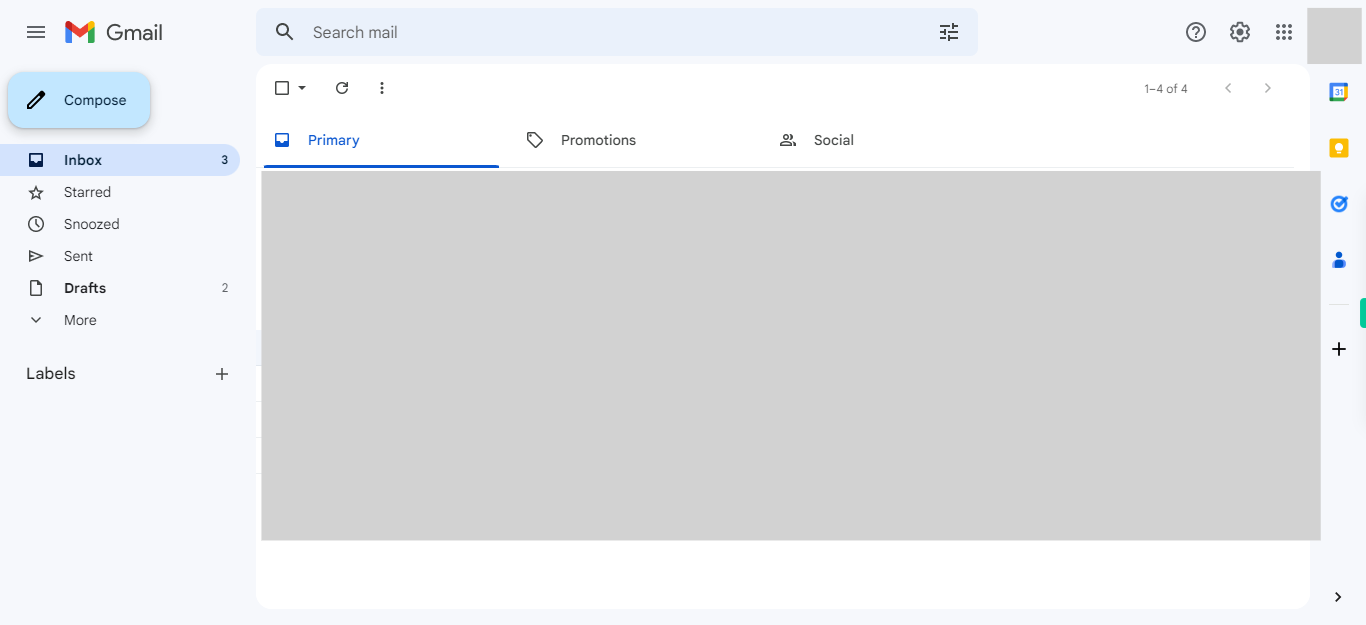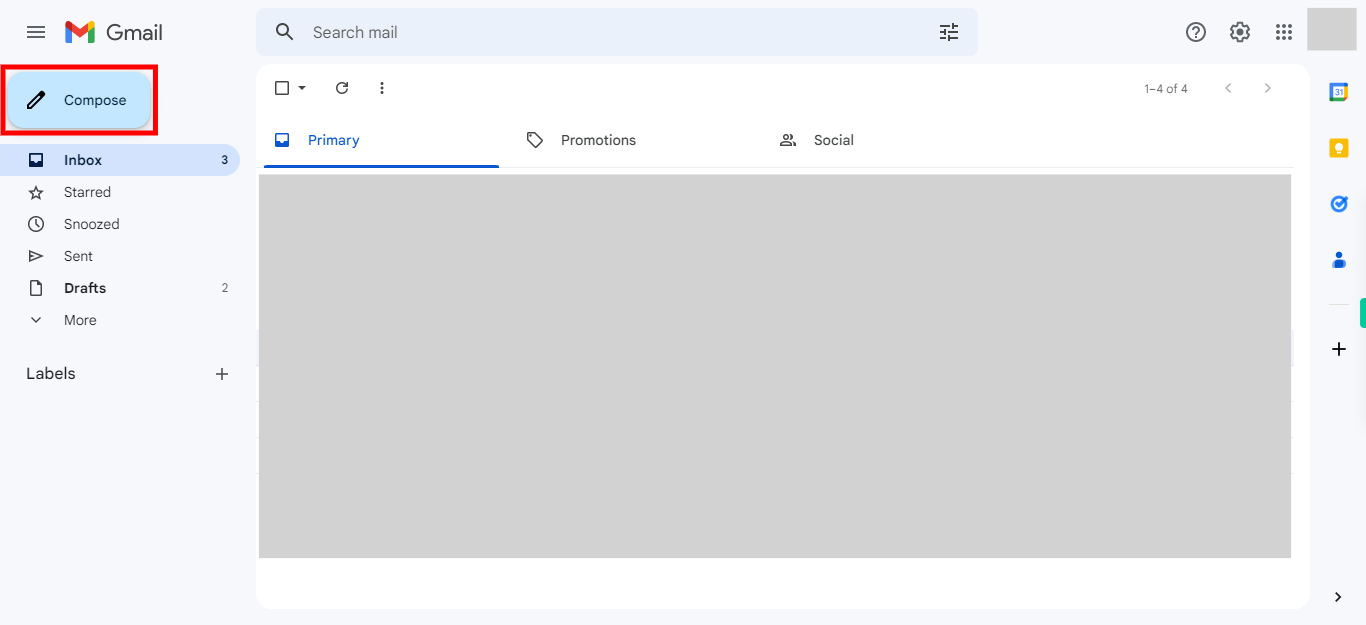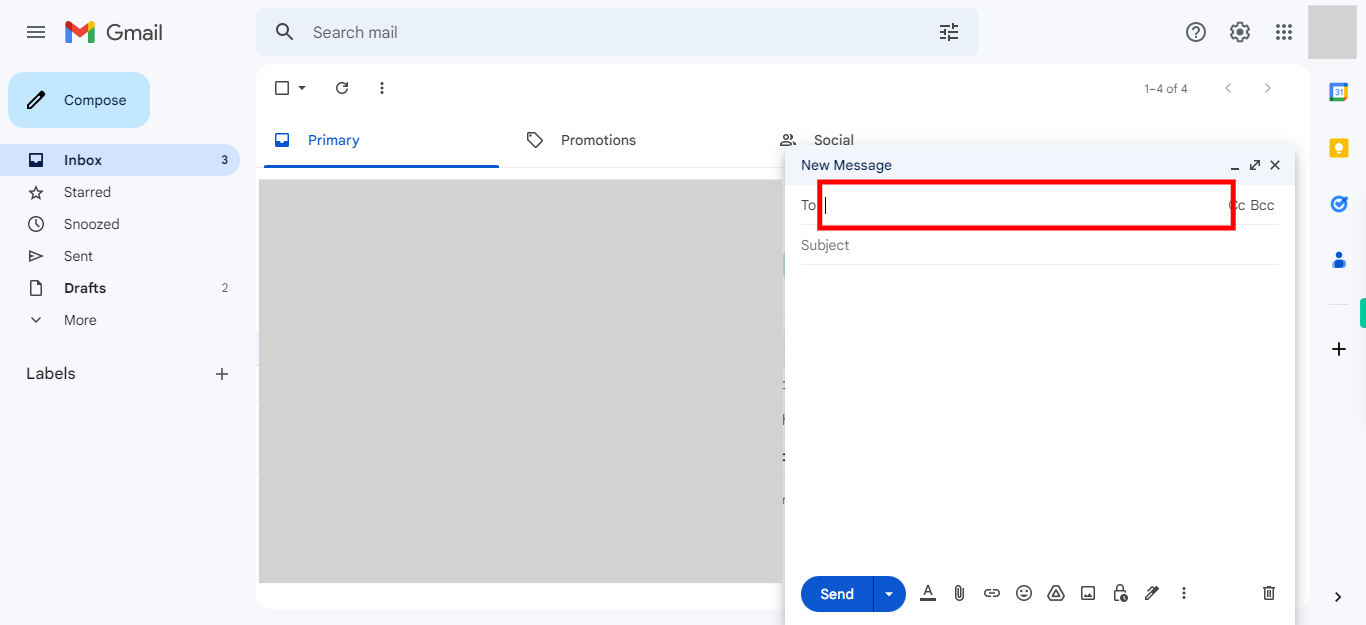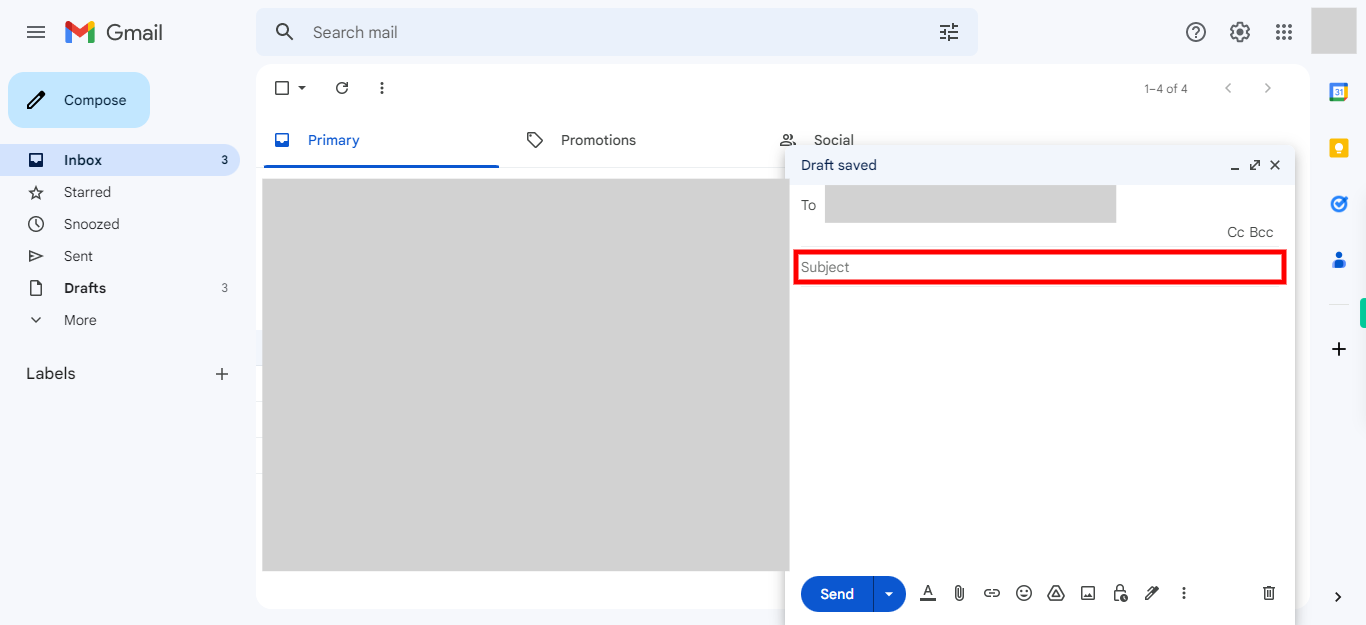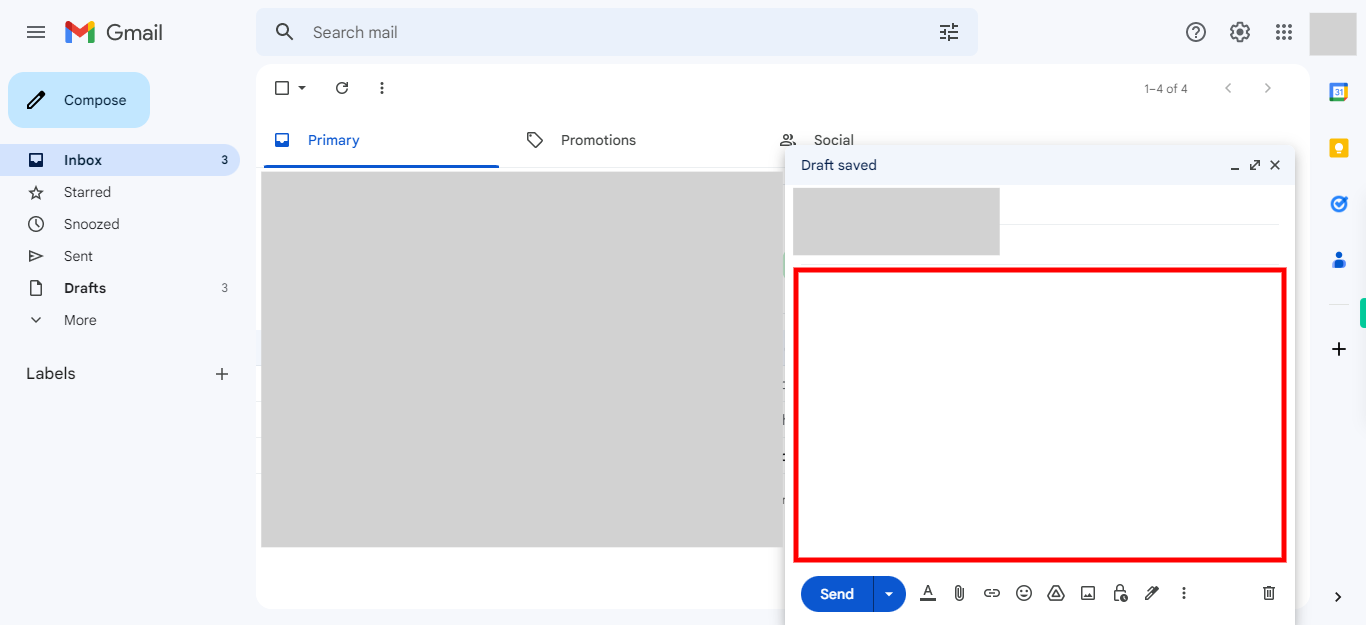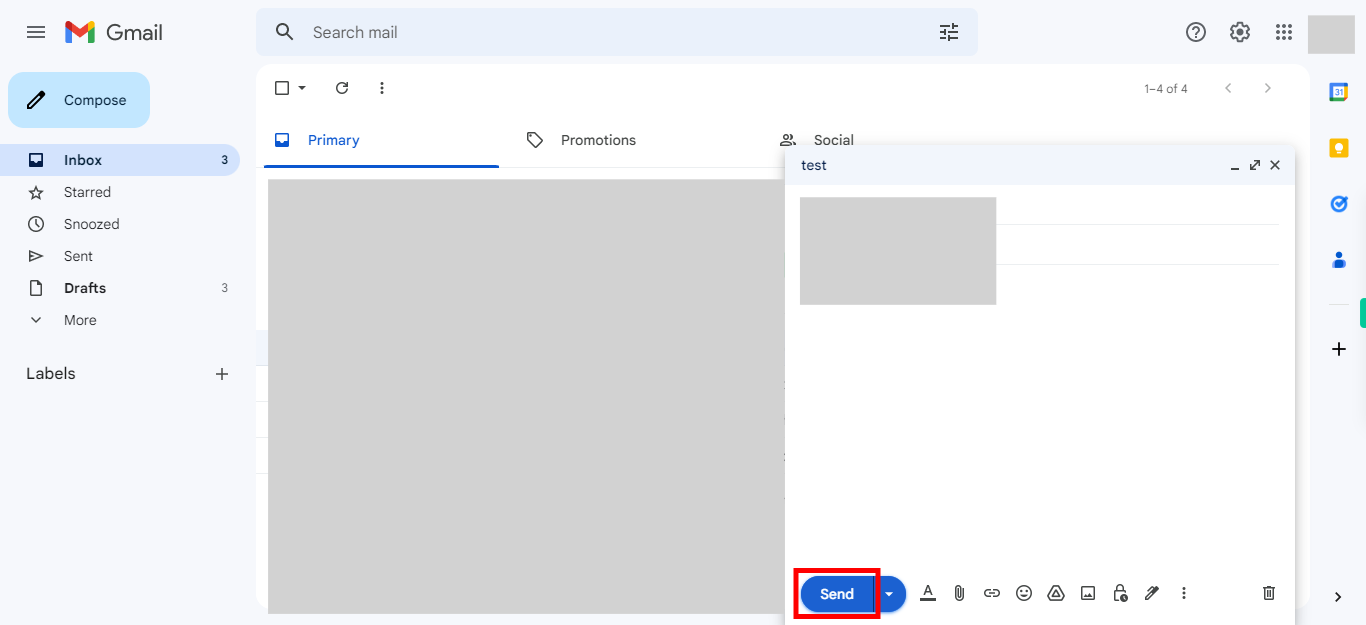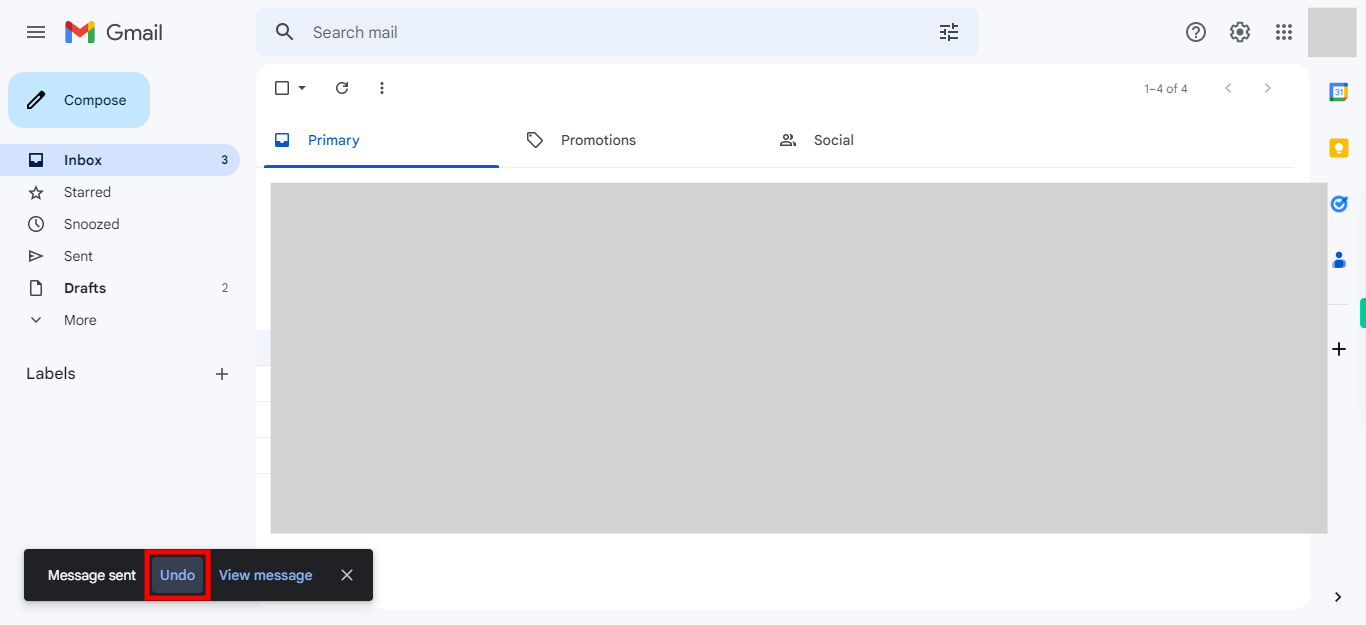Step by step process to undo an email that has just been sent. "Undo email" is a feature that allows you to retract or undo the sending of an email shortly after clicking the send button, giving you a chance to prevent the email from being delivered. NOTE: Please ensure that you are already logged into the Gmail web application before proceeding with this skill.
-
1.
Open Gmail web application.
-
2.
Click on the "Compose" icon, usually displayed as a button or icon with a pencil or a square with a plus sign, opens a new email window in Gmail. This icon is typically located prominently in the Gmail interface, such as in the top-left corner or the left sidebar. By clicking on the "Compose" icon, users can begin composing a new email message in the opened window.
-
3.
Click on the "To" field in the new email window and enter the email address of the recipient. This field is where you specify the recipient's email address to whom you want to send the email. Once done, Click on the "Next" button on the Supervity Instruction widget.
-
4.
click on the 'Subject' field in the new email window and enter the subject related to the email context. Once you have done that, click on the 'Next' button on the Supervity Instruction widget.
-
5.
Enter the content for the email body, and then click on the 'Next' button on the Supervity Instruction widget.
-
6.
Click on the 'Send' icon to send the email, and then a notification will appear on the left-hand side of the screen. Caution: After clicking on the "Send" icon, the "Undo" icon will appear on the screen, but it won't stay for a long time. Therefore, click on it immediately."
-
7.
Click on the 'Undo' icon immediately once it is highlighted.