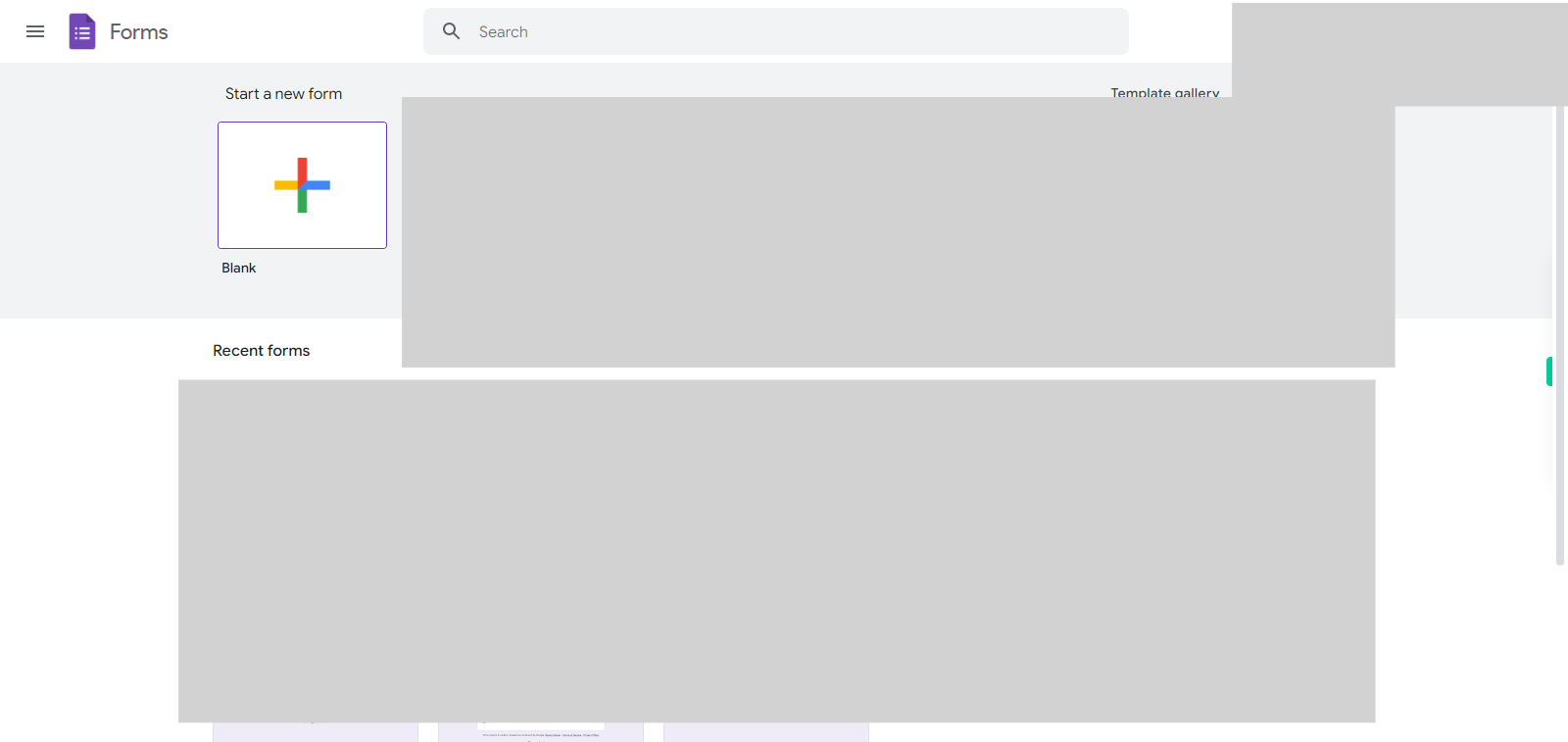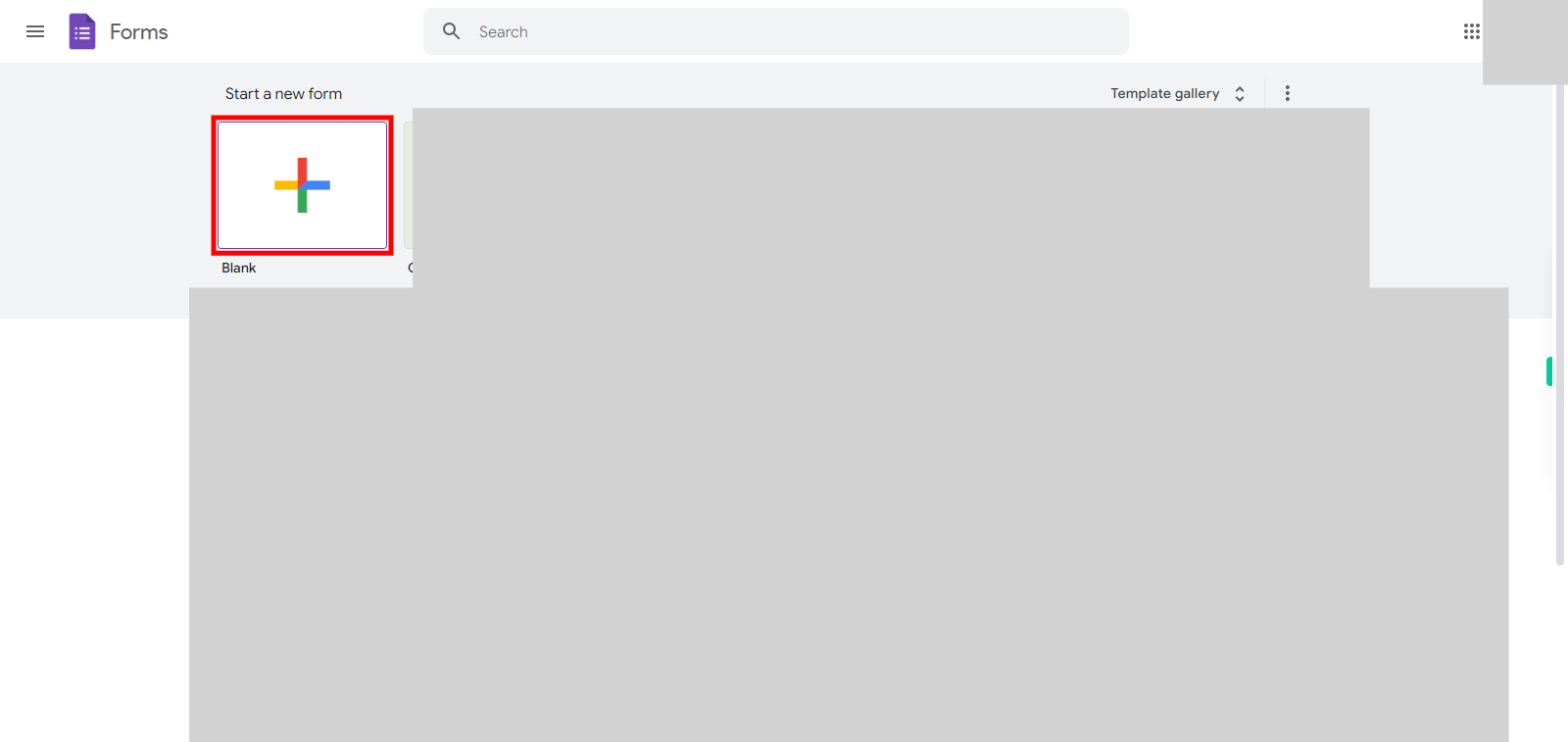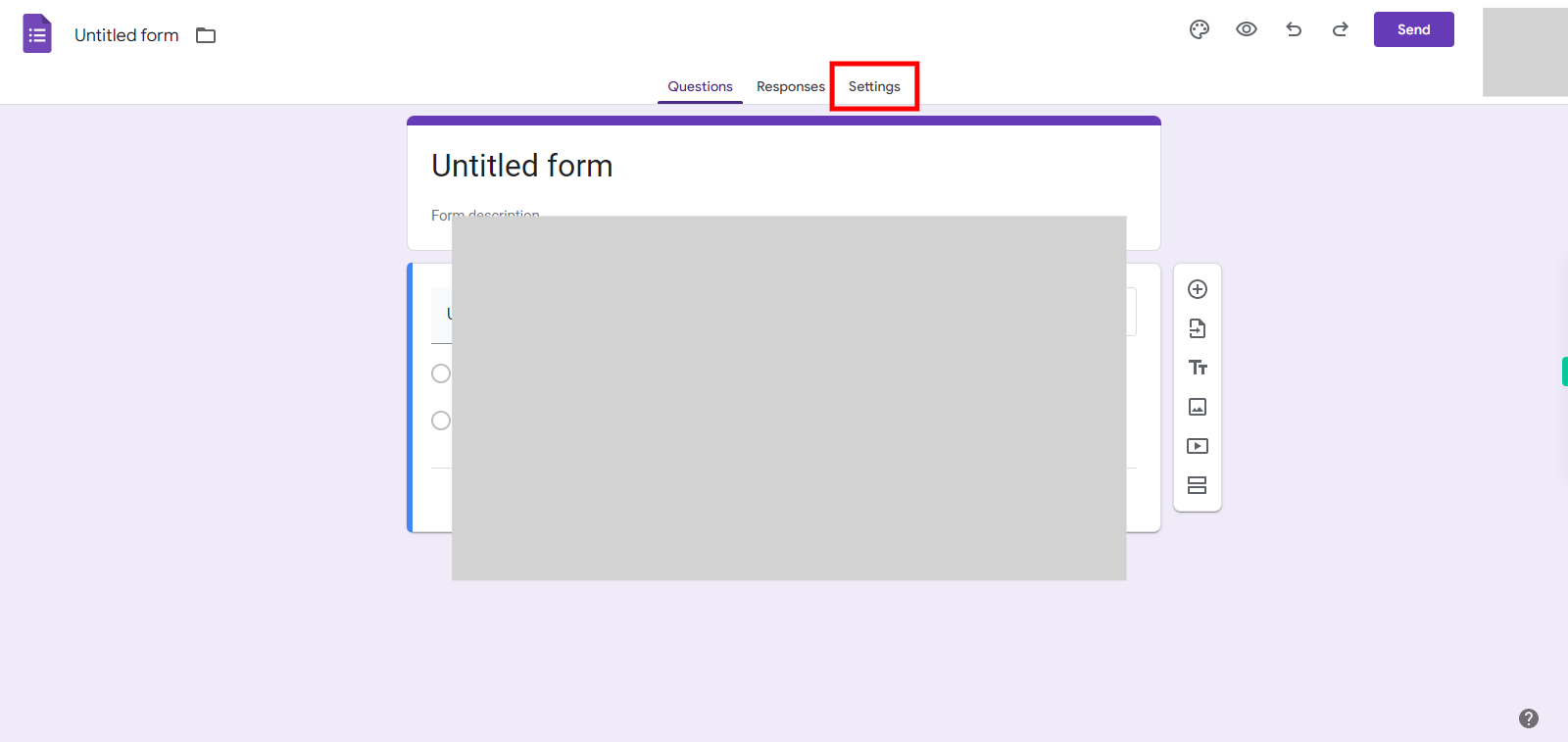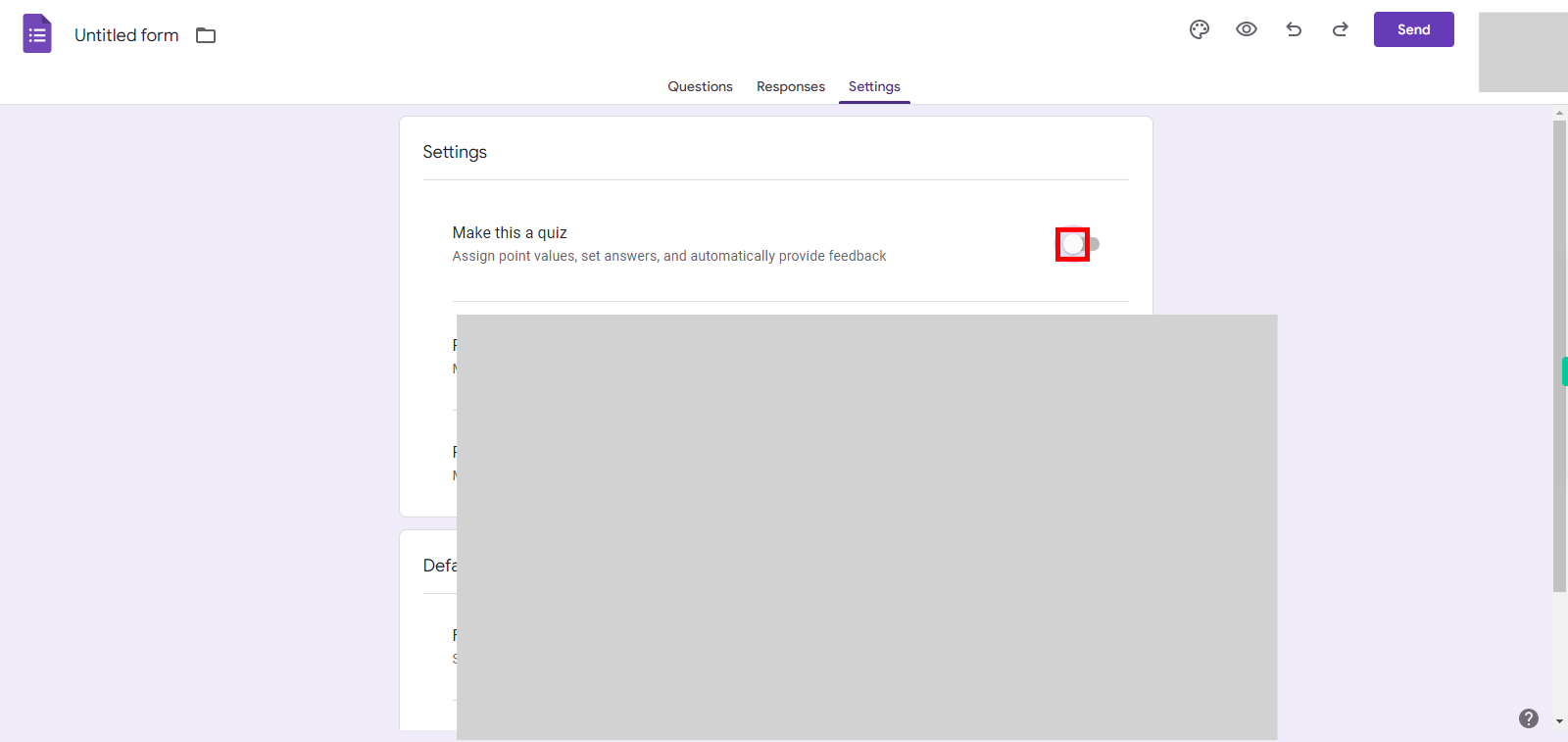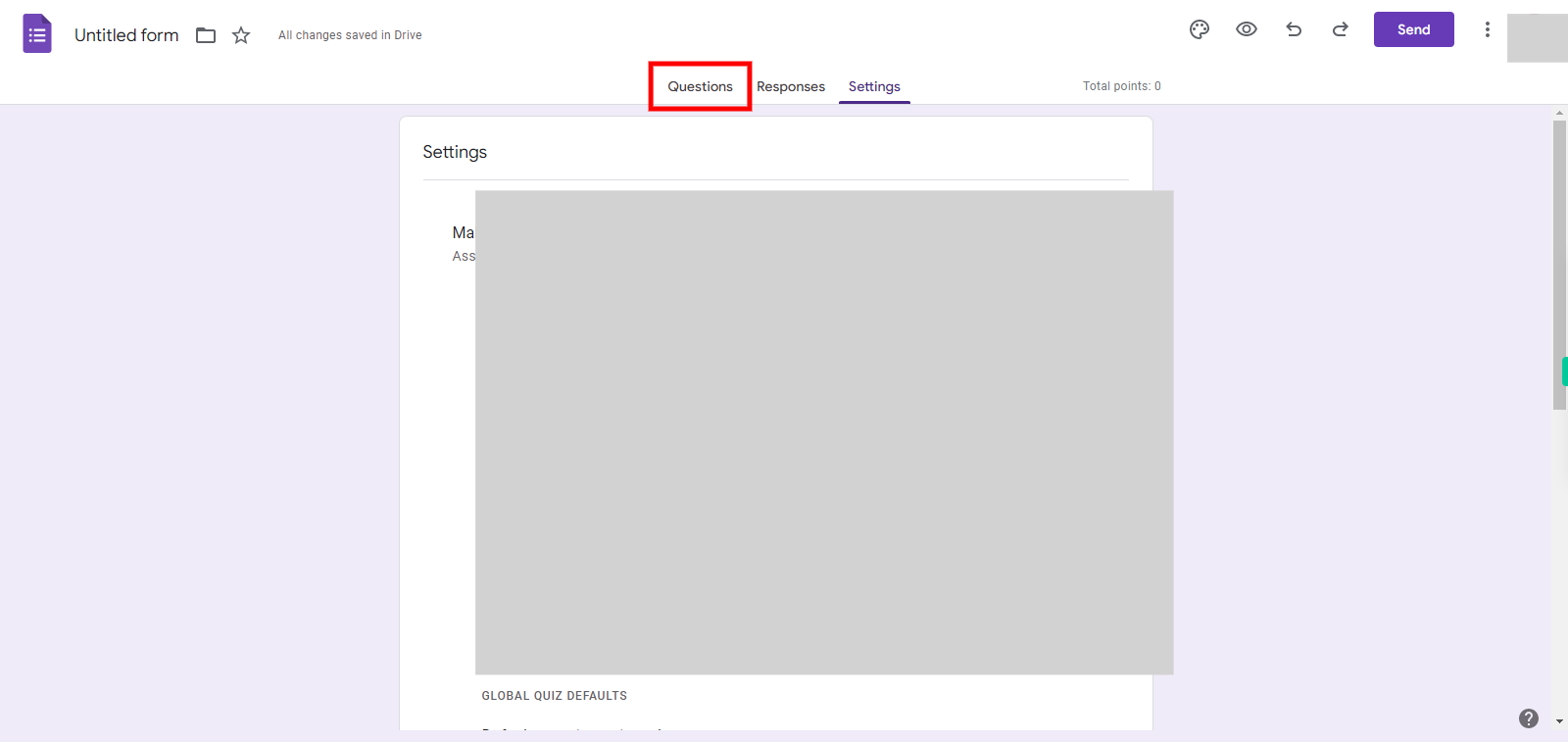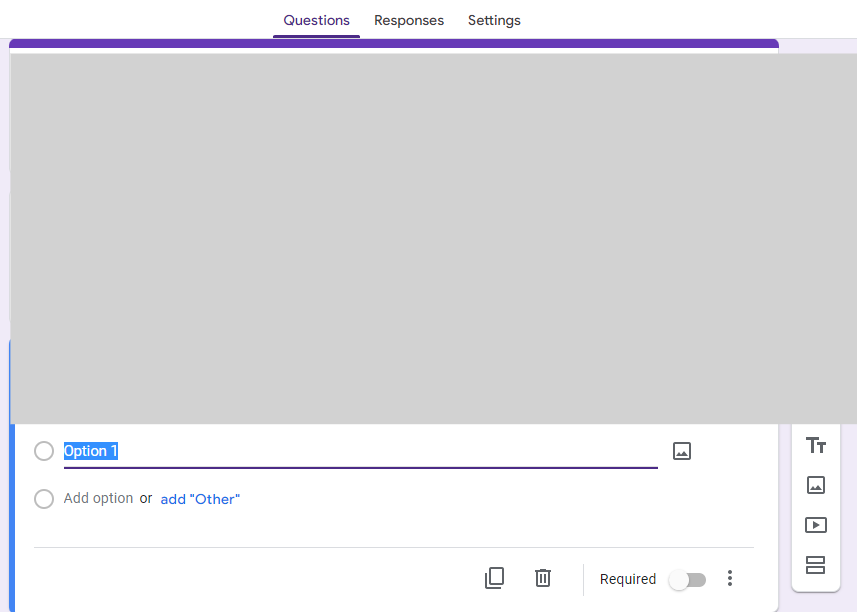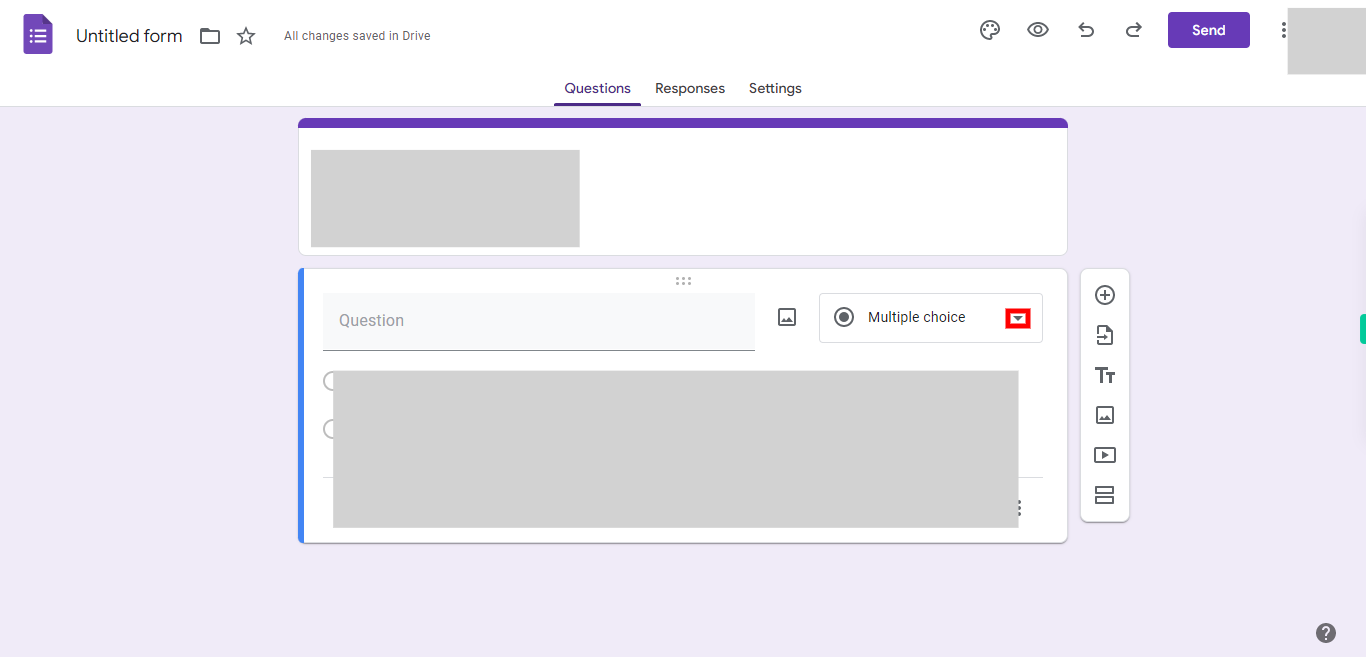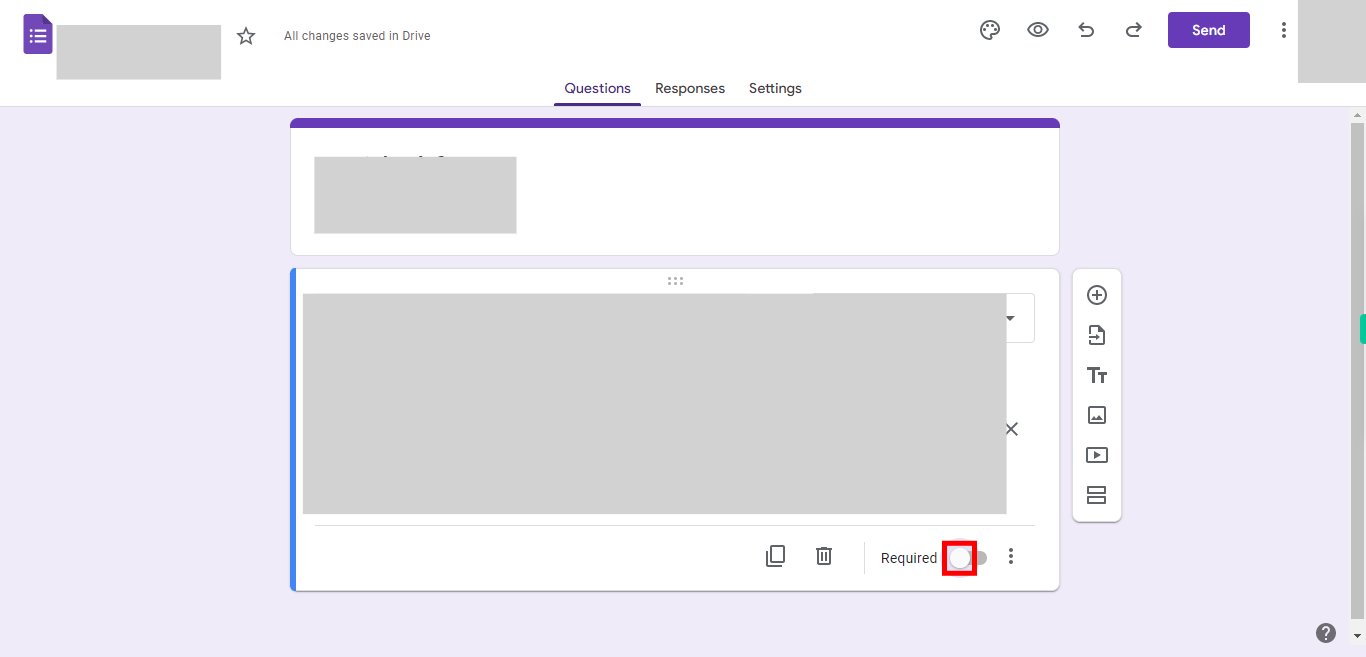This skill guides you in adding quiz features in Google Forms and also helps in creating a new form, Enabling quiz mode, and Adding questions, Setpoint values, and correct answers. NOTE: Please signup into your Google account and then execute this skill.
-
1.
Open Google Forms
-
2.
Click on the "New" button to create a new form, You will be directed to a new Google Forms page.
-
3.
Click on Settings at the top of the form builder. A settings panel will appear.
-
4.
Toggle the switch next to "Quiz mode" to turn it on. Enabling quiz mode allows you to assign points, and correct answers to questions.
-
5.
Click on the "Questions" button to start adding questions to your form. You can choose from various question types such as multiple choice, short answer, checkbox, etc.
-
6.
Add the questions by typing them into the provided field, click on the Next button in the Supervity instruction widget.
-
7.
Click on the drop-down icon, to select the type of question format, like it can be a multiple choice, checkboxes, short answer, paragraph.
-
8.
Click on the option and enter details for the option, click on the Next button in the Supervity instruction widget. For each question, you can assign point values and indicate correct answers.
-
9.
Enable the required toggle if needed or if you want to make it mandatory then click on the close button in the Supervity instruction widget.