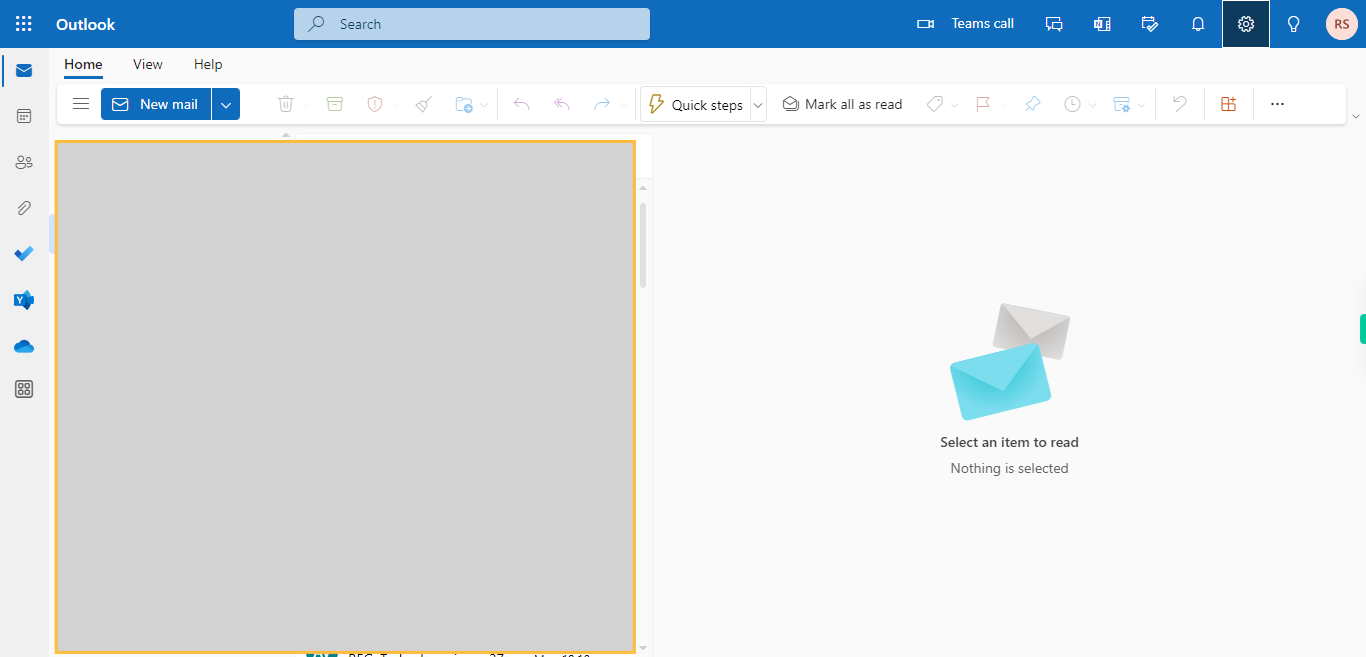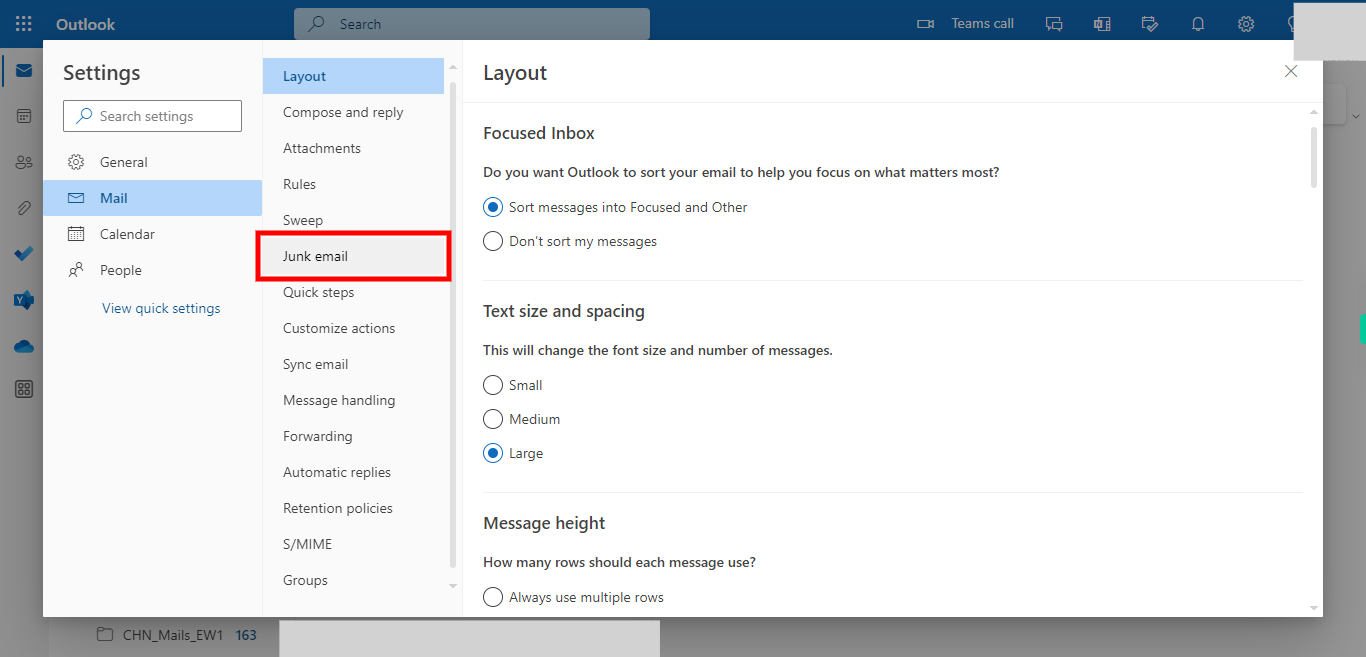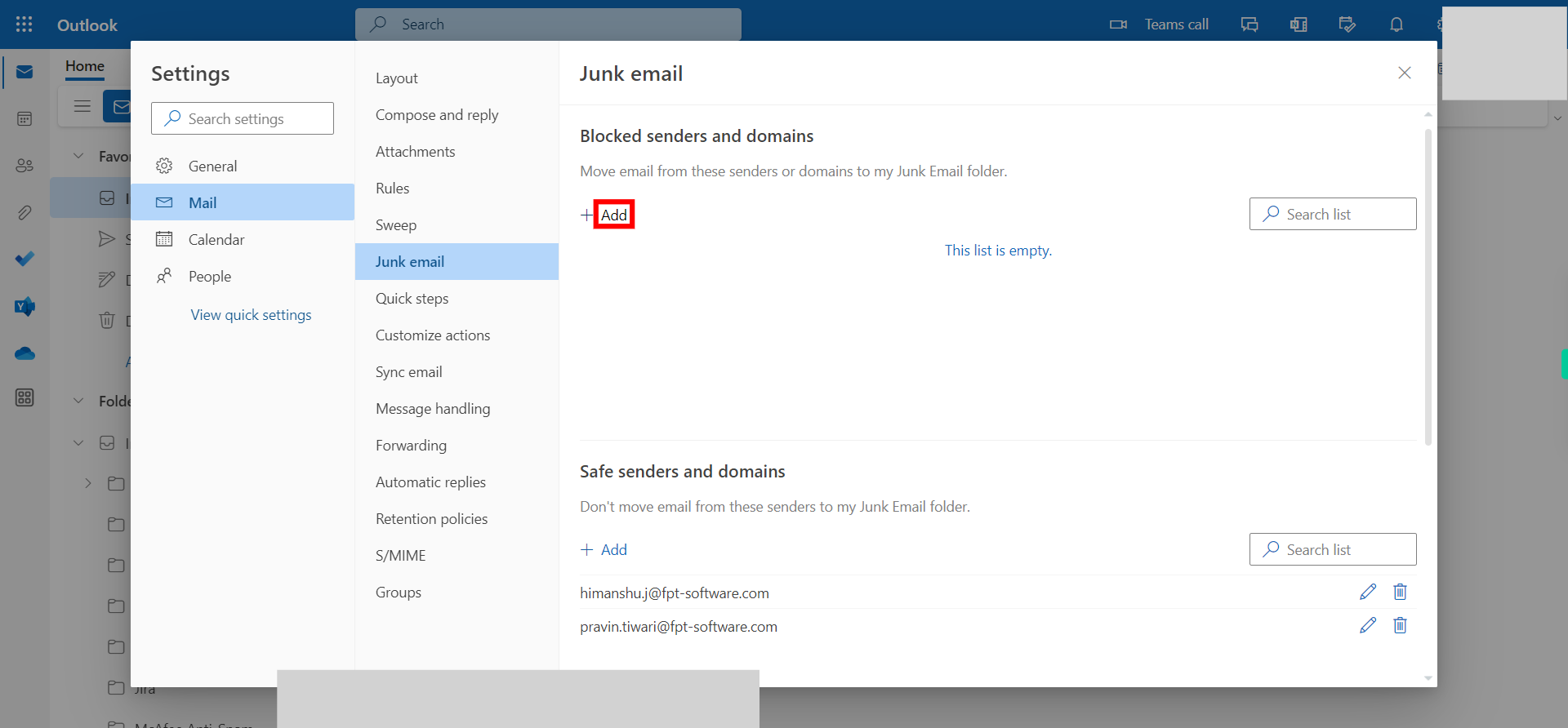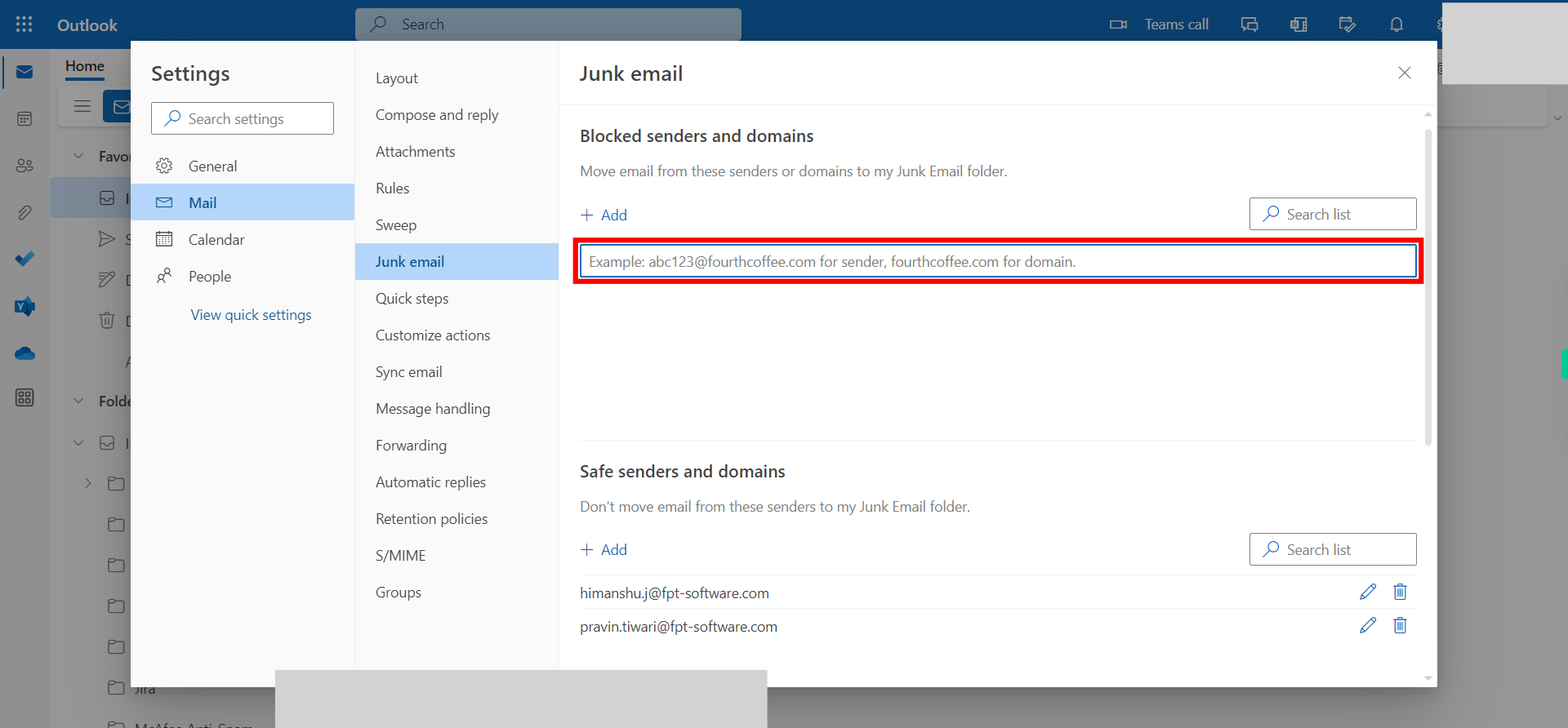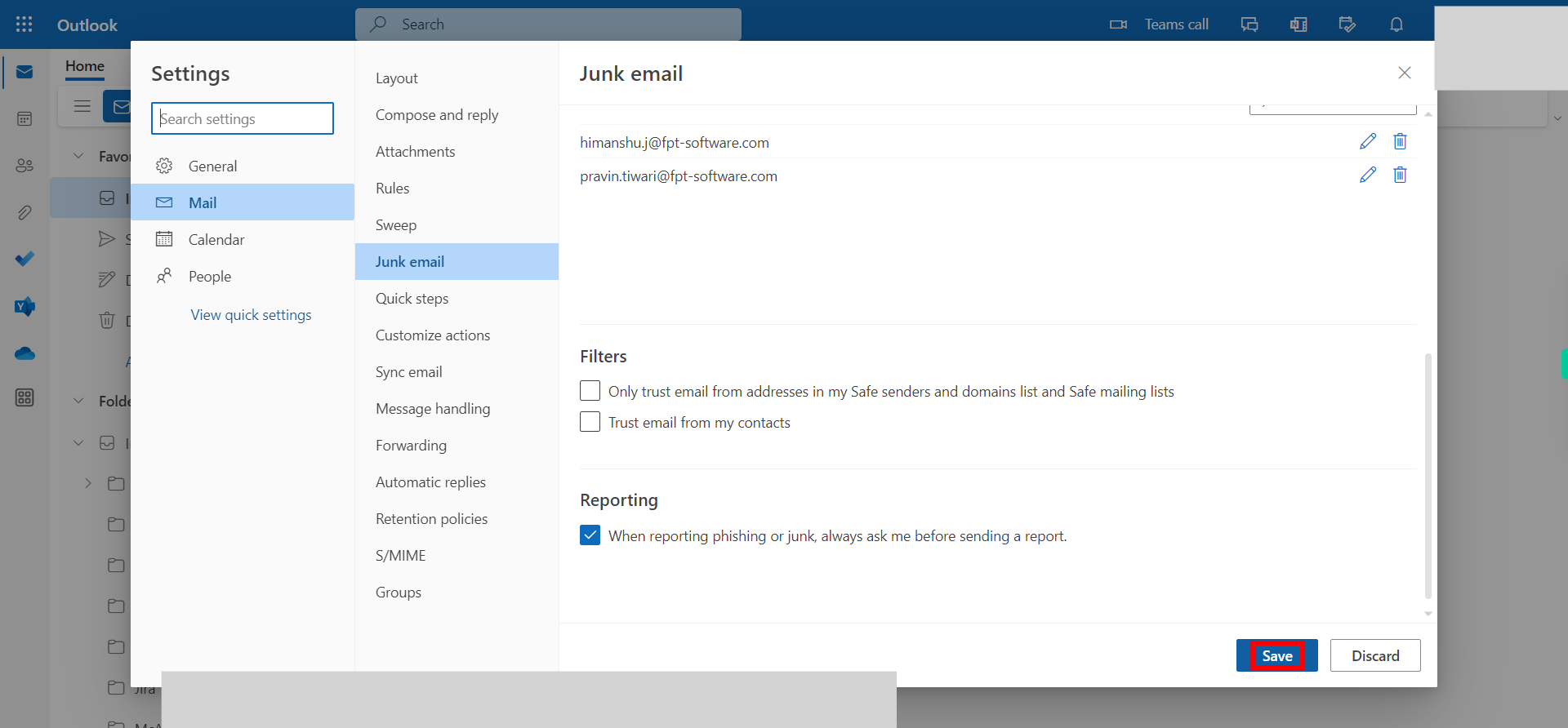Step-by-step guide on how to utilize the block feature of users in Outlook. When you block someone in Outlook, their emails will be automatically moved to the Junk Email folder, and any future messages from them will be blocked. Note: Please ensure that you have already logged into the Outlook application on the web before proceeding with this skill.
-
1.
Open - Outlook
-
2.
Click on the Settings icon to open the settings menu, which is represented by a gear or cogwheel. The Settings icon is usually located in the top-right corner of the Outlook interface, near your profile picture or avatar.
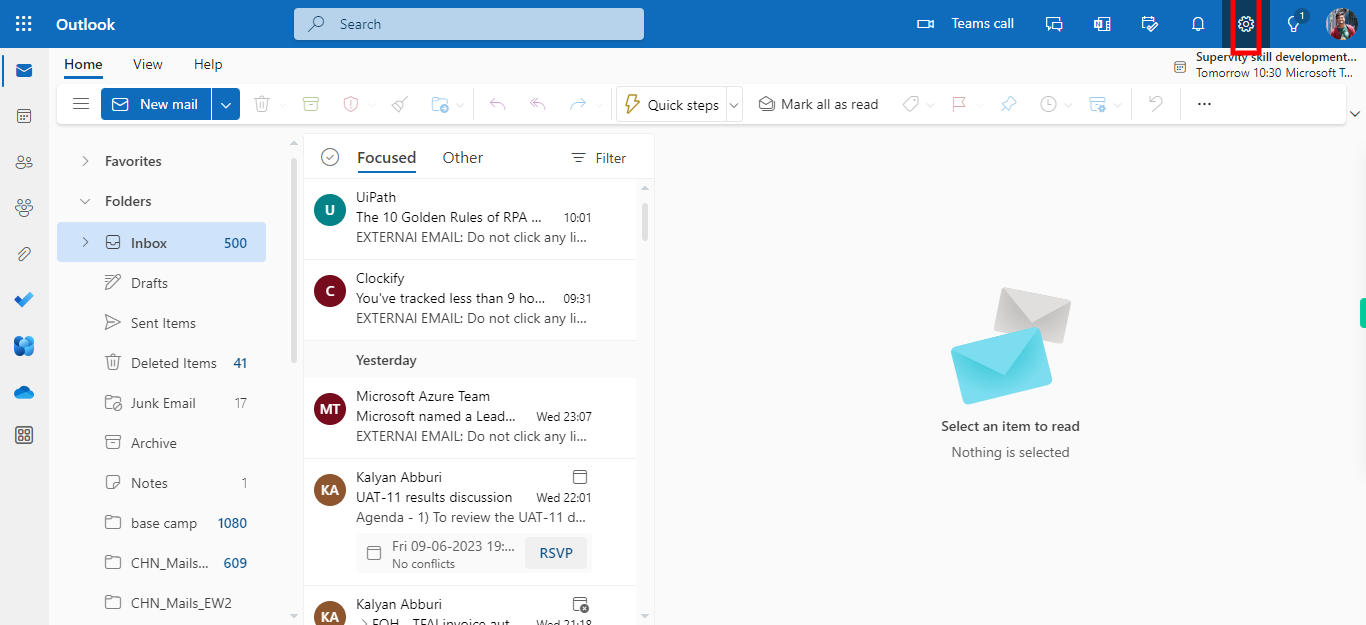
-
3.
On the Settings panel, click on "Junk email", which is located under the "Mail" option.
-
4.
Click on the "+ Add" icon to specify the users you want to block from contacting you or sending emails to your inbox.
-
5.
5. Click on enter email text box.
-
6.
Enter the email address of the user you want to block, and then click on the "Next" button in the Supervity instruction widget. Then press the "Enter" key on your keyboard. This will highlight the "Save" button on the webpage.
-
7.
Click on the "Save" button to complete the process.