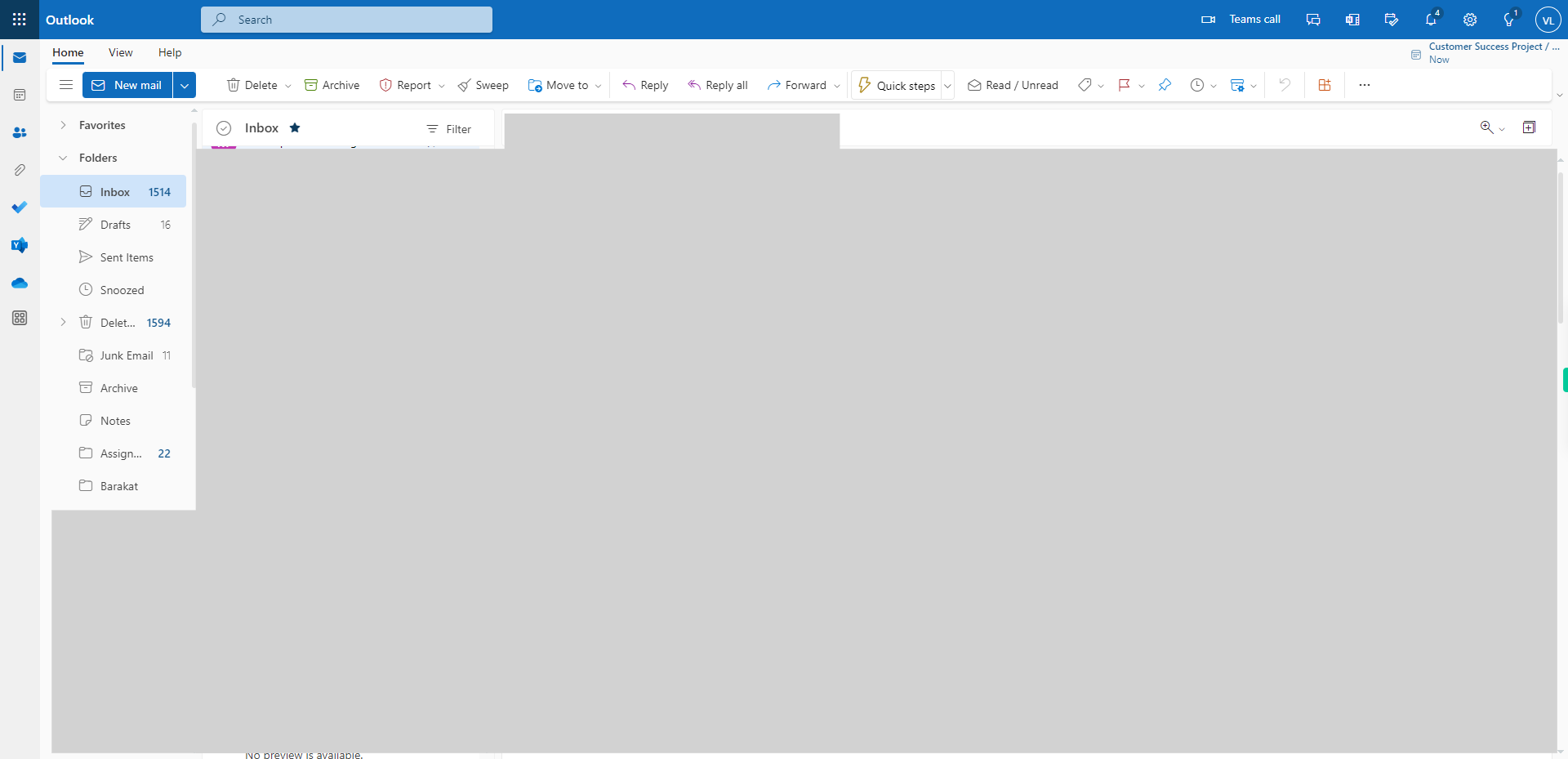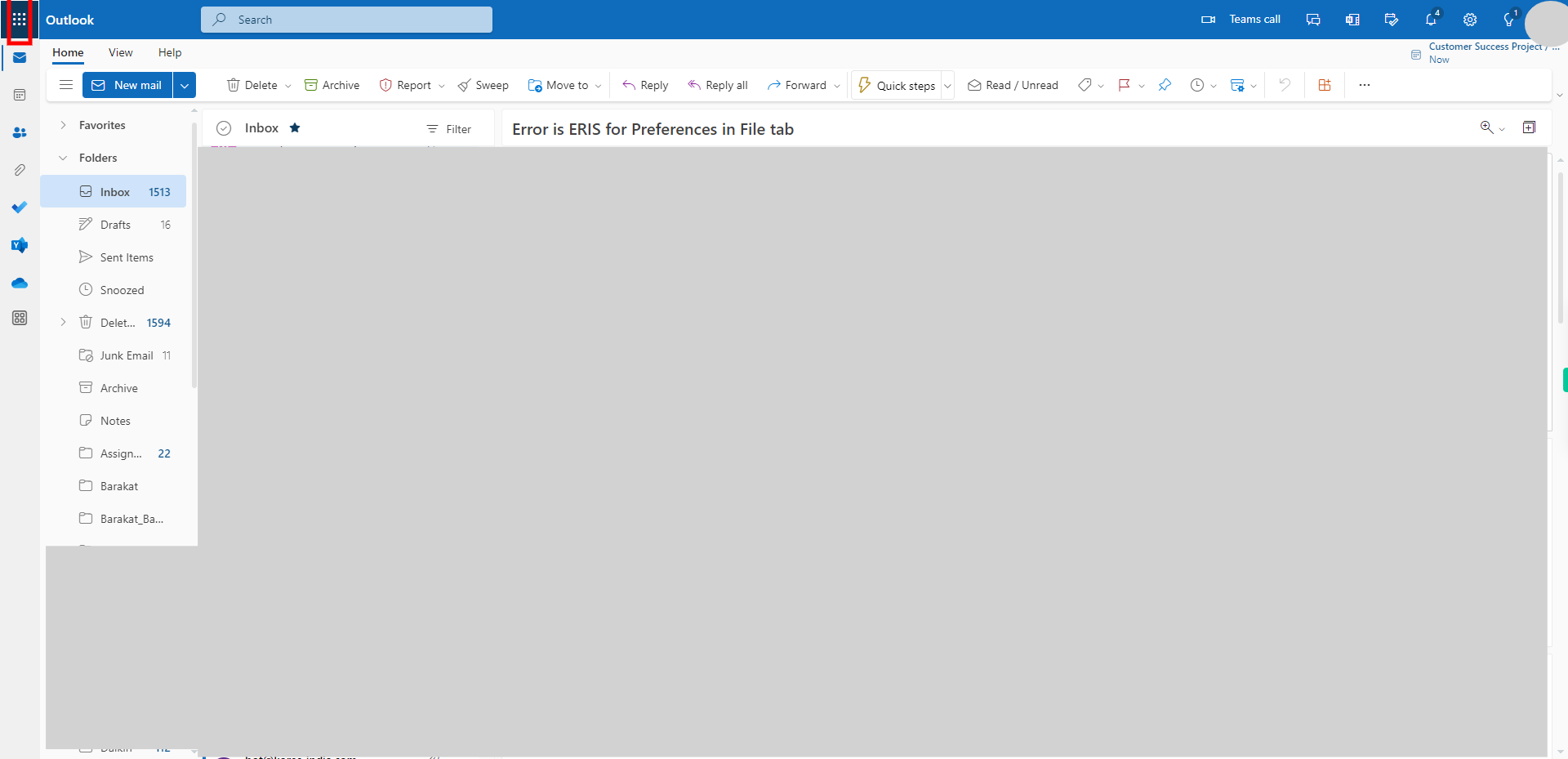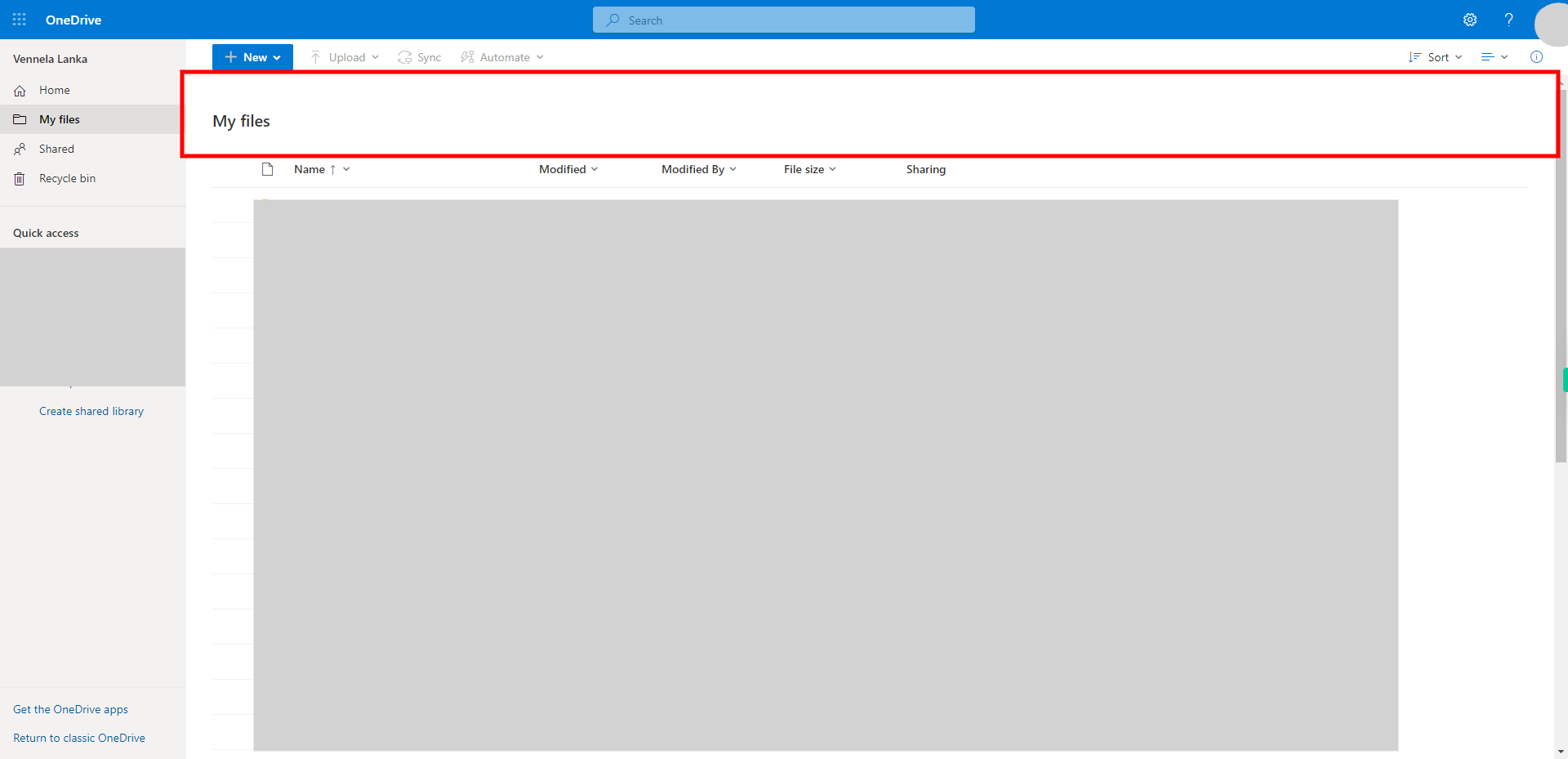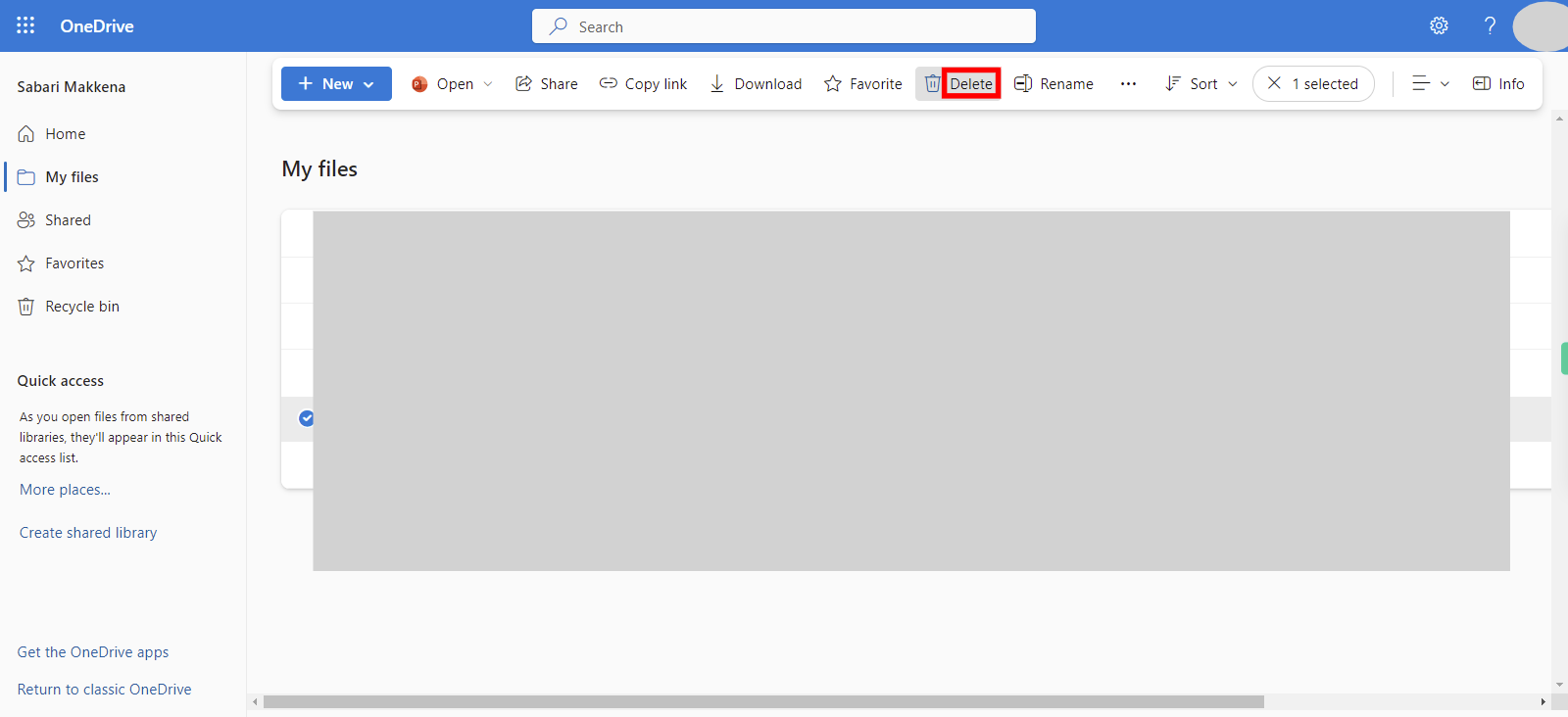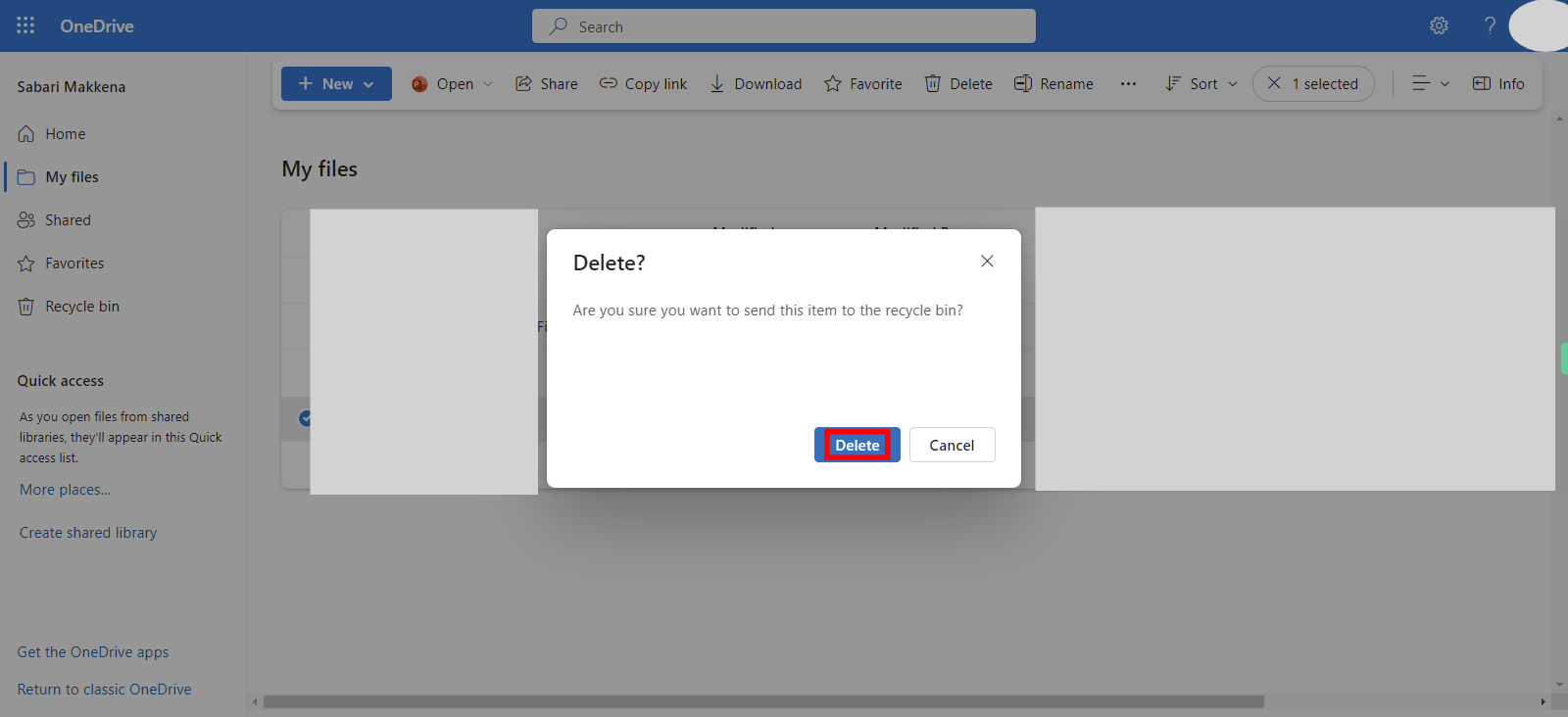Step-by-step process of delete files and folders from OneDrive. Note: To use this skill user should log in to the Outlook web application. deleting files and folders from OneDrive will remove them from your account and may impact shared access or links to those items. Exercise caution when deleting files, and ensure that you no longer need them before proceeding with the deletion.
-
1.
Open - Web Outlook.
-
2.
1. Click on App Launcher available in the top left corner and select Onedrive from menu list.
-
3.
2. Click on the "My files" tab from the menu panel.
-
4.
3. To delete a single file, hover over it and click the checkbox that appears. To delete multiple files or folders, you can select them by clicking the checkboxes next to each item. Click on on "Next' button in the Supervity instruction widget.
-
5.
4. Once you have selected the file(s) or folder(s) you want to delete, click on the "Delete" button located at the top of the page. It is represented by a trash bin icon.
-
6.
5. A confirmation message will appear, asking if you want to move the selected item(s) to the recycle bin. Review the message and click "Delete" to confirm the deletion.