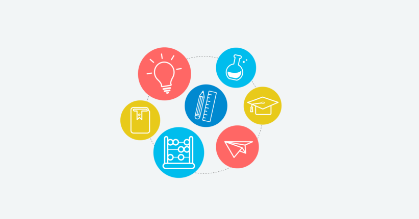Effortlessly create and manage your distribution lists in Outlook, making your email communication more efficient and organized. With this skill, easily navigate through the features without leaving the application as the step-by-step guide, handholds you through the process, ensuring you can create, modify, and update your distribution lists seamlessly. Say goodbye to the hassle of manually selecting recipients one by one, and enjoy the convenience of sending emails to your entire group with just a few clicks. NOTE: Make sure that, you are already logged into the Outlook web application.
It is a web-based email client that allows users to access their Microsoft Exchange Server mailbox from a web browser. It provides many of the same features as the desktop version of Outlook, including email, calendar, contacts, tasks, and notes.
Skill we have
<p>Step-by-step guide on how to utilize Outlook web signature feature which enables users to create and customize professional email signatures easily. It allows for the inclusion of personal information, job titles, contact details, and promotional elements, enhancing email communication with a polished and consistent look. Note: Please ensure that you have already logged into the Outlook application on the web before proceeding with this skill.</p>
<p>The step-by-step process for automating emails in the Outlook web application. Note: Ensure that you are already logged into the Outlook web application, and the user needs to specify the period for out-of-office.</p>
Main aim of this to check right click is working in the skill, In this we have look of how to create new folder in Inbox
Step-by-step guide on how to utilize the &quot;Organize Emails into Folders&quot; feature in the Outlook web application to efficiently categorize and manage your emails by sorting them into designated folders. Note: Ensure that you are logged into the Outlook web application before proceeding.
<p>Step-by-step process to restore deleted emails in Outlook of the web application. Note: Make sure you are already logged into the Outlook web application and in the bin folder at least one email is needed.</p>
<p>This skill shows the steps to be followed to Send automatic replays in the specific period .[NOTE: Please make sure that log in to the Outlook web before playing the skill].</p>
Looking to change the password for your Outlook account but do not know where to start. You can start right here - this skill helps you navigate your way through a maze of features in a few simple steps. Learn how to change the password with this interactive, contextual guidance without having to leave the application. Note: Make sure you are already logged into your web MS Outlook account.
Scheduling to send an email in Outlook can be a bit elusive, but what adds to the convenience is understanding the process. This skill acts as a reliable assistant, providing step-by-step instructions to schedule email delivery effortlessly. Try the skill and quickly learn to navigate through the features. Note: before playing this skill user should login outlook account in browser
In Outlook, you can receive emails from multiple accounts by adding them to your account list. This allows you to view and manage all your emails from different accounts in one place, streamlining your email management and improving productivity. Here is a skill that will guide you with a step-by-step process of adding multiple accounts in the web outlook application. Note: Make sure you are already logged into the Outlook web application while trying out this skill.
<p>Step-by-step guide on how to utilize the block feature of users in Outlook. When you block someone in Outlook, their emails will be automatically moved to the Junk Email folder, and any future messages from them will be blocked. Note: Please ensure that you have already logged into the Outlook application on the web before proceeding with this skill.</p>