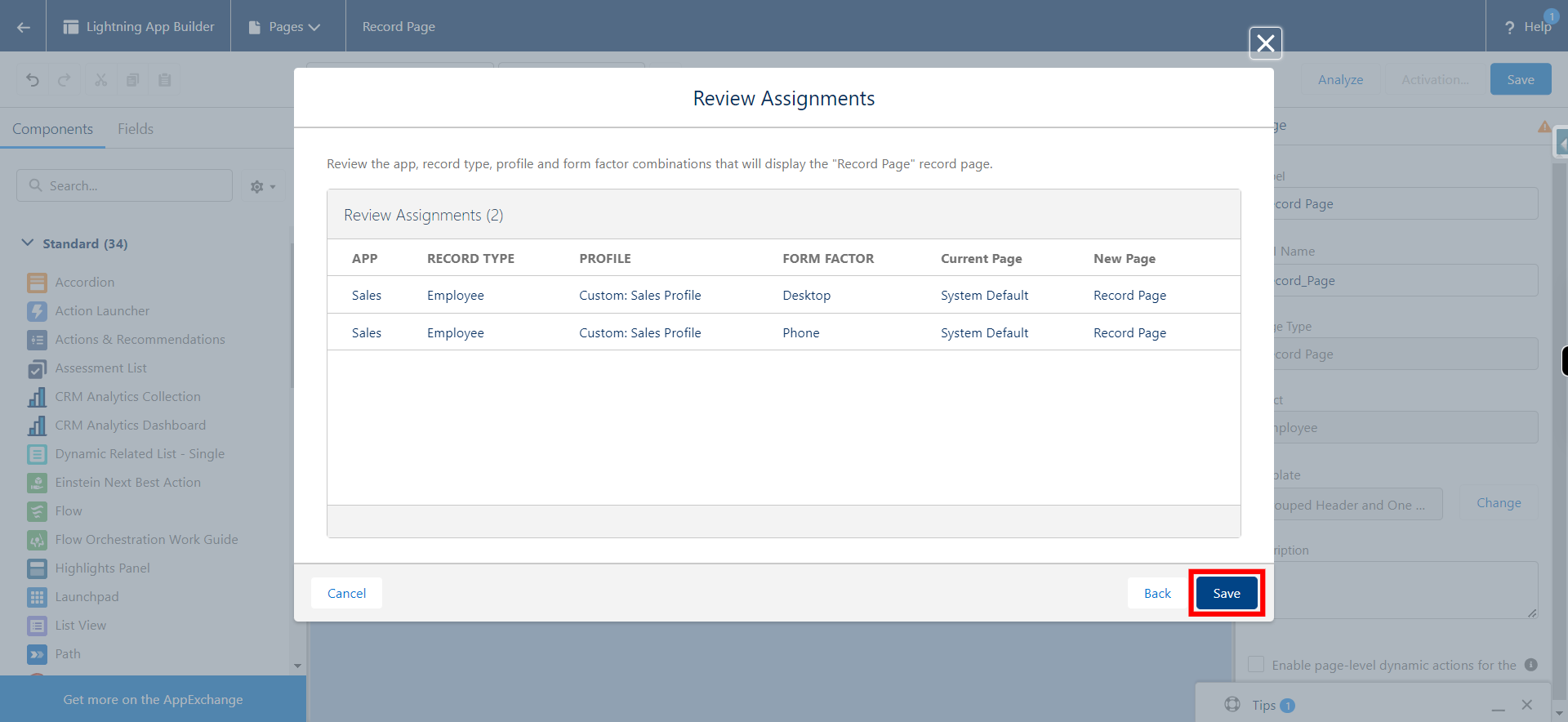A Lightning Record Page in Salesforce involves customizing the layout and components of the page that users see when viewing a specific record, such as an Account, Contact, or Opportunity. Lightning Record Pages provide a more dynamic and user-friendly interface compared to the classic page layouts.
-
1.
open Home | Salesforce
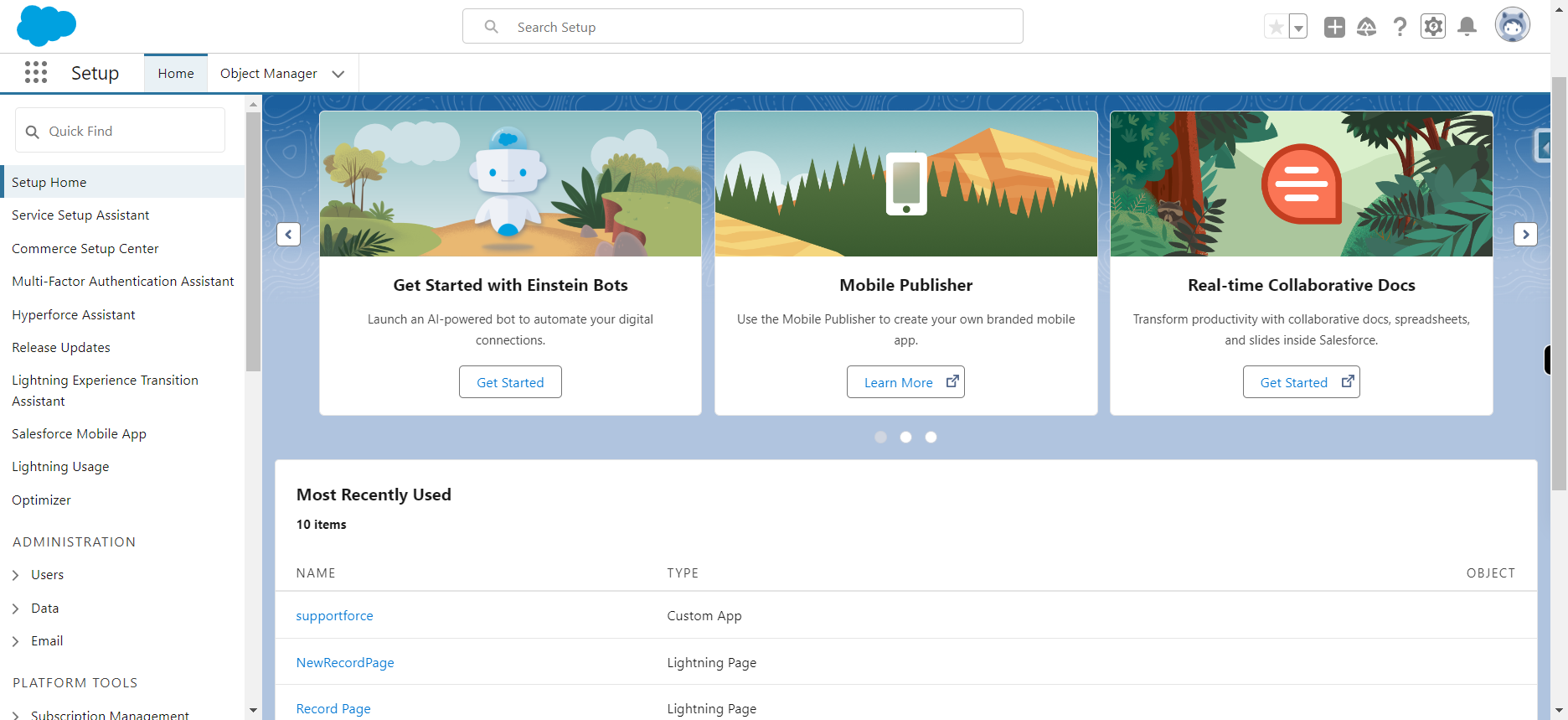
-
2.
Click Gear icon and select Setup from dropdown and click Next
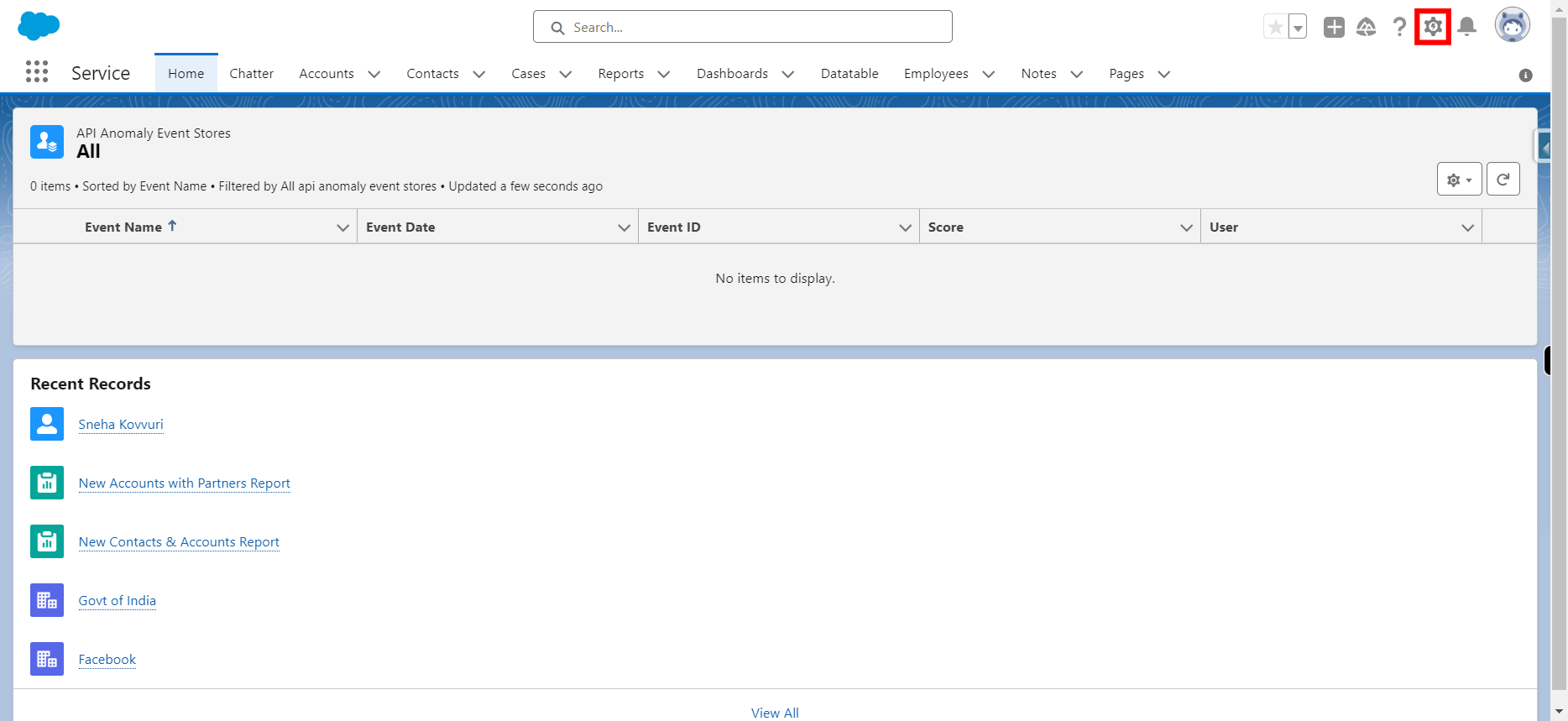
-
3.
In Quick find box, type Lightning App Builder and Click Next
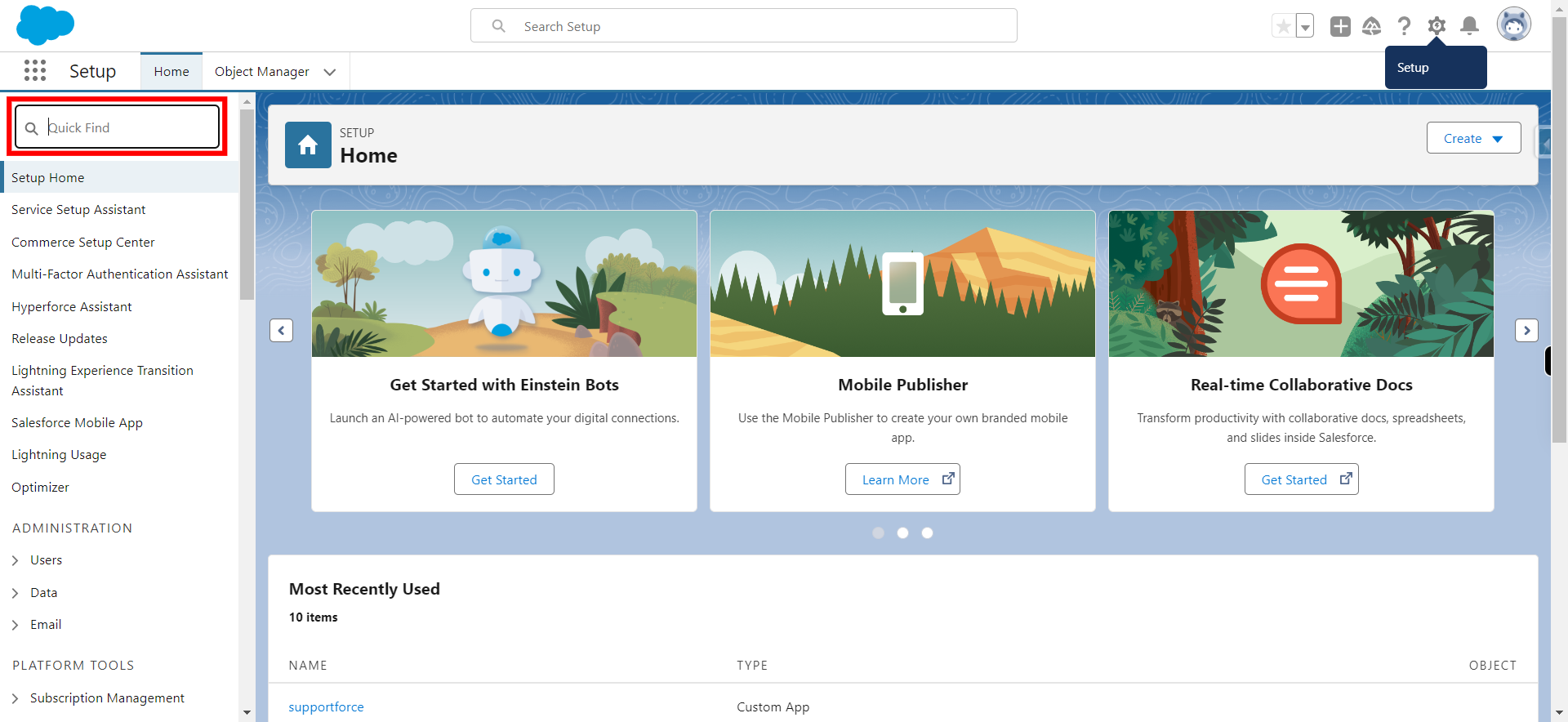
-
4.
Click on App Builder
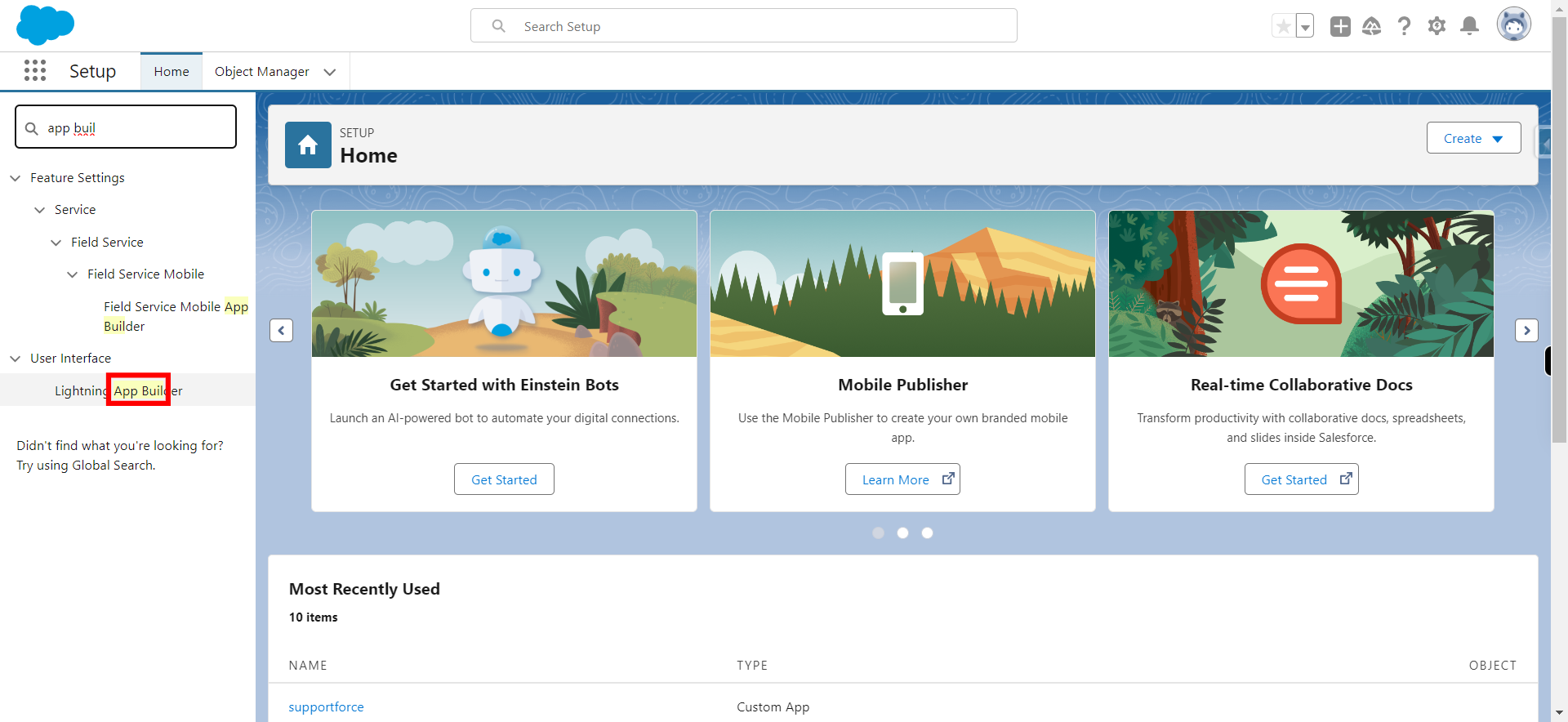
-
5.
Click New
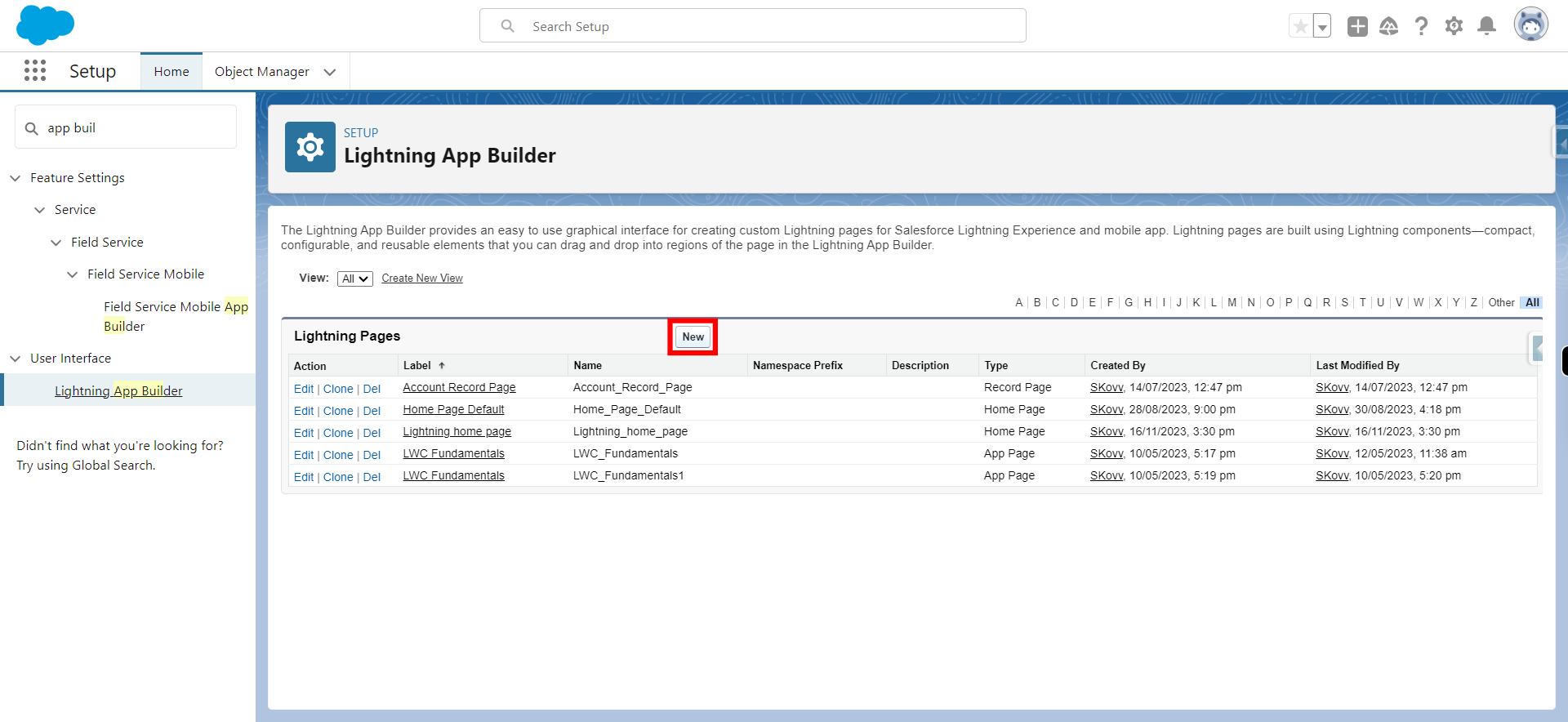
-
6.
Click Record Page
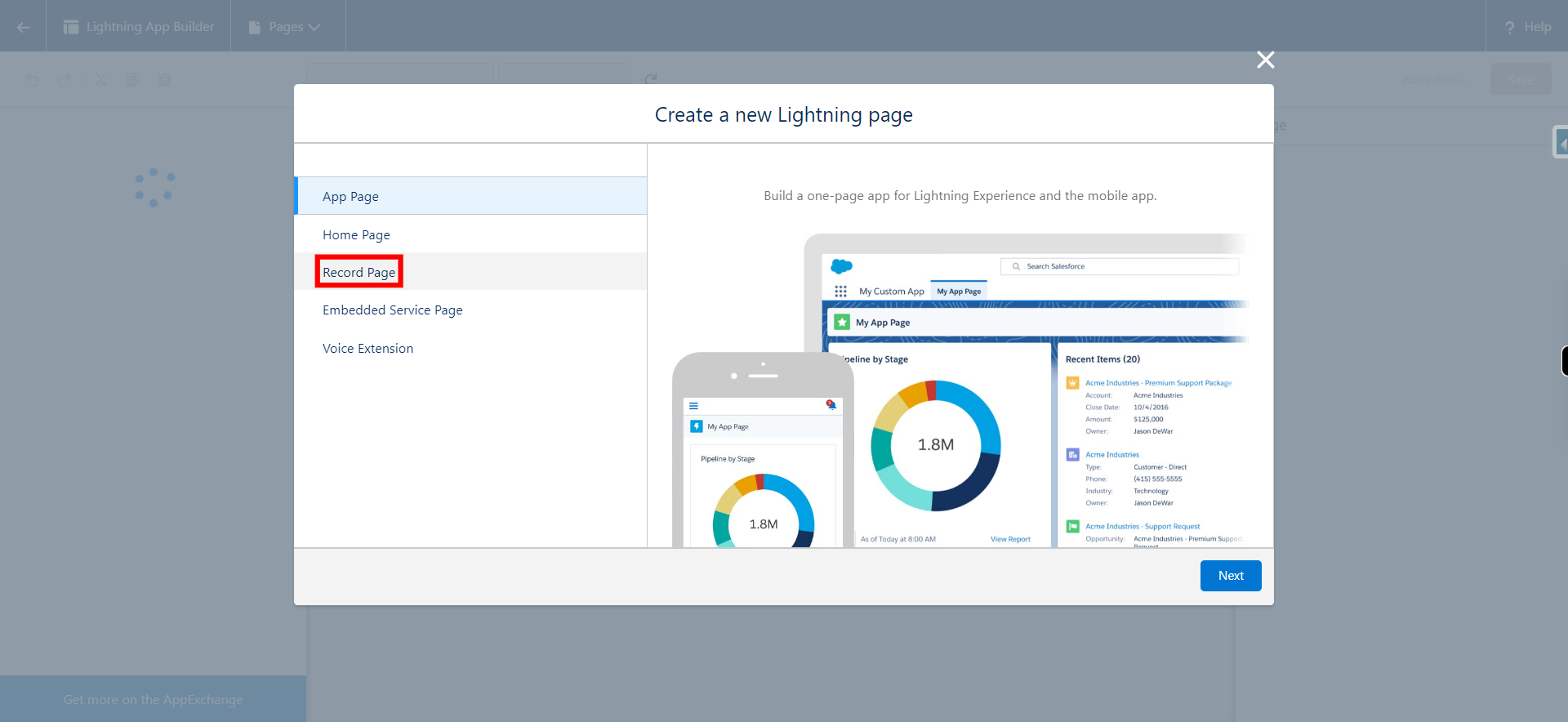
-
7.
Click Next

-
8.
Click Record Page
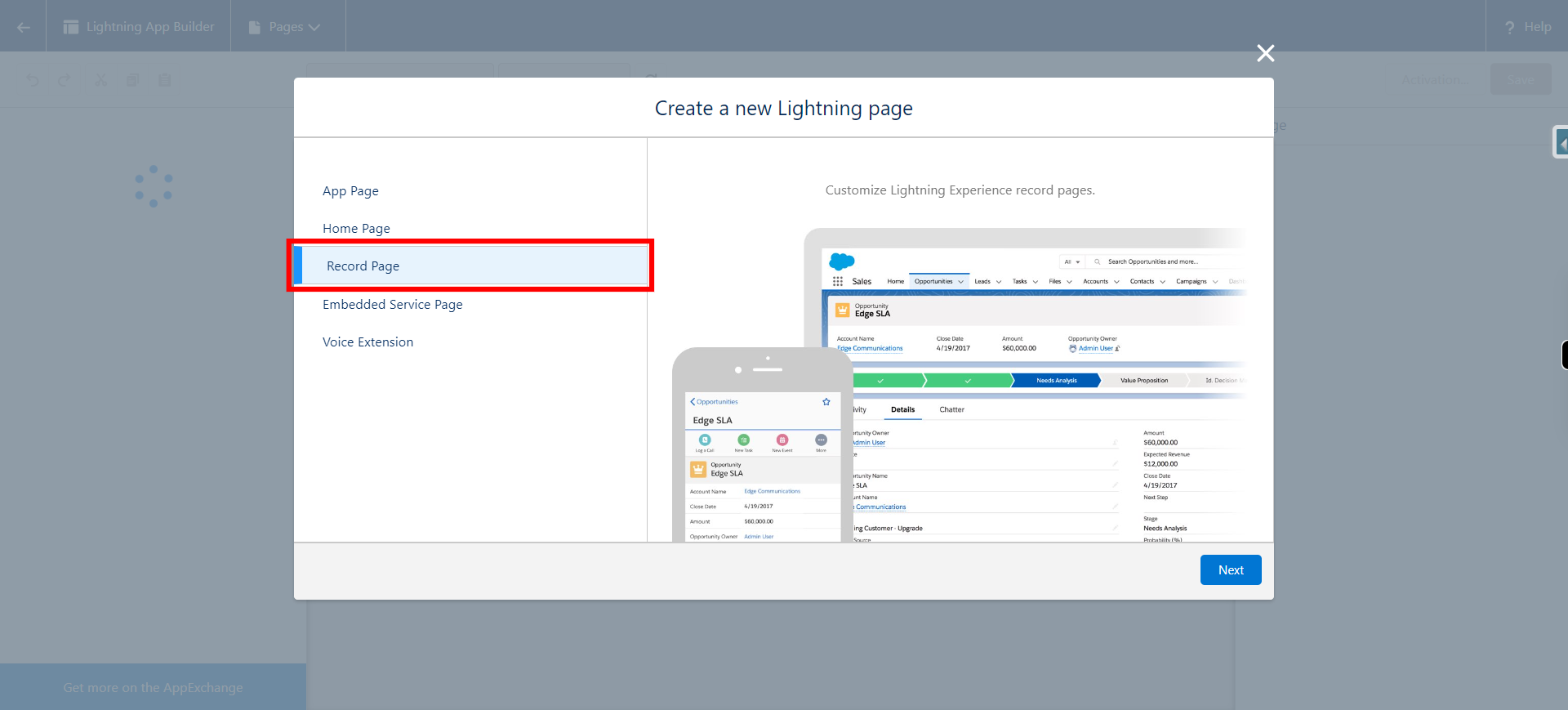
-
9.
Click Next
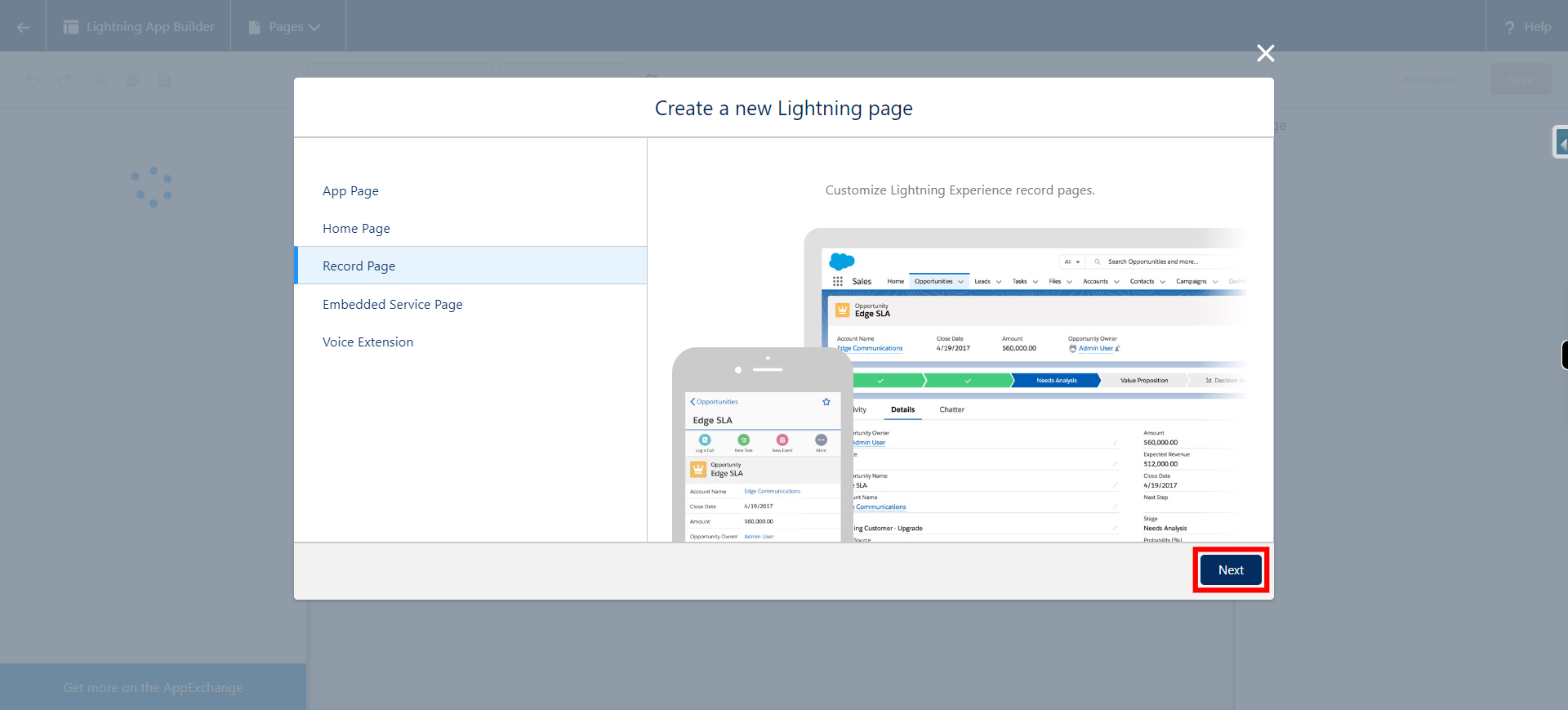
-
10.
Provide Label to the record page and click Next
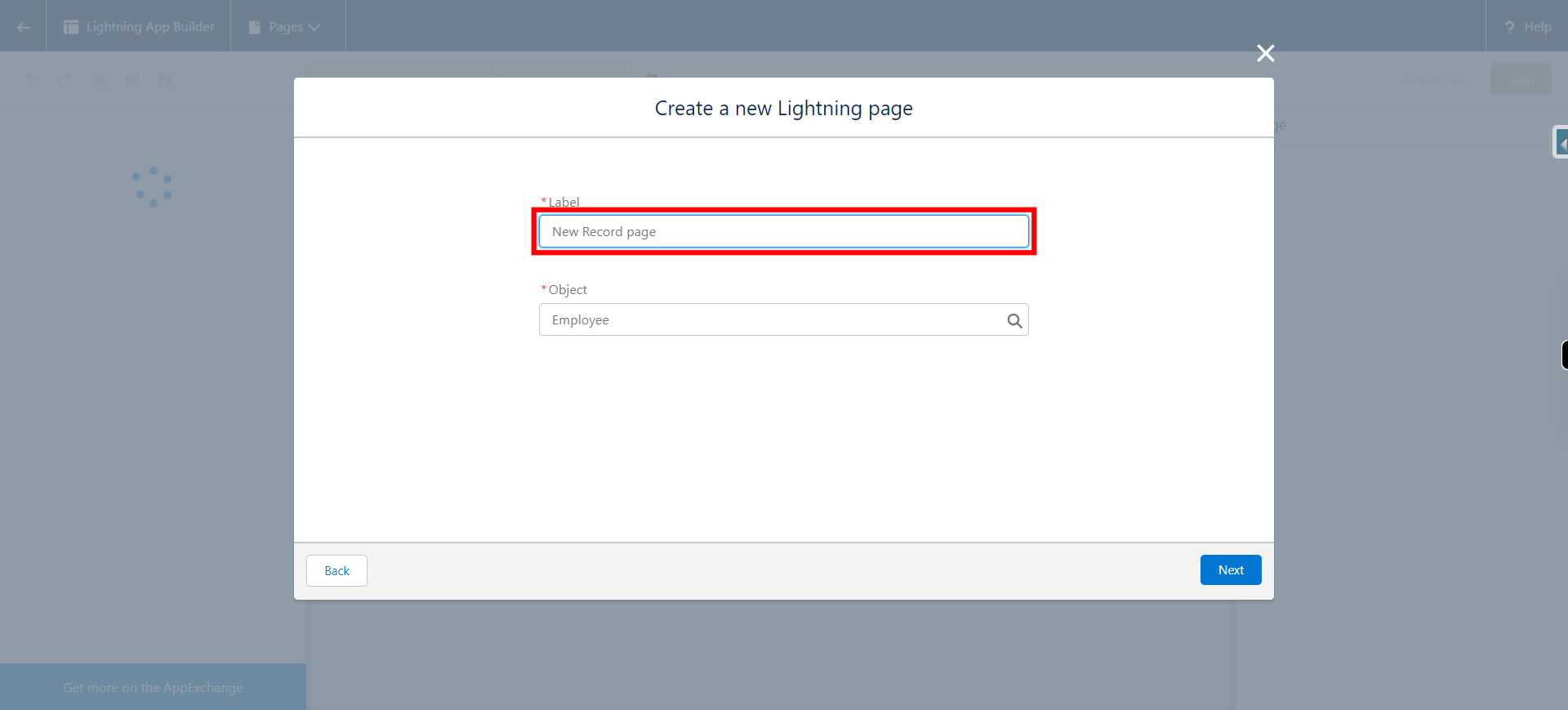
-
11.
Provide required object in which record page need to be created and click Next
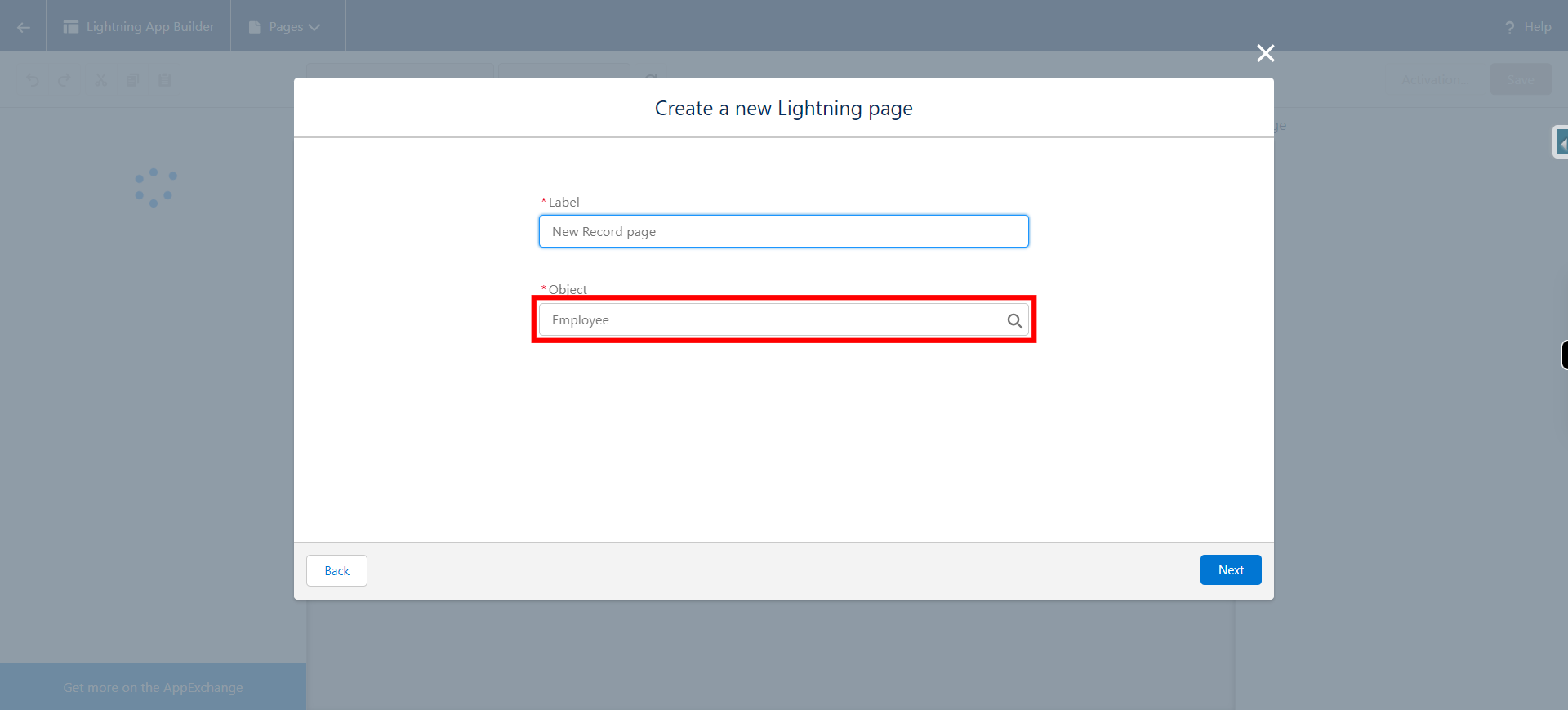
-
12.
Click Next
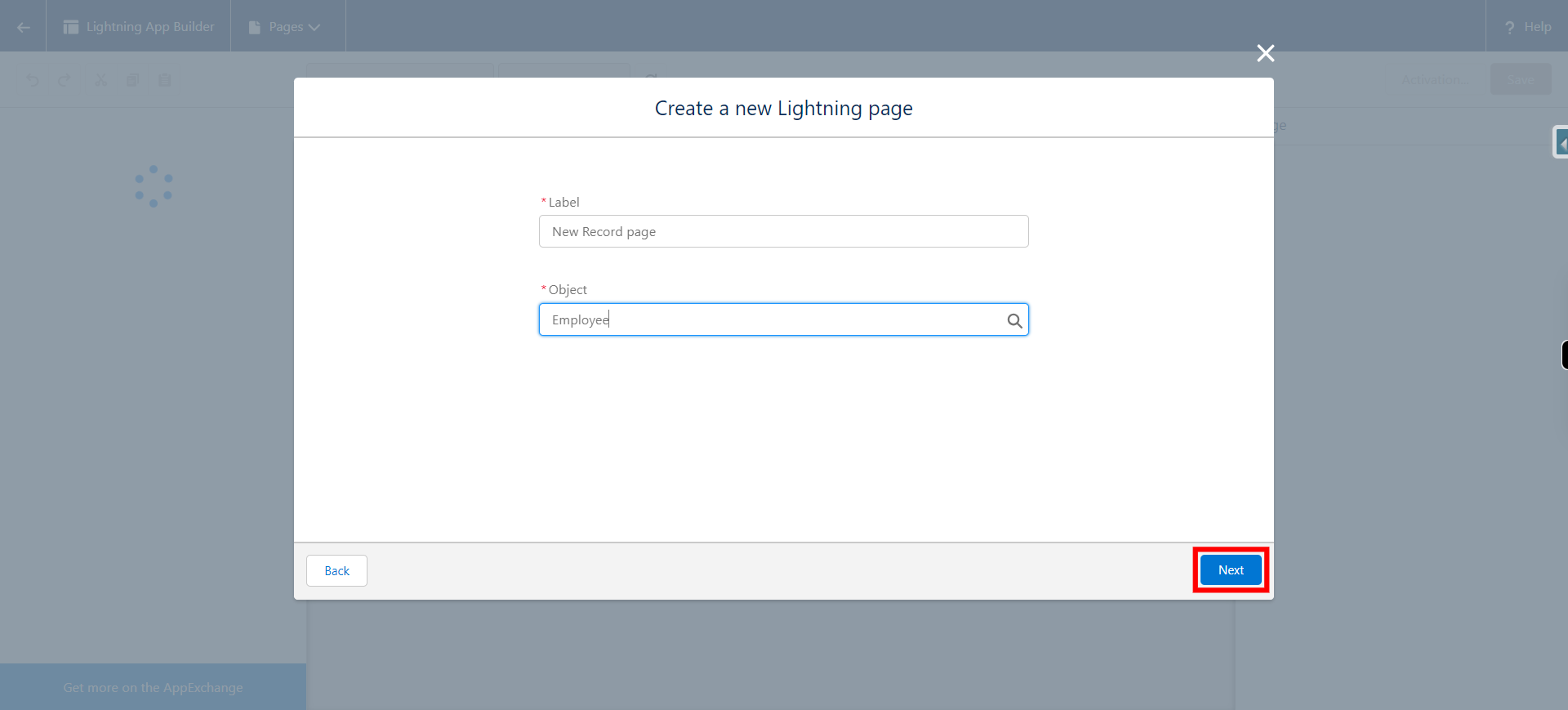
-
13.
Select the record page template and click Next
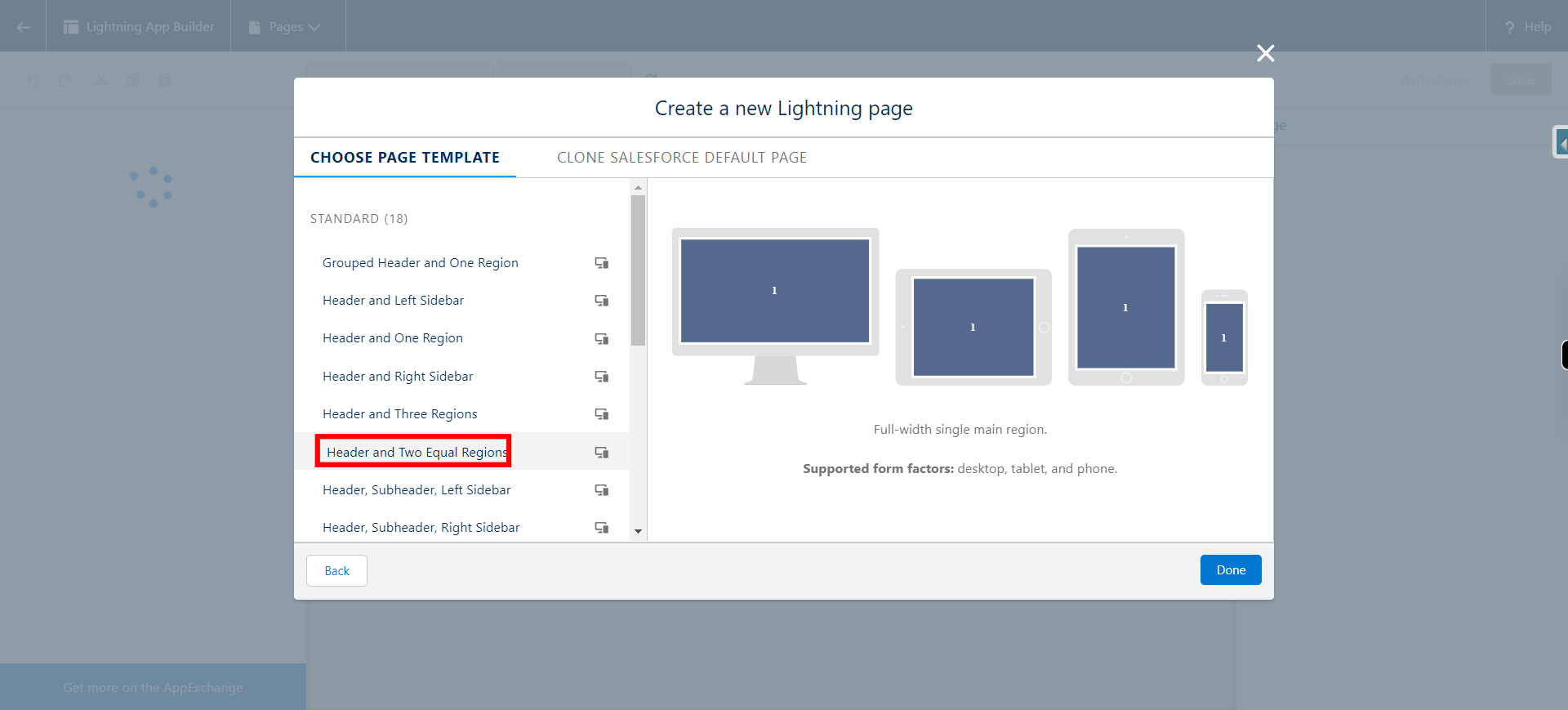
-
14.
Click Done
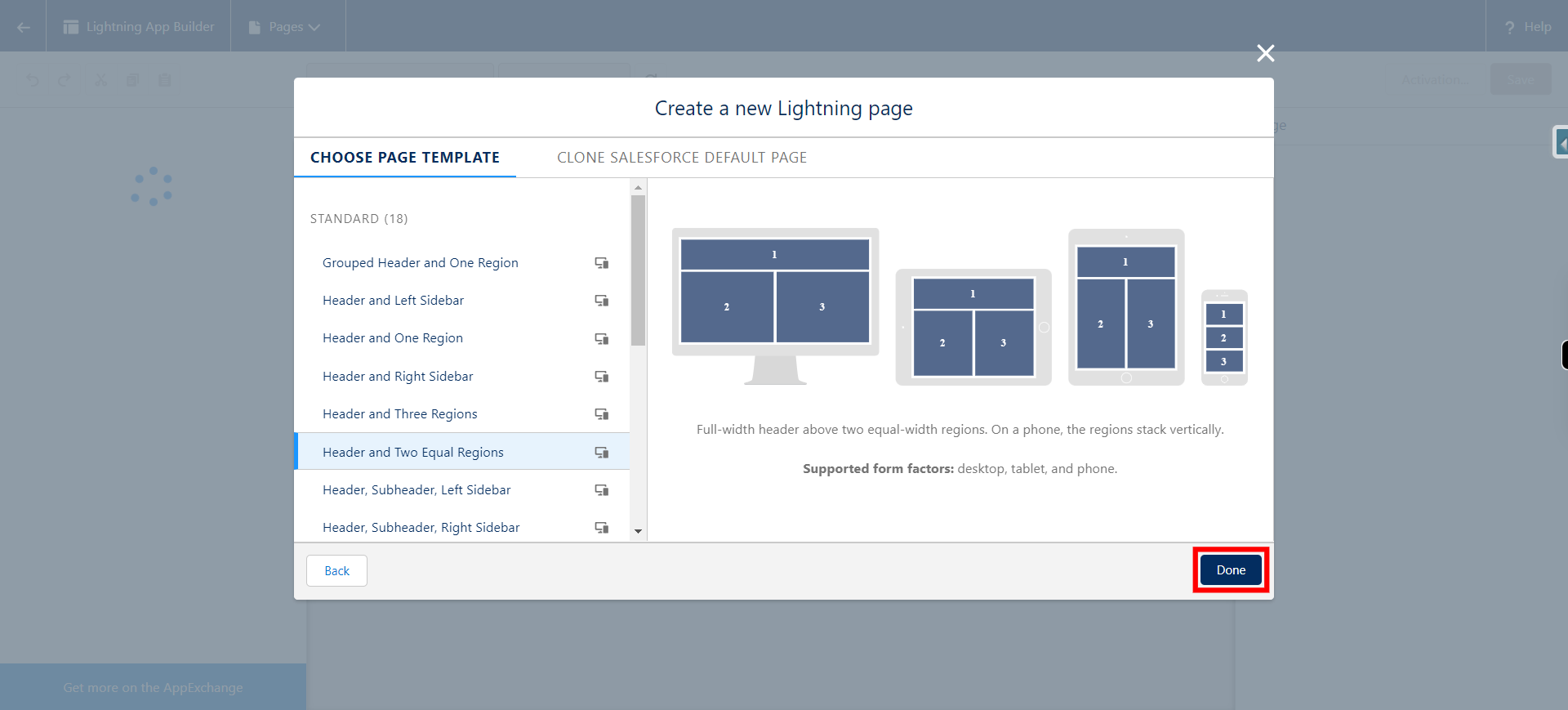
-
15.
Drag and Drop Components in Record Page and Click Next
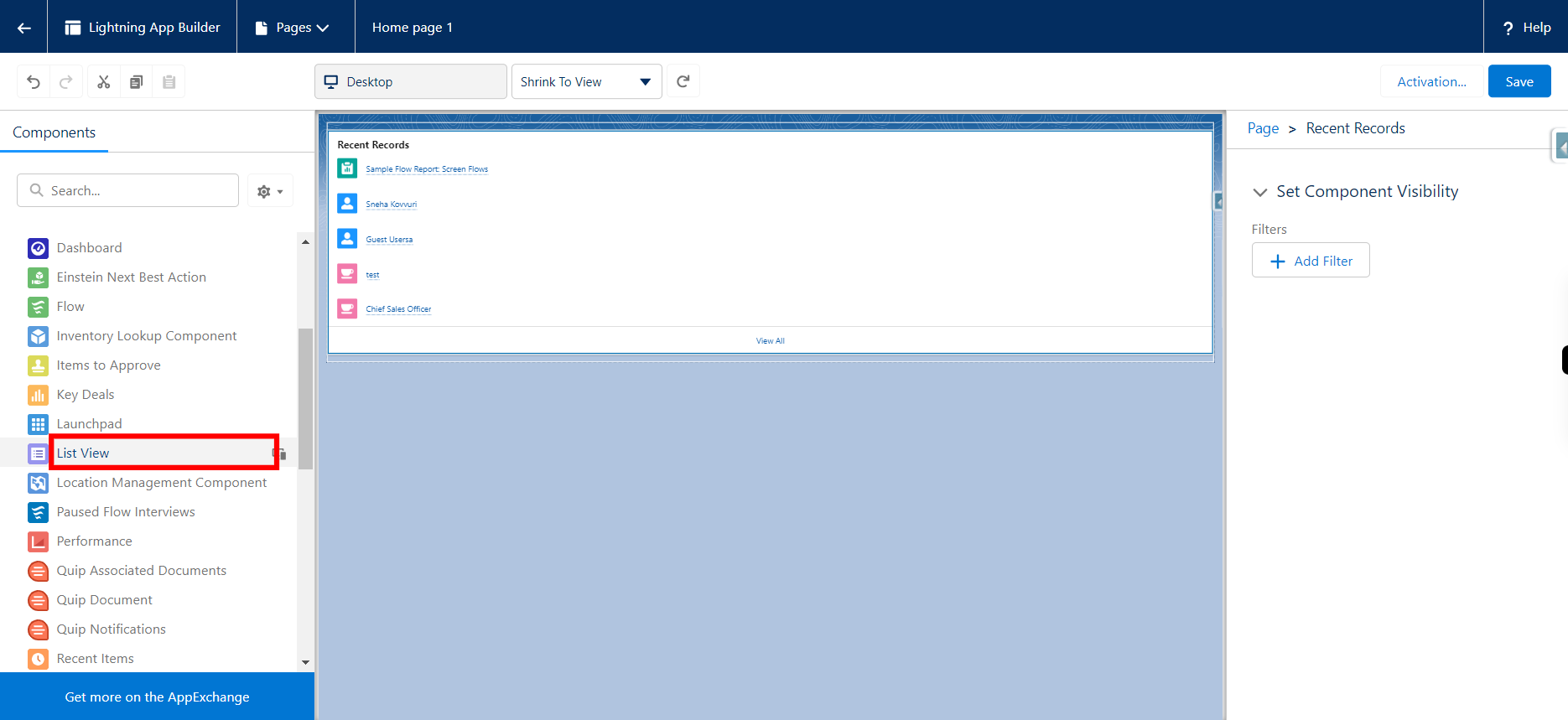
-
16.
Click Save
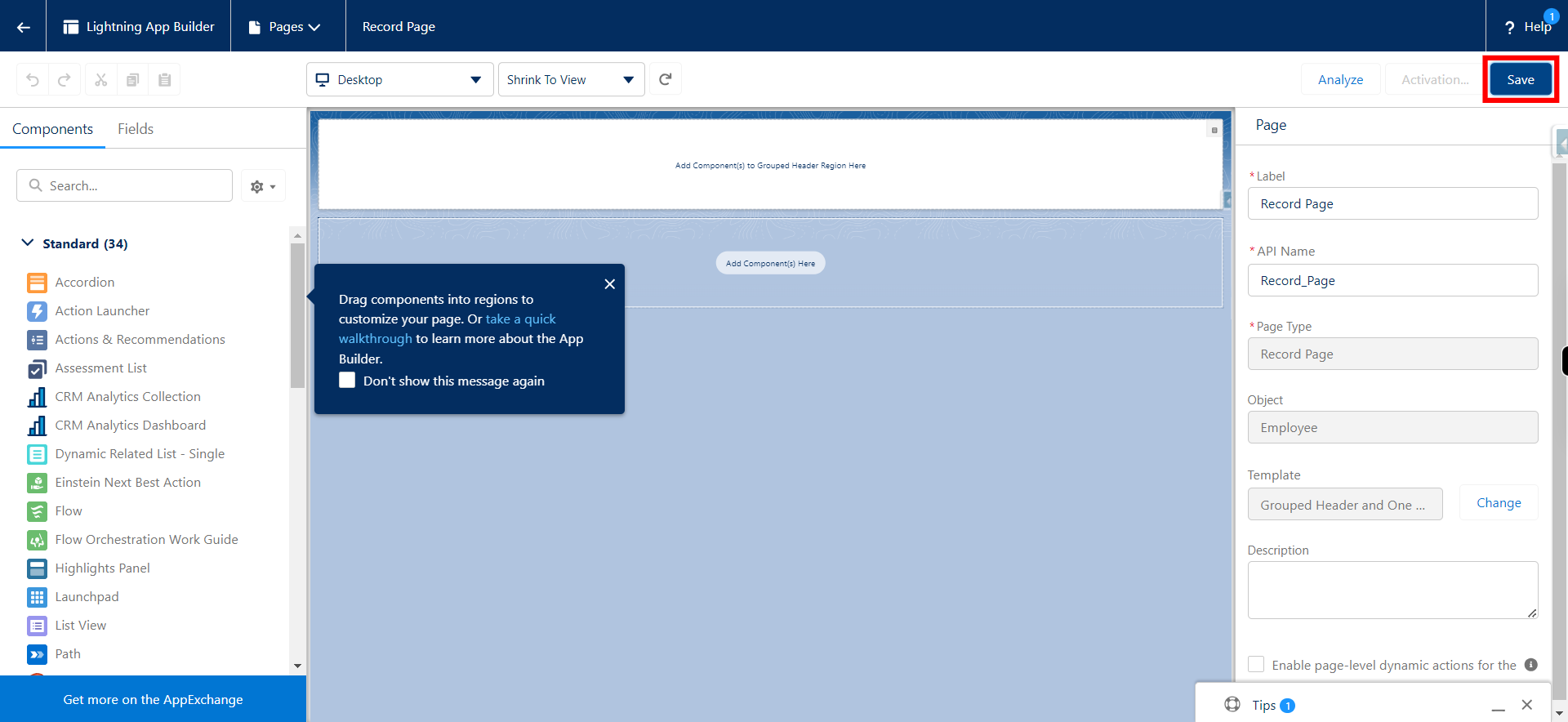
-
17.
Click Activate
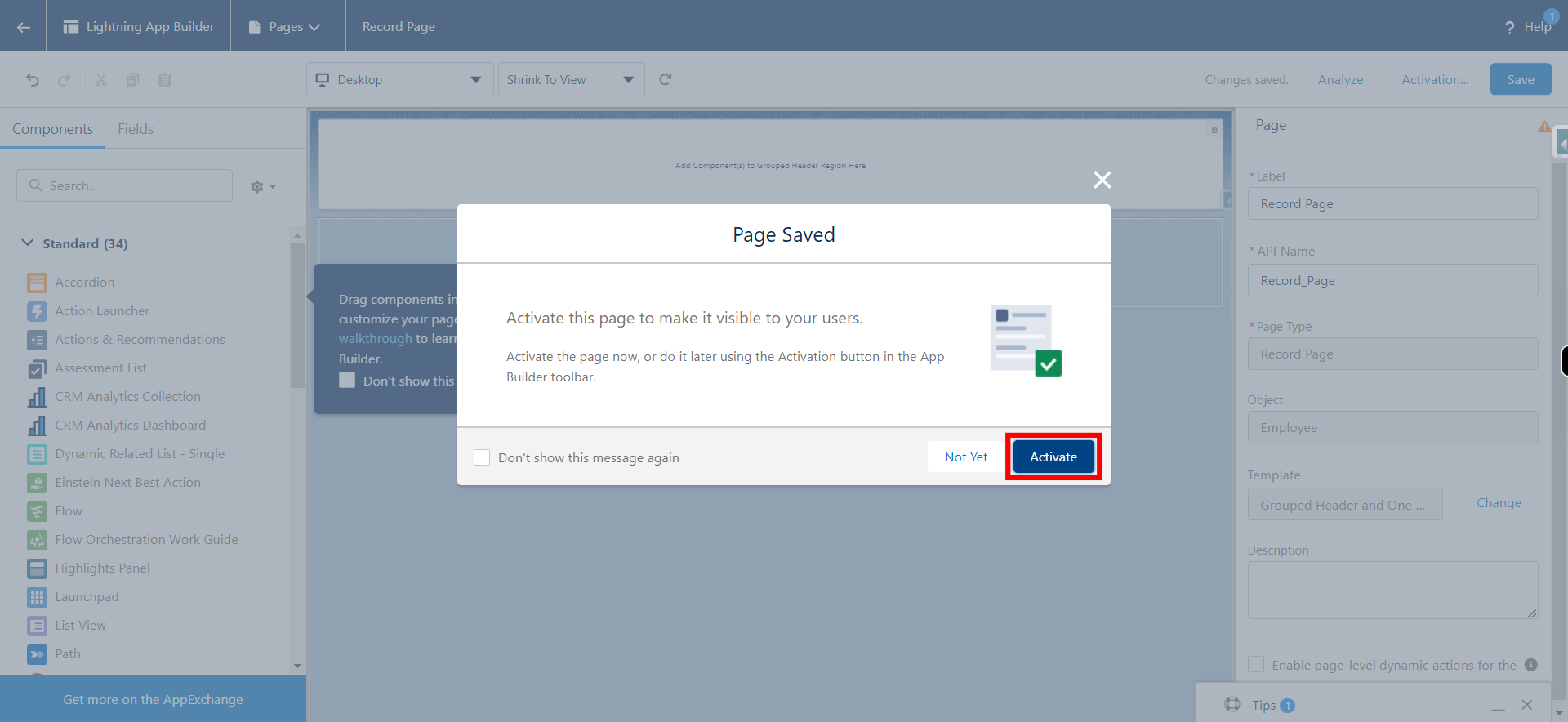
-
18.
Click App, Record Type, and Profile
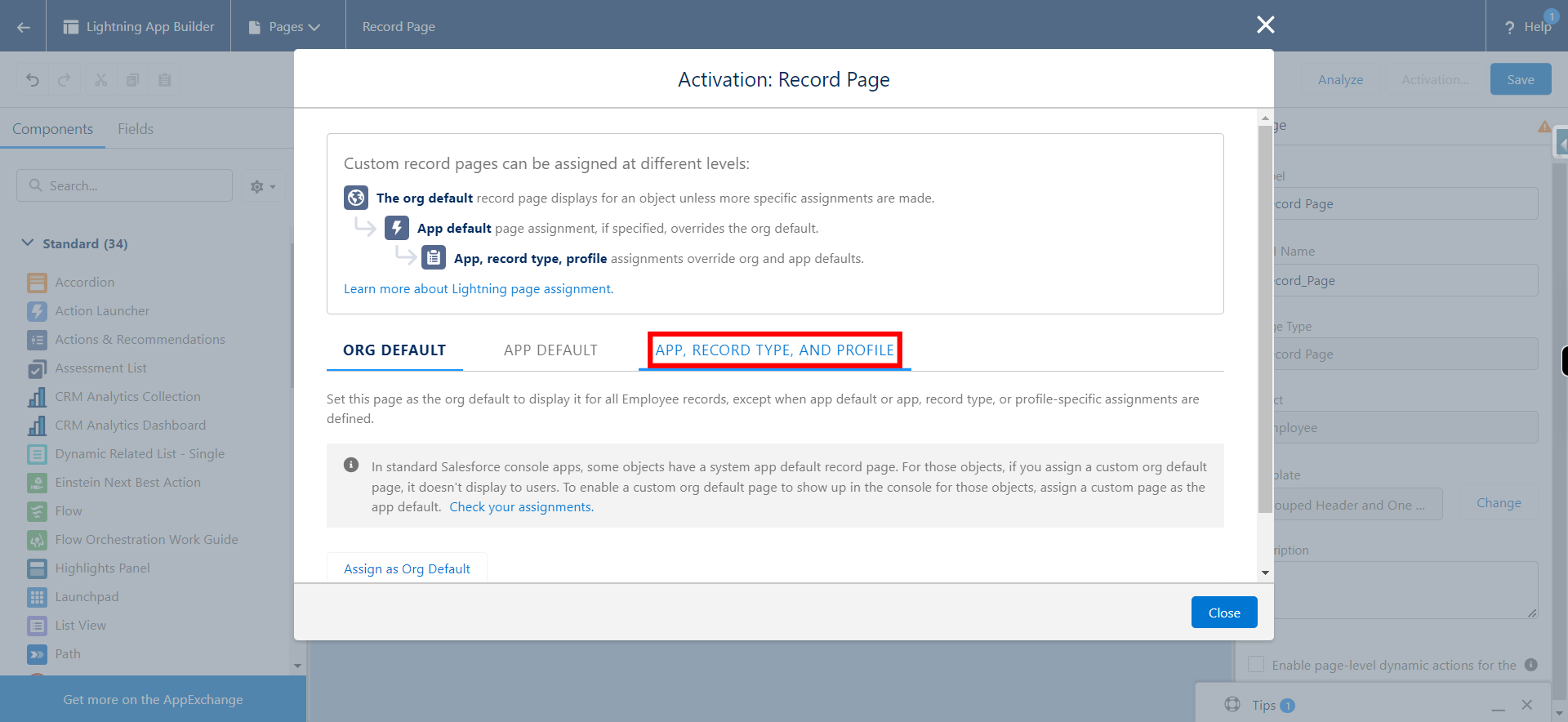
-
19.
Click Assign to Apps, Record Types, and Profiles
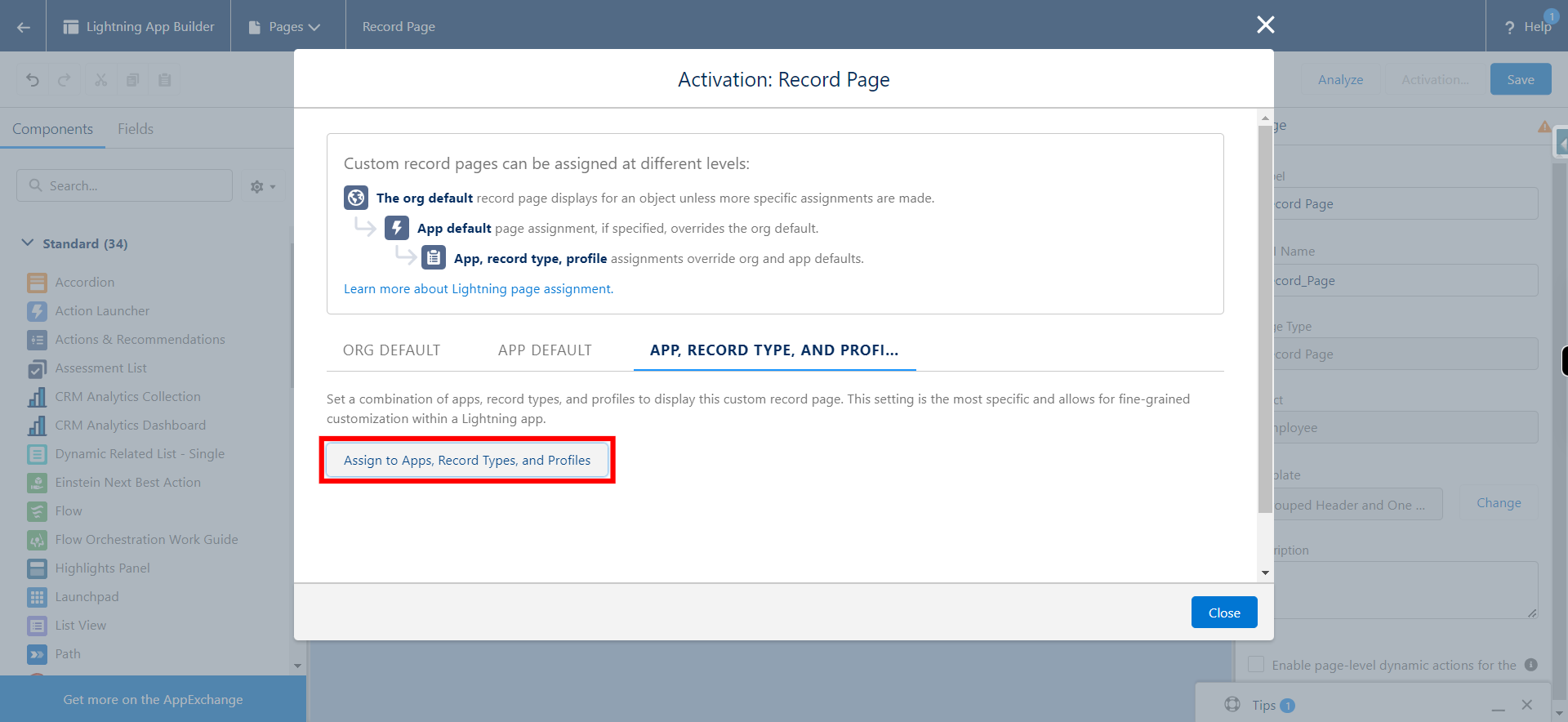
-
20.
Click on the required profile and click Next
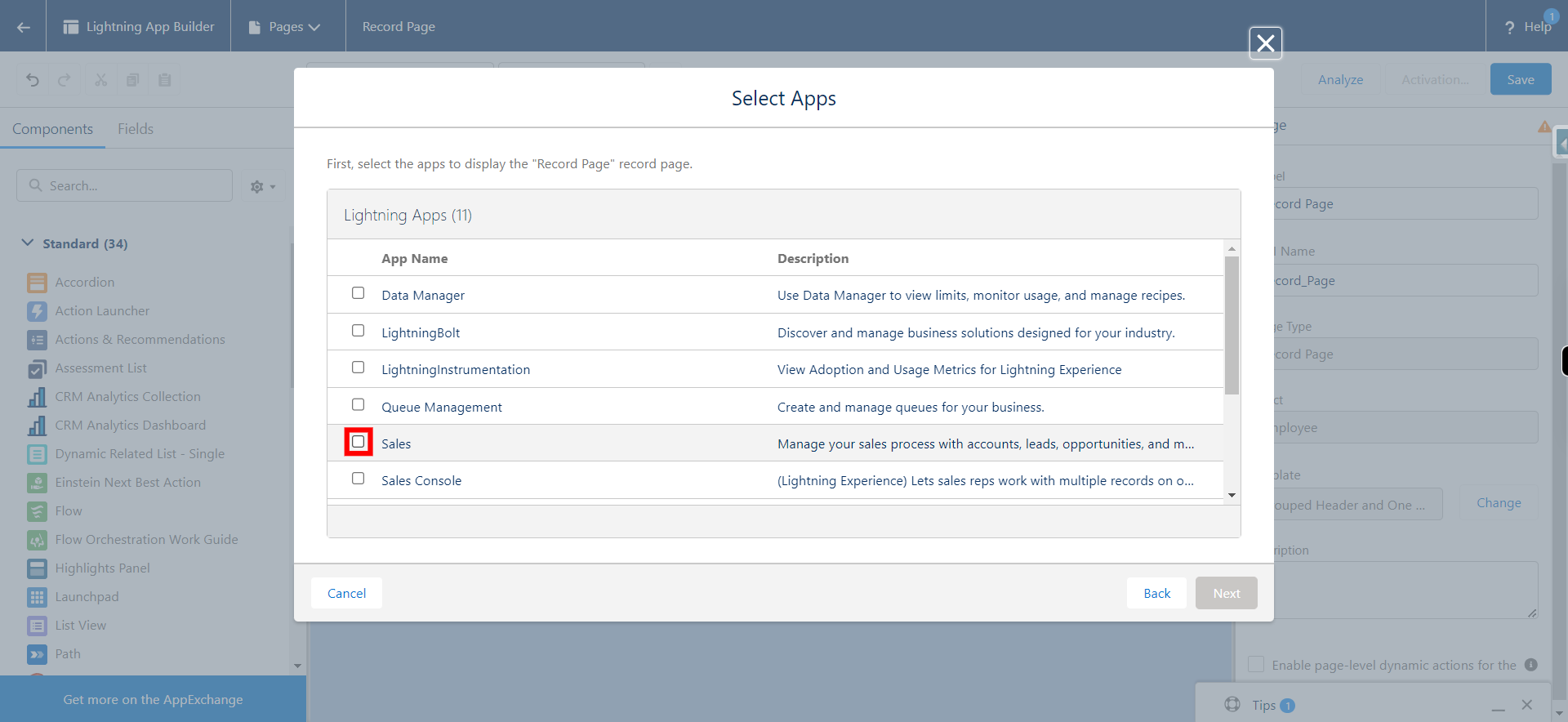
-
21.
Click Next
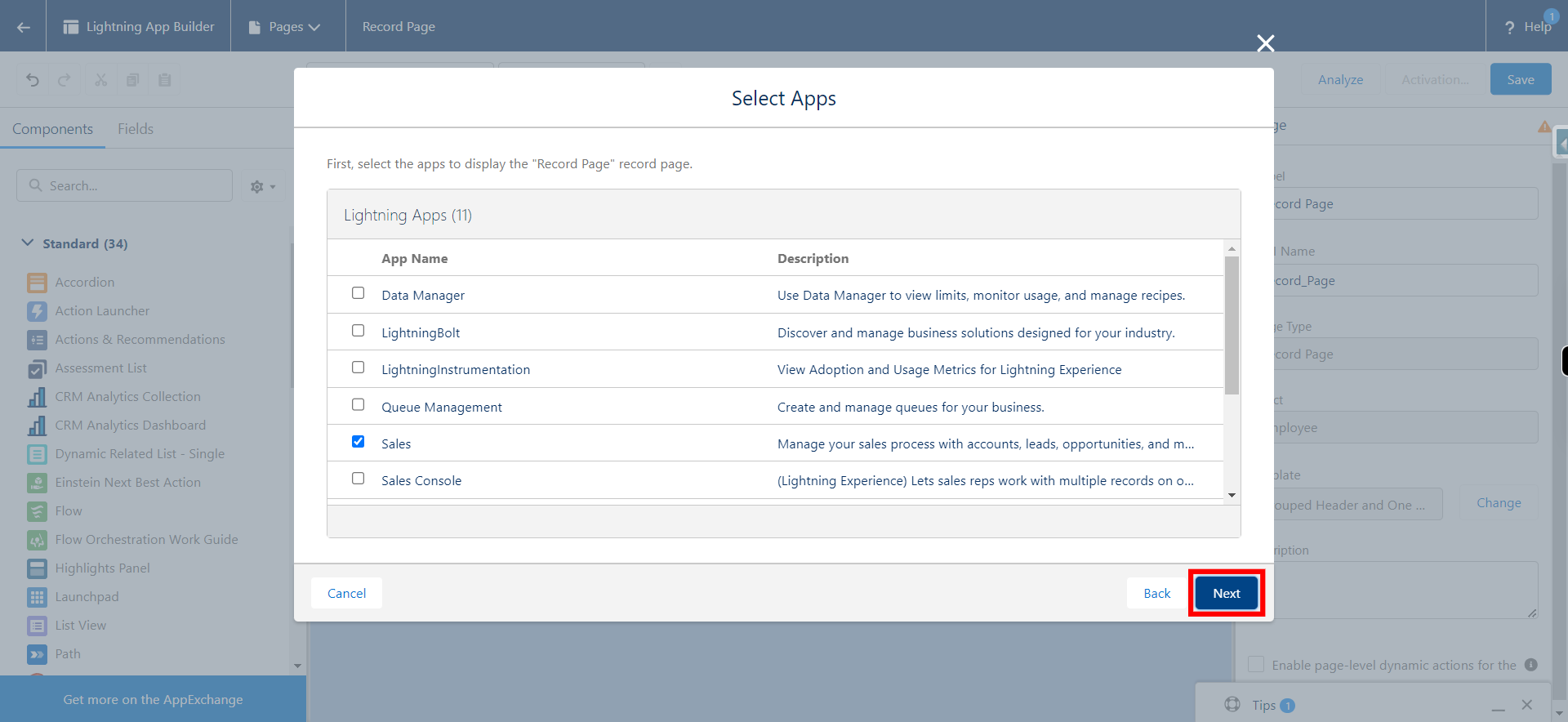
-
22.
Click Next
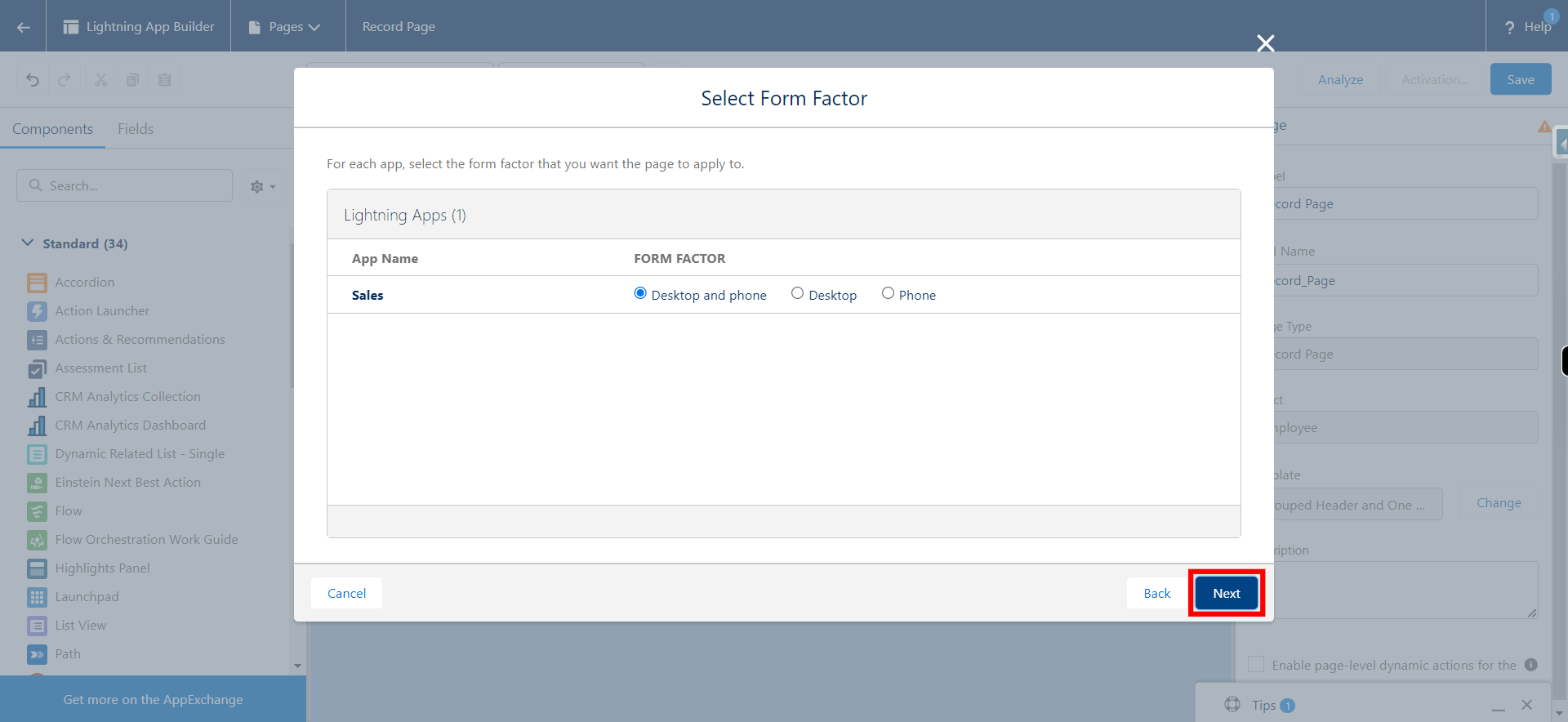
-
23.
Click on the required Record type and click Next
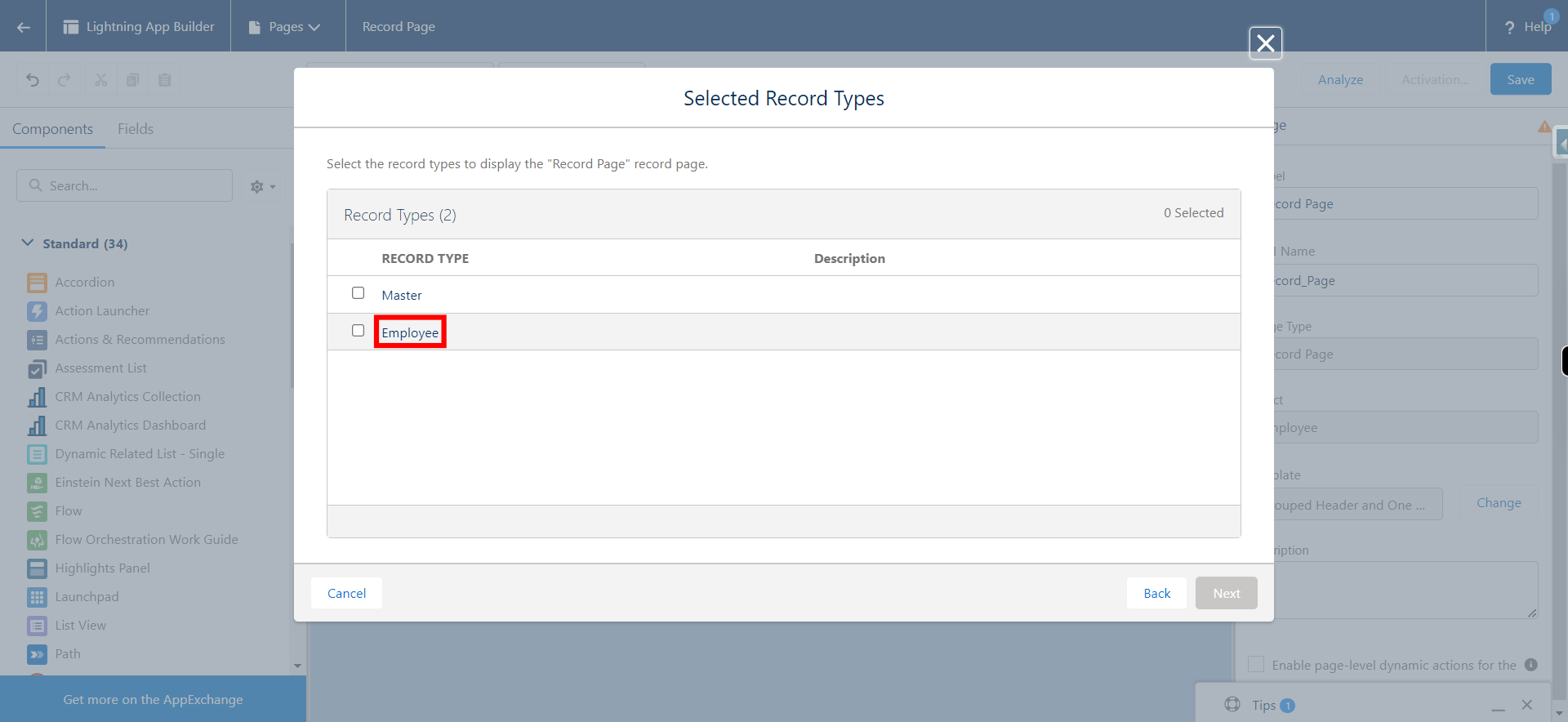
-
24.
Click Next
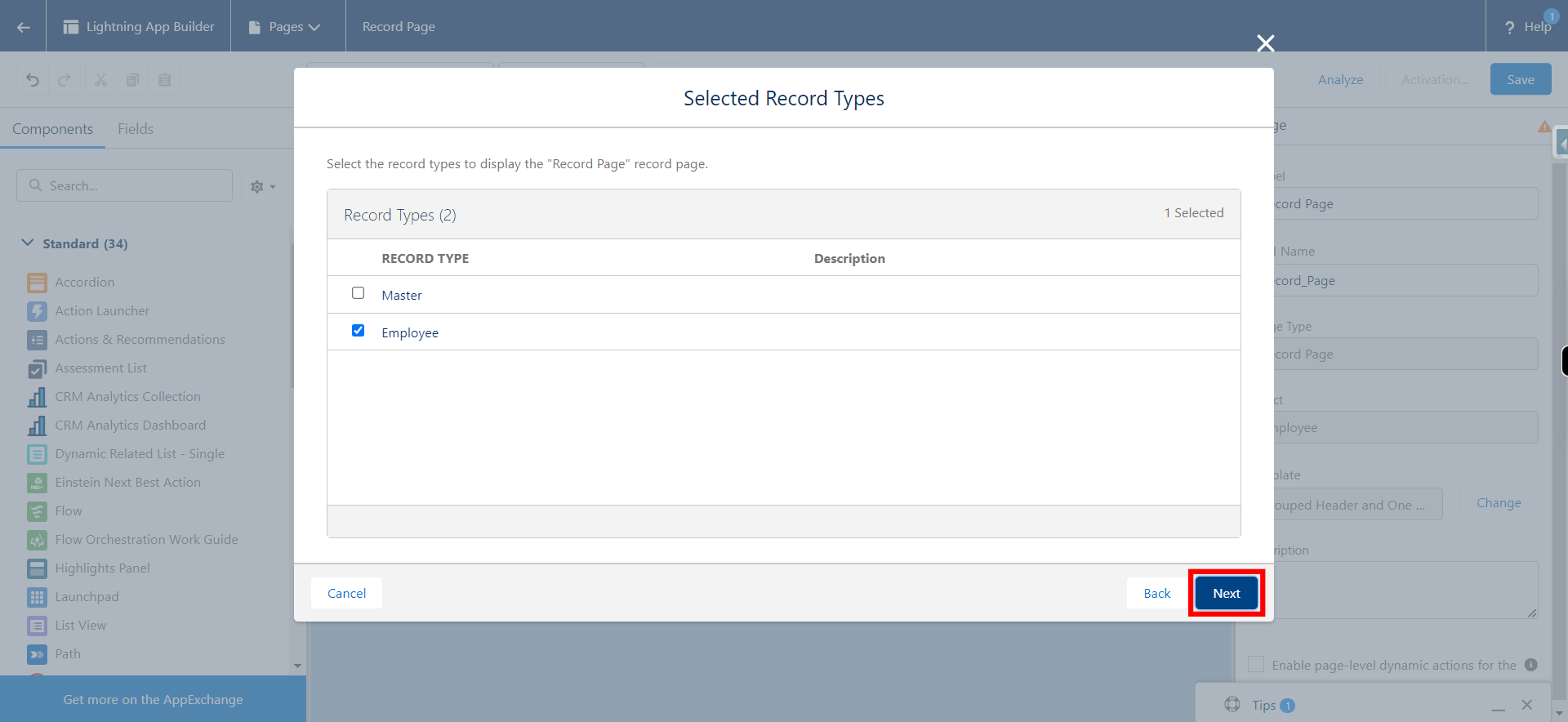
-
25.
Click on the required profile and click Next
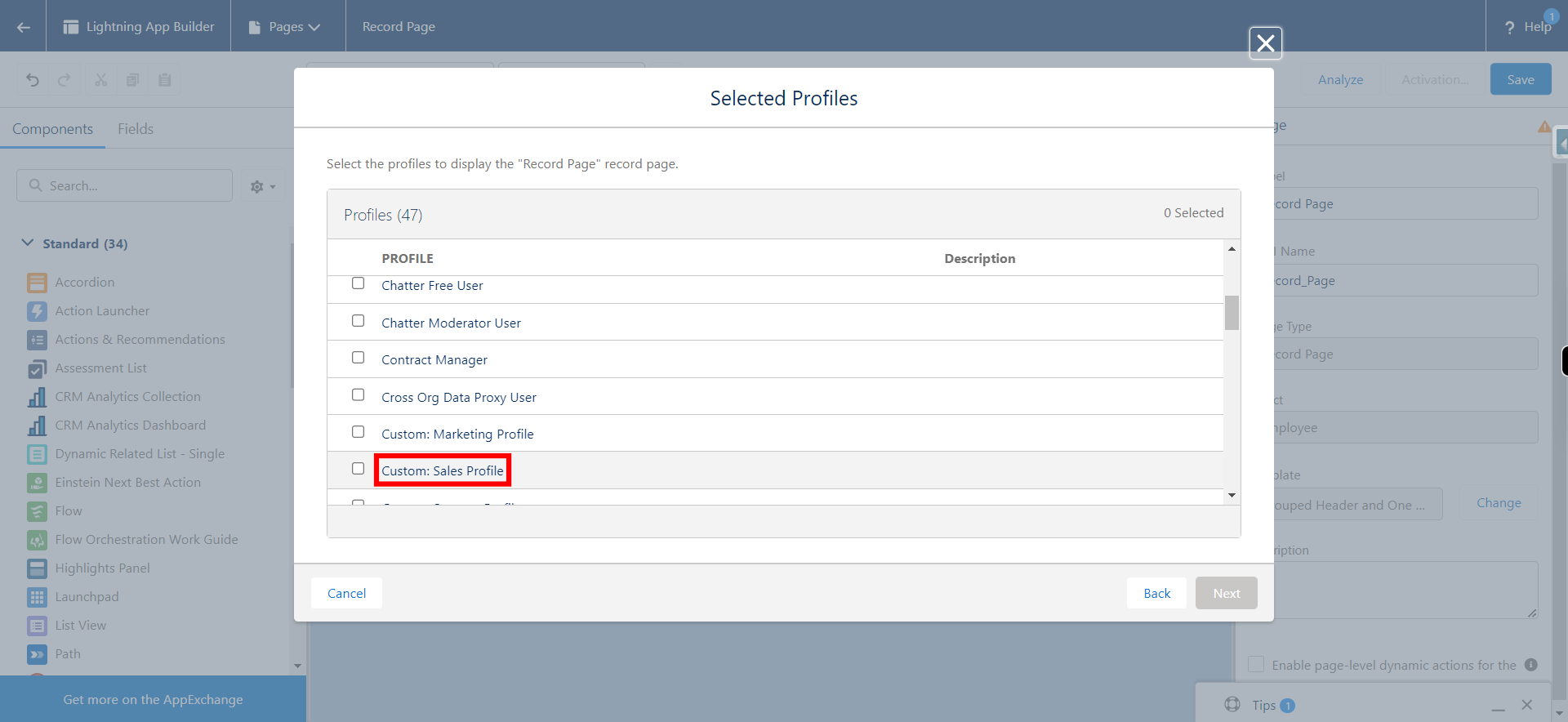
-
26.
Click Next
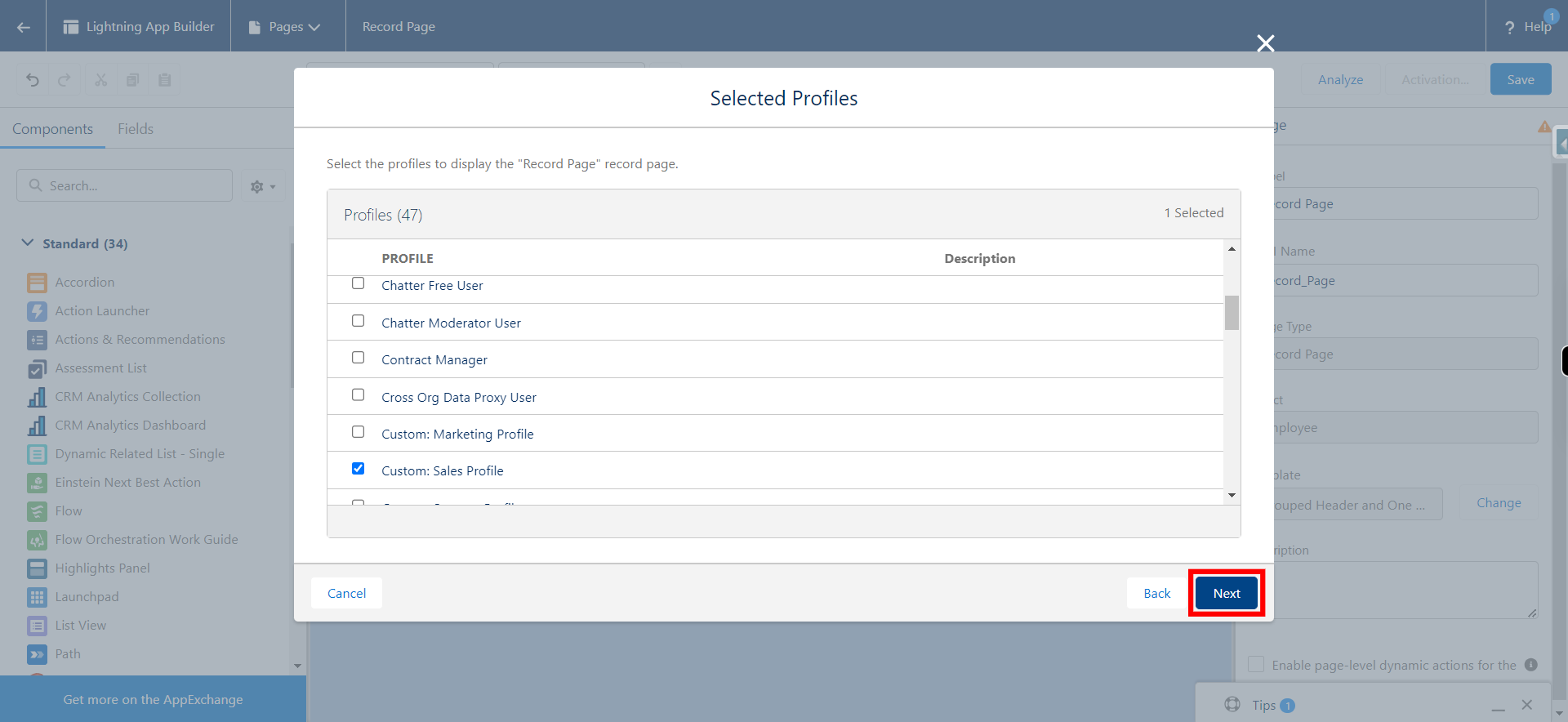
-
27.
Click Save