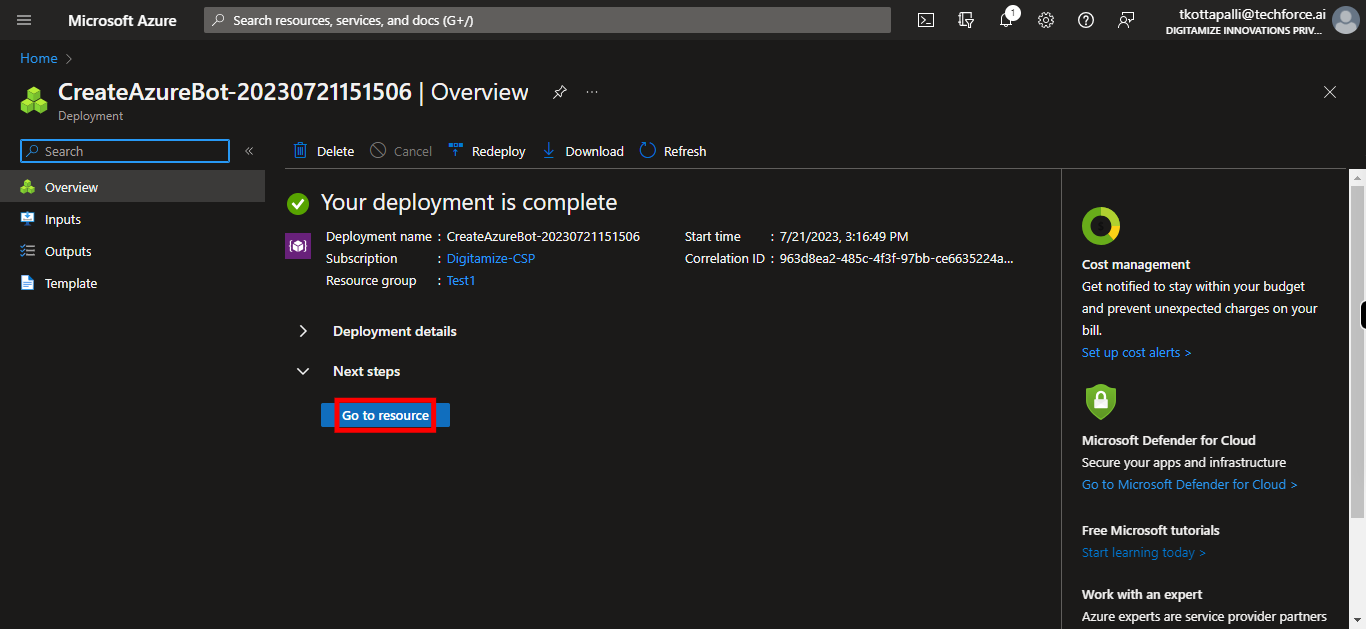This skill helps to walk you through in creation of the Azure Bot Service (provides an integrated development environment for bot building) by step by step assistance. Note: Ensure you have access to a subscription in the Azure Portal with sufficient privileges to perform the skill successfully. Prerequisite: Login to portal.azure.com beforeand. Tags: Azure, Cloud
-
1.
open Home - Microsoft Azure
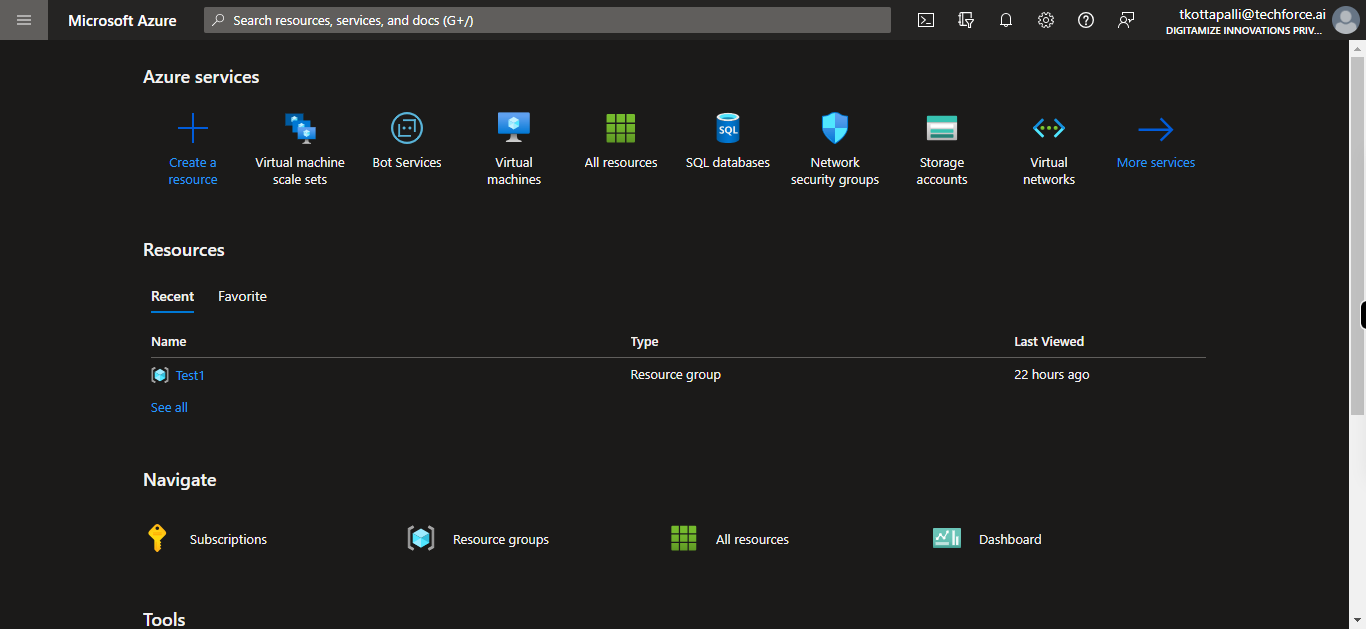
-
2.
1. Click Show portal menu
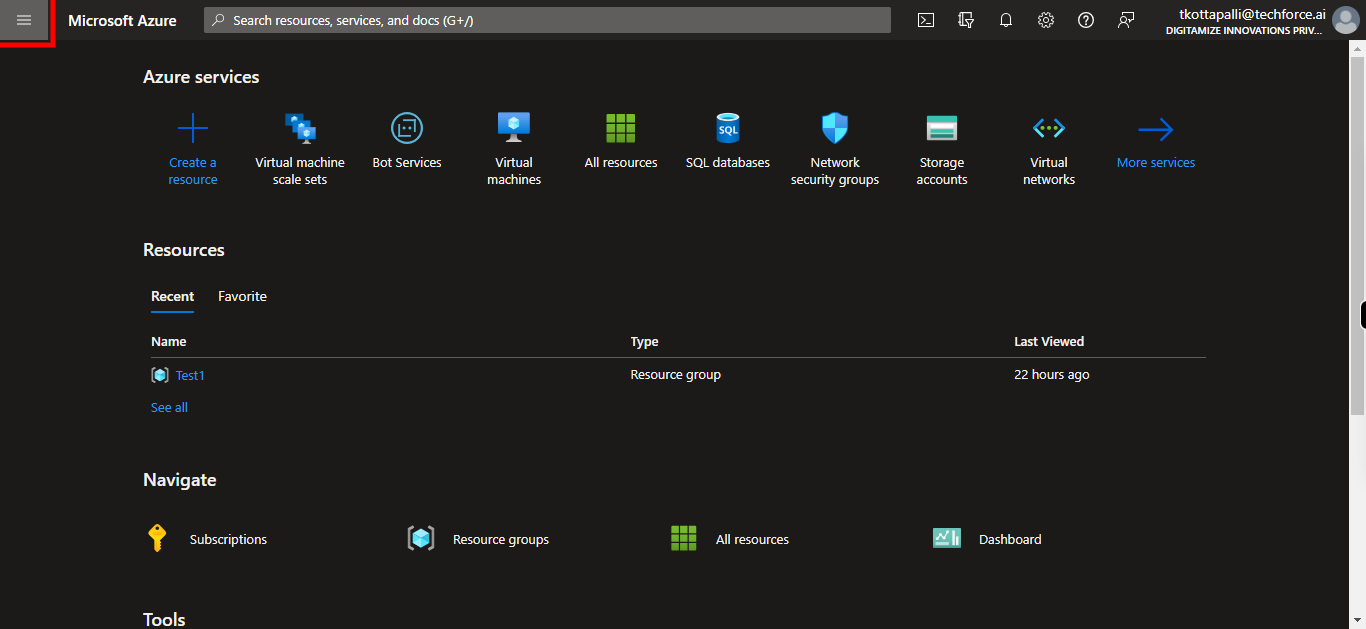
-
3.
2. Click Create a resource

-
4.
3. Click Search for azur bot service
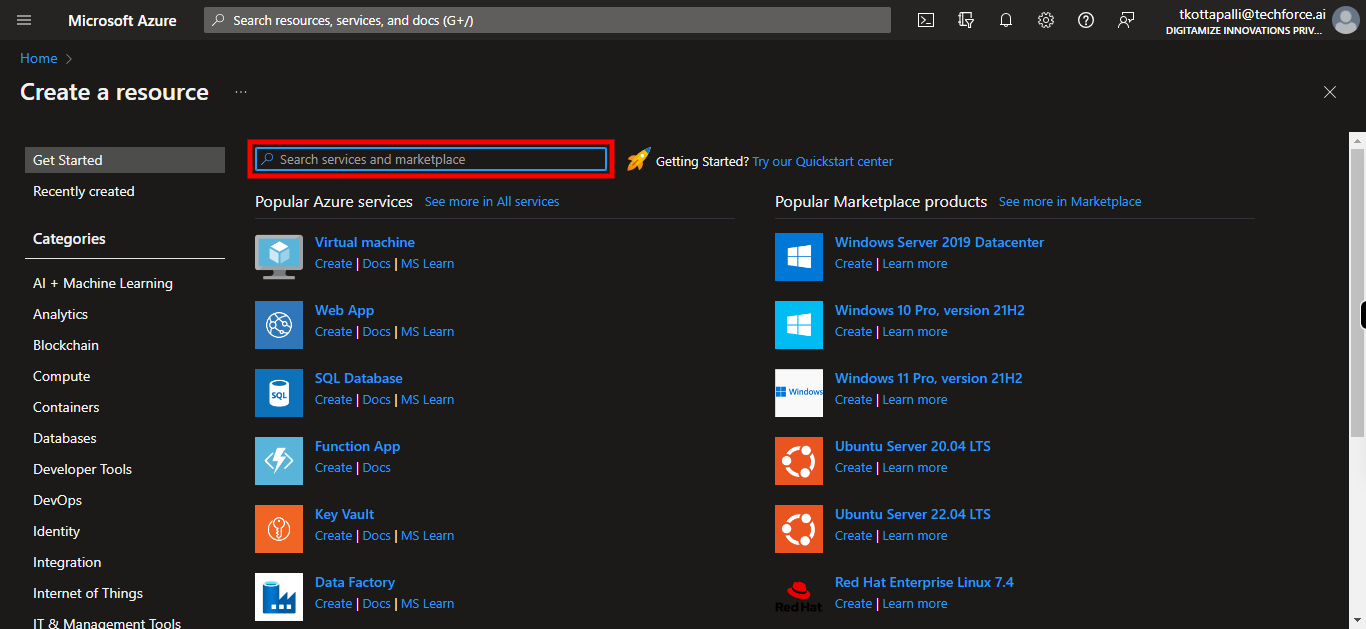
-
5.
4. Click azure bot
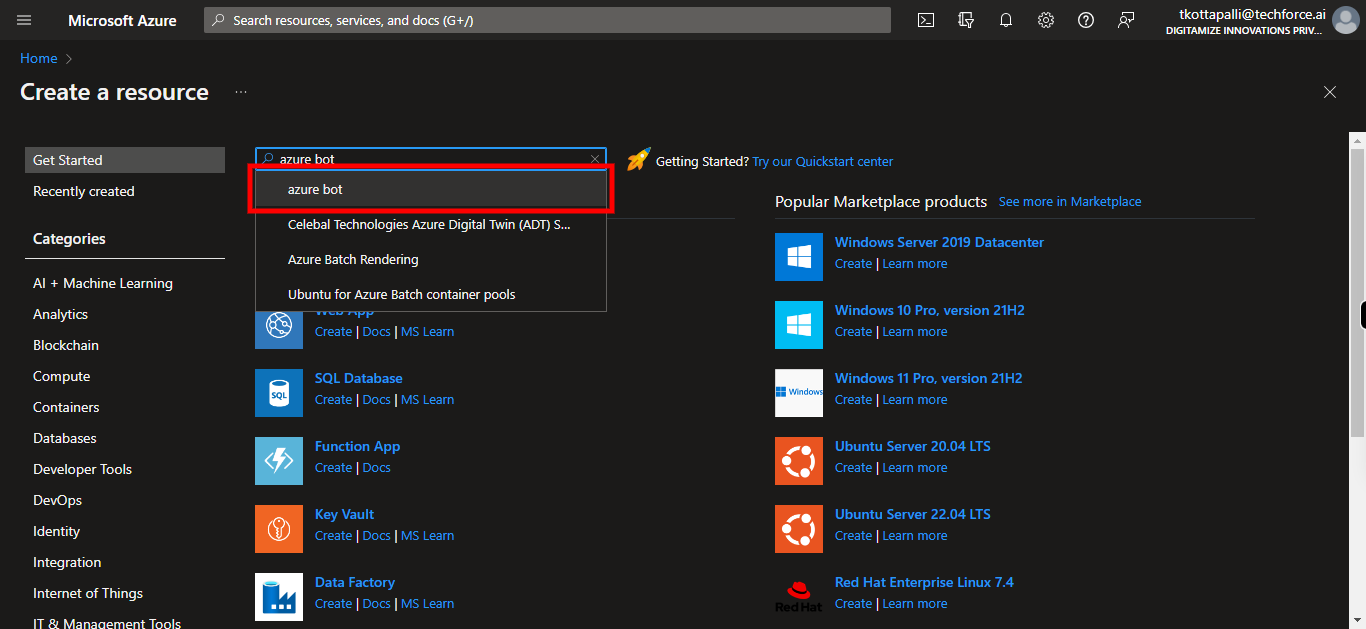
-
6.
5. Click Create
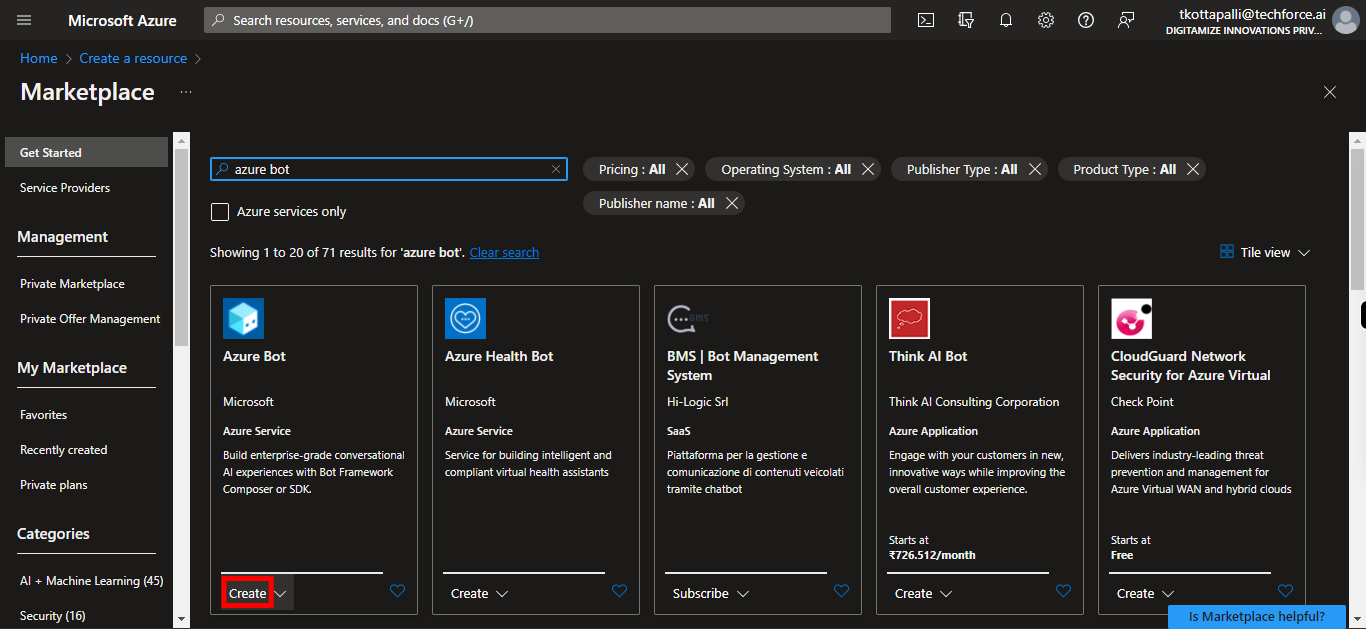
-
7.
6. Click Azure Bot
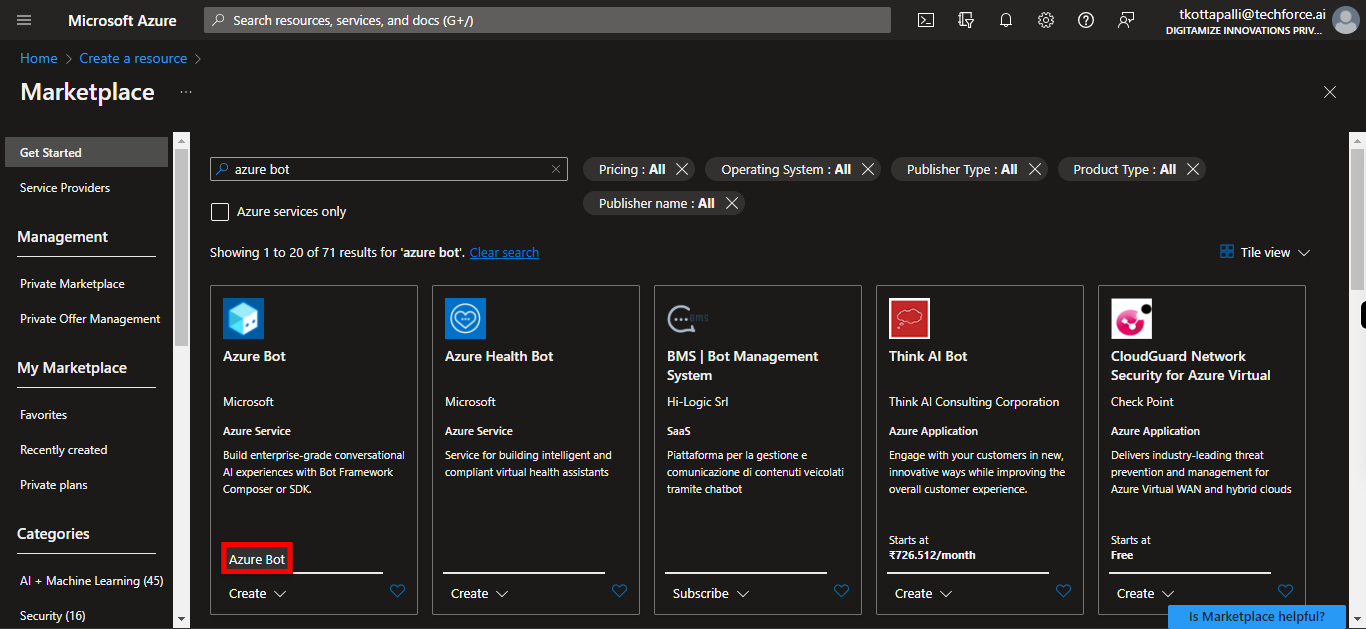
-
8.
7. Click Bot handle and give name
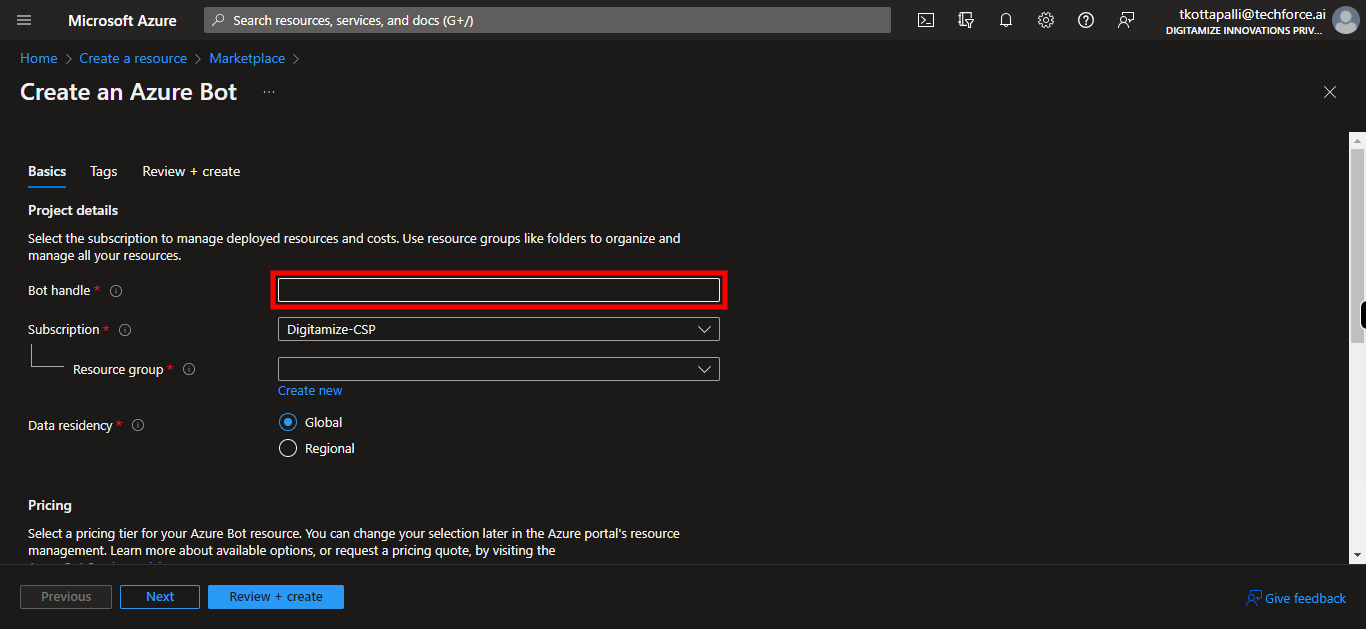
-
9.
8. Click and select subscription
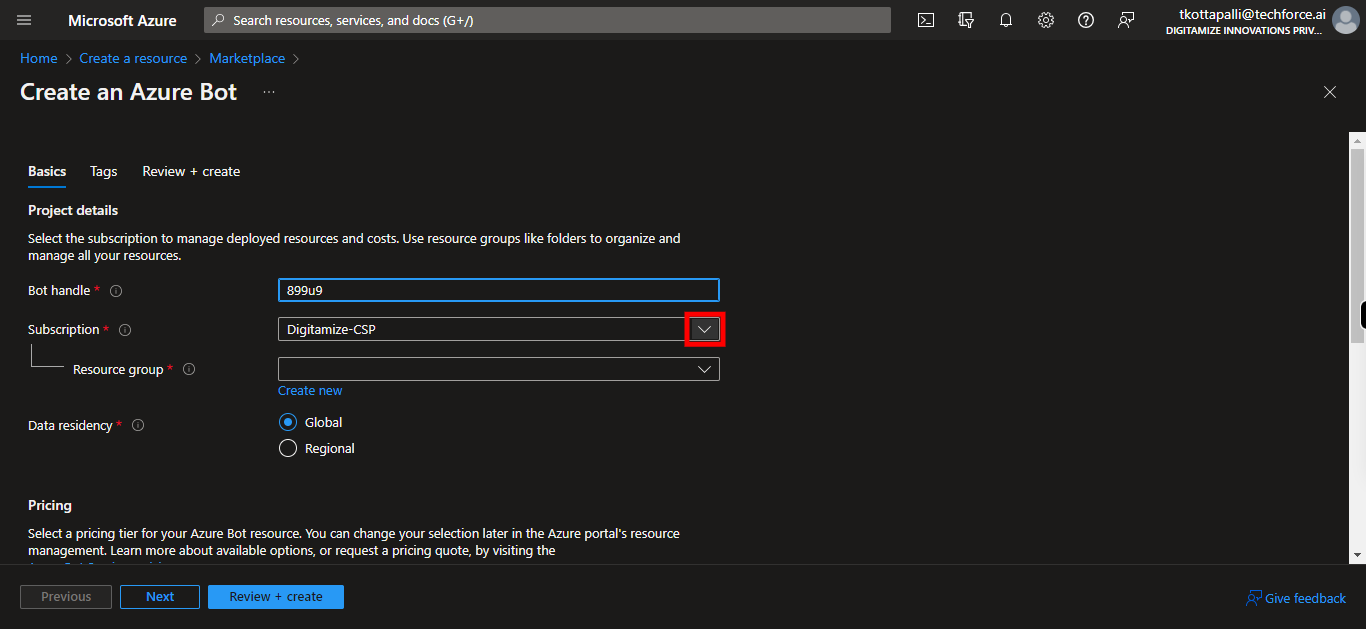
-
10.
9. Click and type resource group name
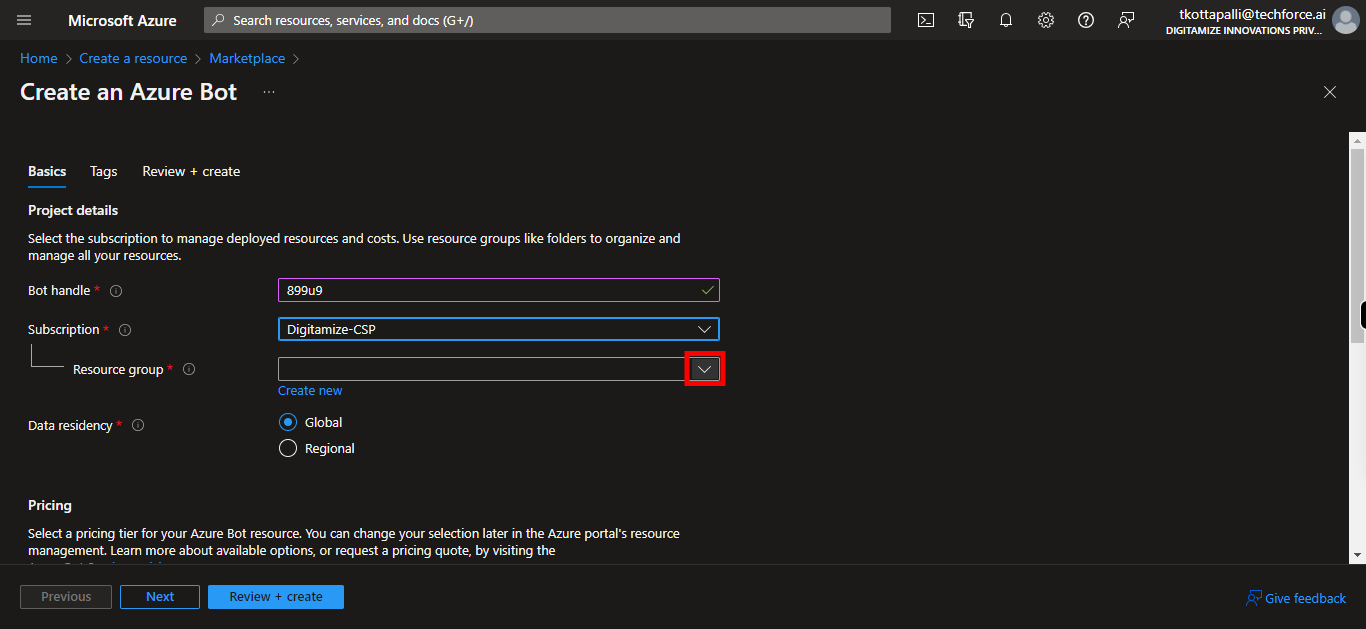
-
11.
10. Click and select data residence type
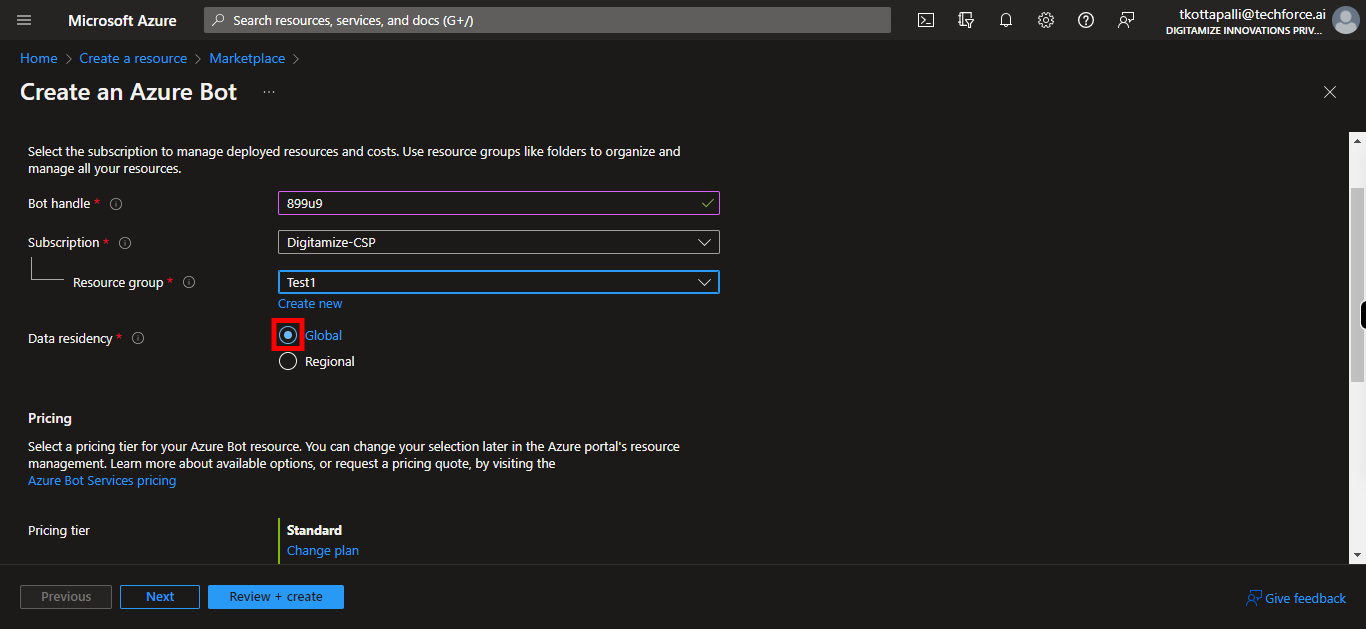
-
12.
11. Click and choose pirce tier
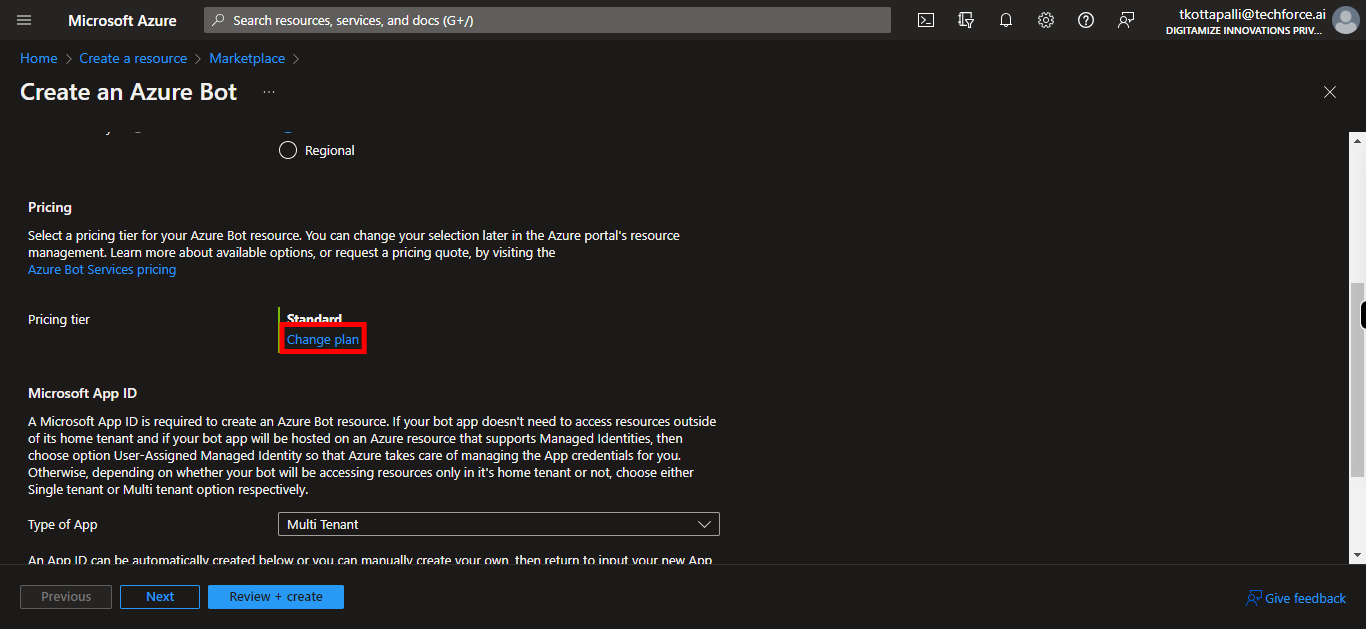
-
13.
12. Select any one of pricing tier then click on select
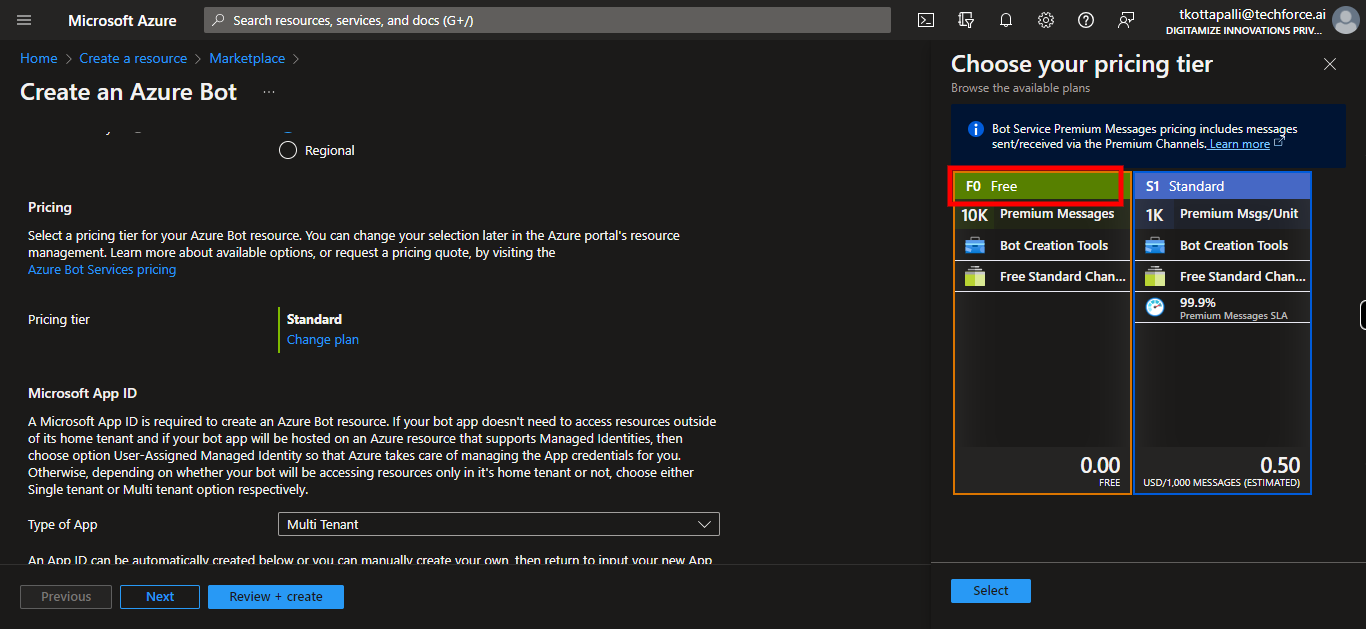
-
14.
13. Click Select
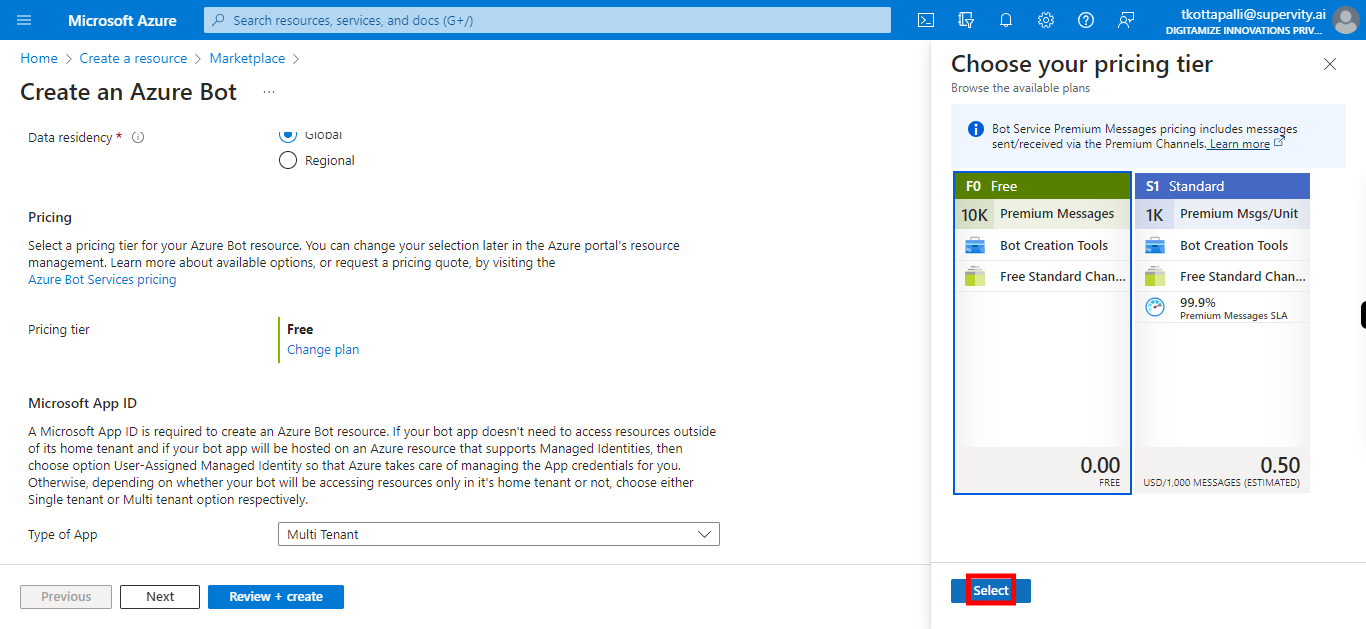
-
15.
14. Click and select type of app
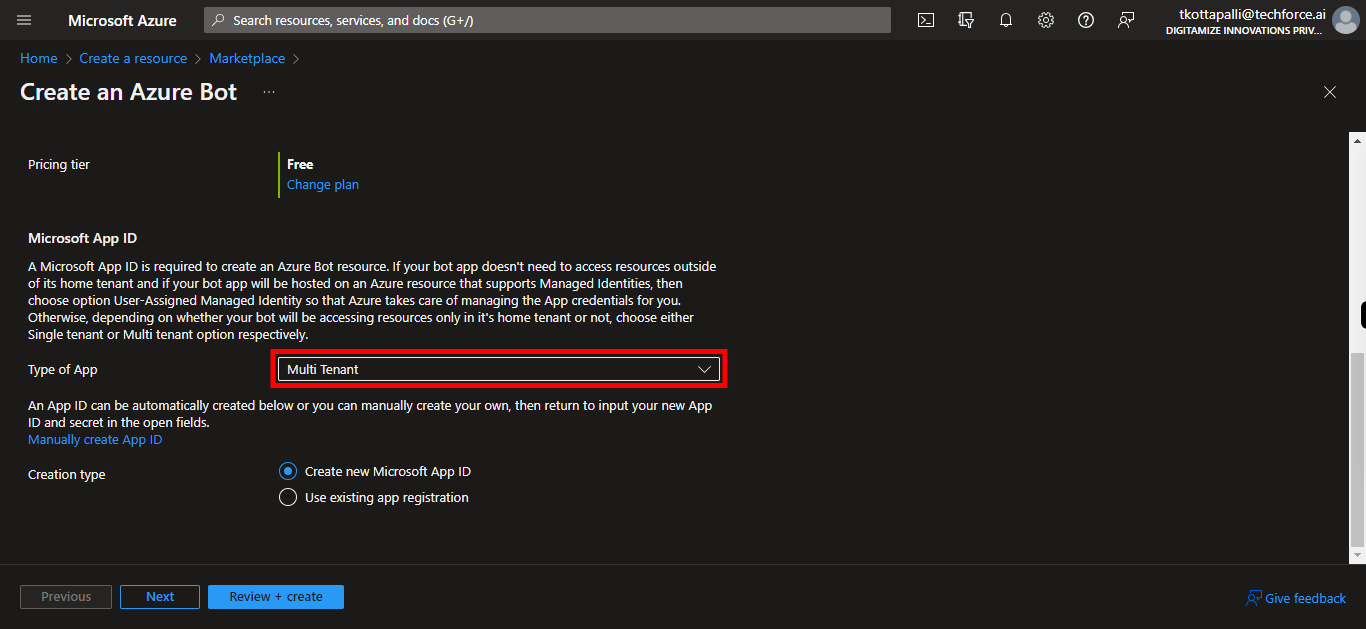
-
16.
15. Click and select the creation type (In this case we using Existing App Registration)
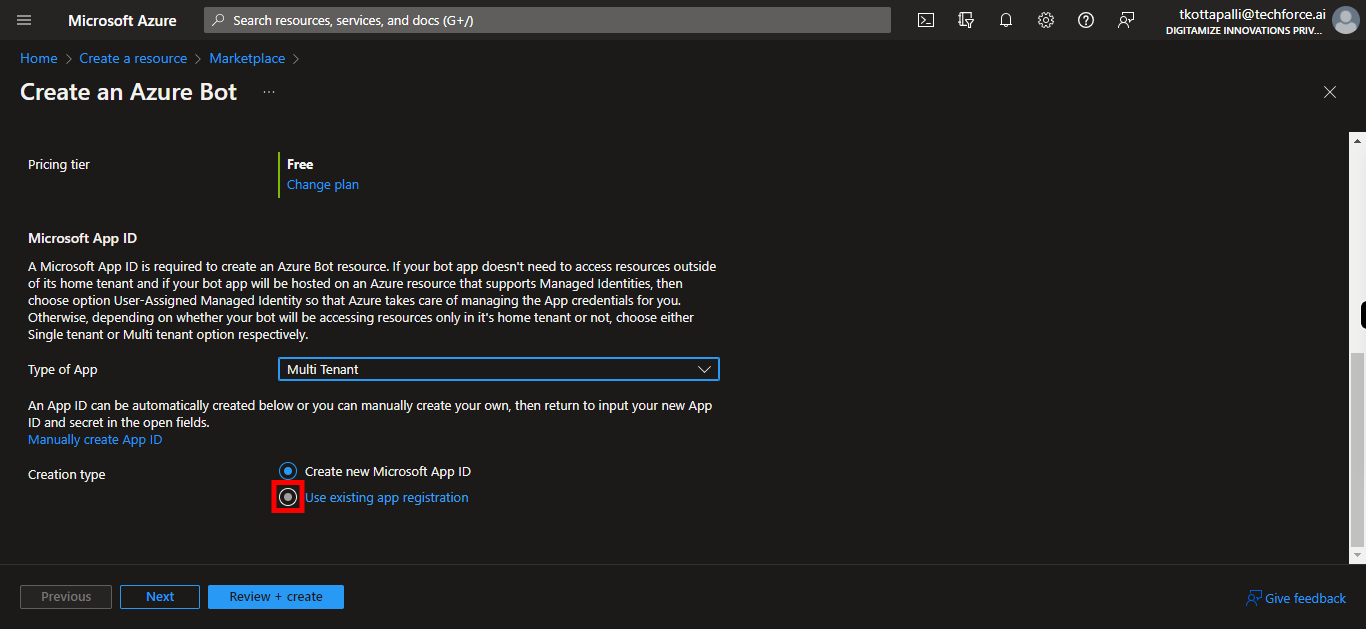
-
17.
16. Click and type App ID
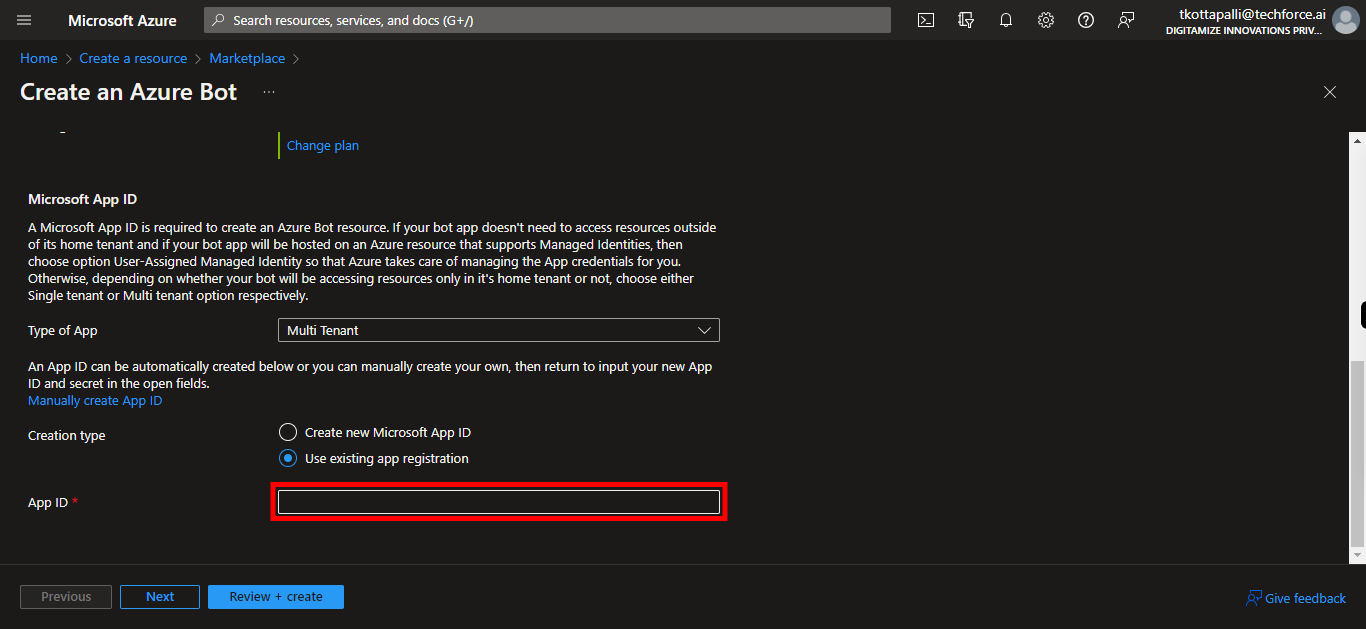
-
18.
17. Click Next
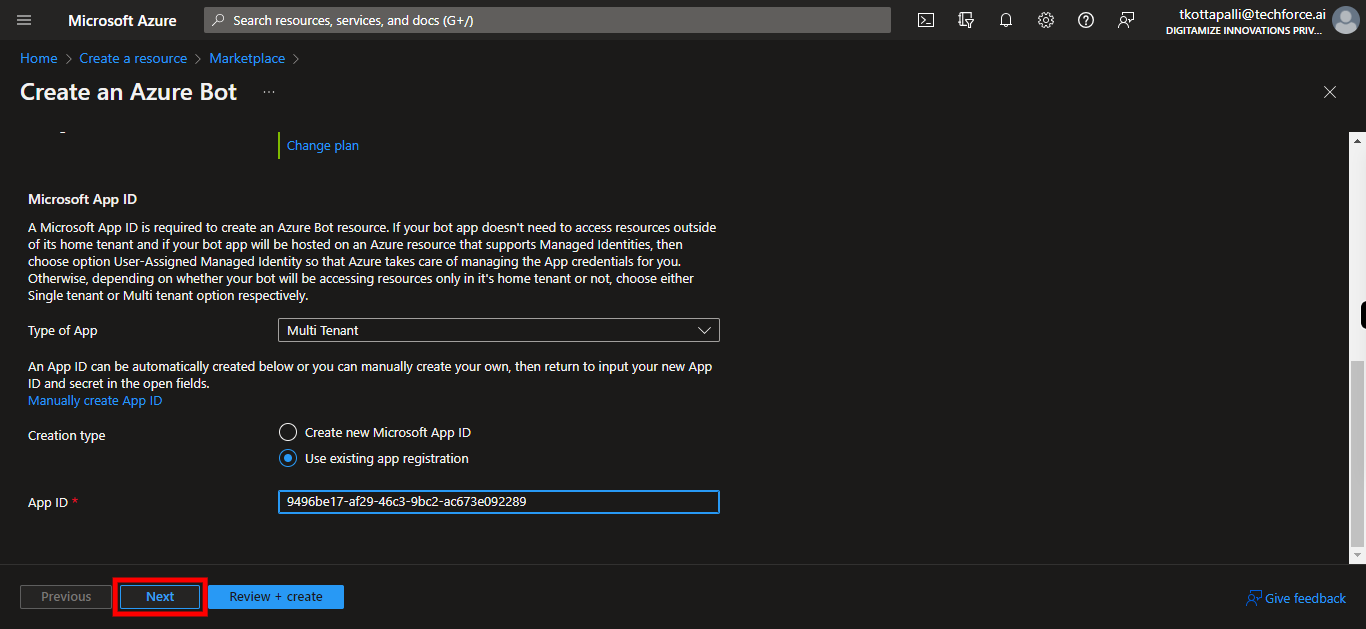
-
19.
18. Click and give tag Name and value
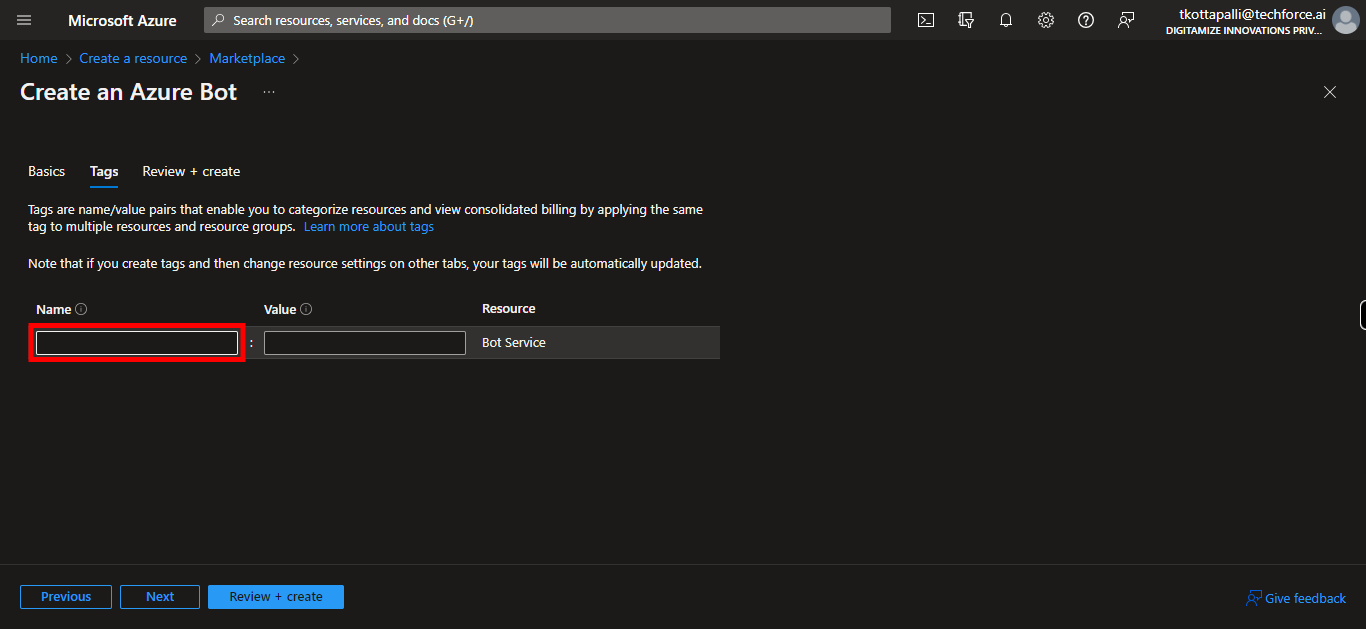
-
20.
19. Click Review + create
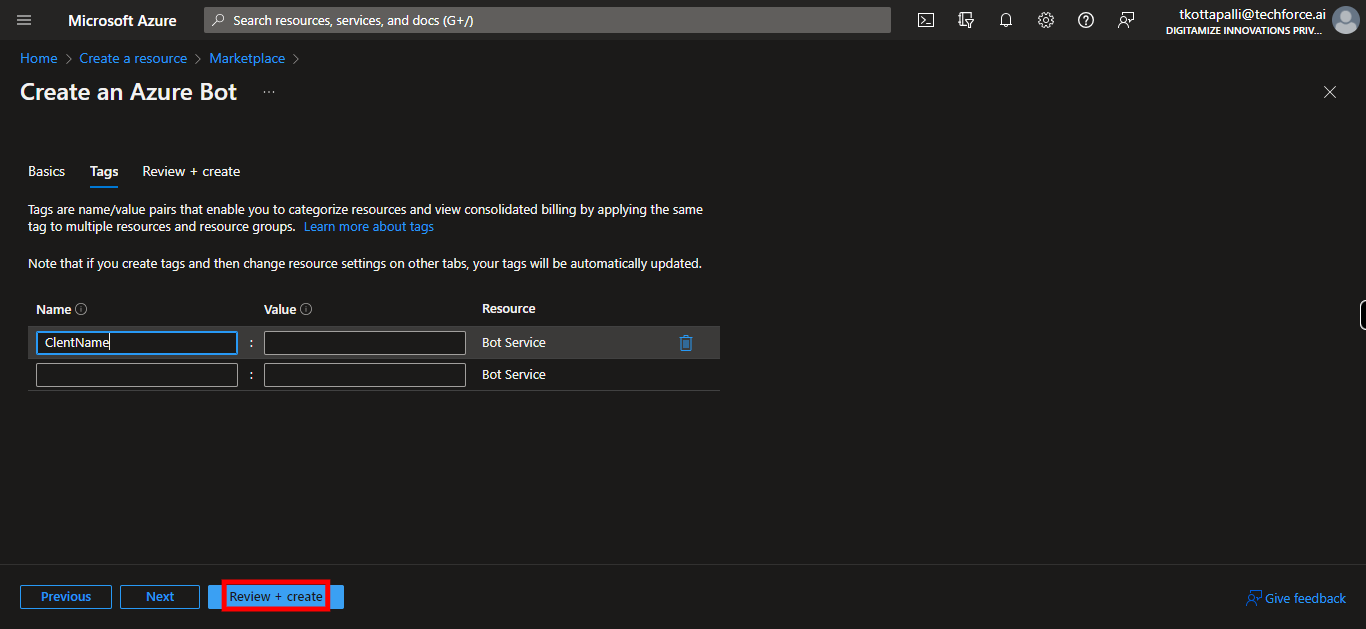
-
21.
20. Click Create
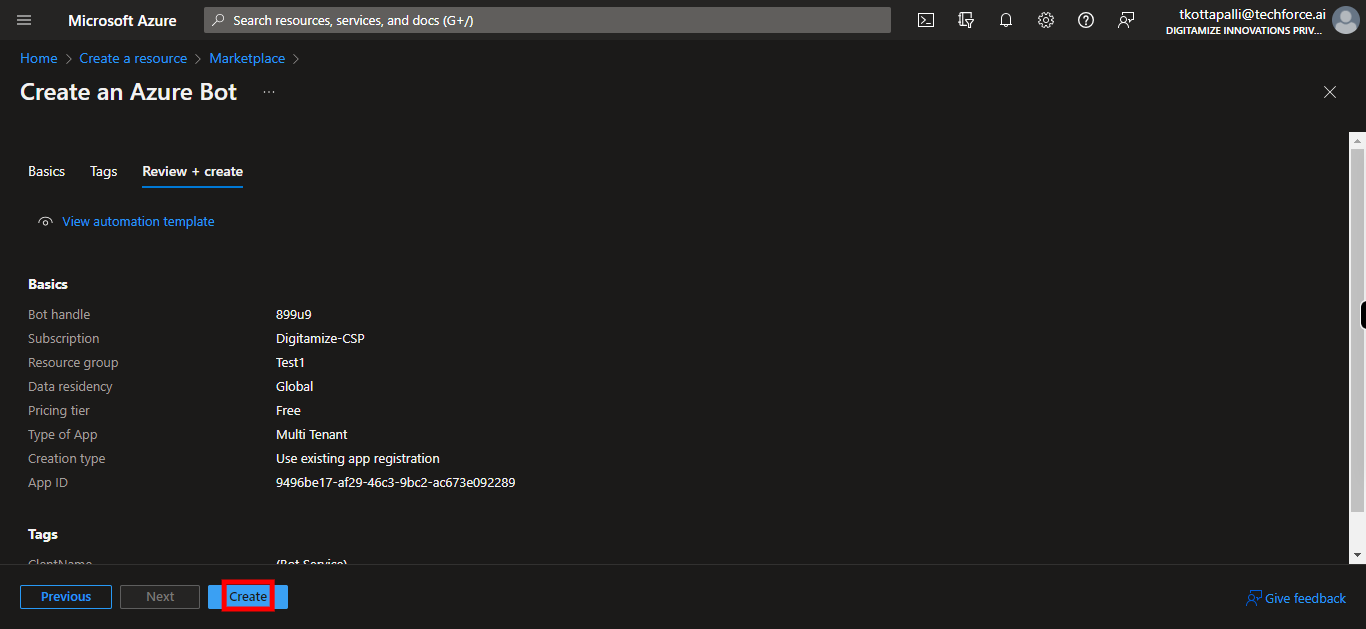
-
22.
21. Click Go to resource