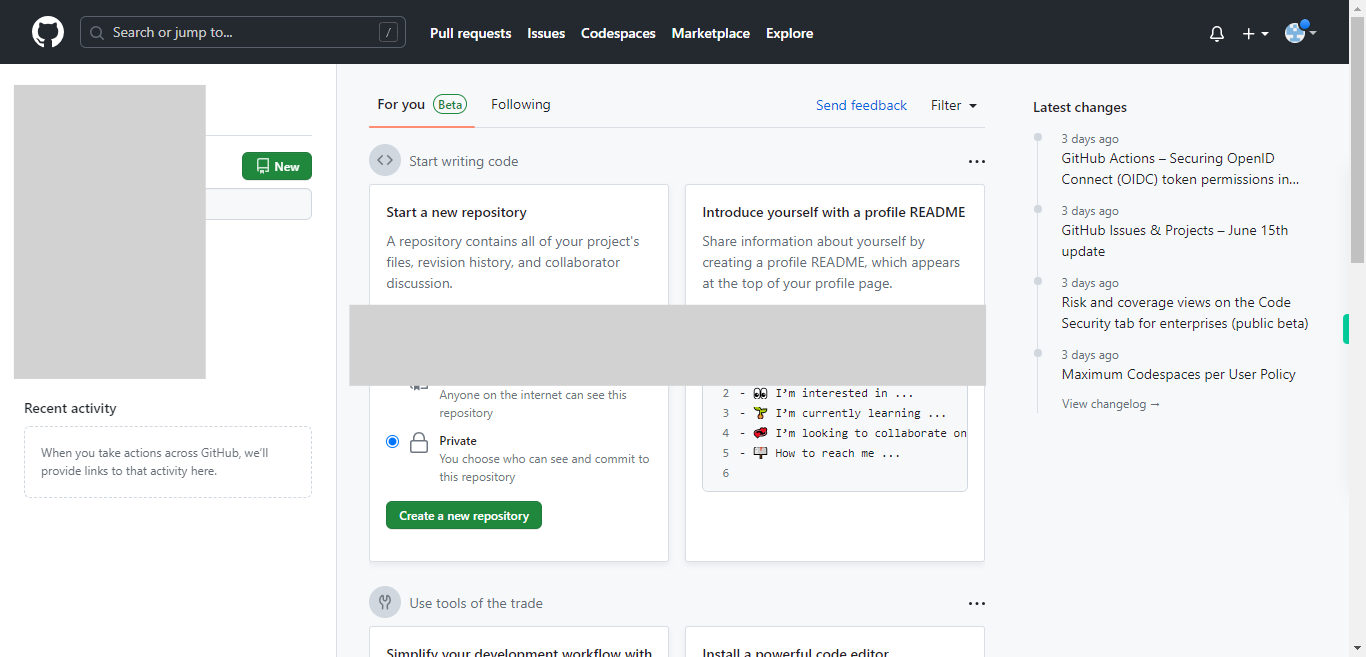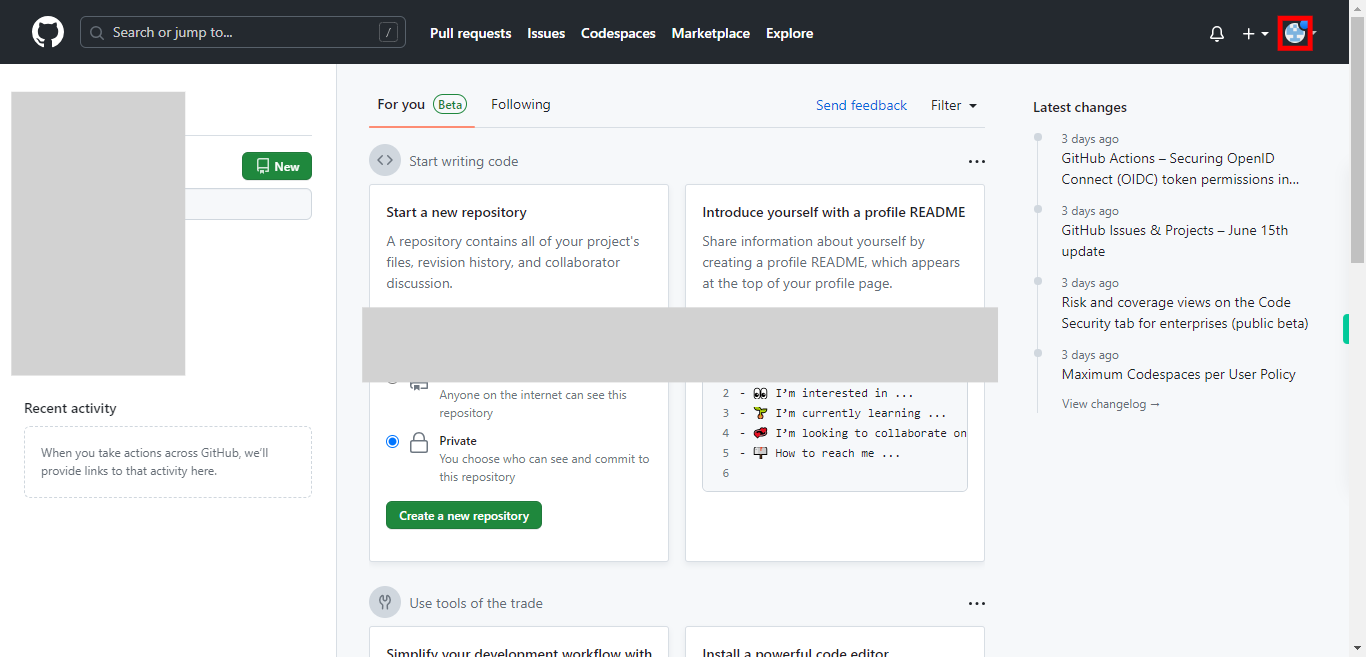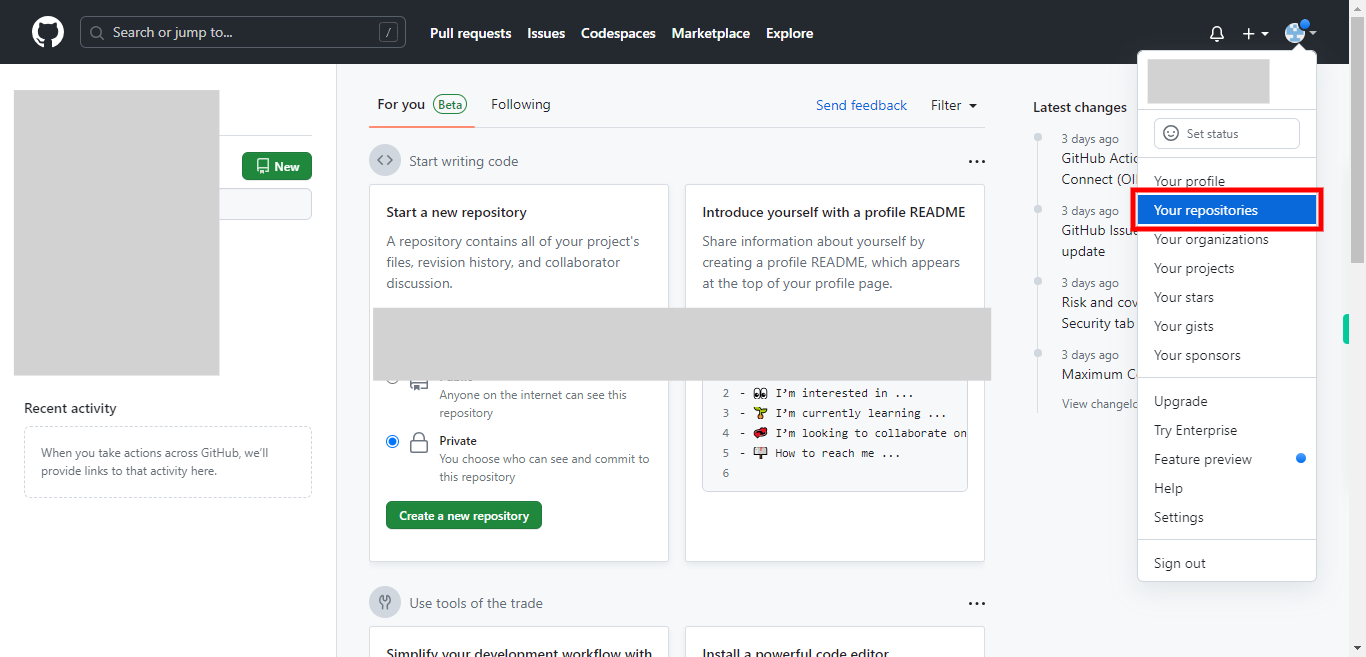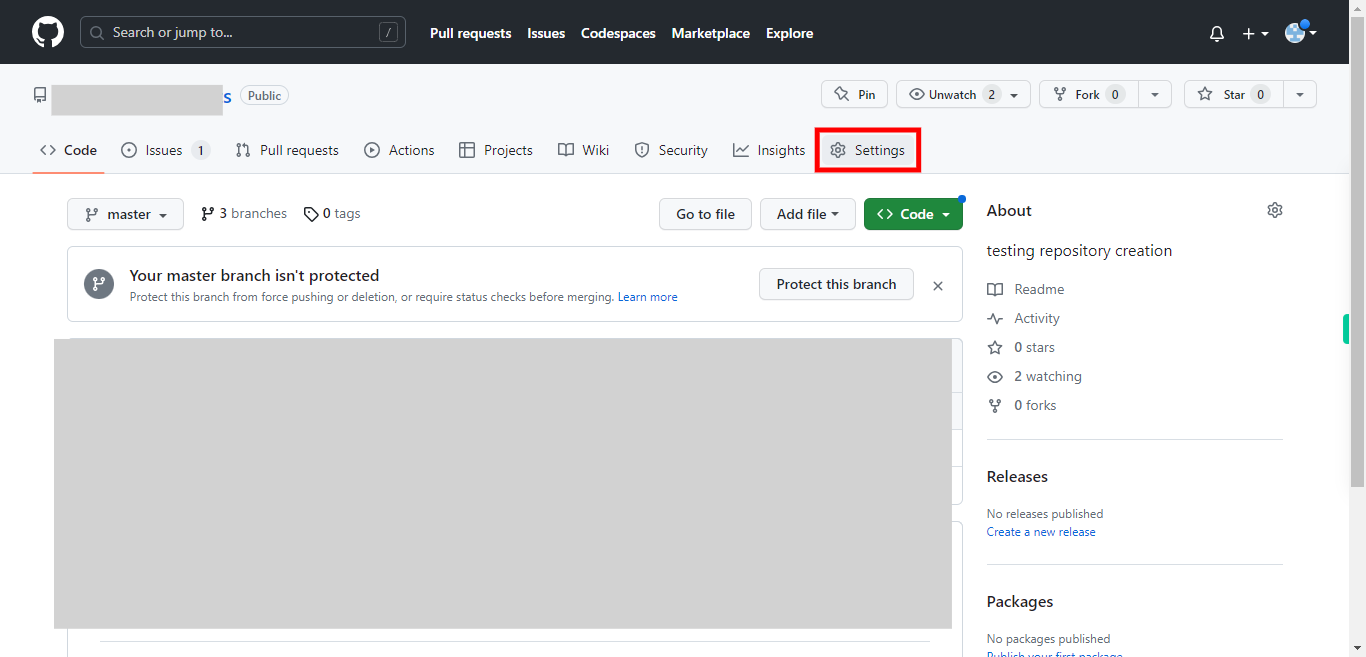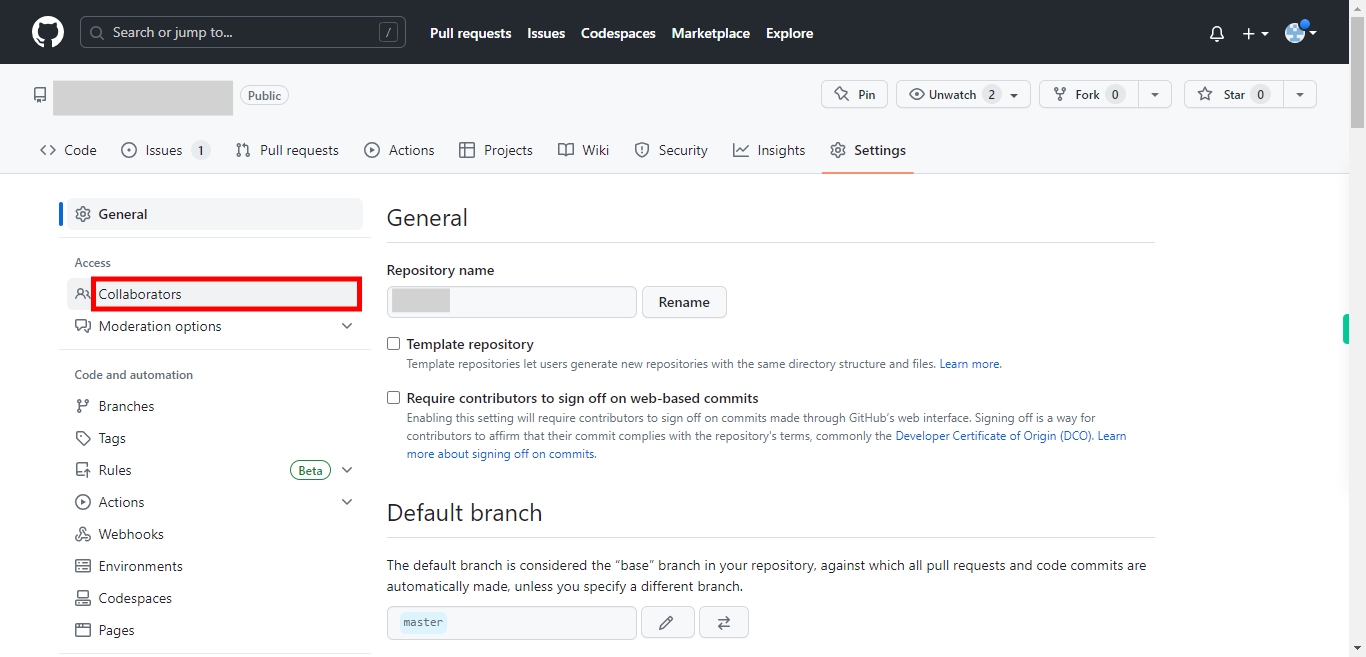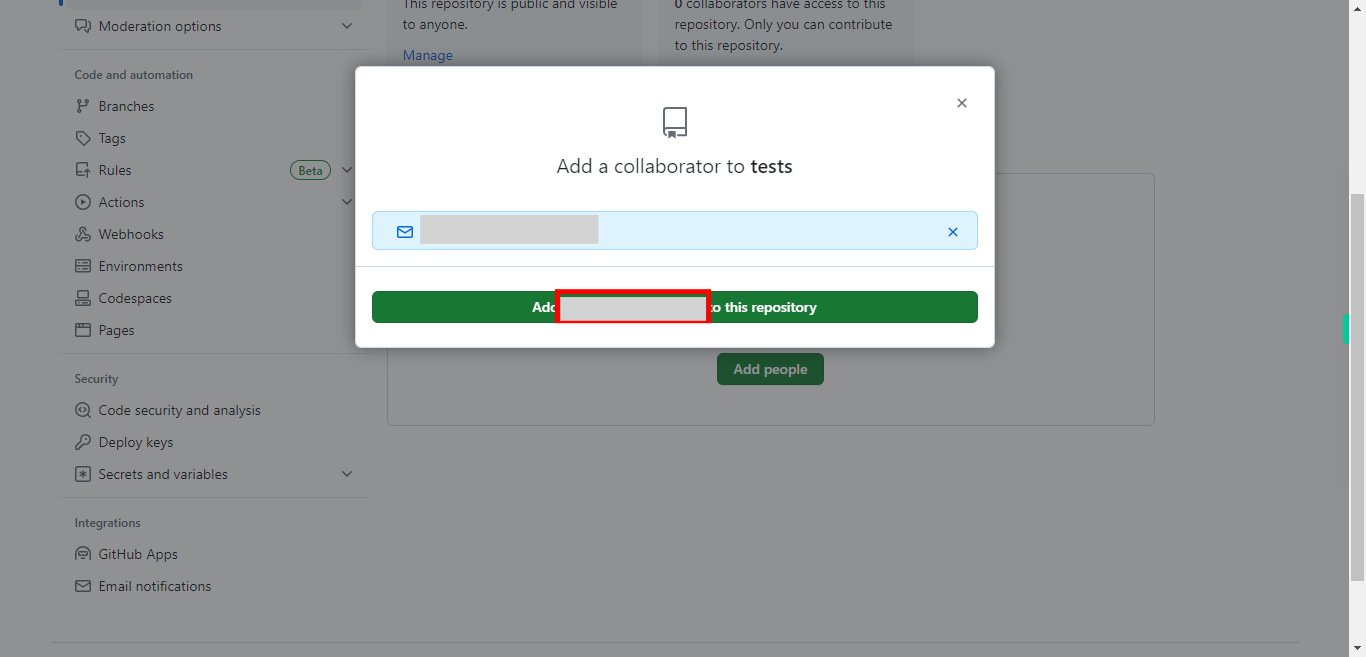This skill helps in collaborating with others on a GitHub repository website and involves utilizing the various collaboration features provided by GitHub. Pre-Requisites: Ensure that you had a valid GitHub account and at least one repository. NOTE: Please sign in to your GitHub account and then execute this skill.
-
1.
Open GitHub on the web.
-
2.
On the GitHub, homepage click on your "profile picture" located at the top right corner of the page. A drop-down will appear.
-
3.
Select "Your repositories" from the drop-down list. You will be directed to a page where all the repositories will be displayed, select the repository in which you want to add collaborators.
-
4.
Once you are inside the repository, click on the "Settings" tab located towards the top of the page.
-
5.
In the settings page, click on the "Collaborators" under Access.
-
6.
Click on the "Add people" button under Manage access.
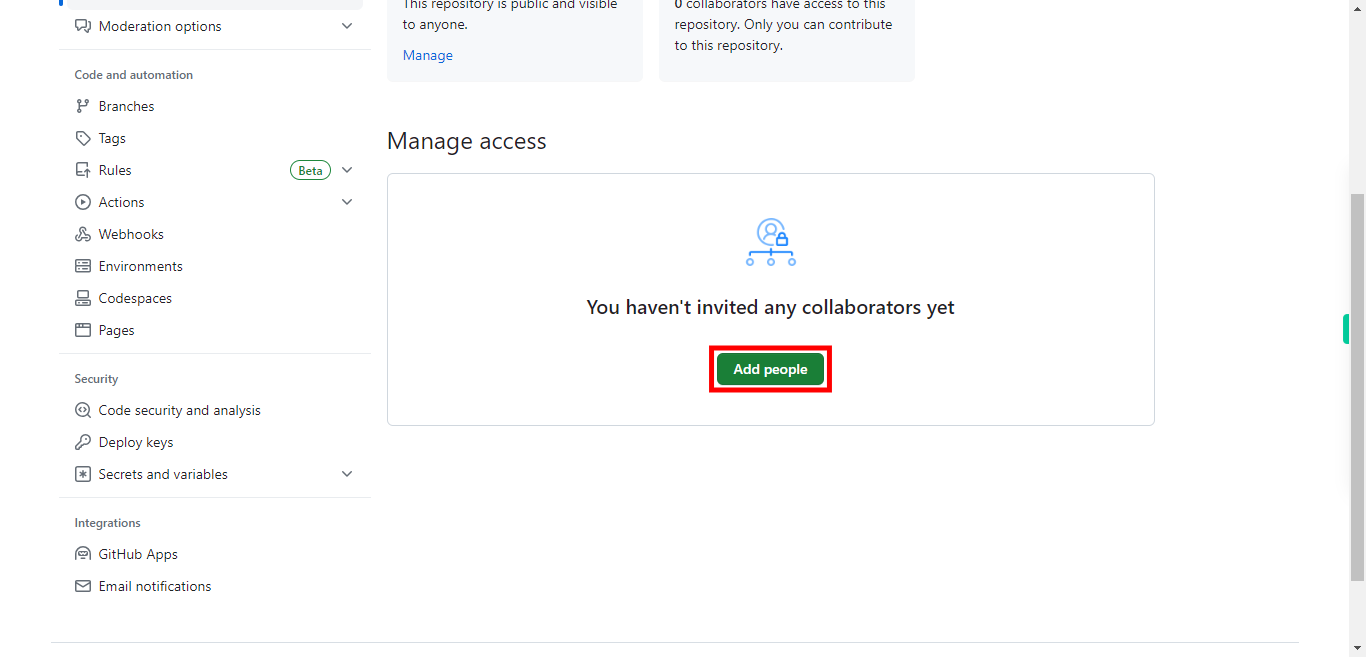
-
7.
Add Collaborators pop-up window will appear. You can search by username, full name, or email of the collaborators. Enter the email id, username, or full name in the text box provided. Then click on the "Next" button in the Supervity instruction widget. Select the name from the below having the mail icon.
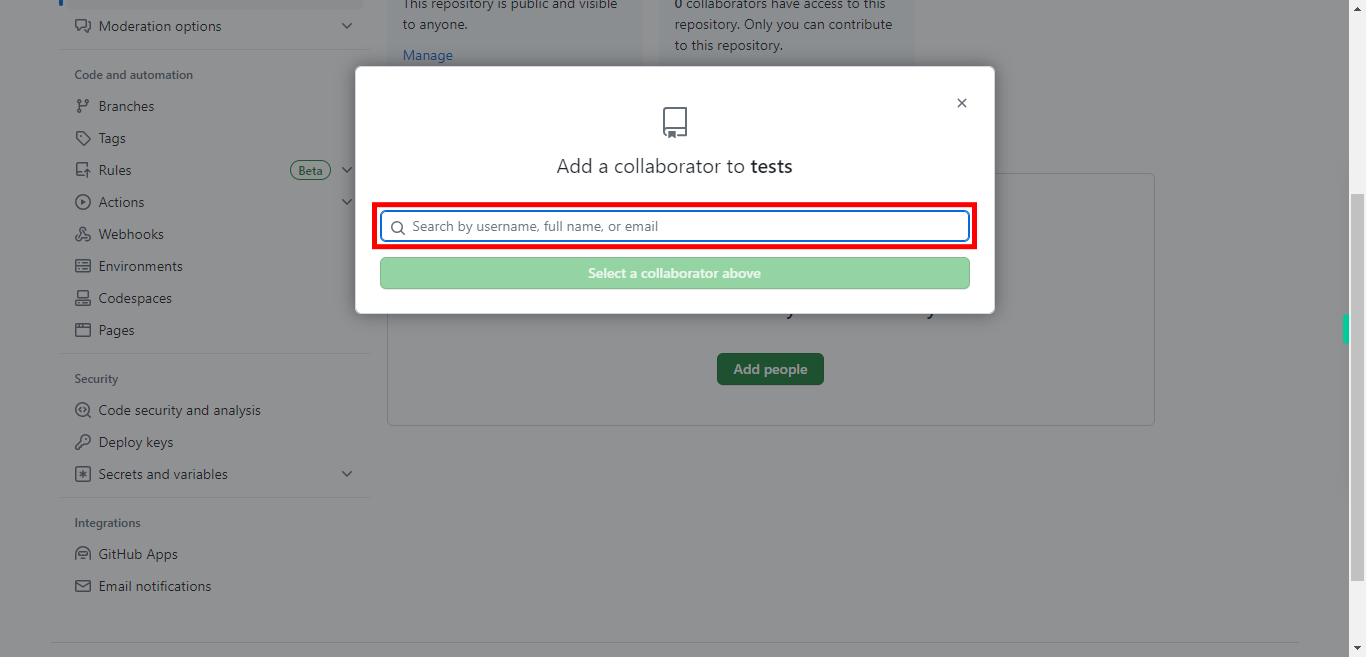
-
8.
Finally, click on the "Add to this repository" button. You will be redirected to the settings page. Under the Manage access, you can see the username of the person added and the status in Pending Invite. An invite will be sent to the collaborator's email id. They can accept or decline the invitation. The invitation will expire in 7 days.