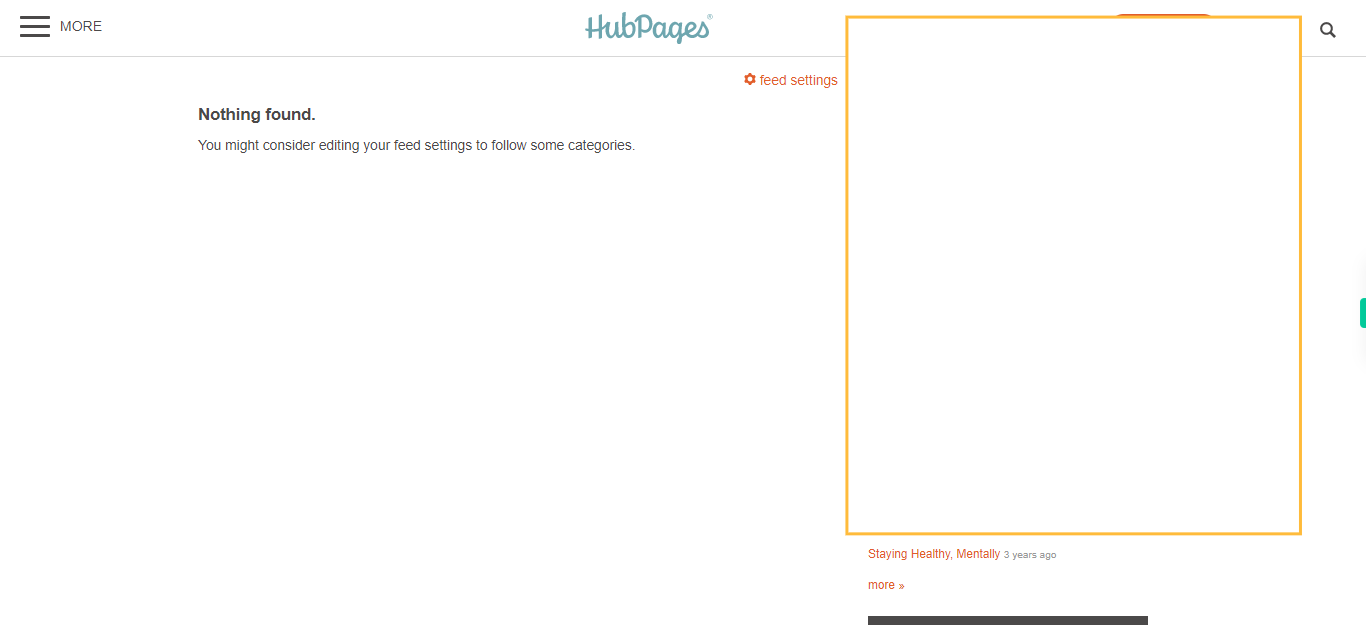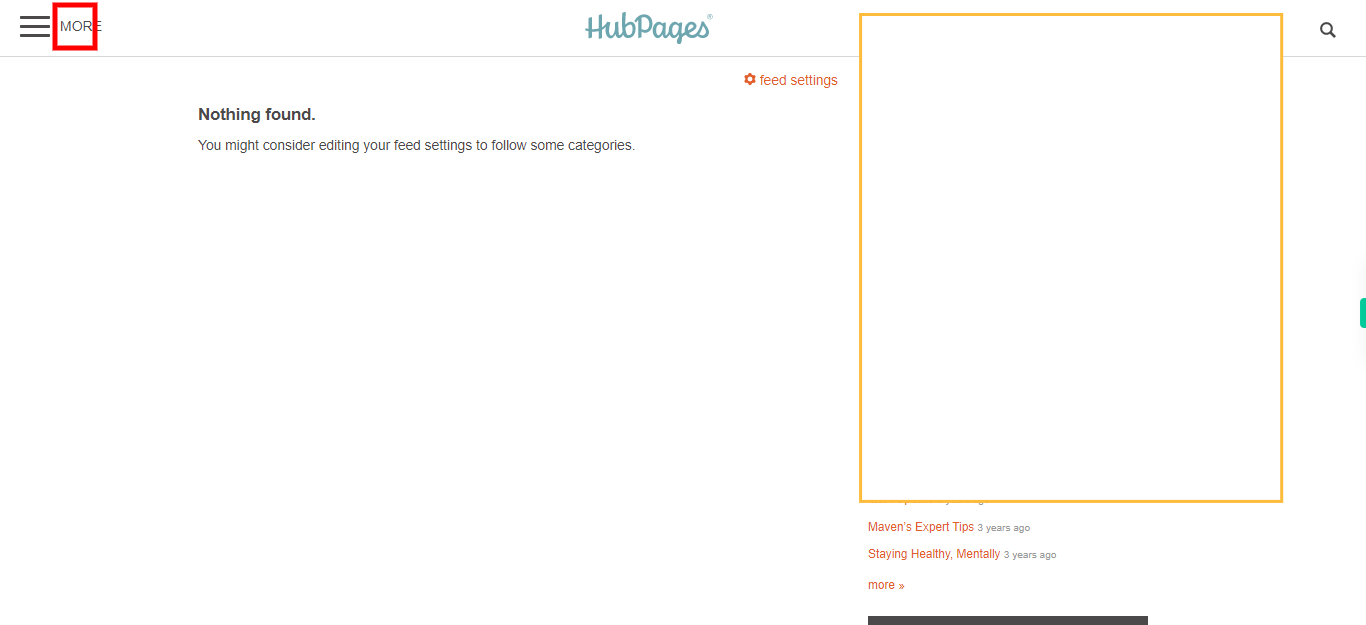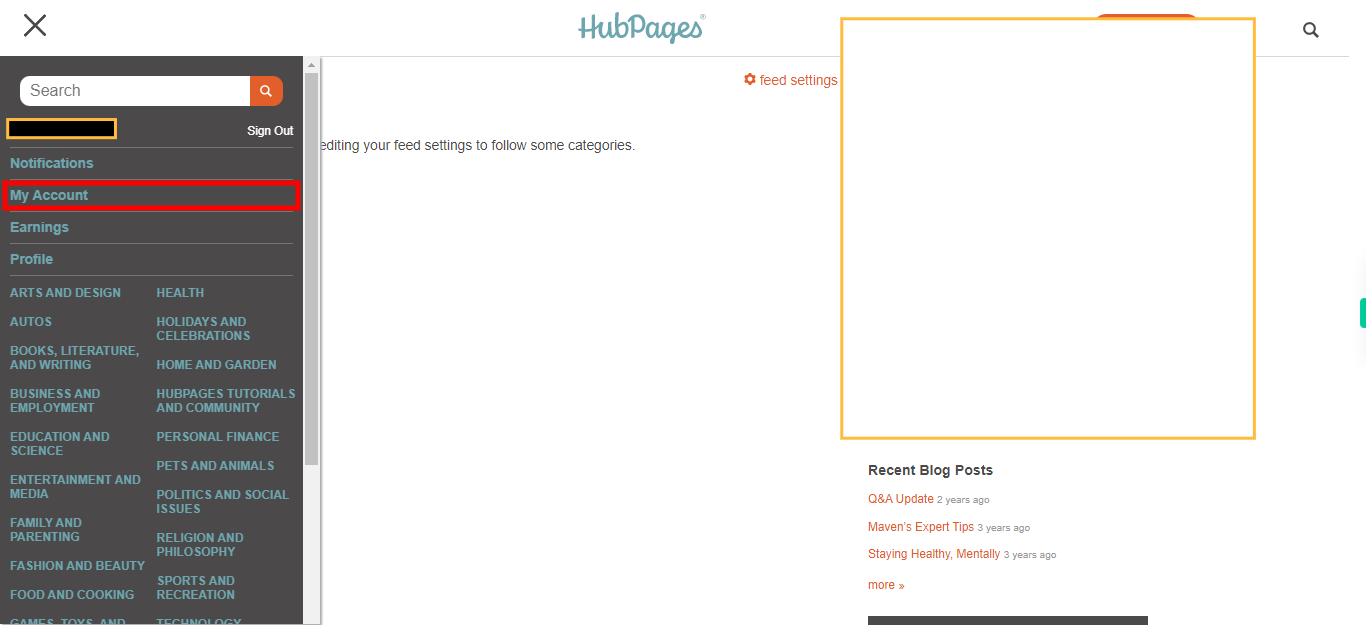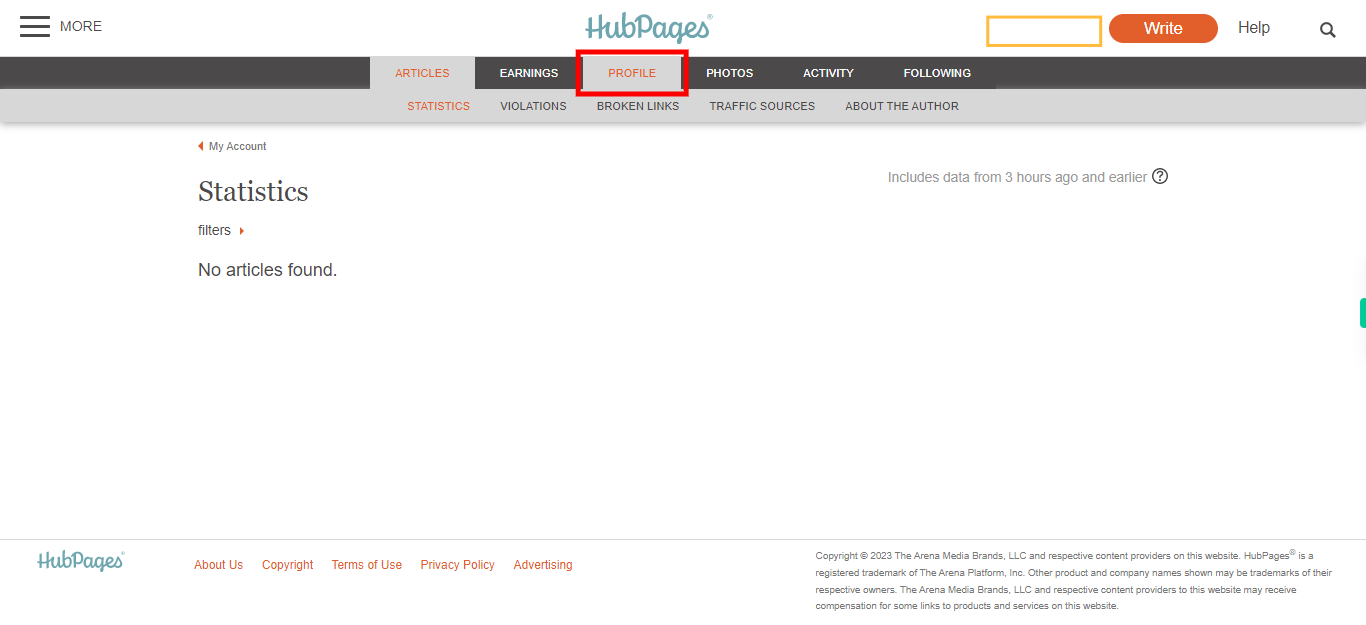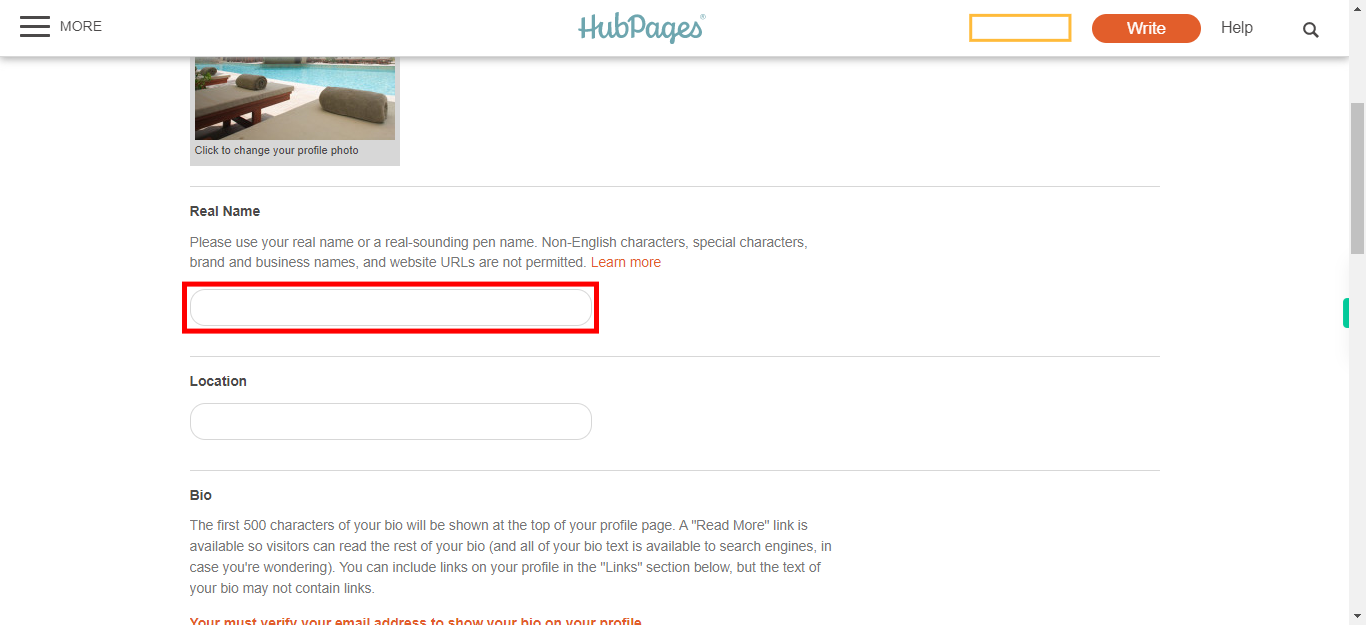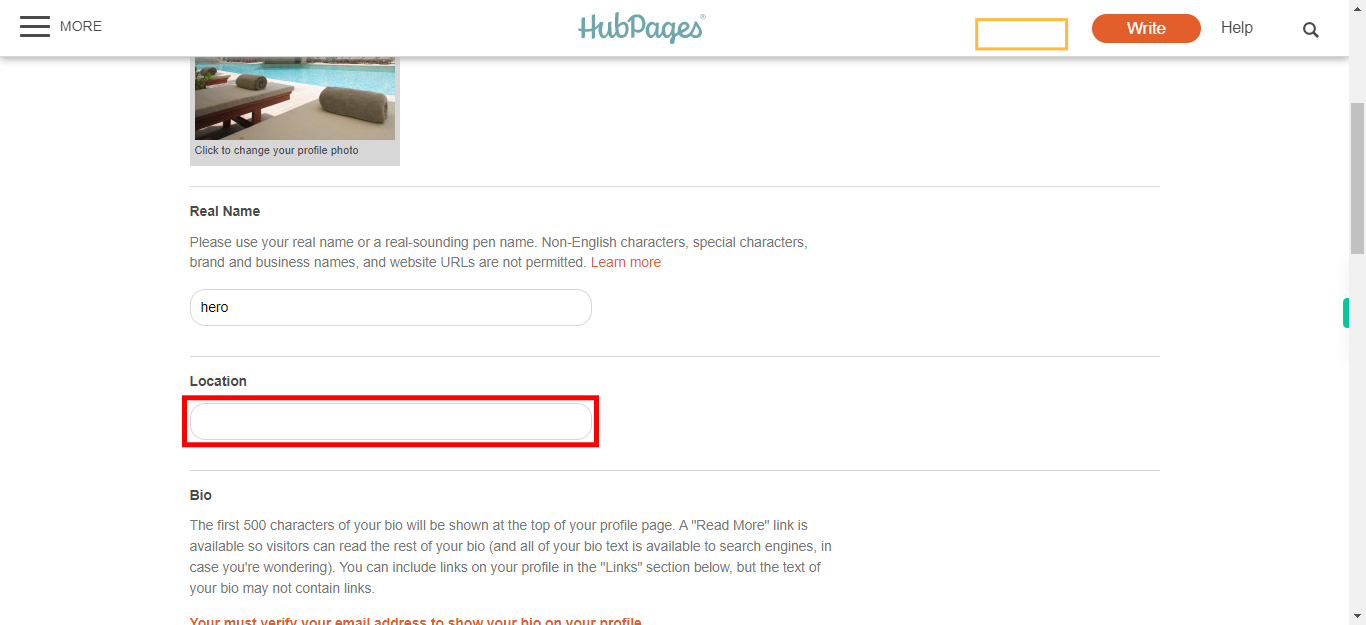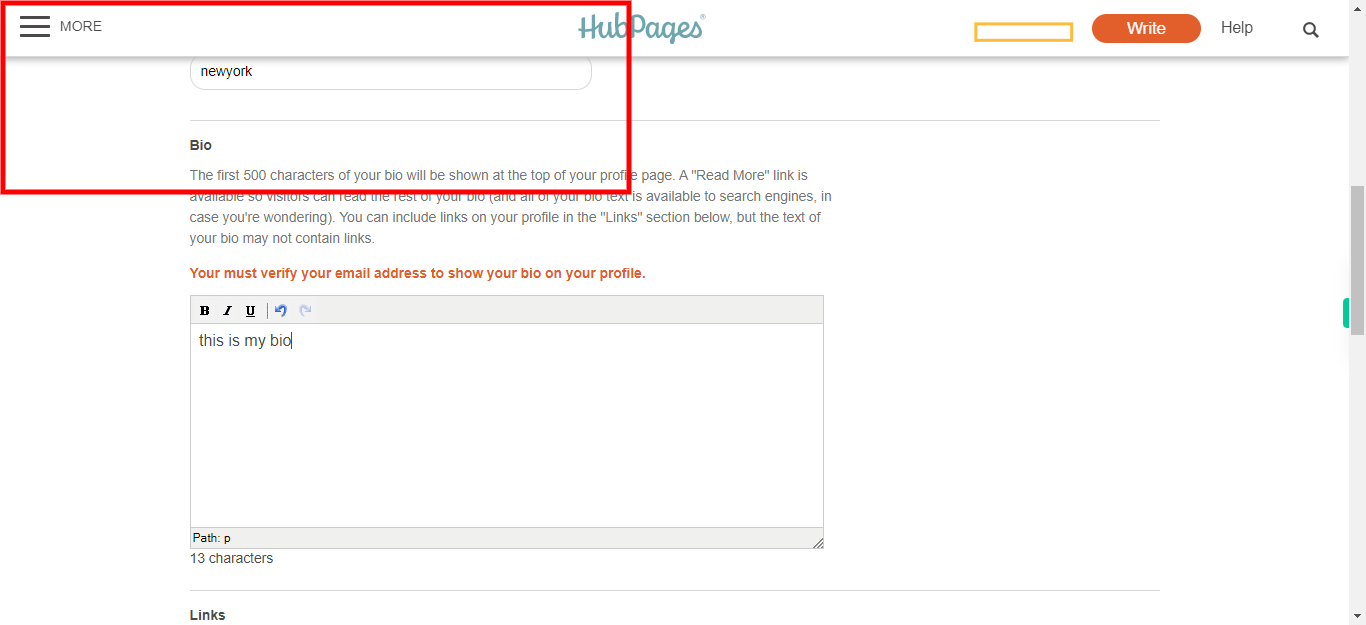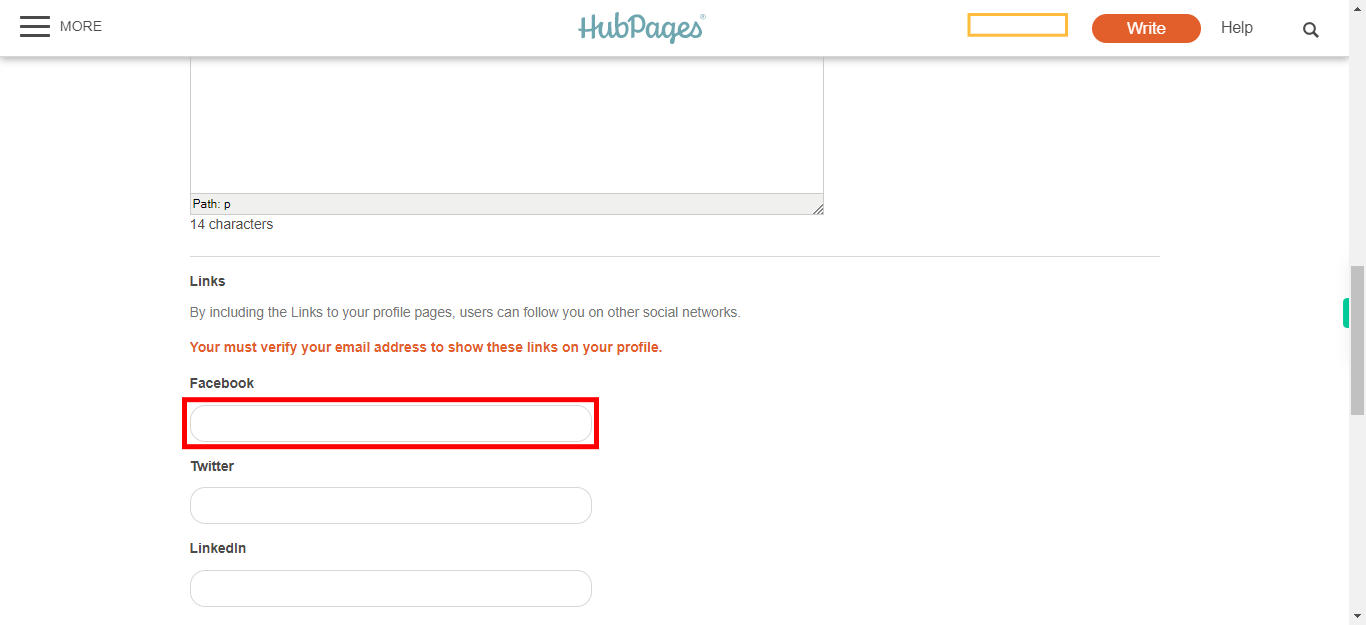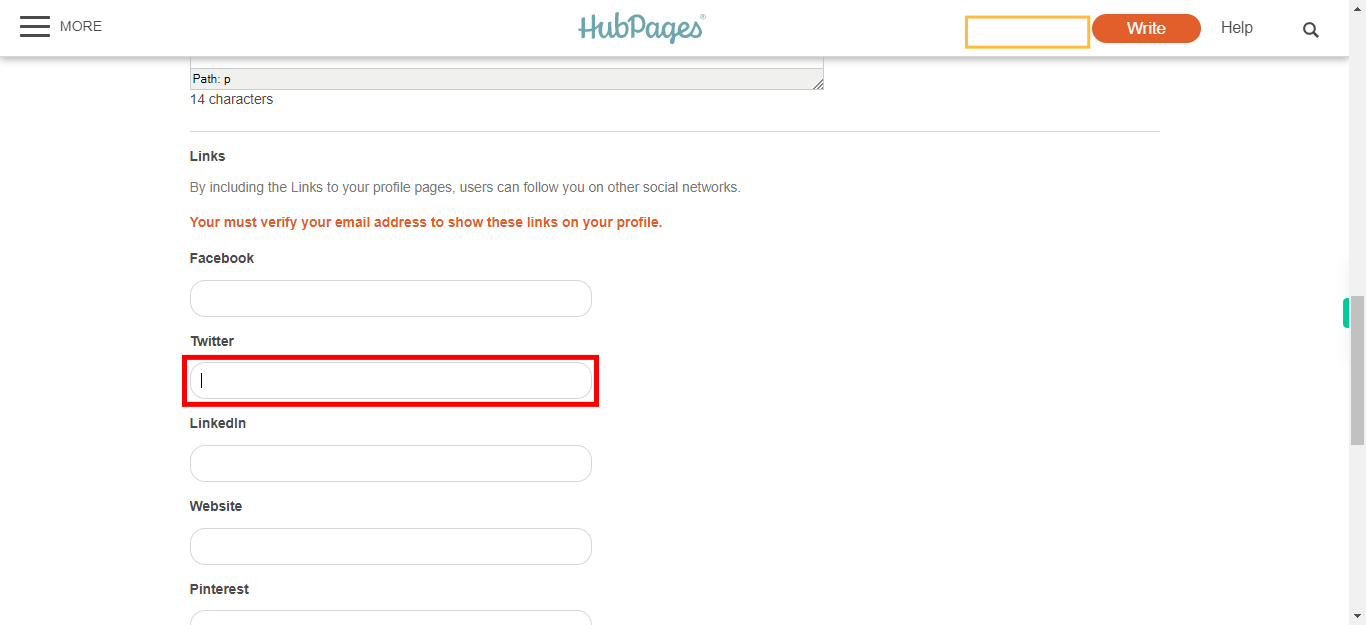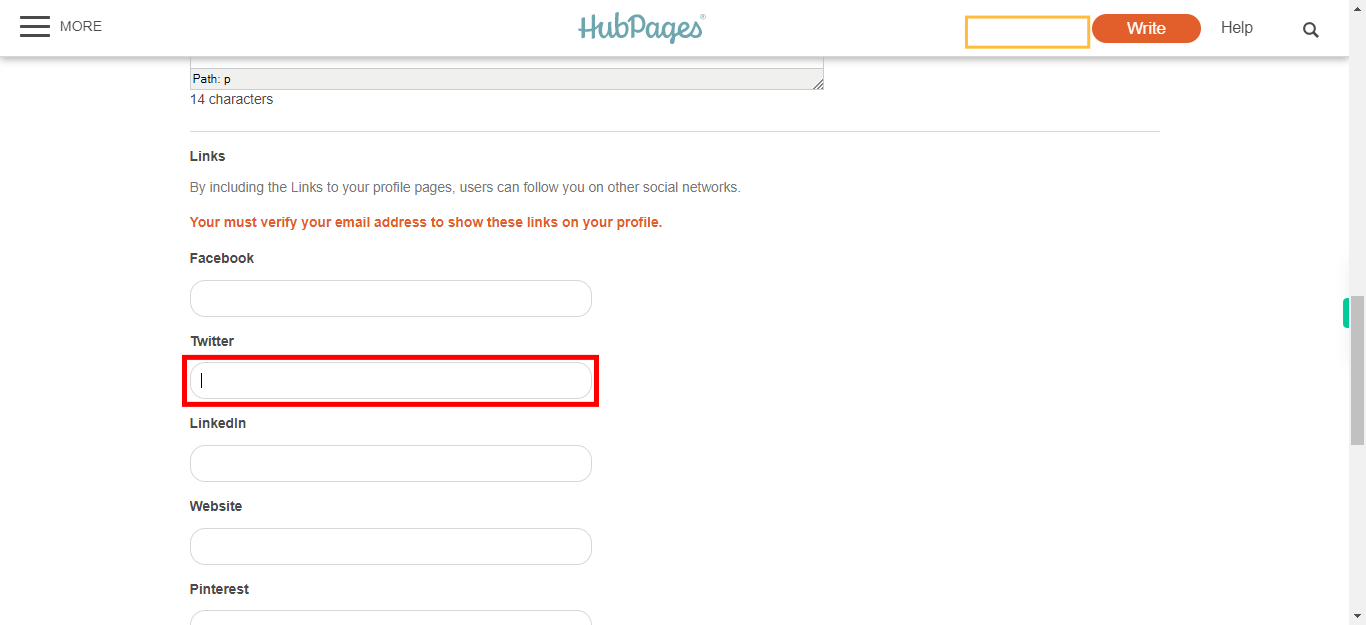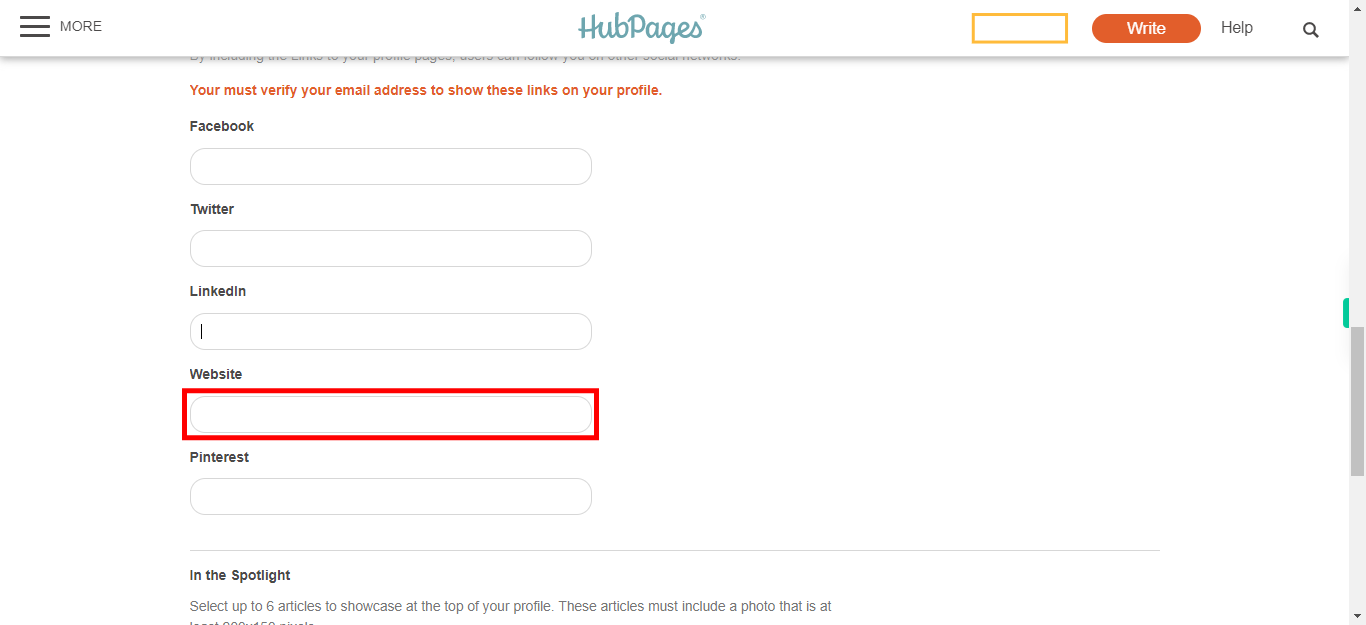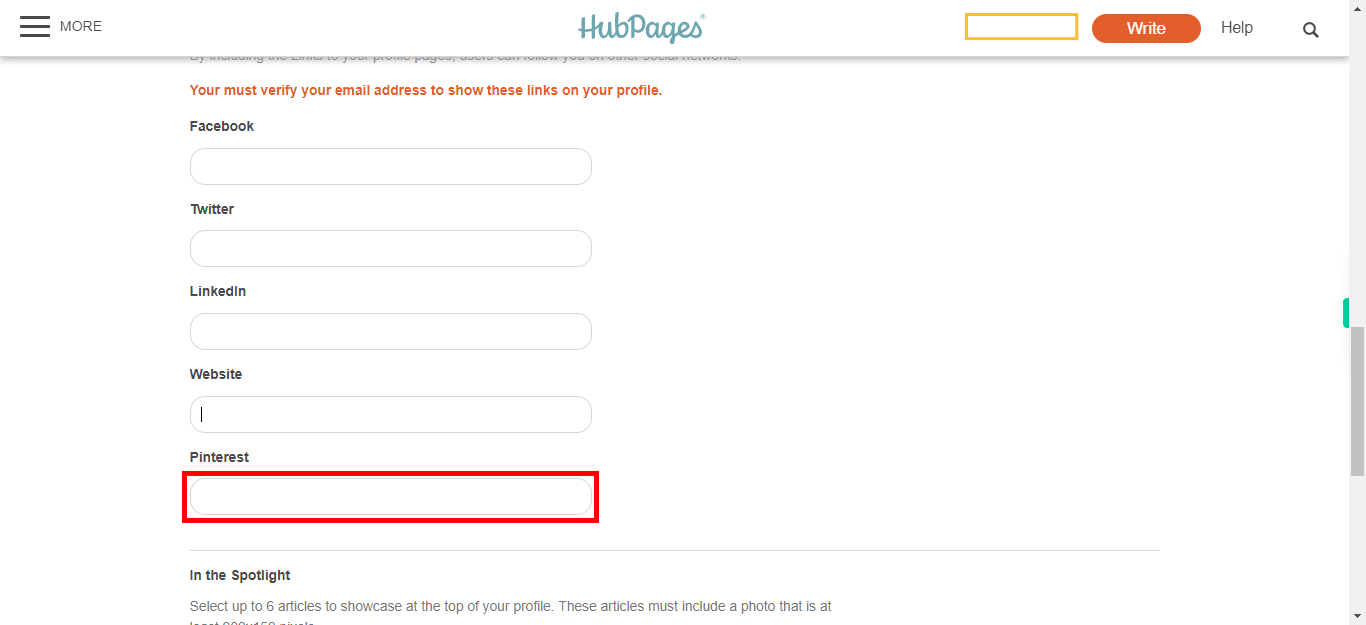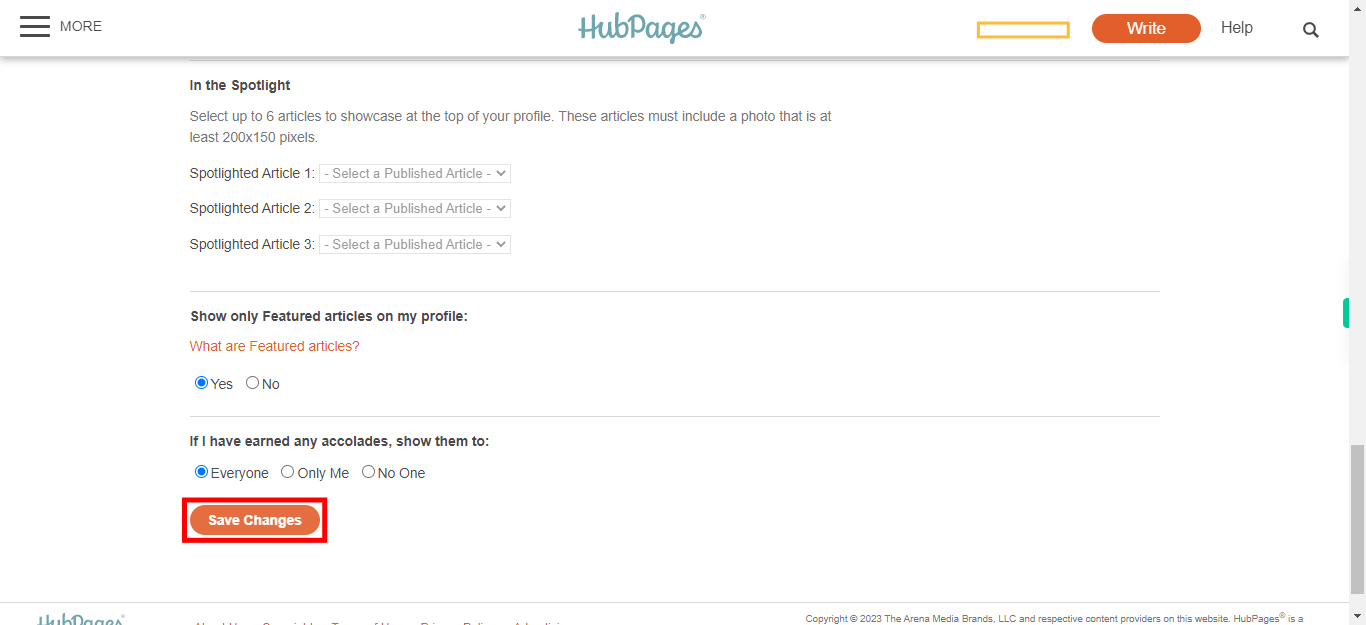This skill acts as a comprehensive guide, providing step-by-step instructions on how to effortlessly complete and enhance your profile within the HubPages platform. By following the provided guidance, you can effectively showcase your expertise, interests, and personality, ensuring a compelling and professional presence that resonates with the vibrant HubPages community.Make sure you have logged in to HubPages before running the skill.
-
1.
Open HubPages
-
2.
Click on the "MORE" button.
-
3.
Click on the "My Account" option. Upon clicking on "My Account," a wealth of relevant information about your account will seamlessly materialize, presenting you with a comprehensive overview of your account details.
-
4.
Click on the "PROFILE" option. Clicking on the "PROFILE" option takes you to the profile page, allowing you to edit and save your profile information.
-
5.
Please Enter your Real Name or desired Pen Name in the designated field. Later Click on the Next button in the Supervity instruction widget.
-
6.
Enter your "Location" in the designated field. Later Click on the Next button in the Supervity instruction widget.
-
7.
Enter your "Bio" in the designated field.Provide a summary of yourself or your writing journey in the allocated field. Later Click on the Next button in the Supervity instruction widget.
-
8.
Enter the URL of your "Facebook" profile in the designated field, if applicable. Later Click on the Next button in the Supervity instruction widget.
-
9.
Enter the URL of your "Twitter" profile in the designated field, if applicable. Later Click on the Next button in the Supervity instruction widget.
-
10.
Enter the URL of your "LinkedIn" profile in the designated field, if applicable. Later Click on the Next button in the Supervity instruction widget.
-
11.
Enter the URL of your "Website" in the designated field, if applicable. Later Click on the Next button in the Supervity instruction widget.
-
12.
Enter the URL of your "Pinterest" profile in the designated field, if applicable. Later Click on the Next button in the Supervity instruction widget.
-
13.
Click on the "Save Changes" button. Once you click on the "Save Changes" button, your profile modifications will be saved.