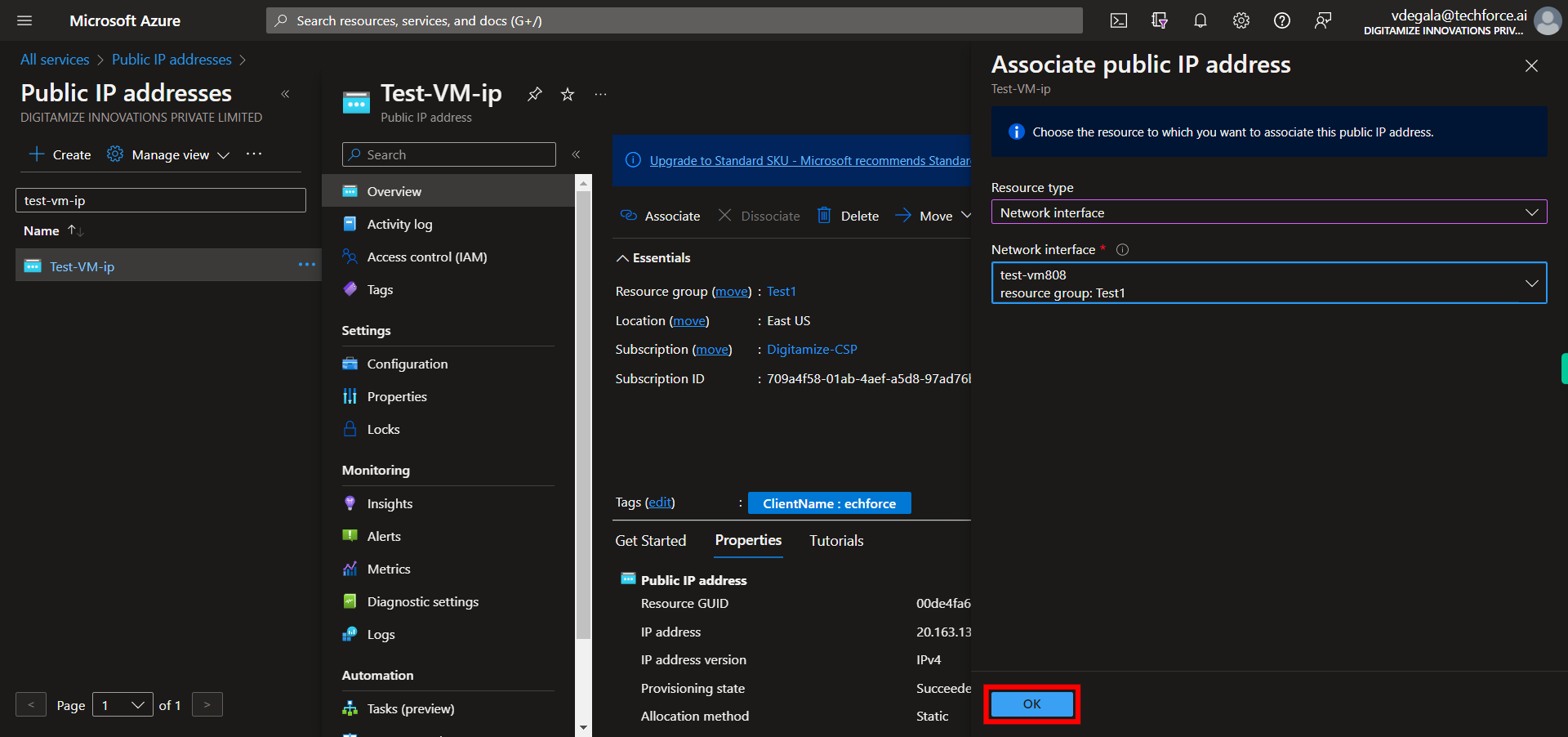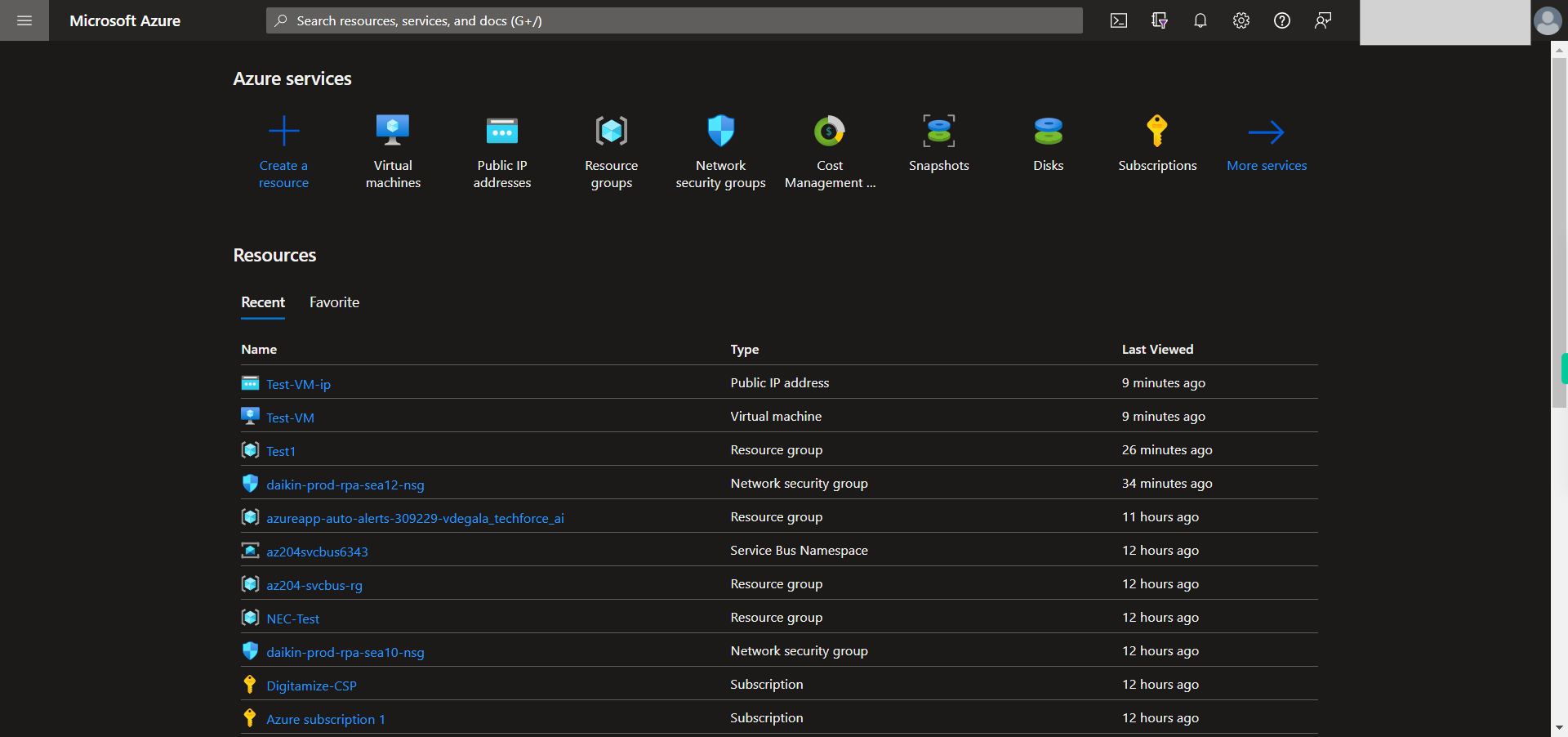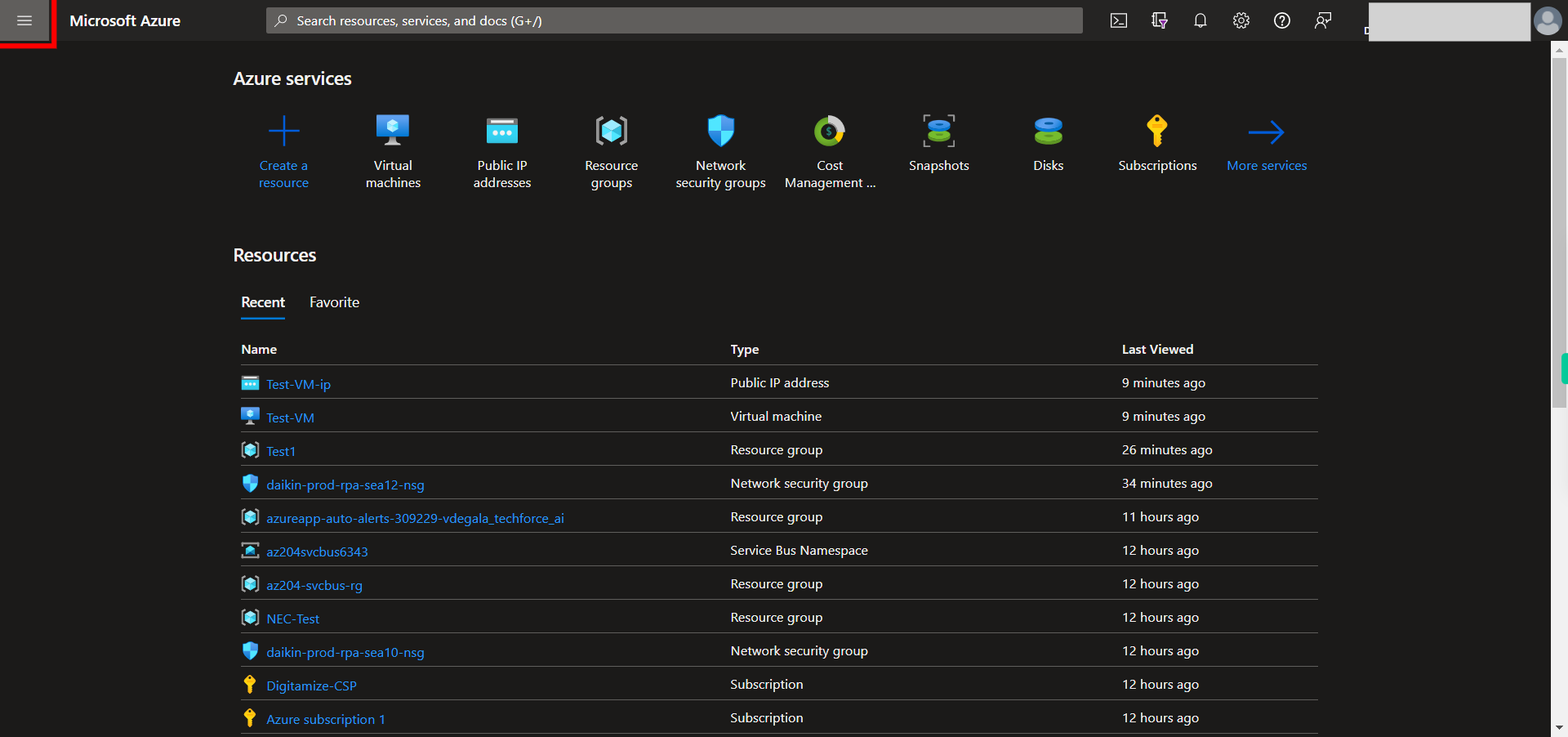This skill helps to walk you through in Associating Public IP to a NI of VM by step by step assistance. Note: Ensure you have access to a subscription in the Azure Portal with sufficient privileges to perform skill successfully. Prerequisite: Login to portal.azure.com beforehand. Tags: Azure, Cloud
-
1.
open Home - Microsoft Azure
-
2.
1. Click Show portal menu
-
3.
2. Click __All services__.
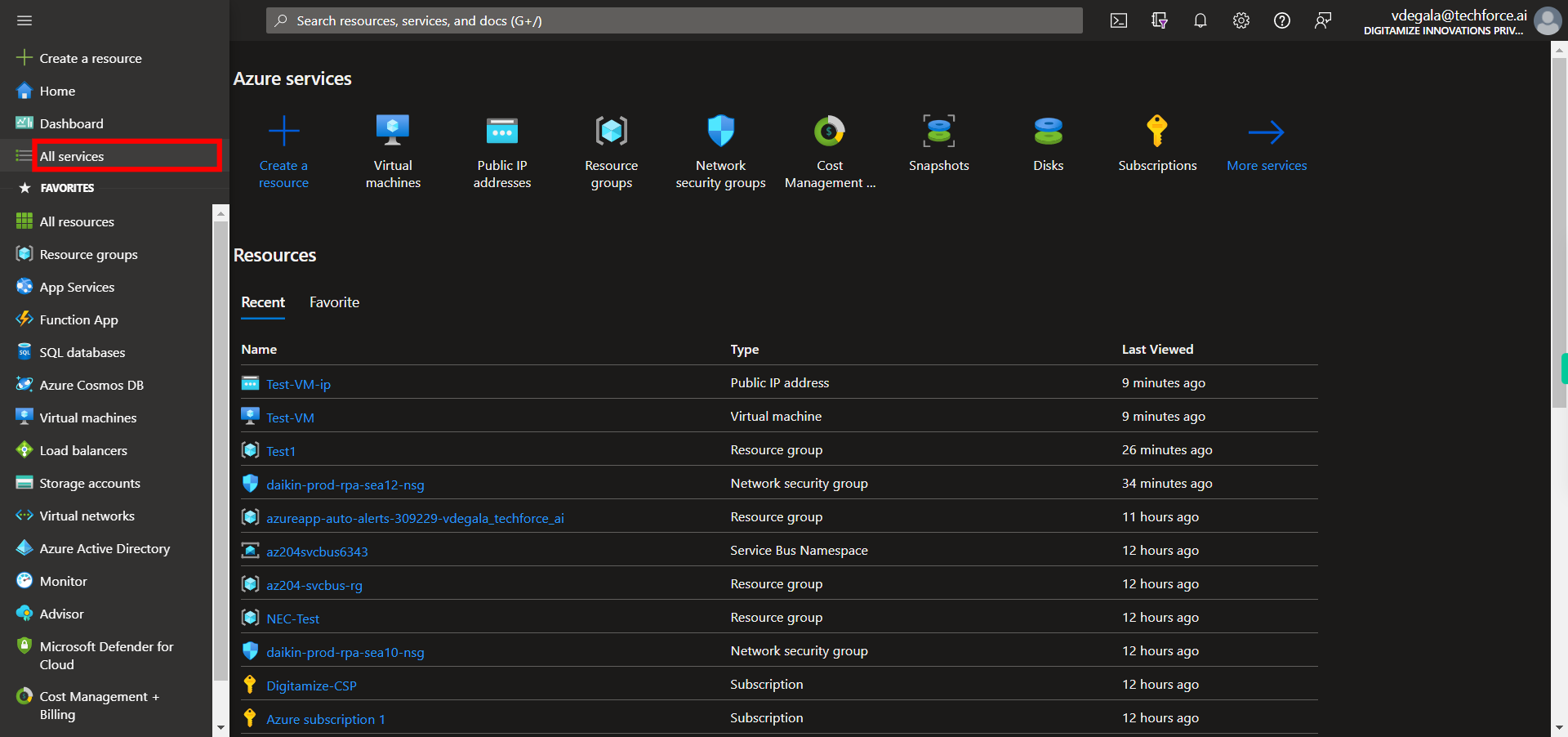
-
4.
3. Click and type __Public Ip Addresses__. Once done, click on the Next button on the Supervity instruction widget.
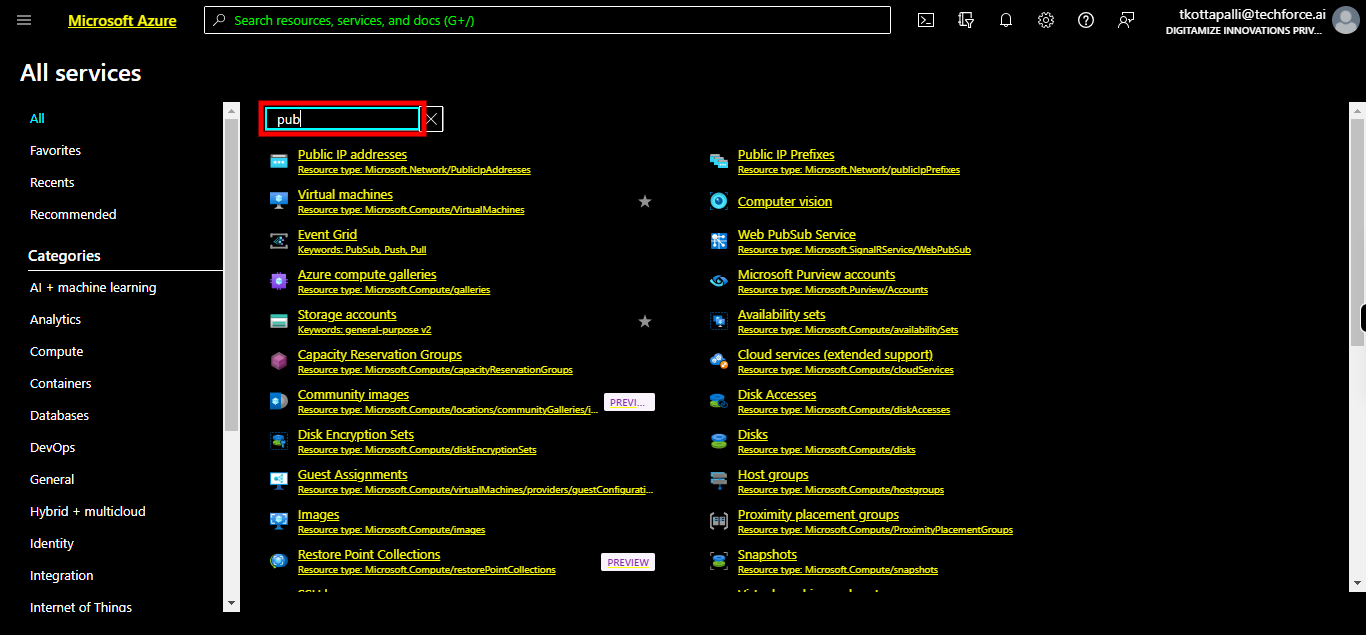
-
5.
4. Click __Public IP addresses__.
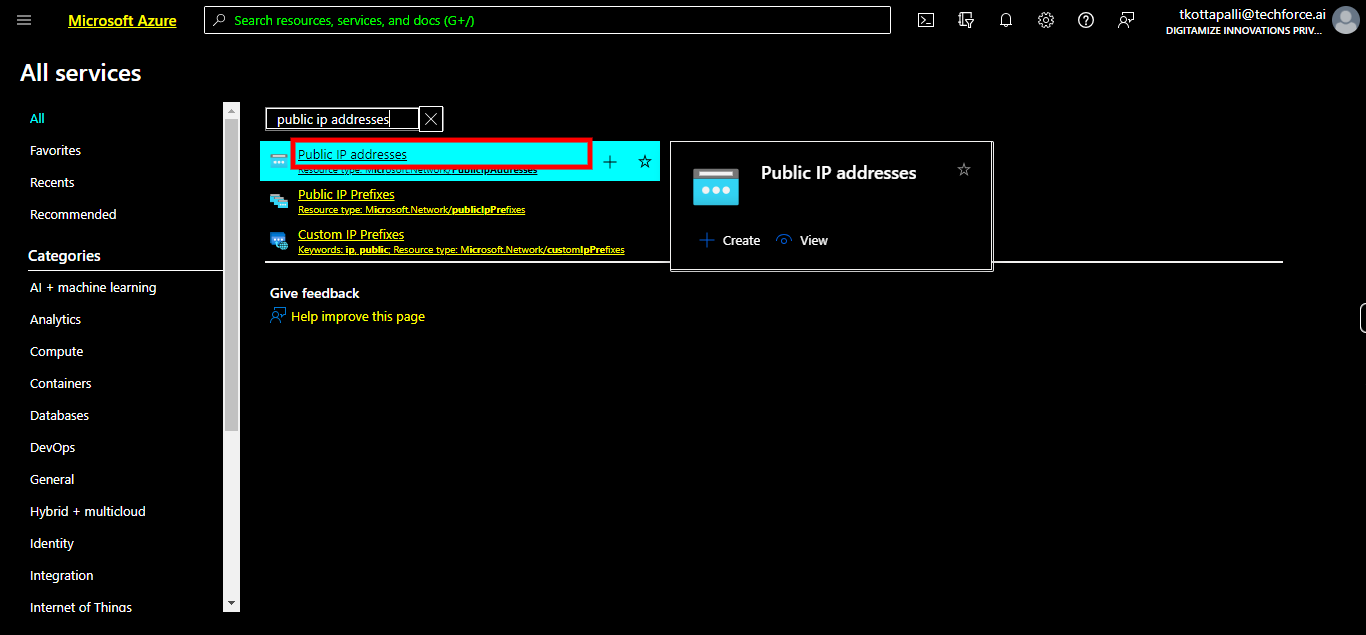
-
6.
5. Click and Type the name of Ip address. Once done, click on the Next button on the Supervity instruction widget.
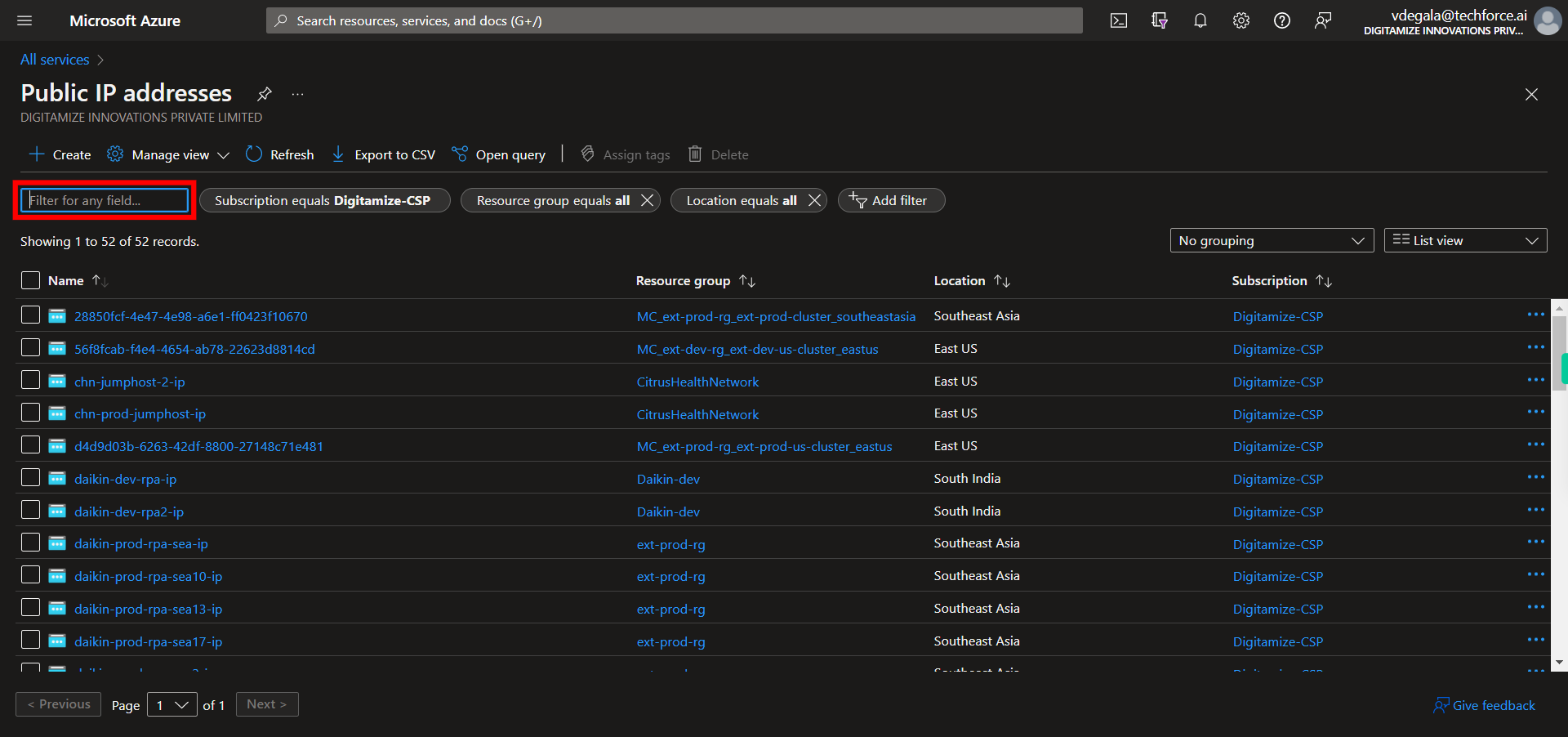
-
7.
6. Click and Select the Ip Address.
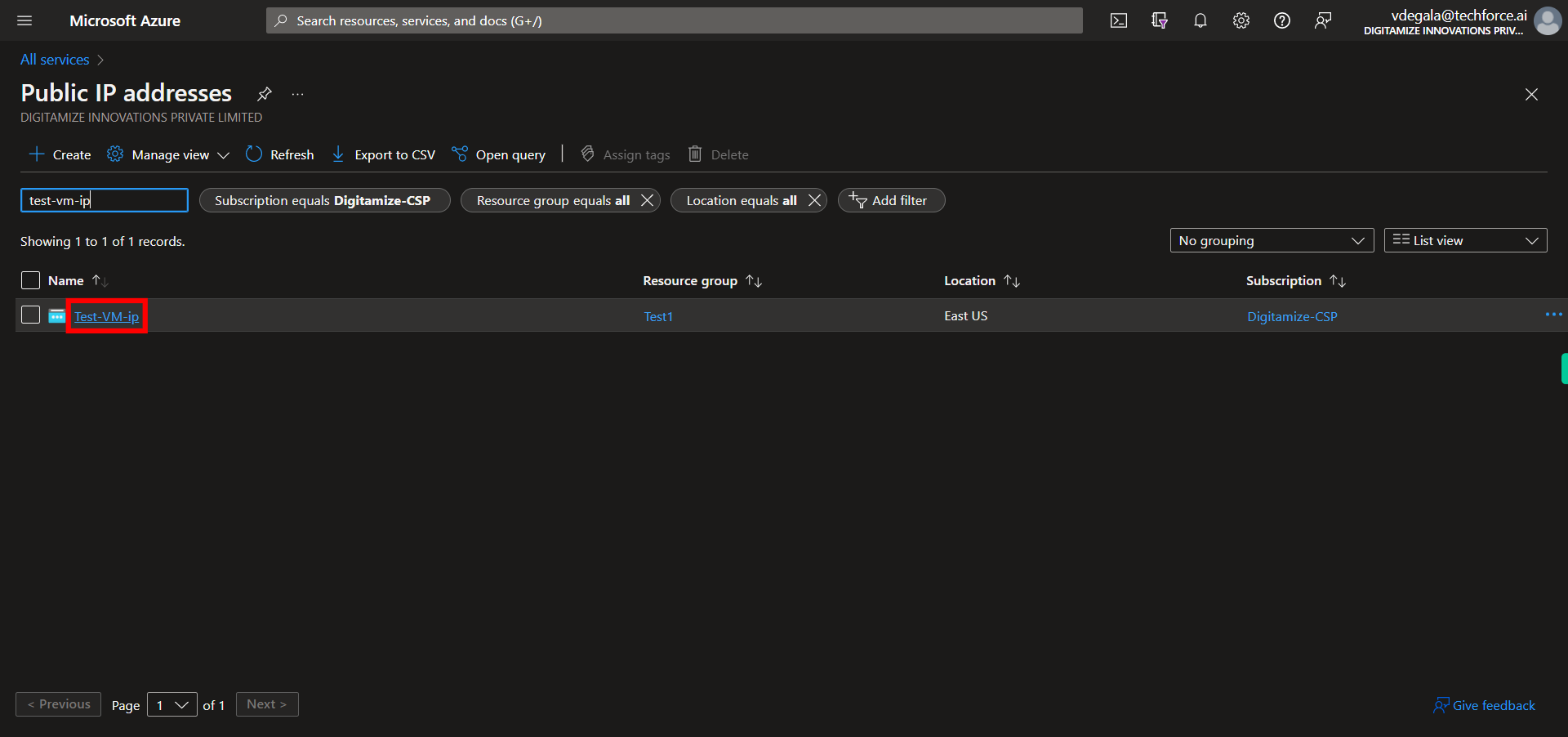
-
8.
7. Click __Associate__.
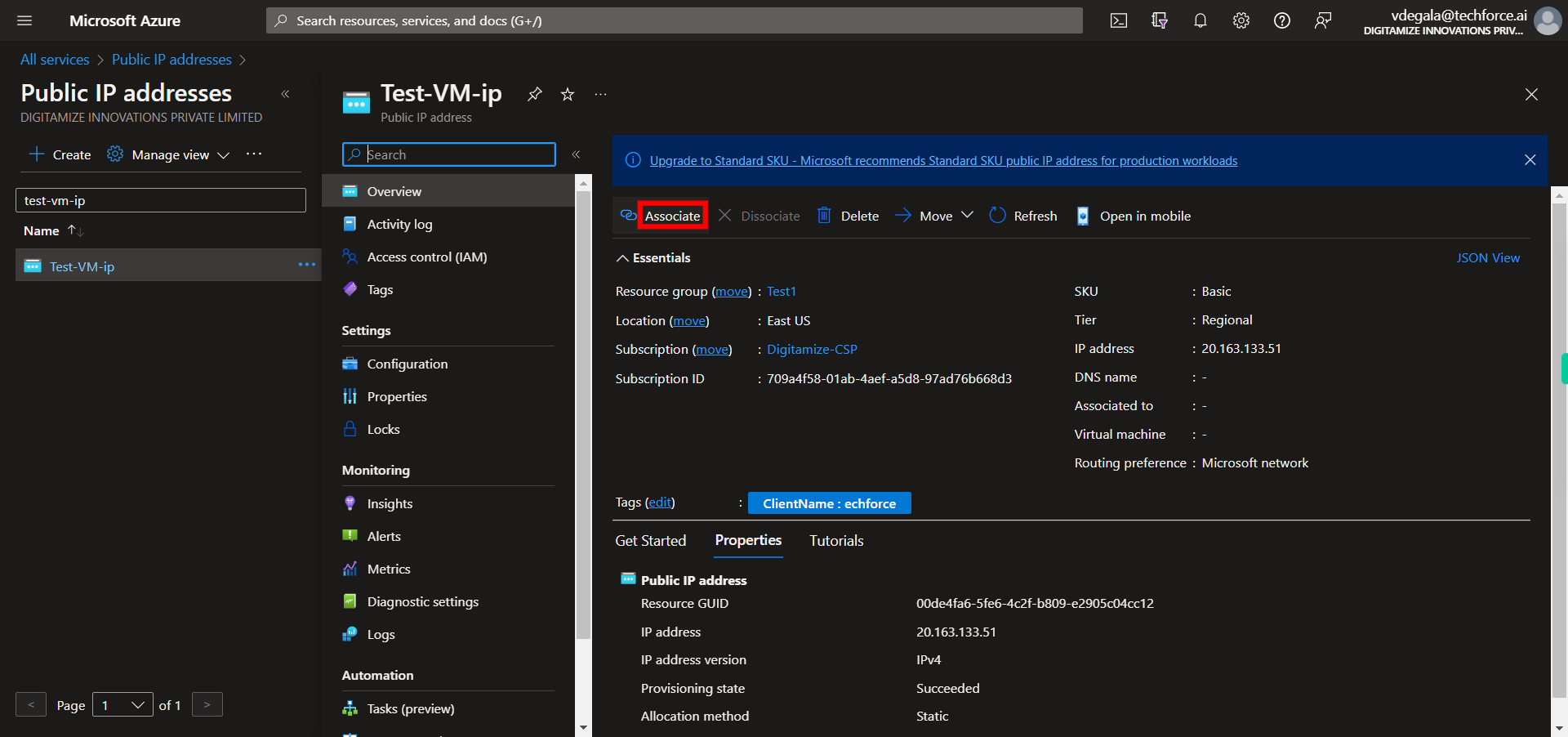
-
9.
8. Click and from drop down select Network Interface. Once done, click on the Next button on the Supervity instruction widget.
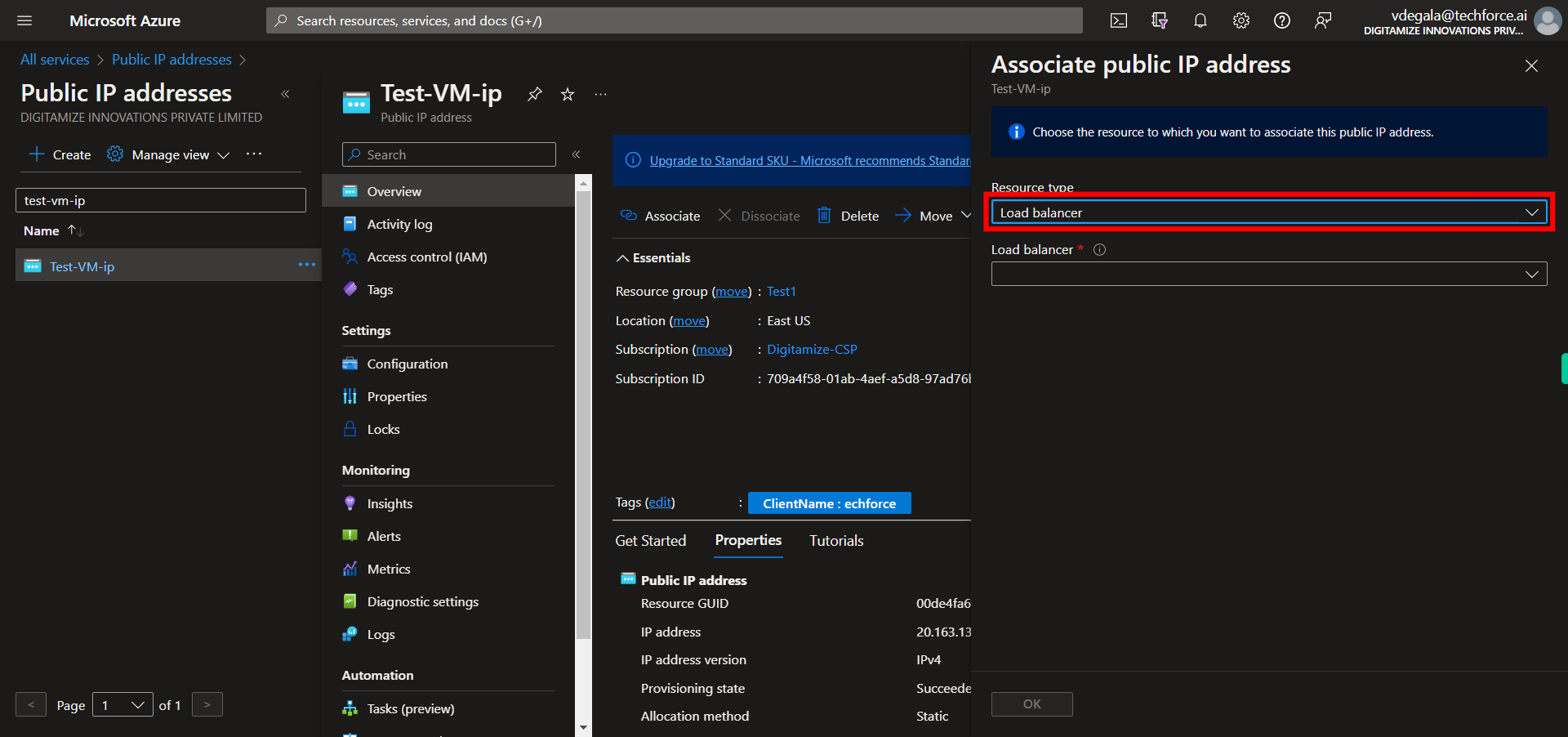
-
10.
9. Click and From the drop down select the Network Interface to which you want to associate this Ip address. Once done, click on the Next button on the Supervity instruction widget.
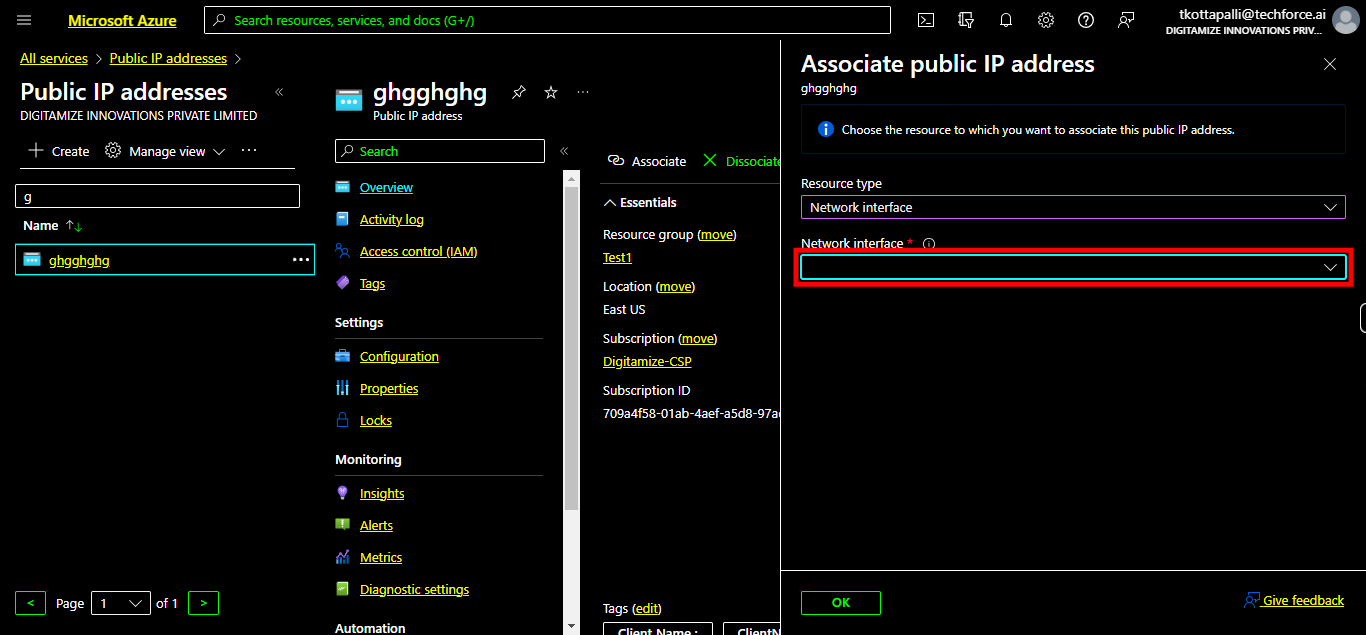
-
11.
10. Click __OK__.