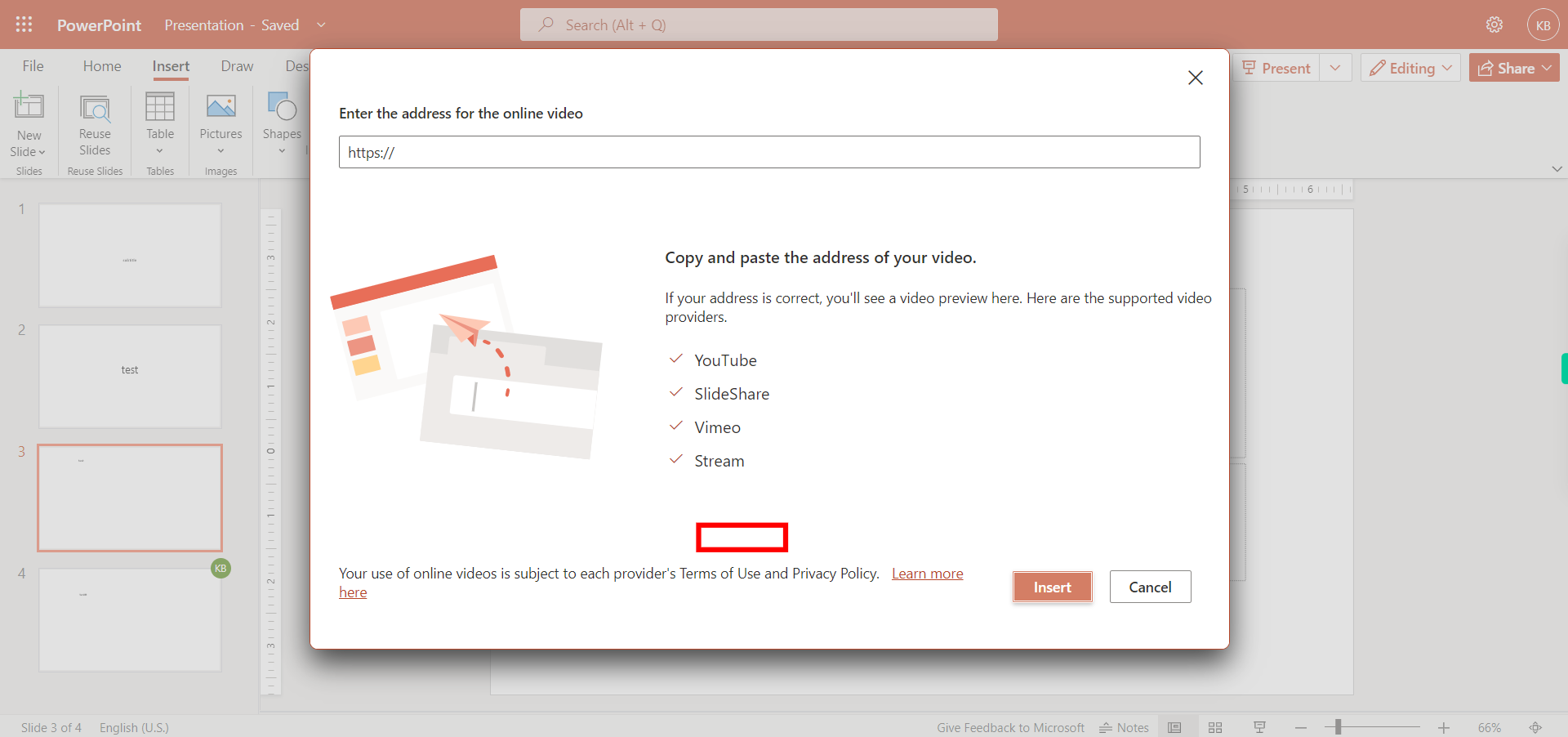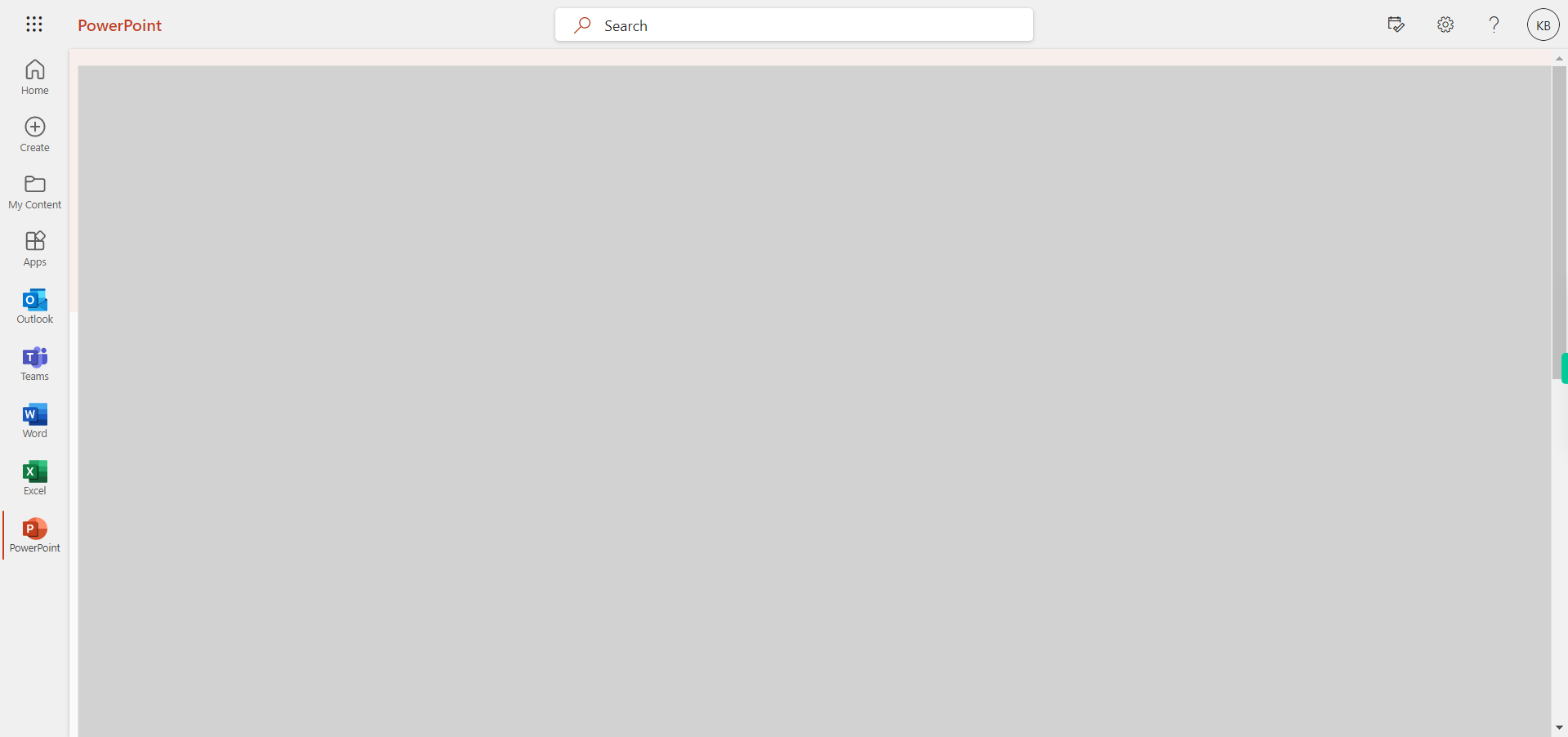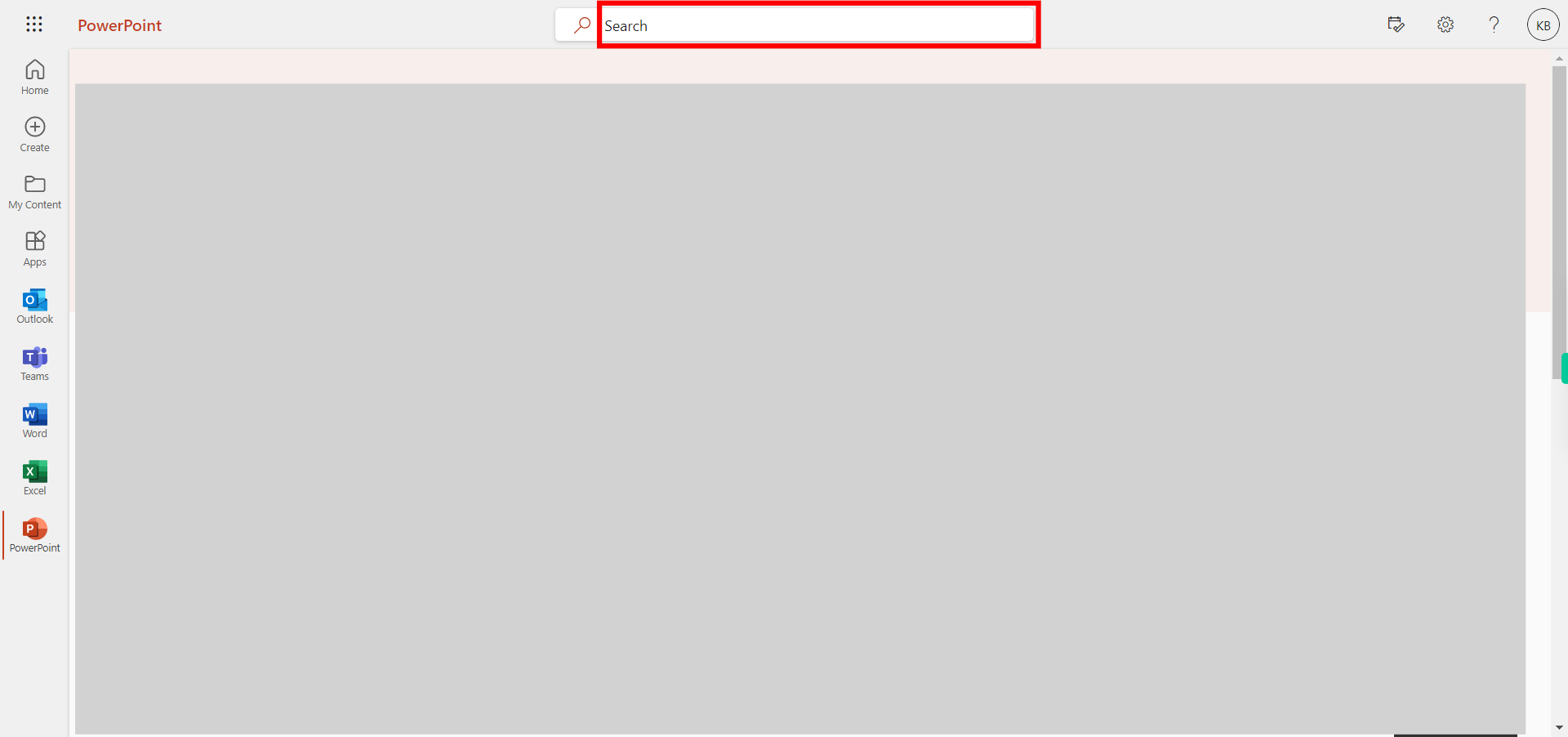This skill guide you how to add a video to a slide in Outlook Power Point. NOTE: Make sure that you have logged into Outlook account before playing the skill.
Steps
-
1.
Open PowerPoint
-
2.
1. Click on the search bar and search for the file and press enter then click next.
-
3.
2. Select the slide for which you want to add the video then click next.
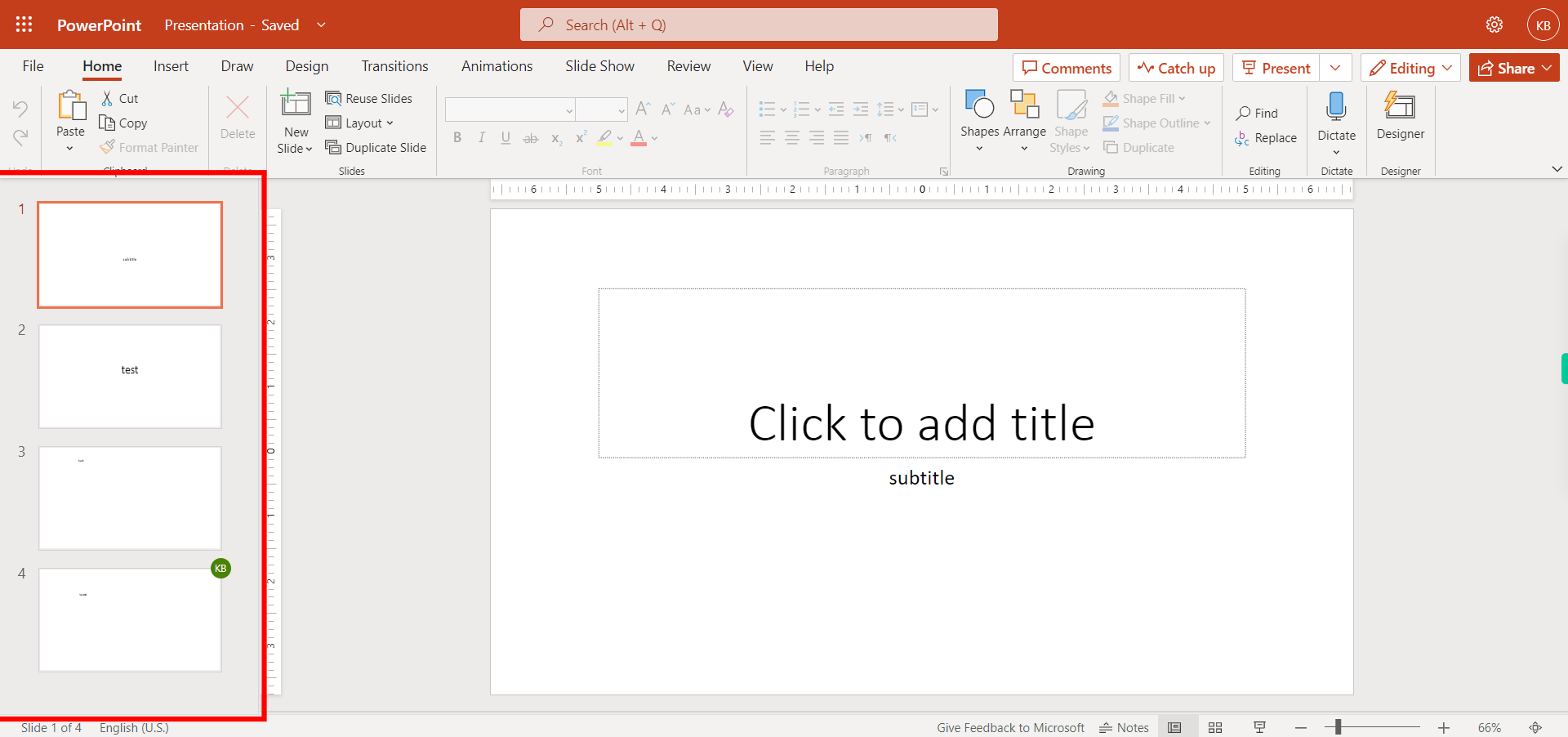
-
4.
3. Click on insert.
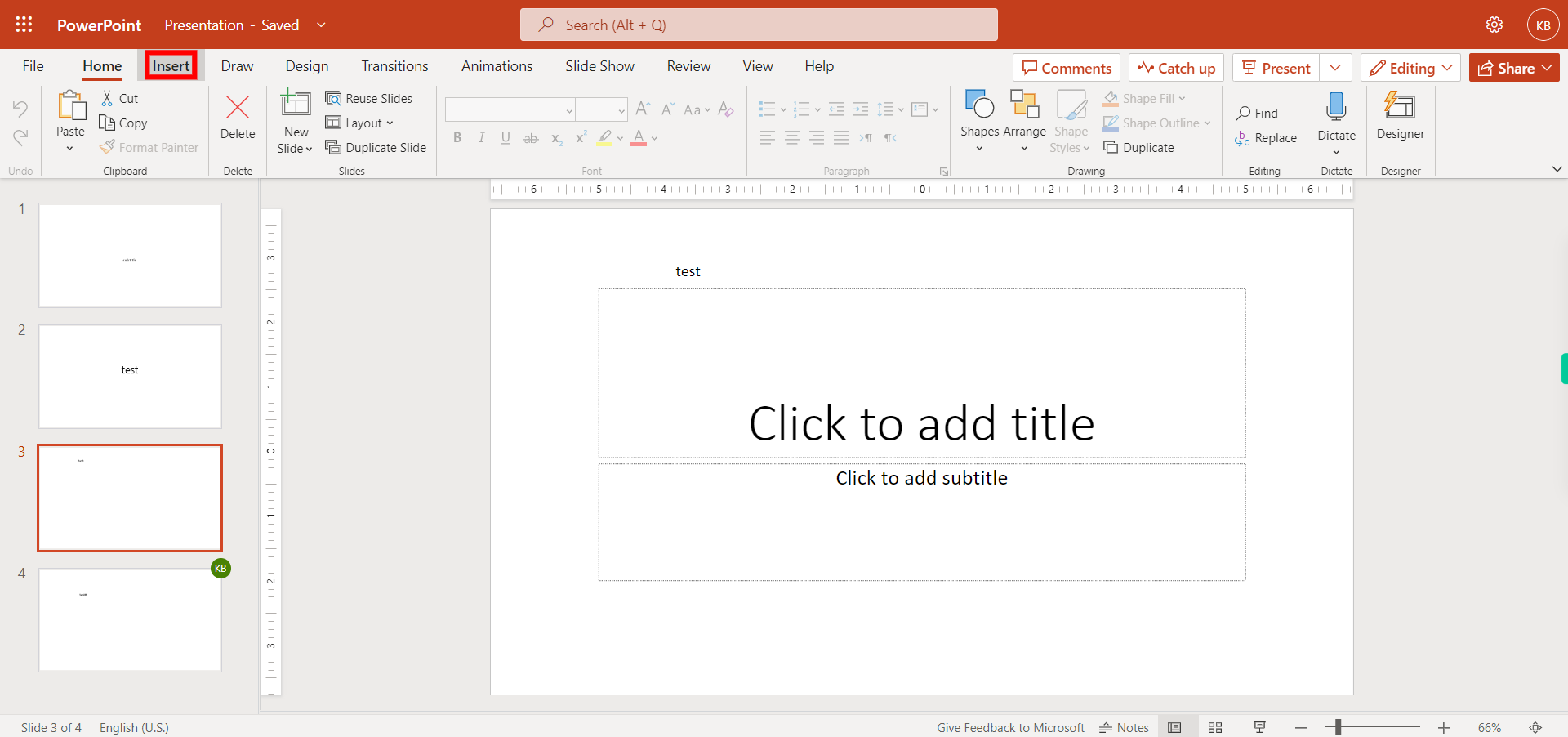
-
5.
4. Make sure it should be in classic ribbon and click next then Click on Online Video.
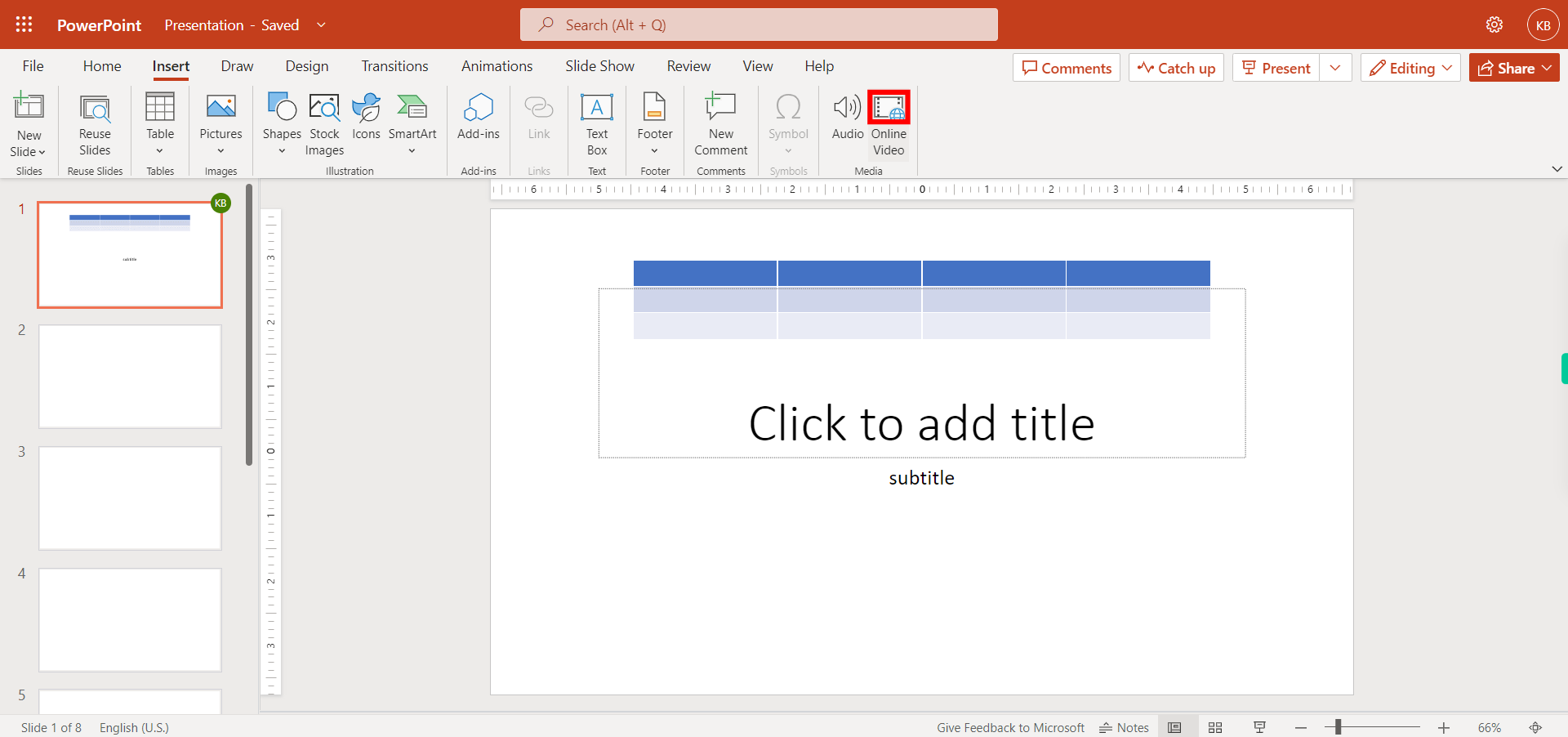
-
6.
5. Enter the address for the online video then click next.
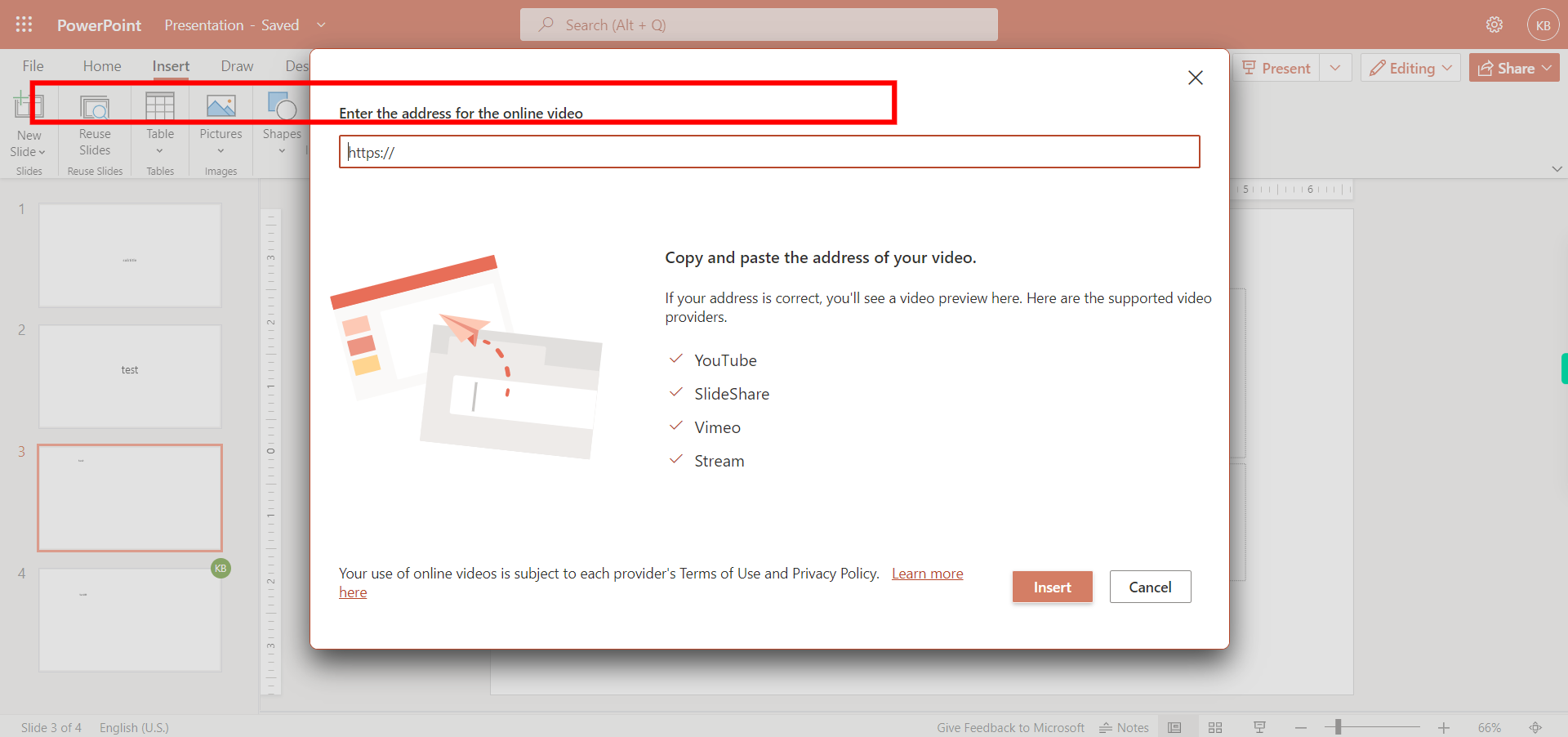
-
7.
6. Click on Insert.