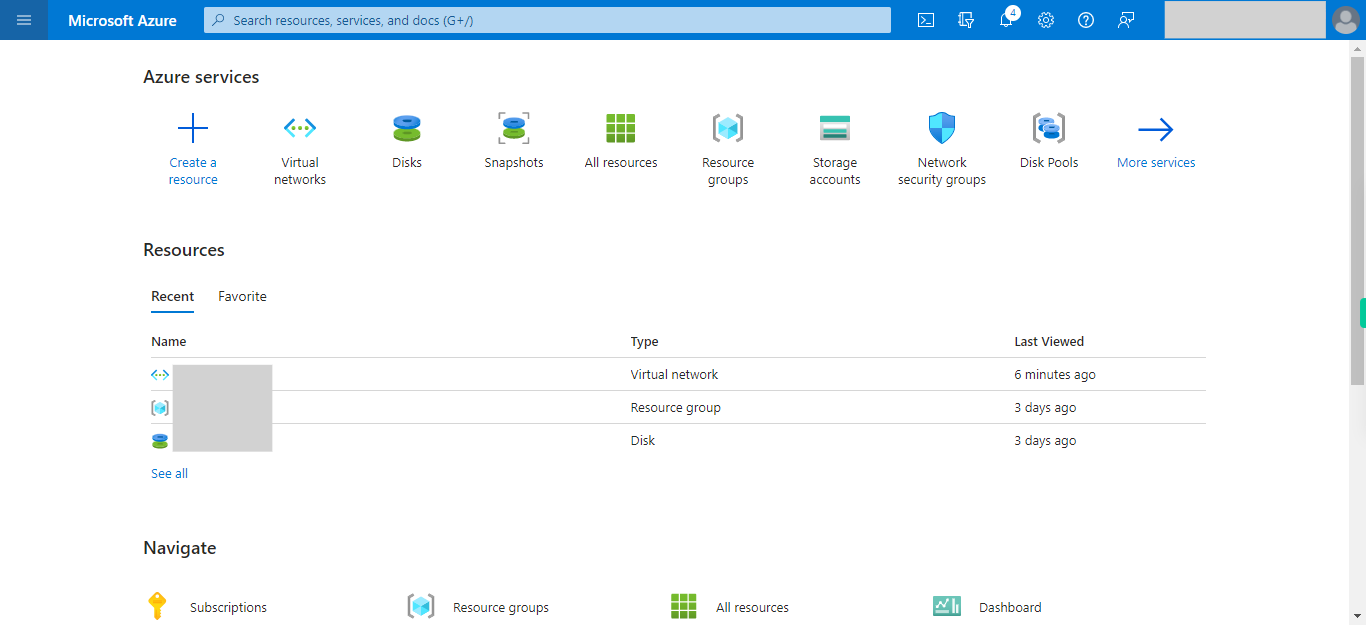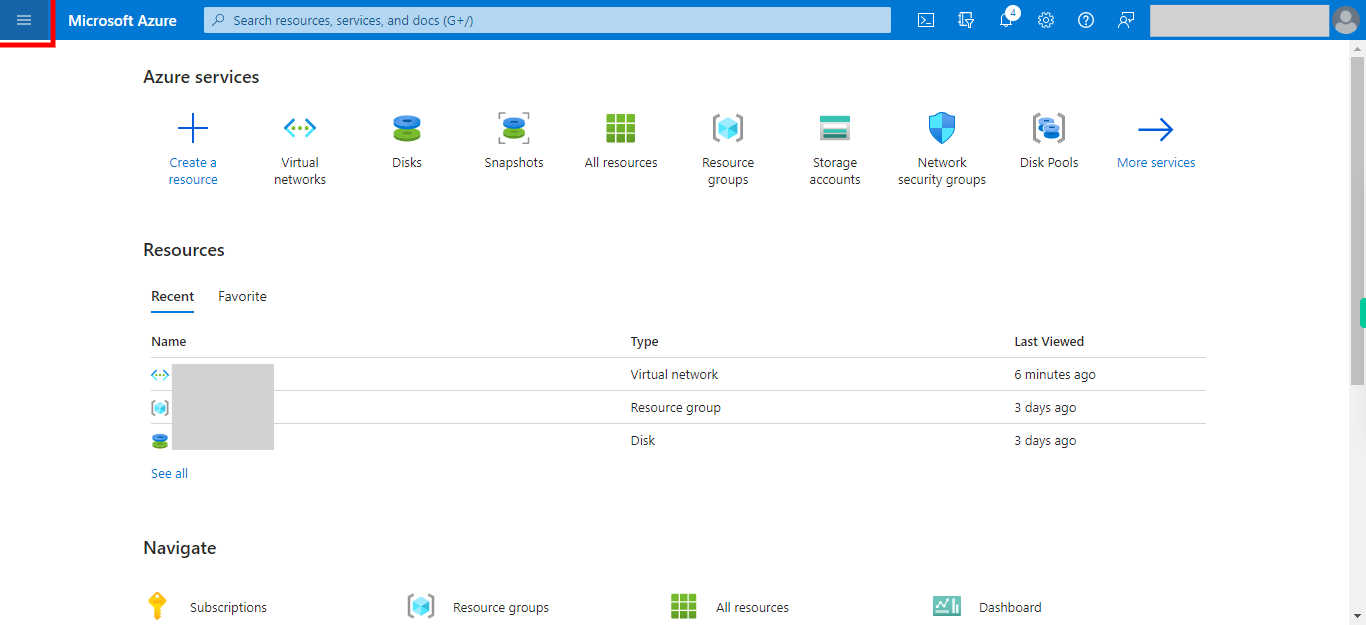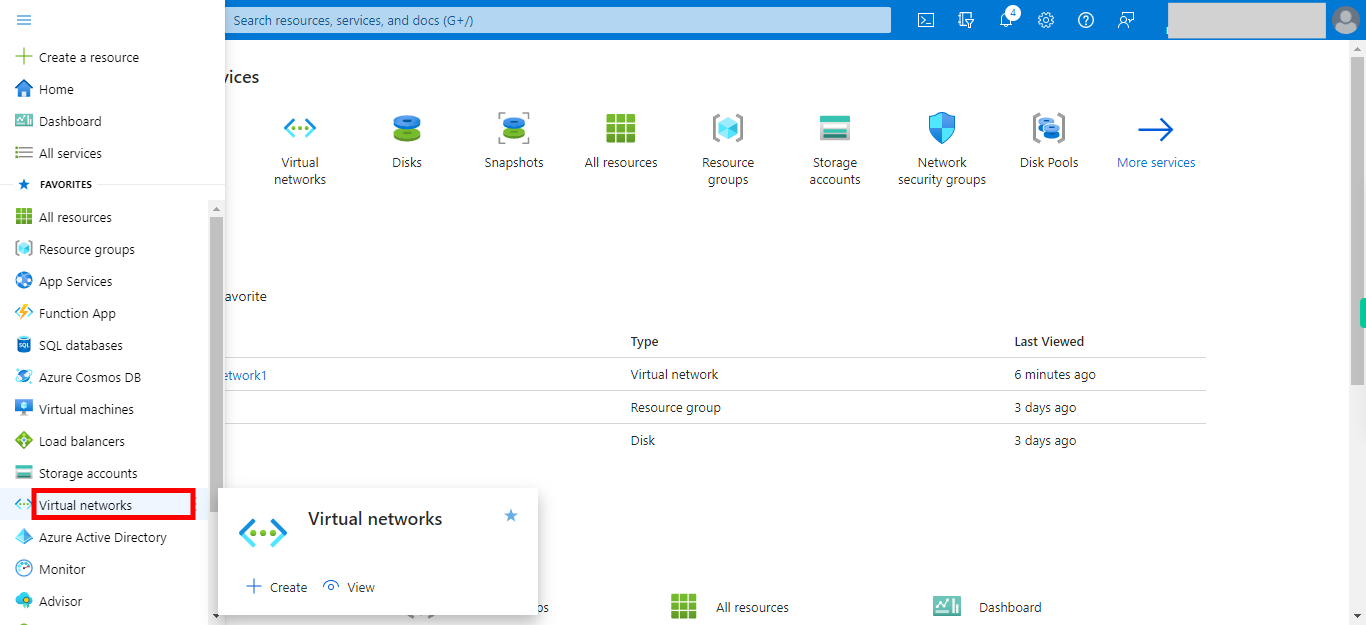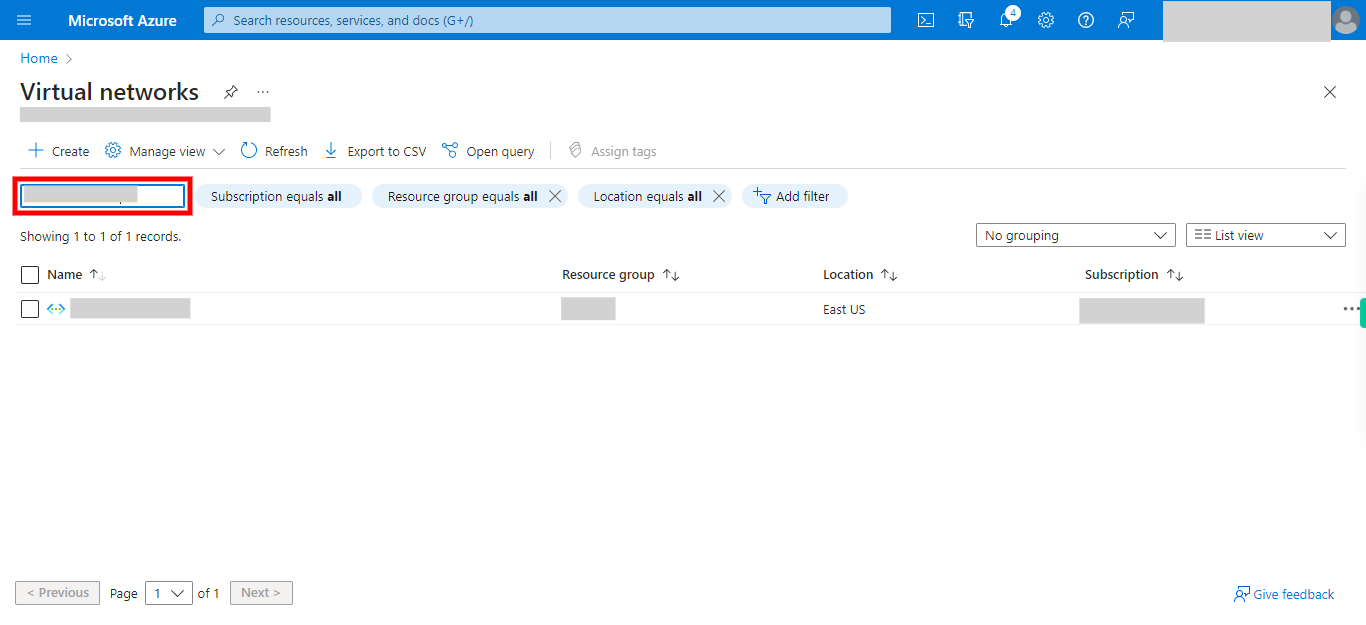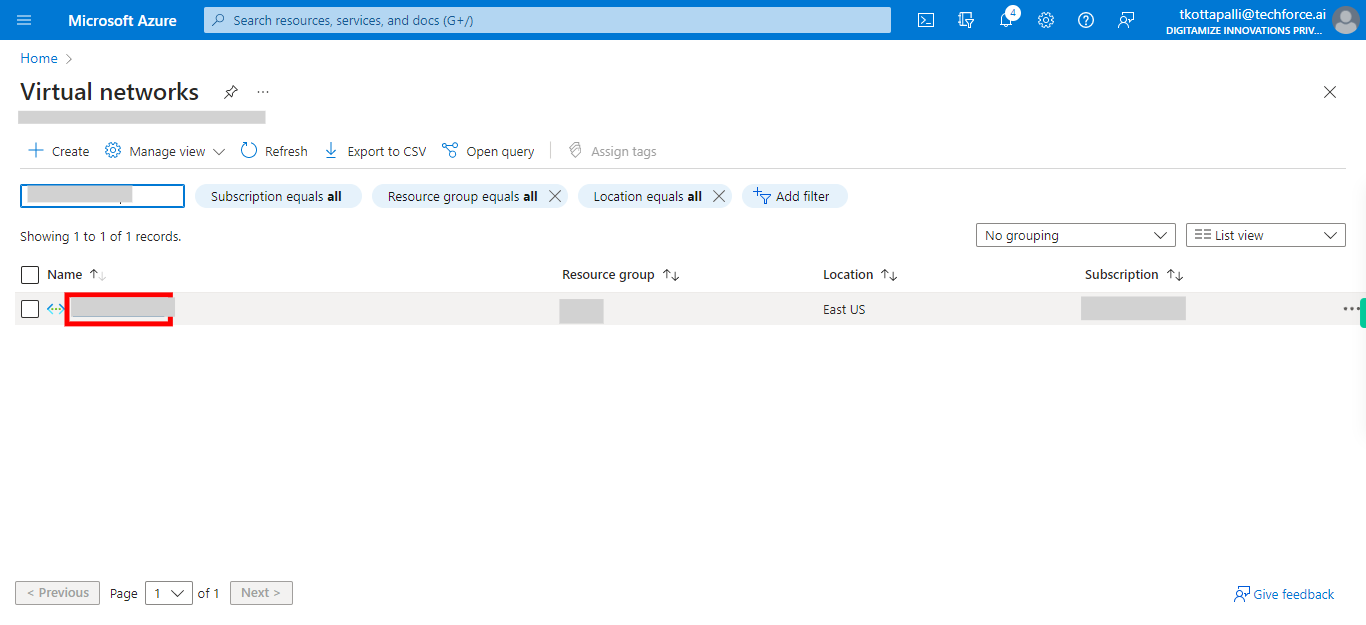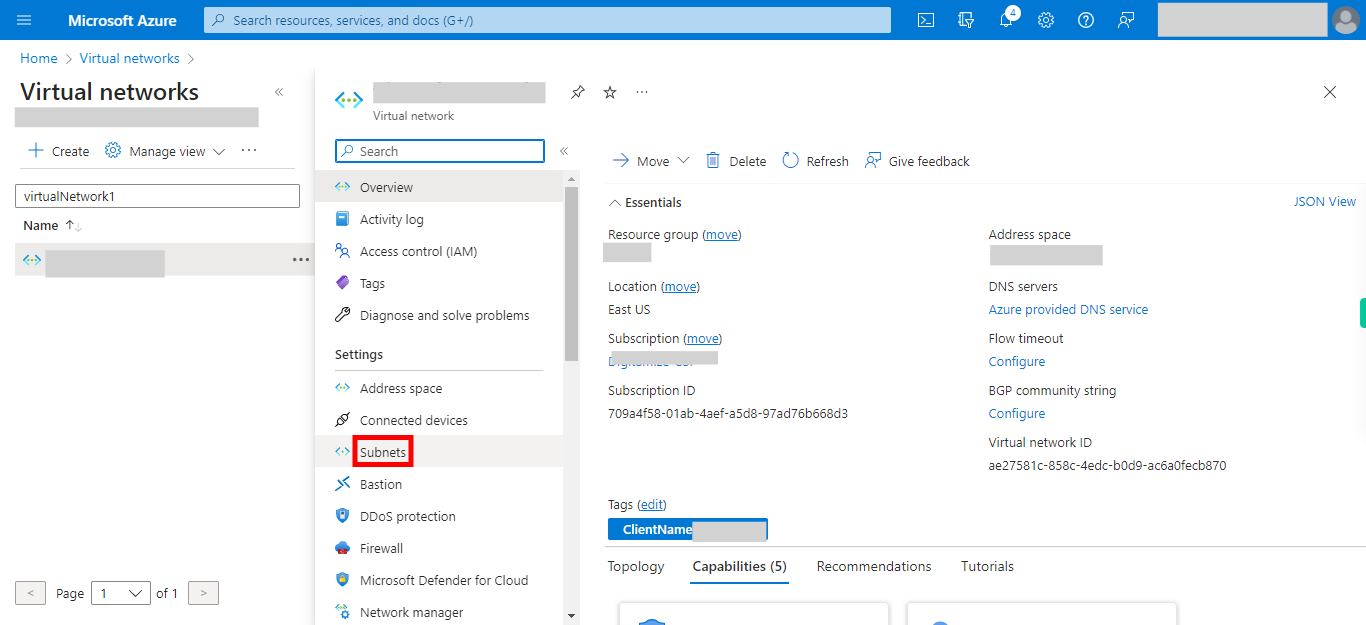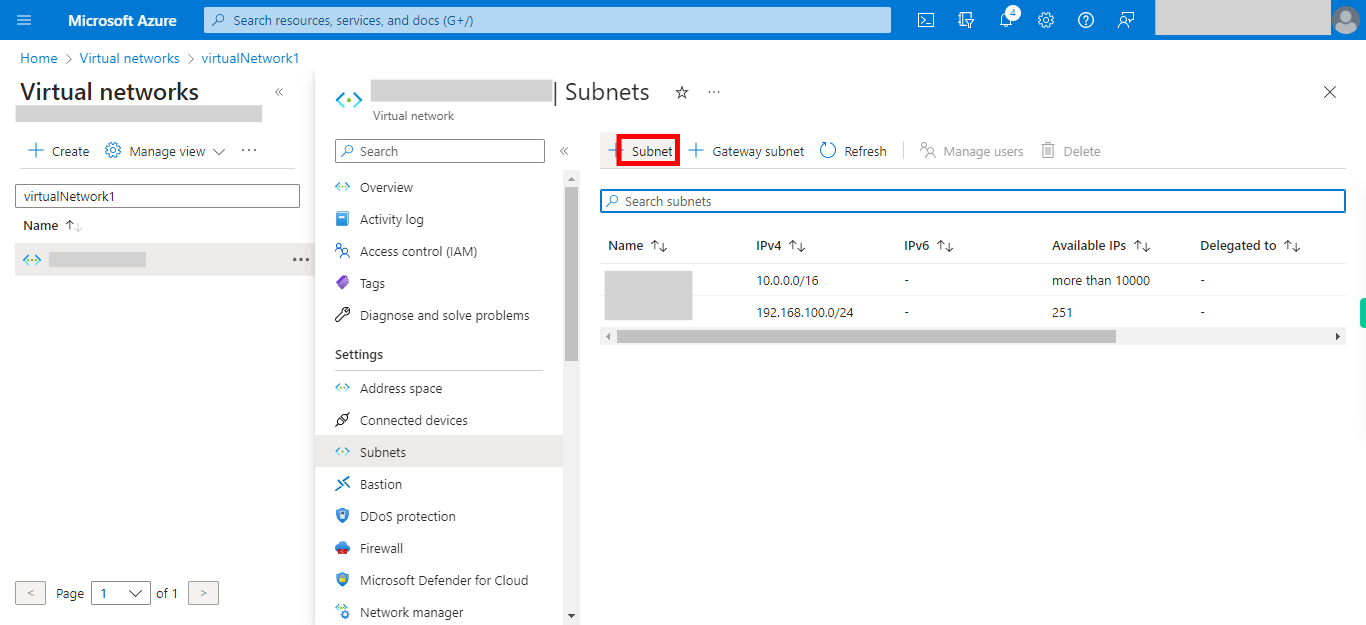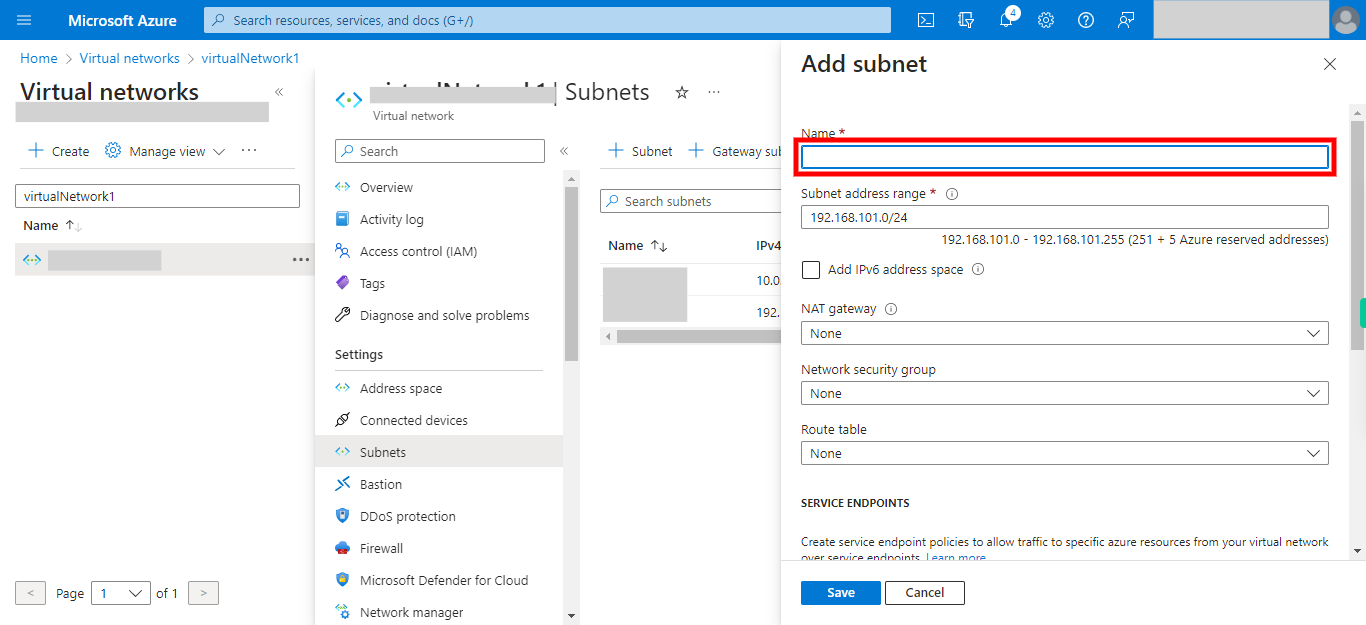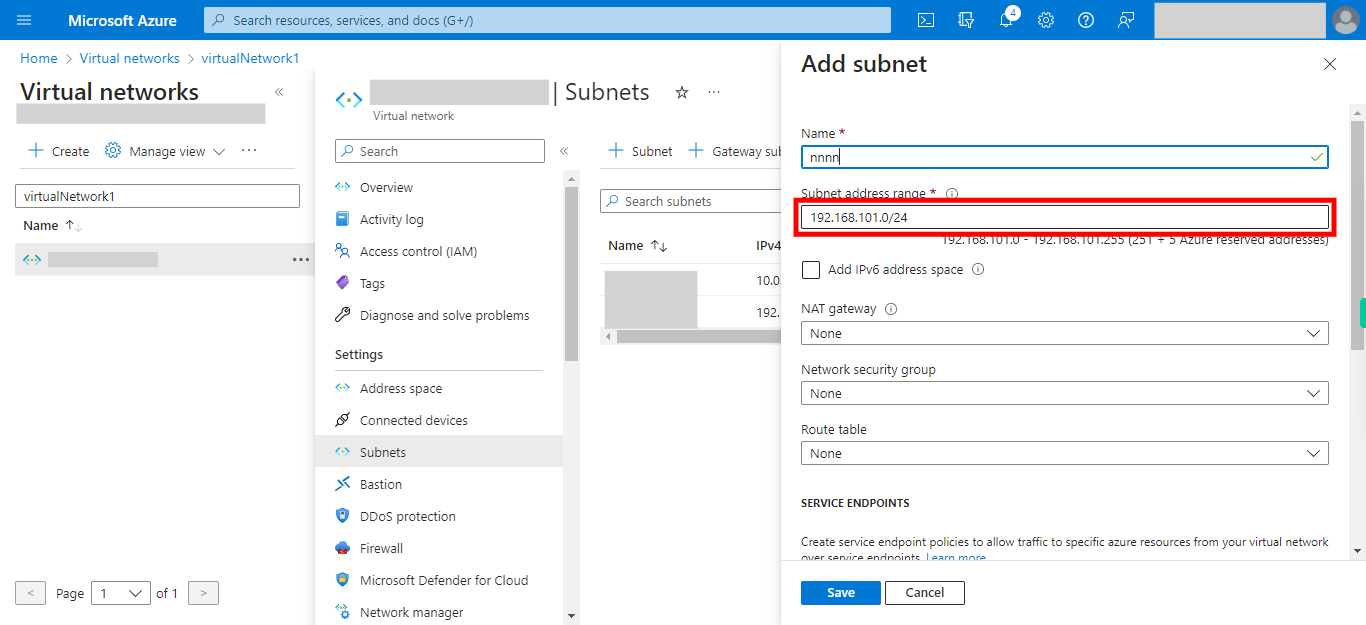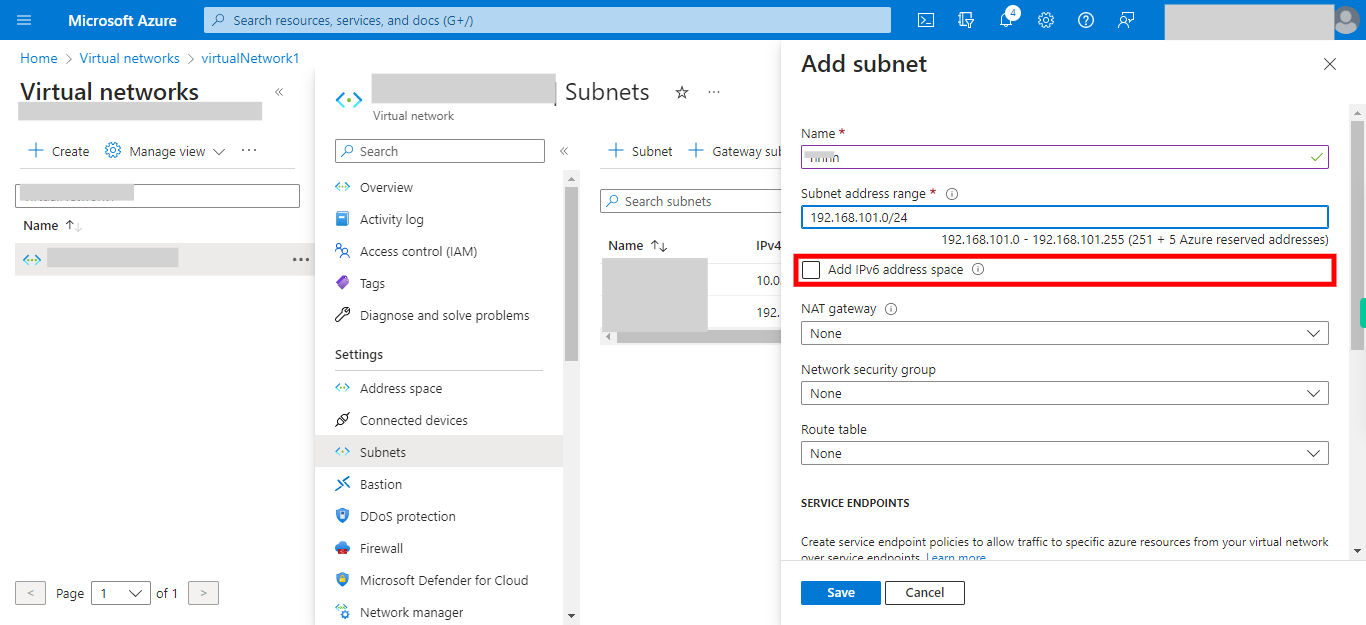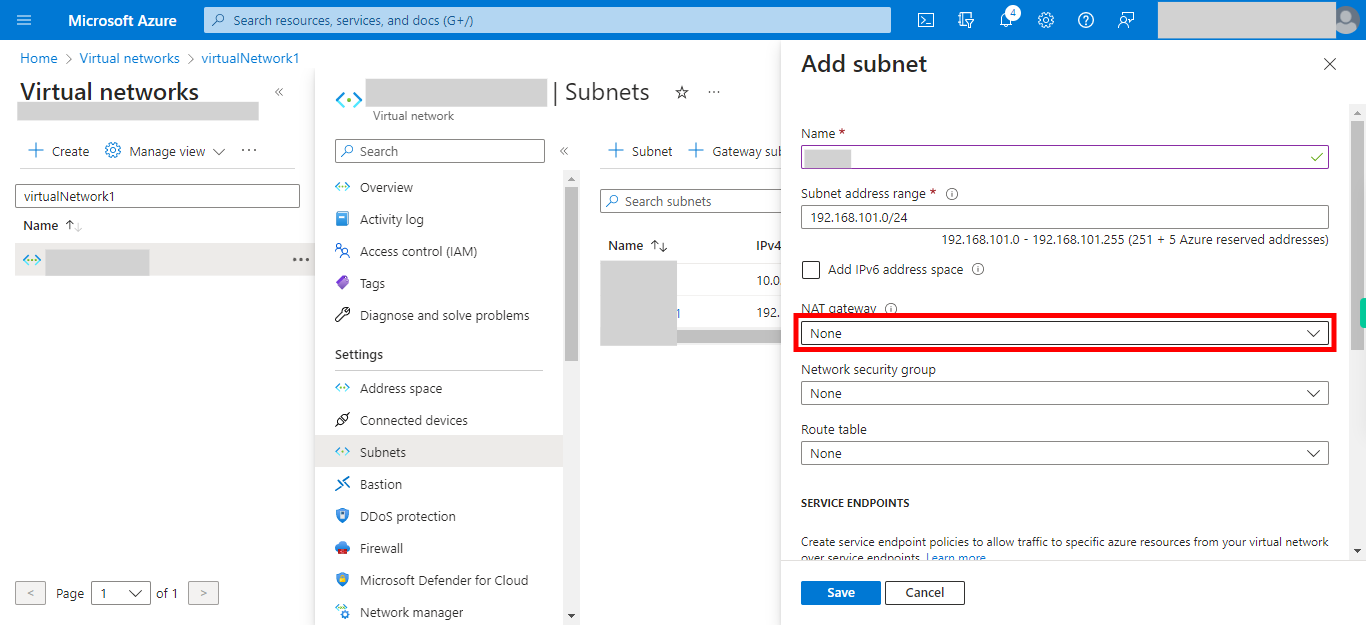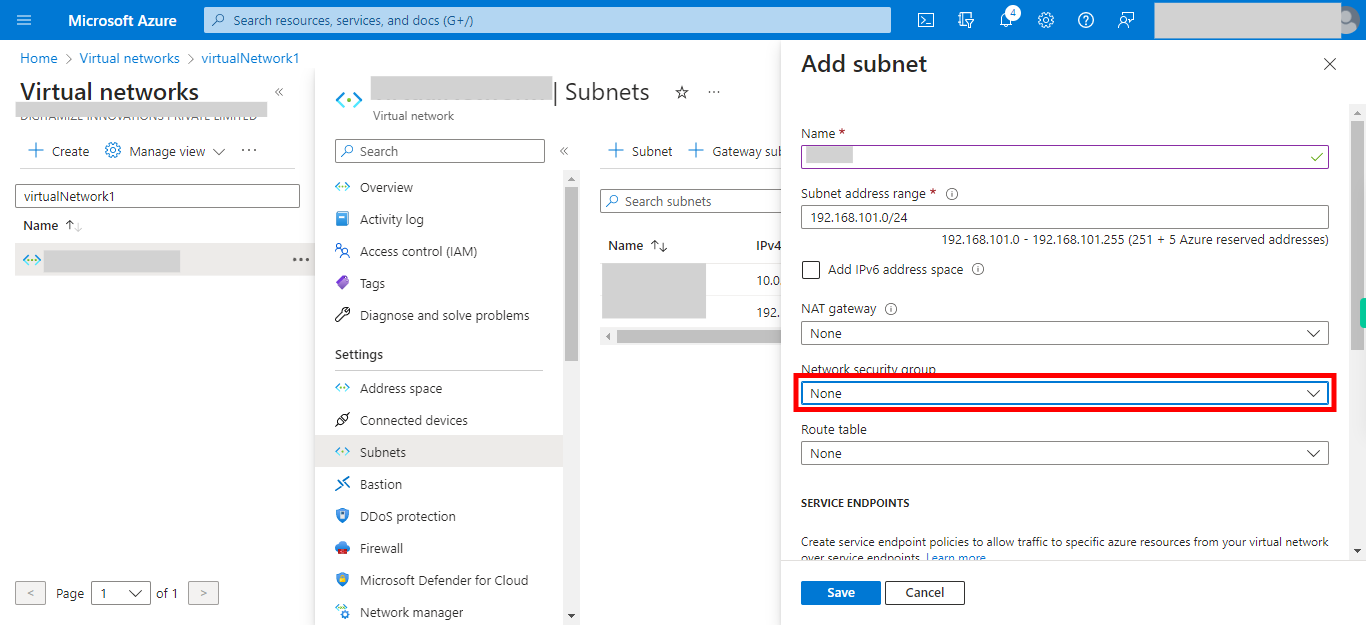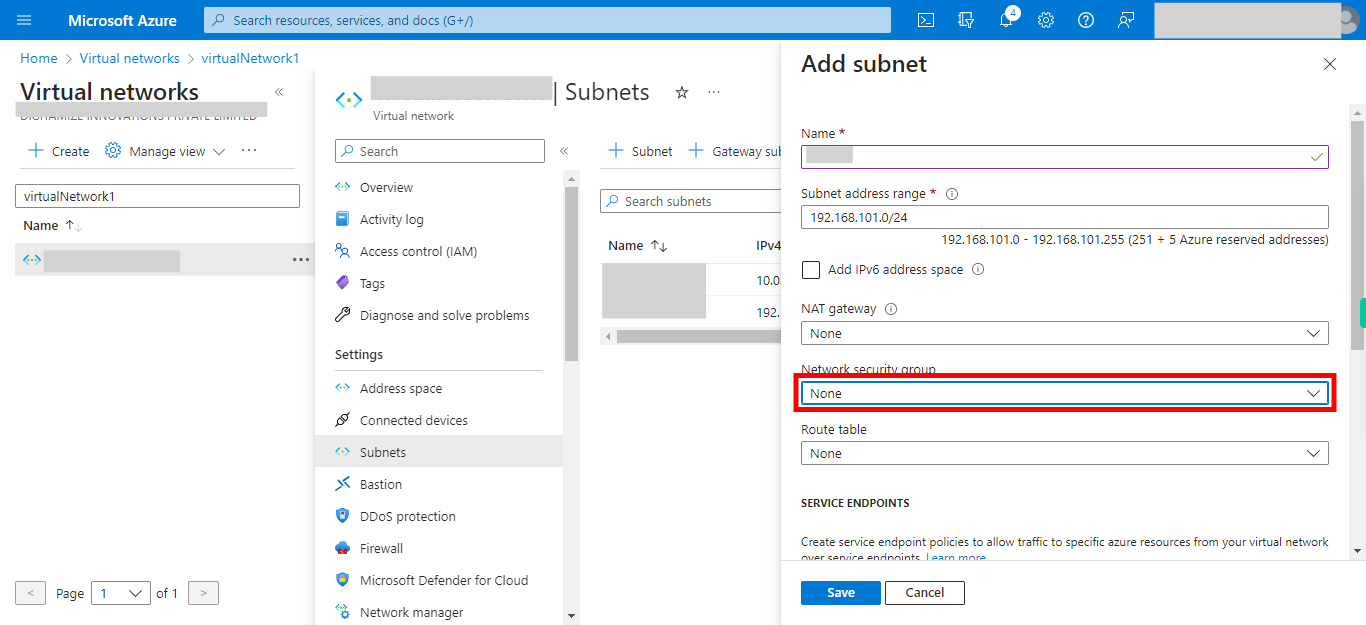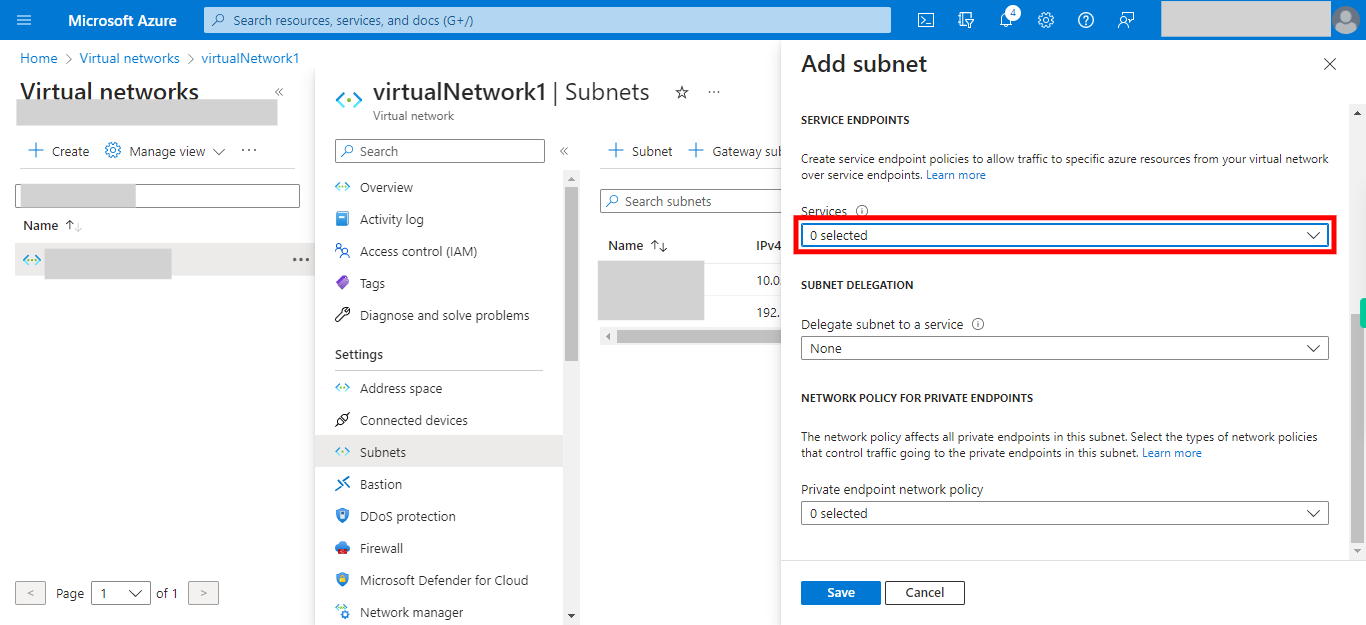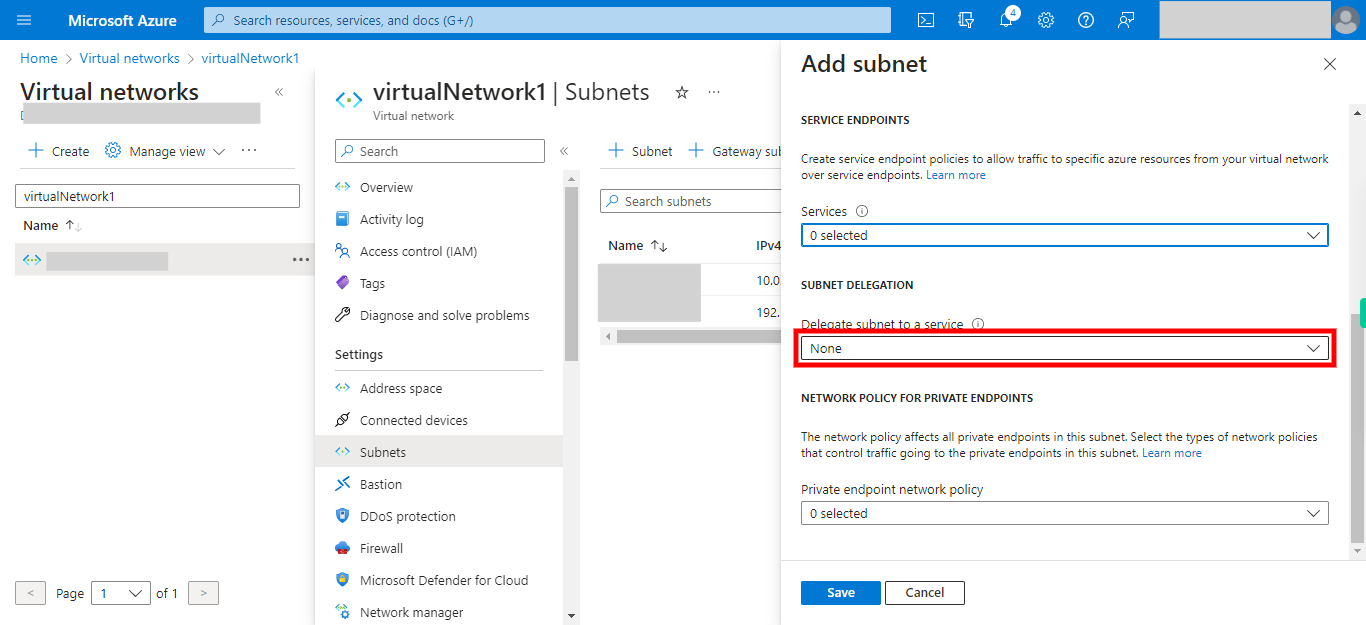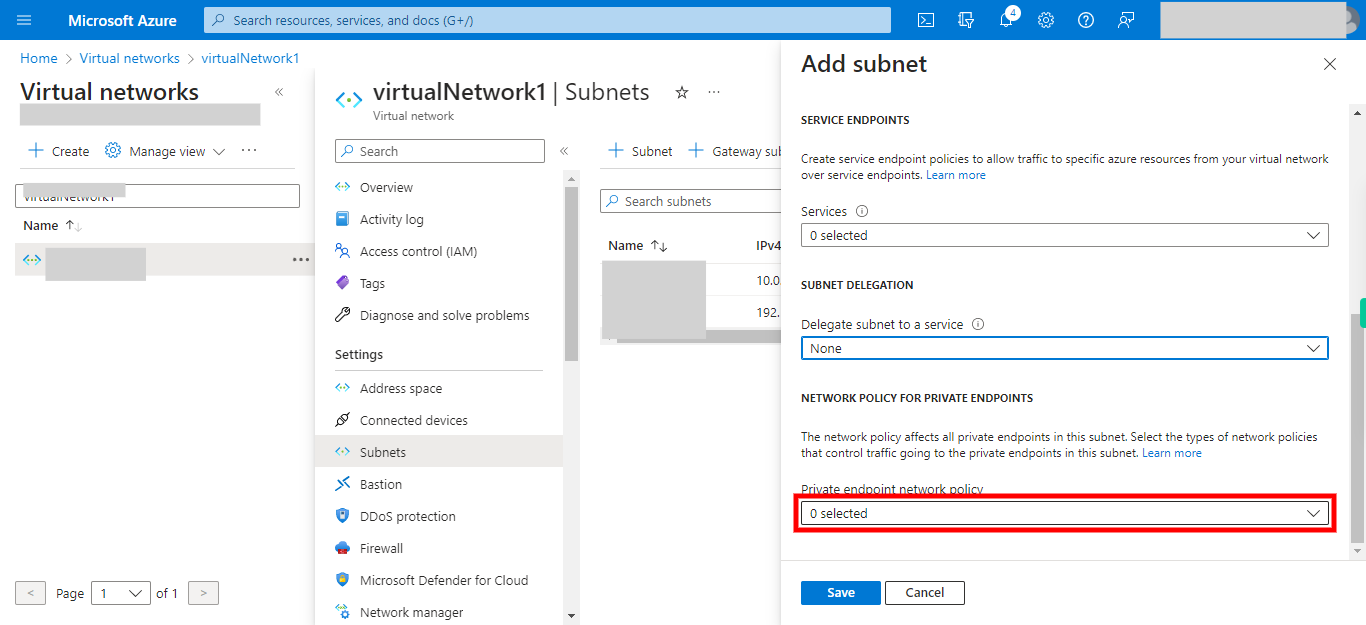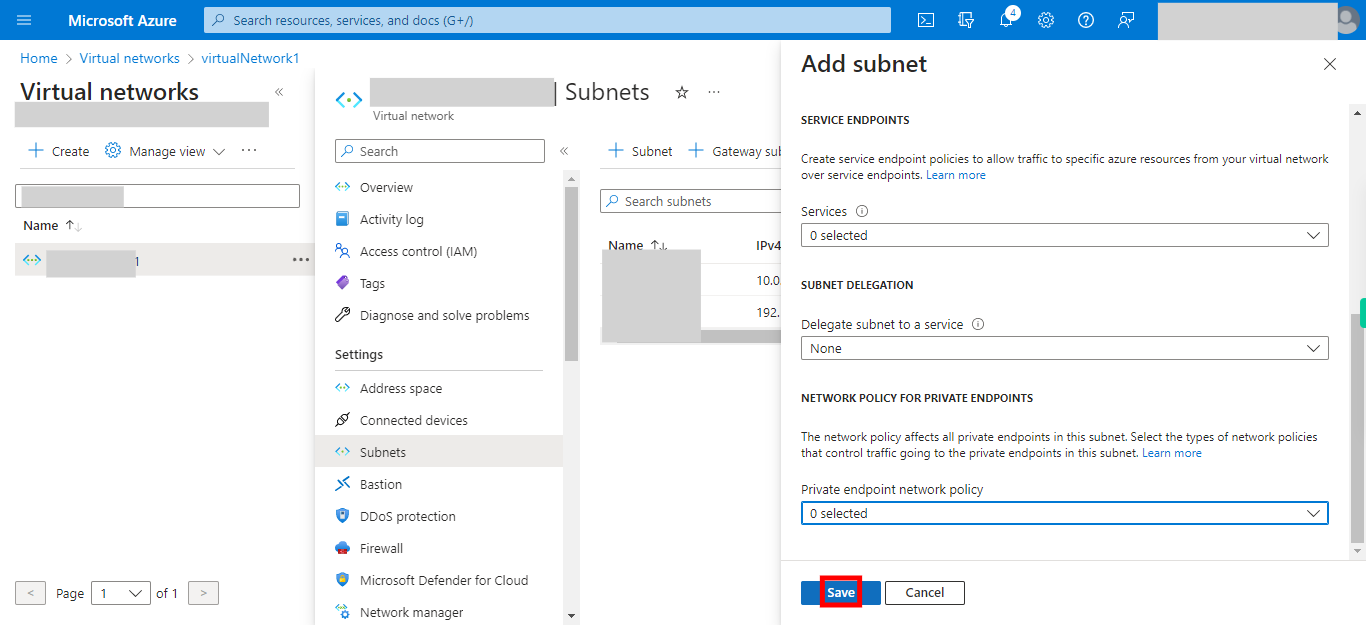This skill helps to walk you through in Creation of the Azure Subnet (enable you to segment the virtual network into one or more subnetworks and allocate a portion of the virtual networks address space to each subnet) by step by step assistance.
Note: Ensure you have access to a subscription in the Azure Portal with sufficient privileges to perform the skill successfully.
Prerequisites: Login to portal.azure.com beforeand.
Tags: Azure, Cloud
-
1.
open Home - Microsoft Azure
-
2.
1. Click Show portal menu
-
3.
2. Click __Virtual networks__.
-
4.
3. Click and Type the Name of the __Virtual Network__. Once done, click on the Next button on the Supervity instruction widget.
-
5.
4. Select __virtualNetwork__.
-
6.
5.Click __Subnets__.
-
7.
6. Click __Subnet__.
-
8.
7. Click and Give the subnet Name. Once done, click on the Next button on the Supervity instruction widget.
-
9.
8. Click and Give the Subnet address range. Once done, click on the Next button on the Supervity instruction widget.
-
10.
9. Click and Add IPv6 address space if required. Once done, click on the Next button on the Supervity instruction widget.
-
11.
10. Click and Select Nat Gateway. Once done, click on the Next button on the Supervity instruction widget.
-
12.
11. Click Network Security Groups. Once done, click on the Next button on the Supervity instruction widget.
-
13.
12. Click and Select the route table. Once done, click on the Next button on the Supervity instruction widget.
-
14.
13. Select the services. Once done, click on the Next button on the Supervity instruction widget.
-
15.
14. Click Delegate subnet to a service. Once done, click on the Next button on the Supervity instruction widget.
-
16.
15. Click and Select Private Gateway network policy. Once done, click on the Next button on the Supervity instruction widget.
-
17.
16. Click __Save__.