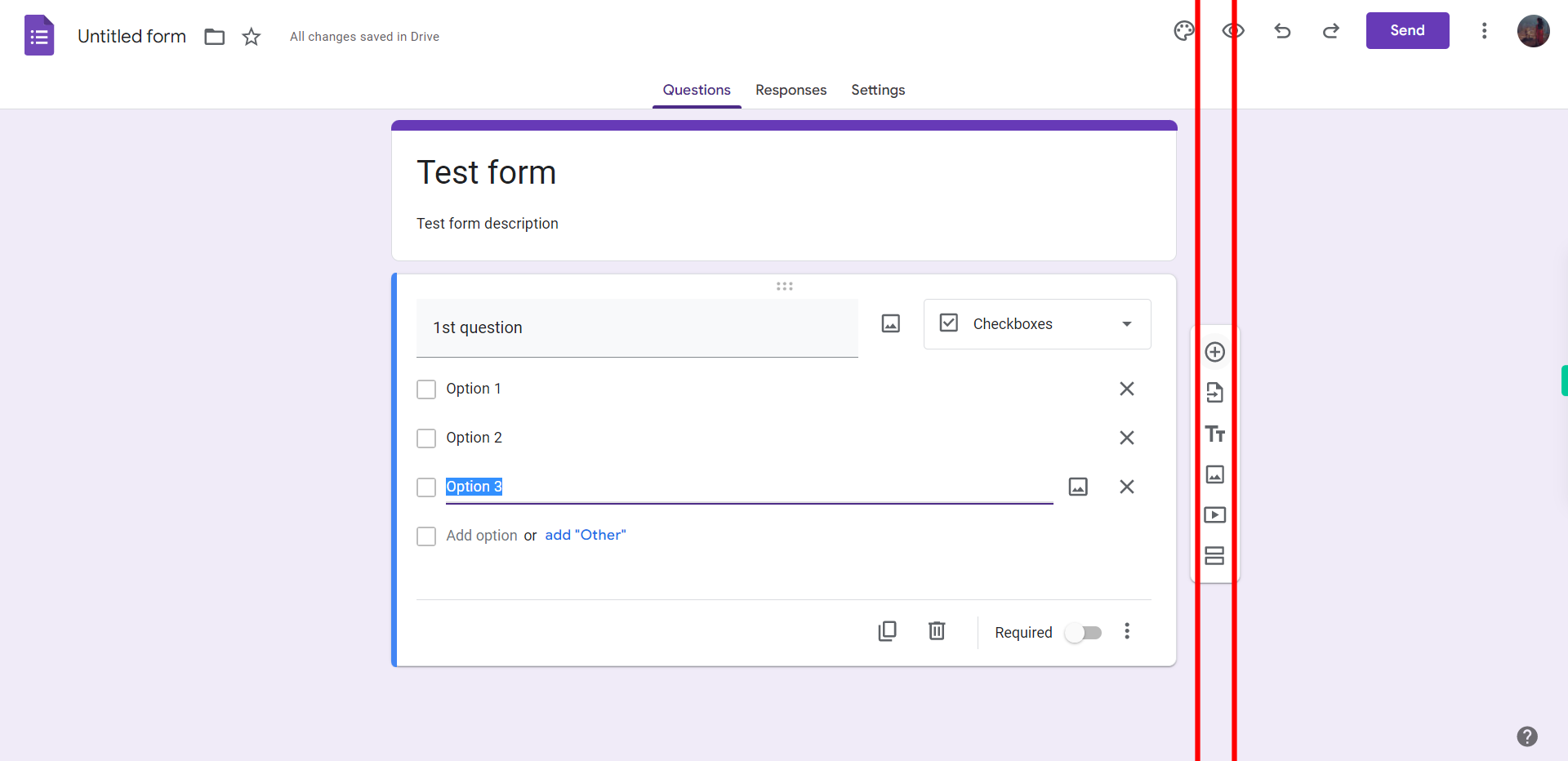Google Forms- Test
-
1.
open Google Forms
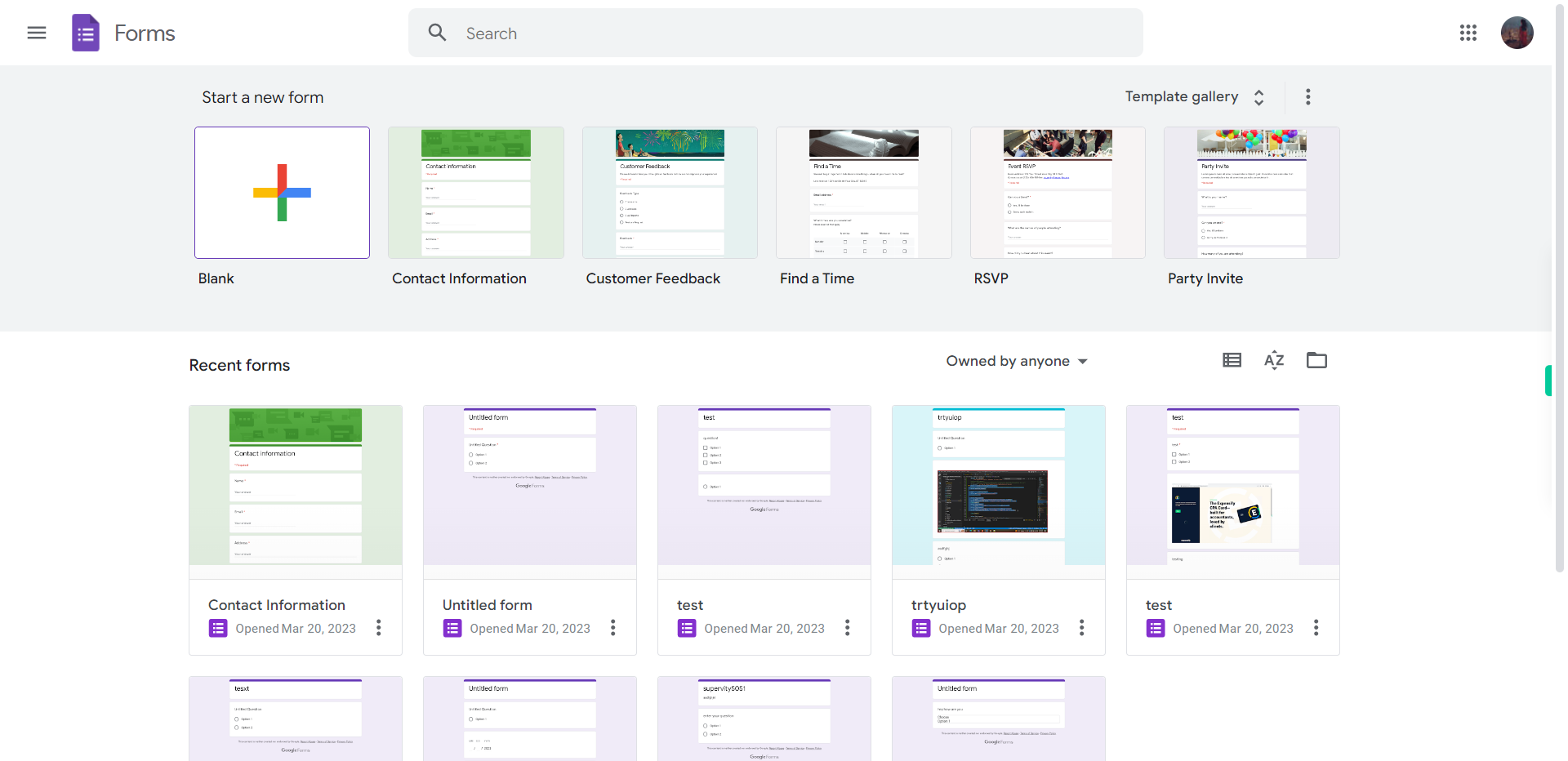
-
2.
Click on "+" icon for creating new form.

-
3.
Click on "Untitled form" and name the file.Once done Click on the "Next" button on Supervity instruction Widget.
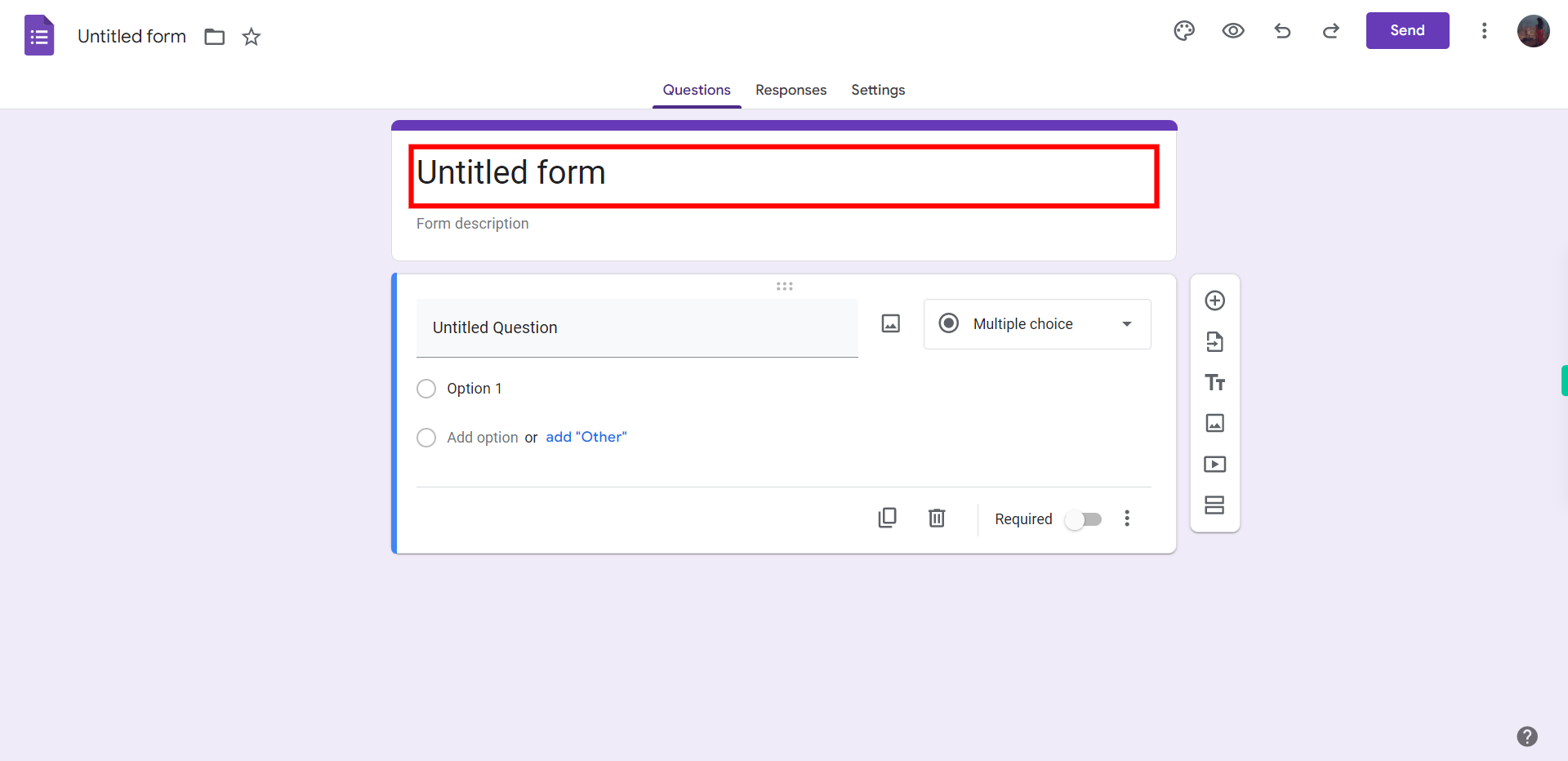
-
4.
Click on "Form description" and type the required description.Once done Click on the "Next" button on Supervity instruction Widget.
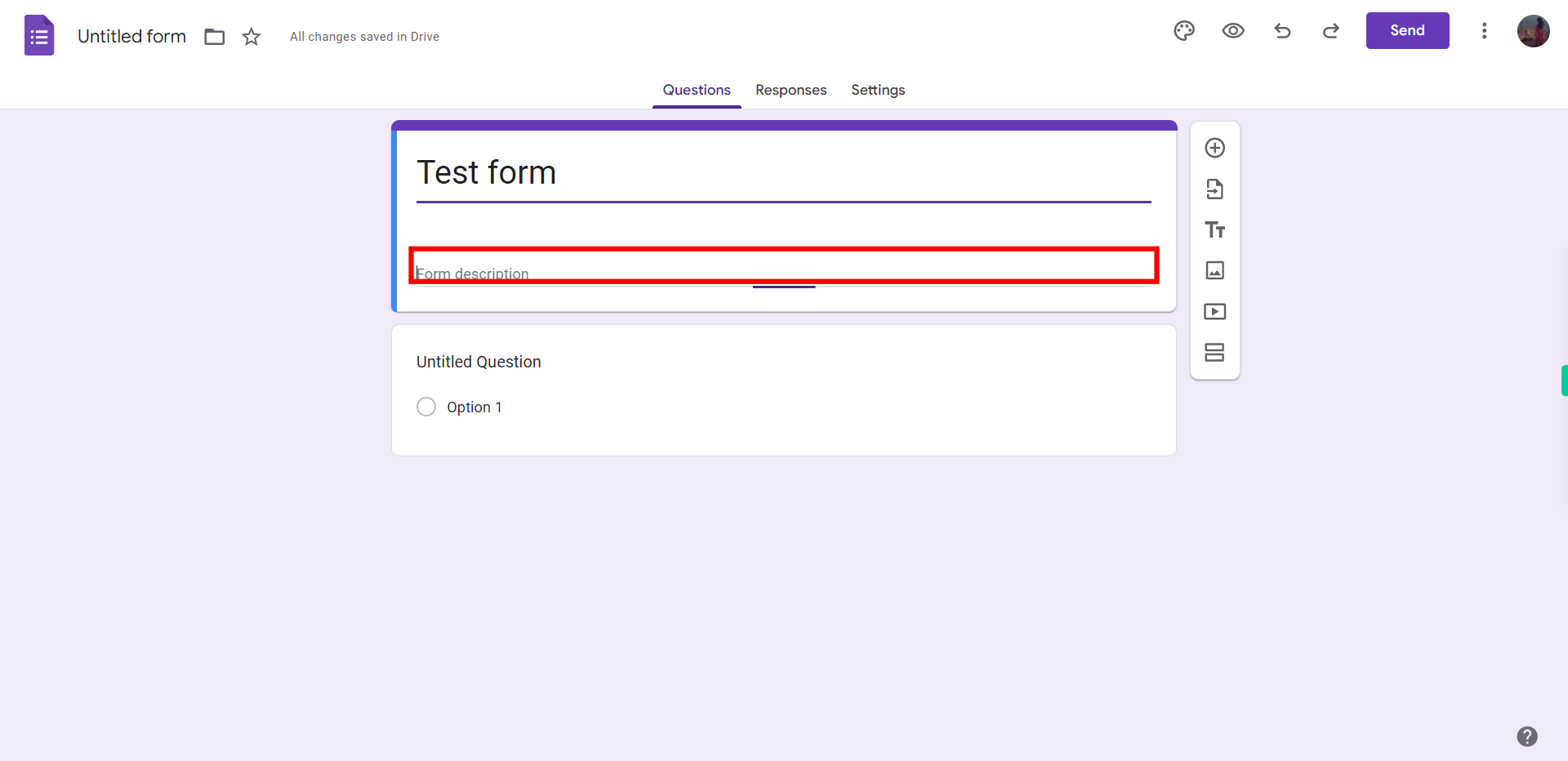
-
5.
Click on "Untitled Question" and type the required question. Once done Click on the "Next" button on Supervity instruction widget.
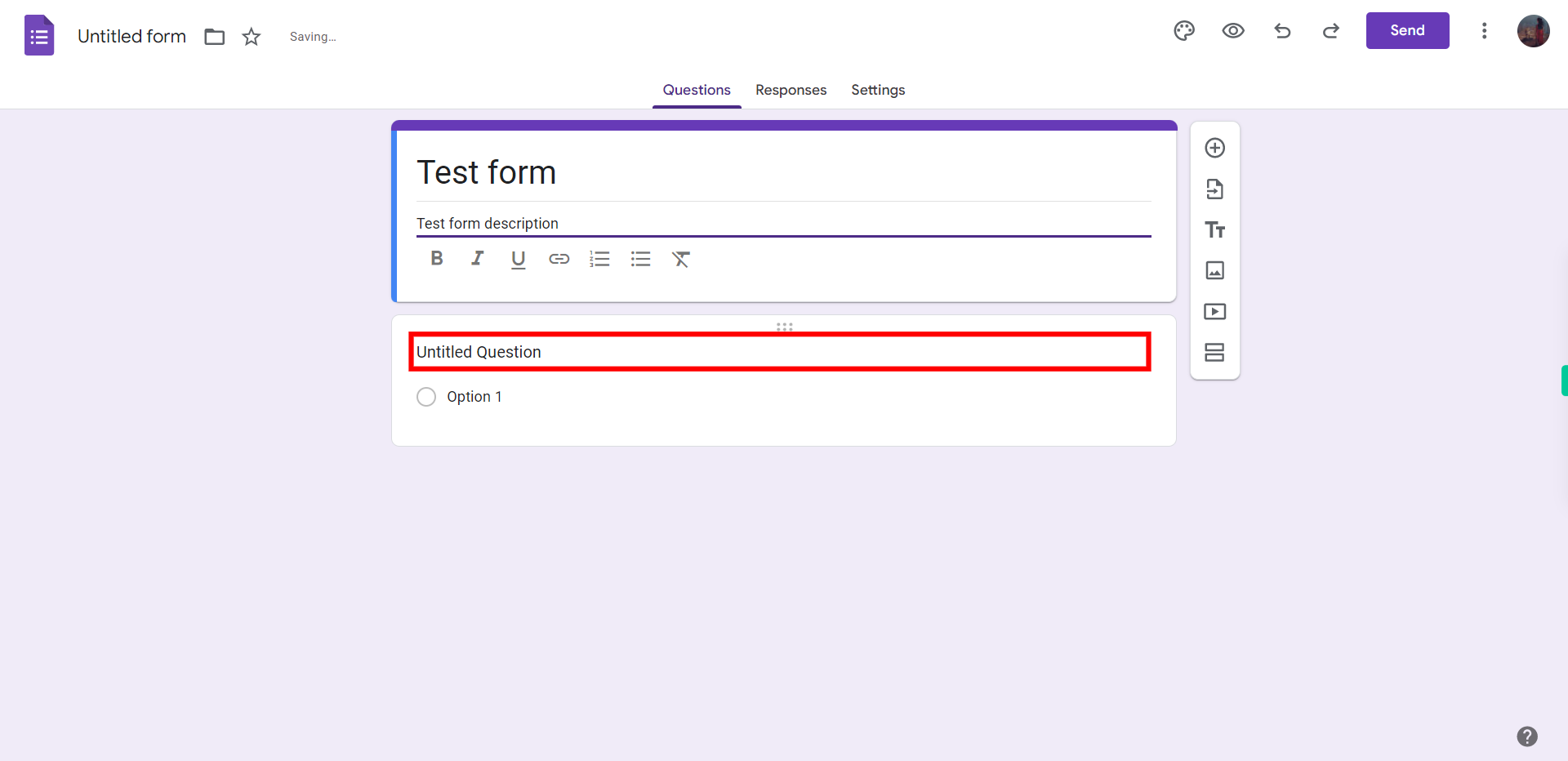
-
6.
Click on drop-down menu .Once done Click on the "Next" button on Supervity instruction Widget.
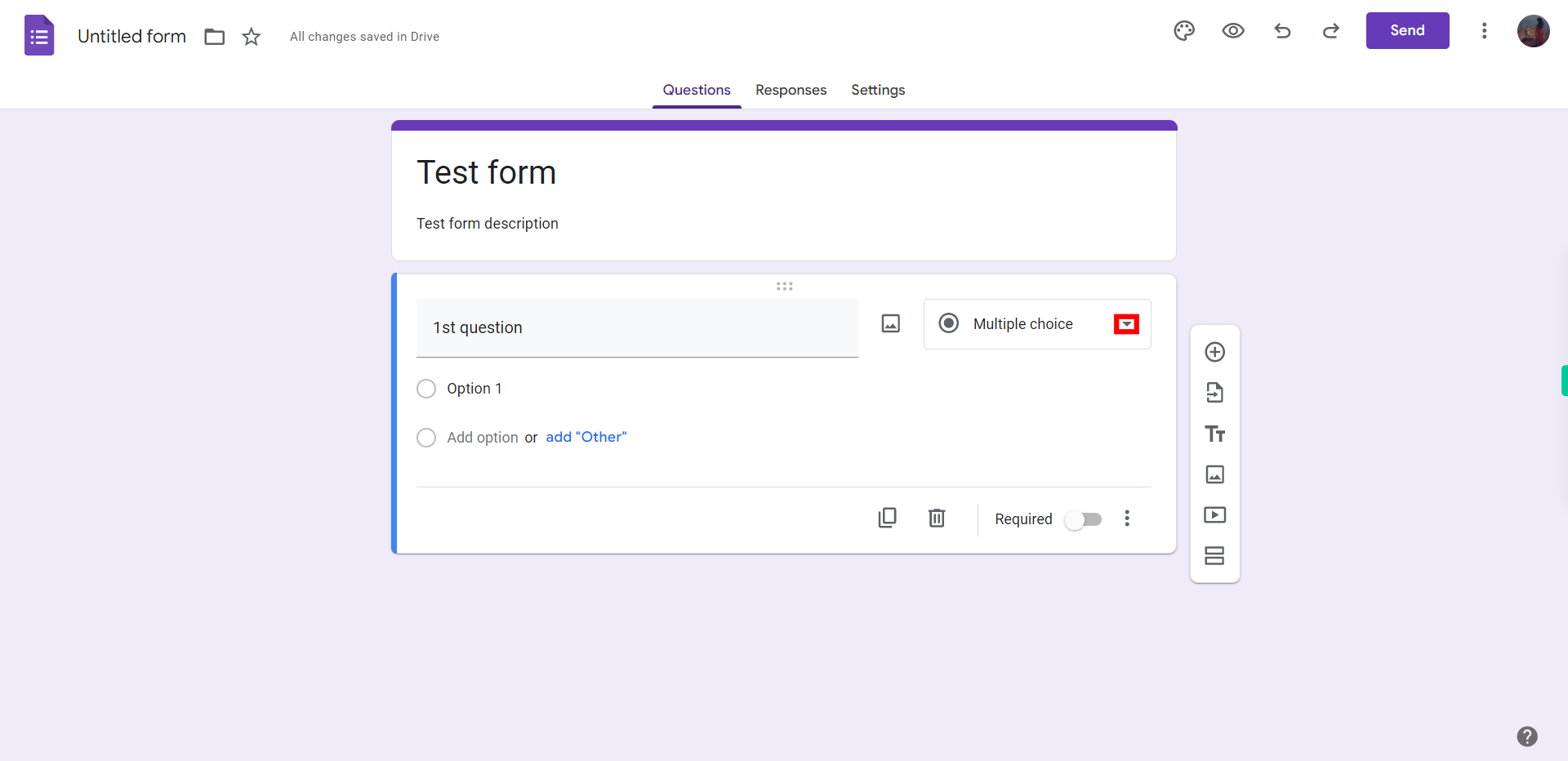
-
7.
Click on "Checkboxes".
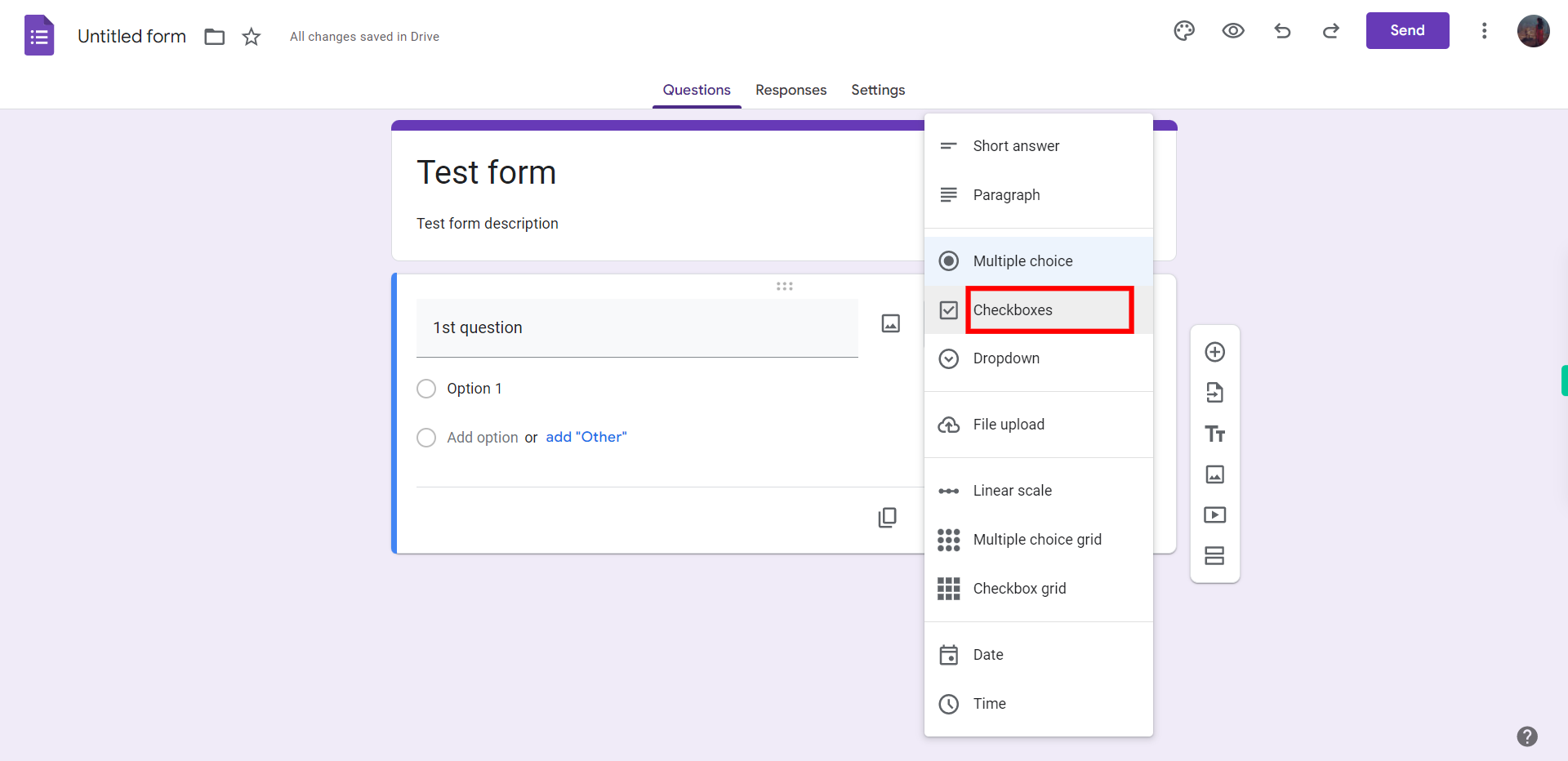
-
8.
Click on "option value" and enter the required value. Once done Click on the "Next" button on Supervity instruction widget.
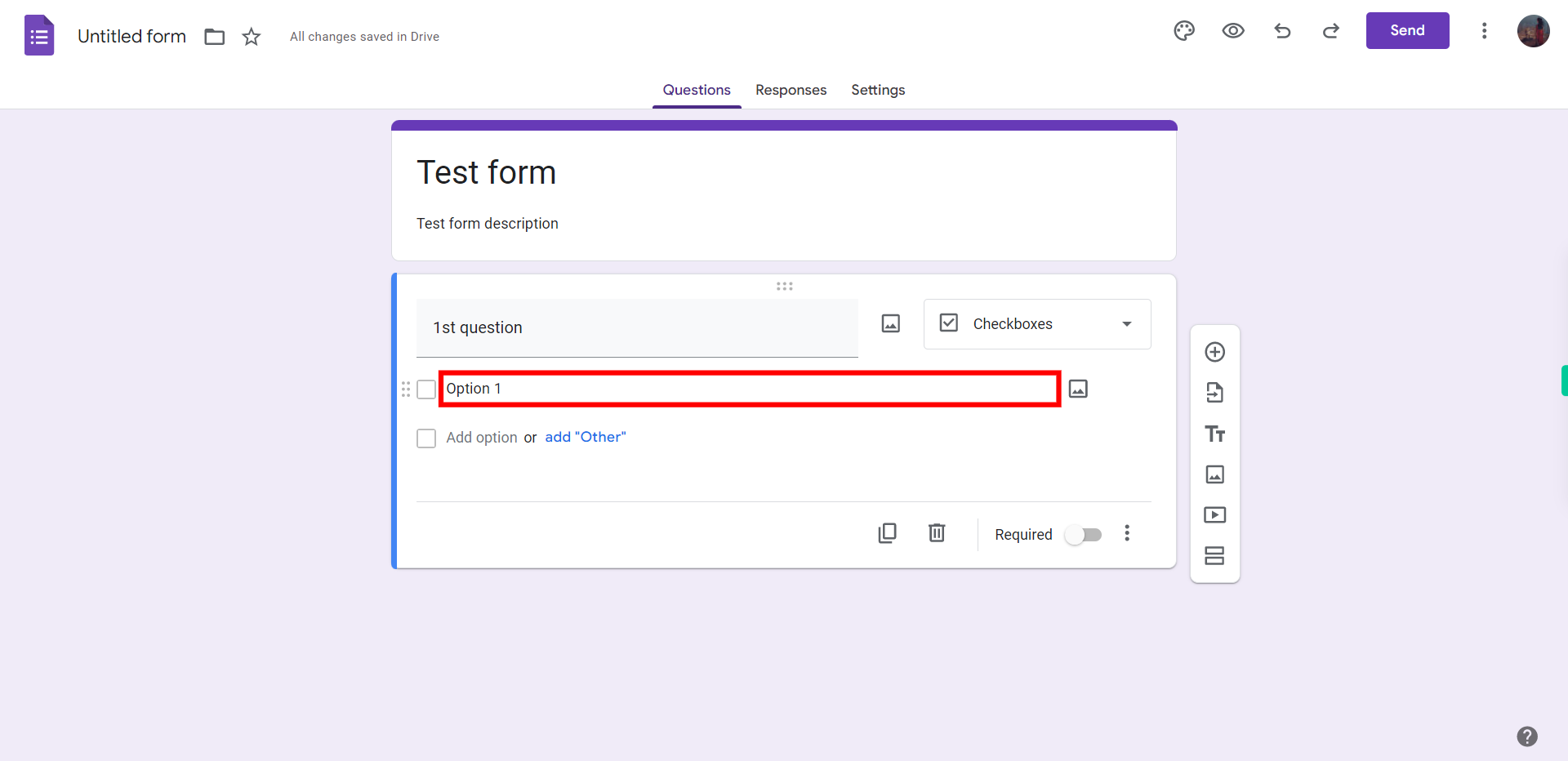
-
9.
Click on "Add option" and add the option .Once done Click on the "Next" button on Supervity instruction Widget.
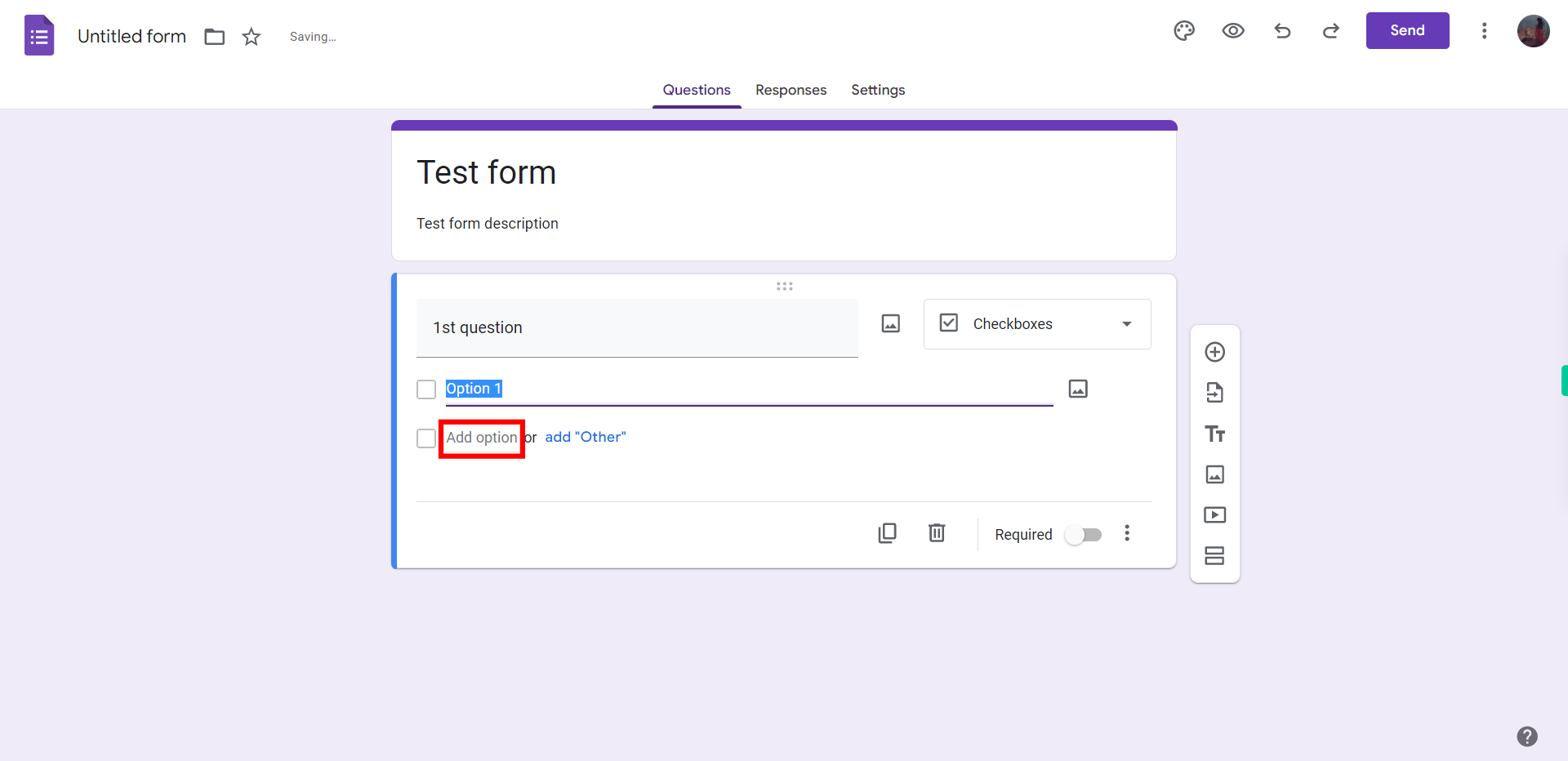
-
10.
First Click on the "Close" button .Once done Click on the "+" icon to add multiple questions.