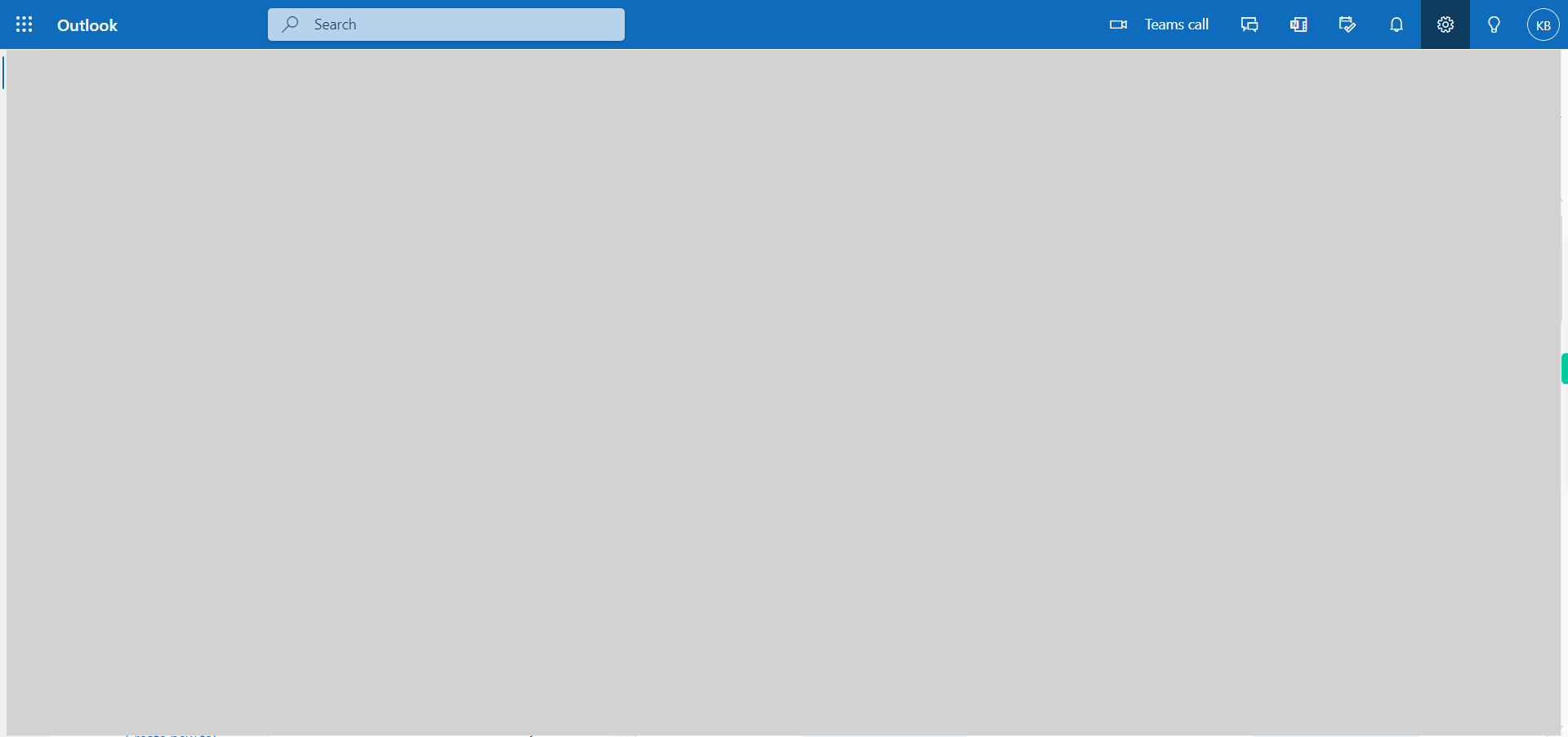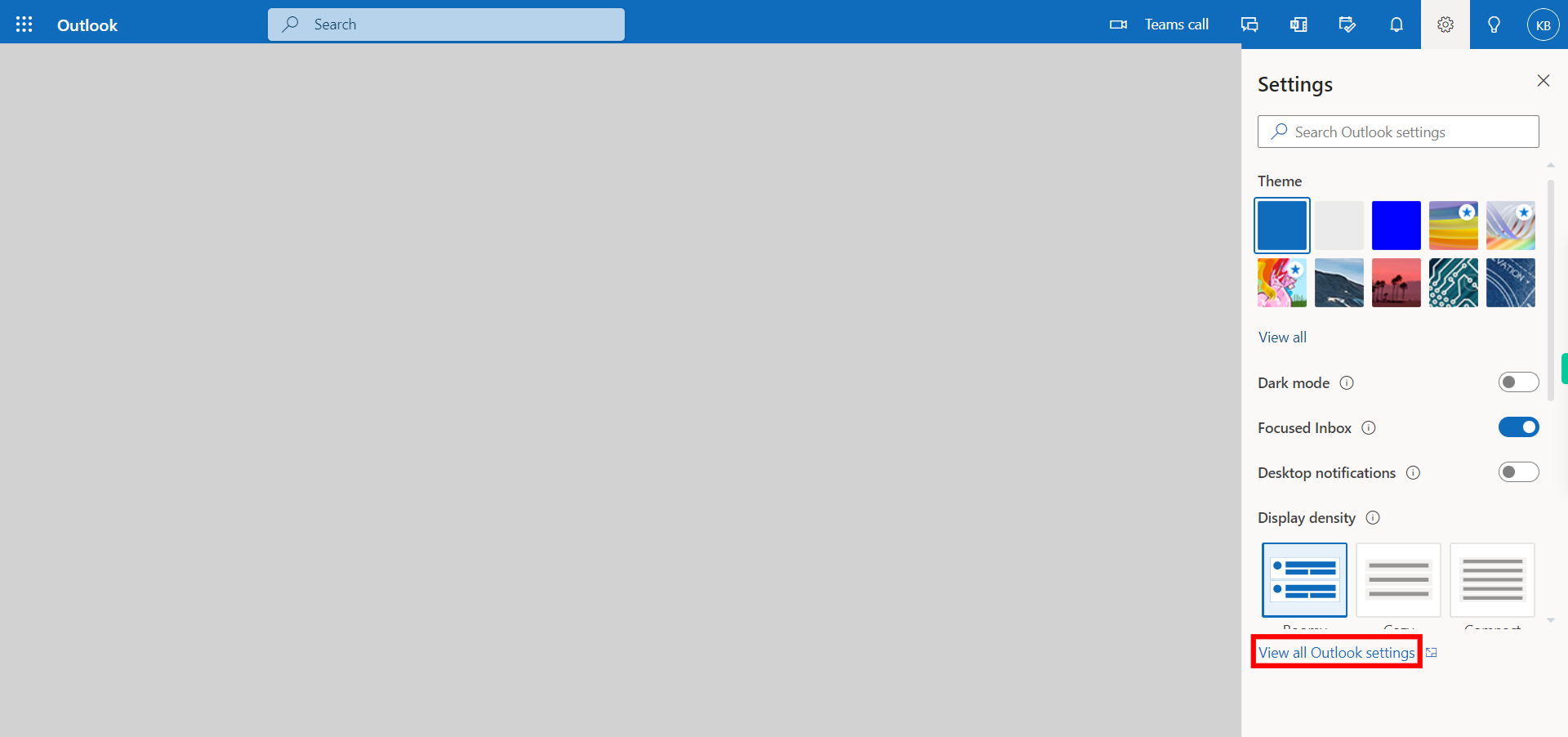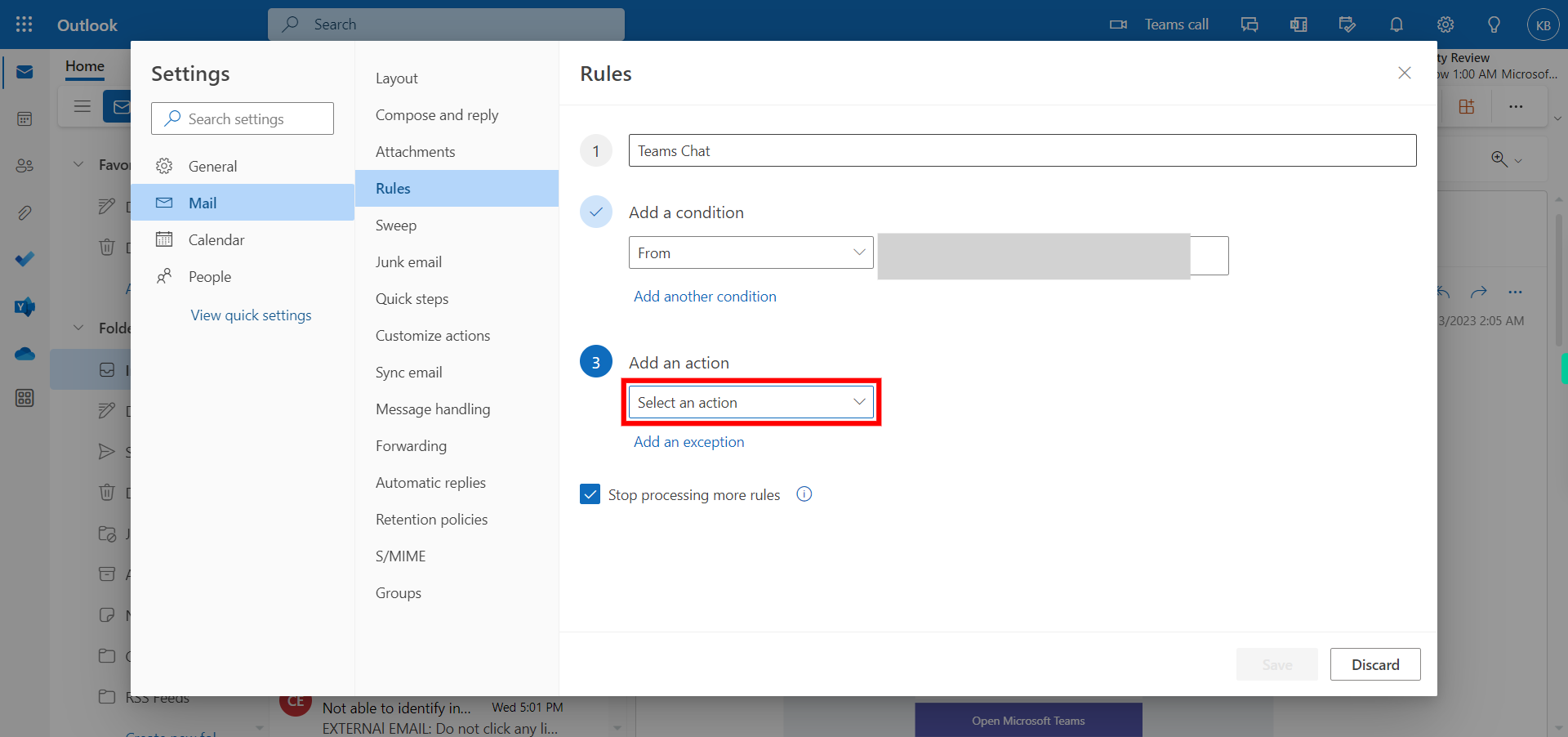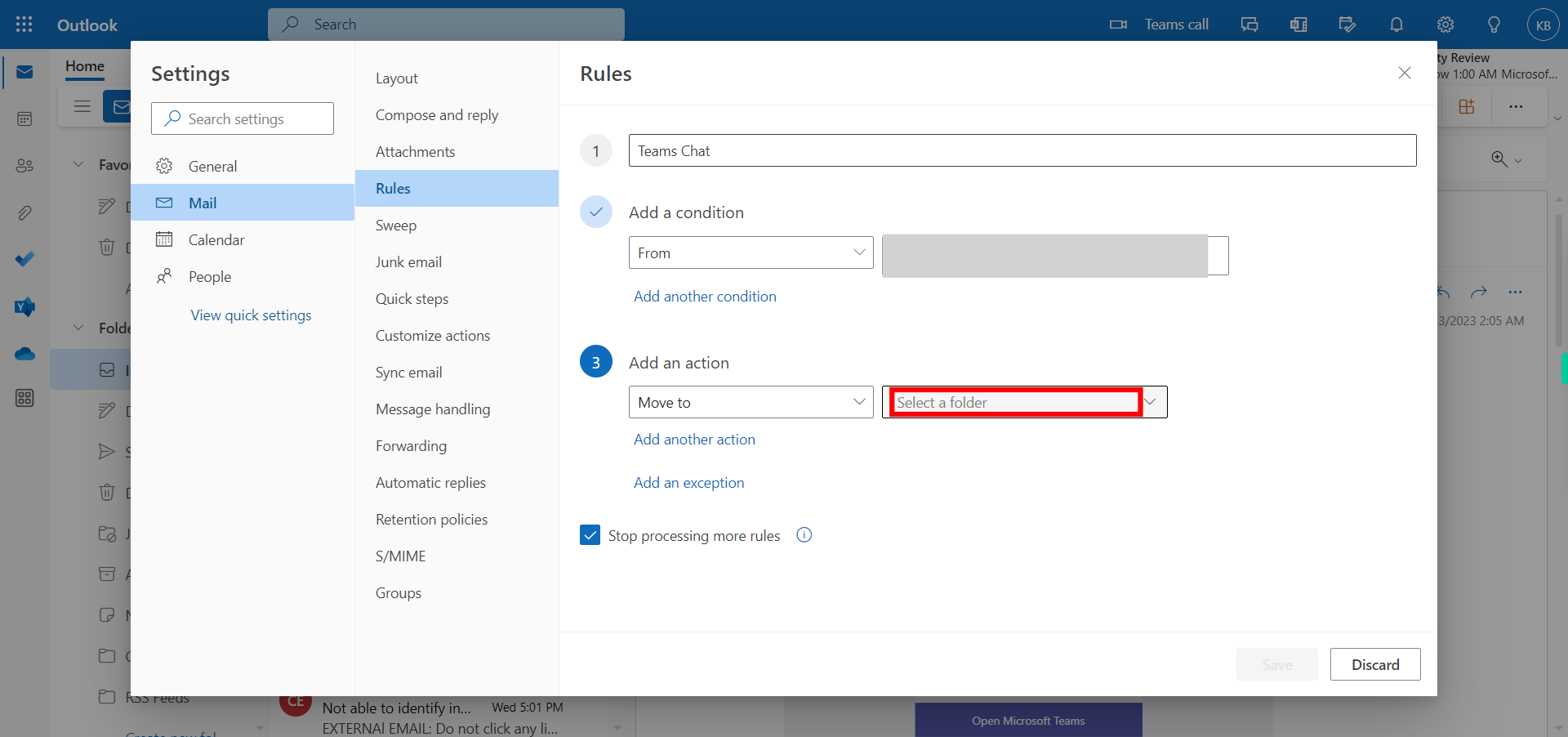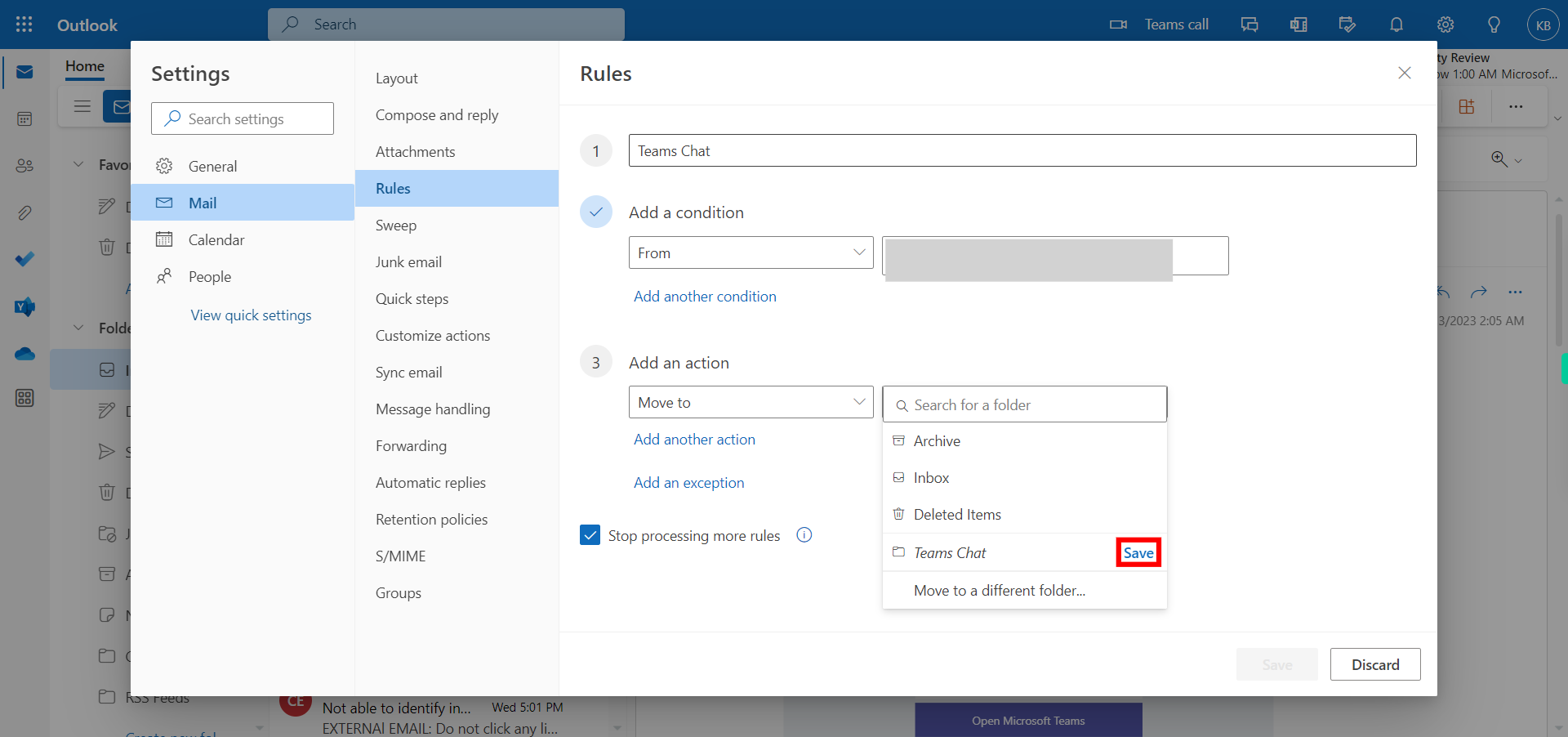This skill helps you to setup a rule for microsoft mails in outlook. NOTE: Make sure that you have logged into Outlook account before playing the skill.
-
1.
Open Outlook application
-
2.
1. Click on the settings icon which is in the right top corner.
-
3.
2. If all settings are opened then skip the step, or else Click on View all outlook settings and then Click on the Next button in the Supervity instruction widget.
-
4.
3. Click on Rules.
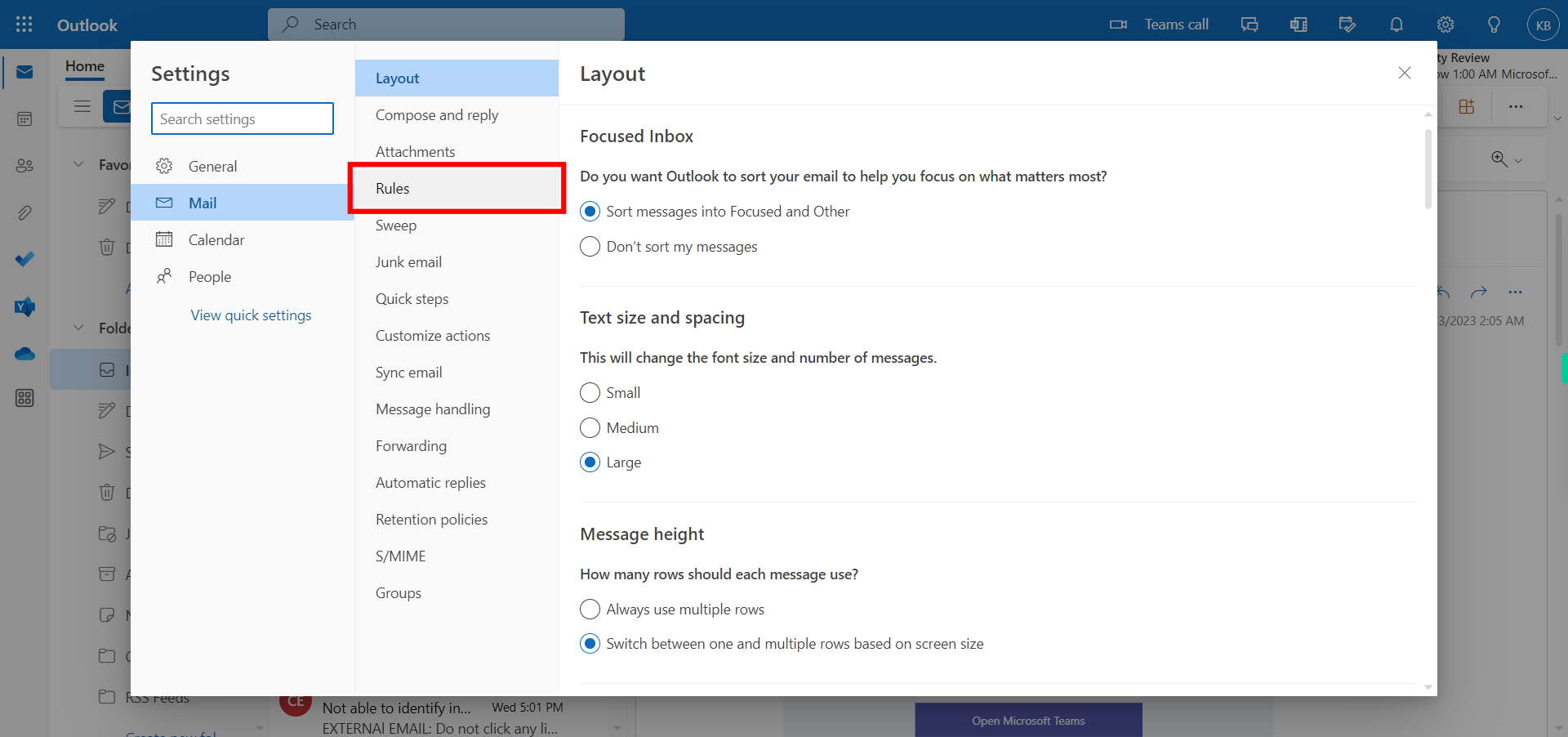
-
5.
4. Click on Add new rule.
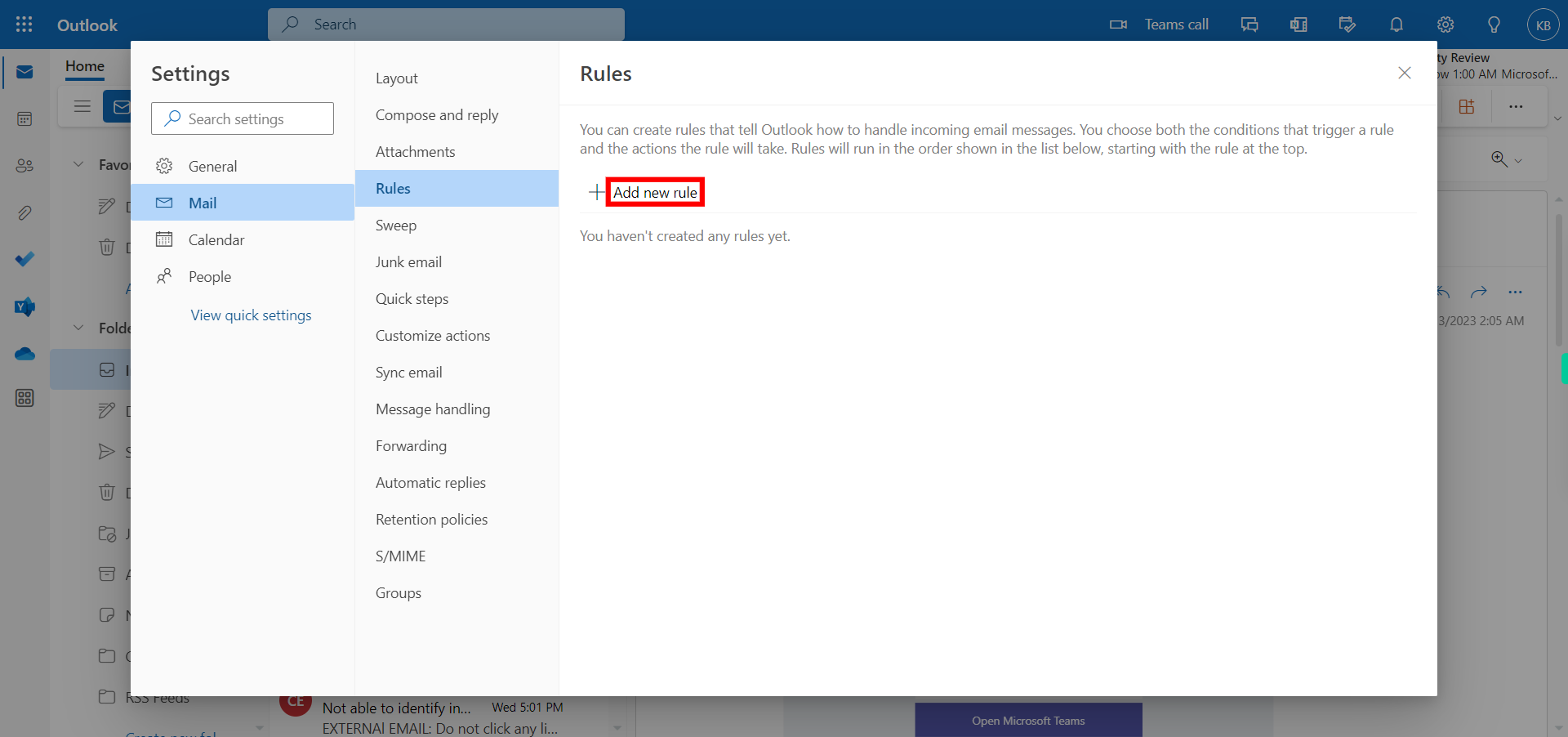
-
6.
5. Click on the name of your rule and type the name of the rule then click on the "Next" button in the Supervity instruction widget.
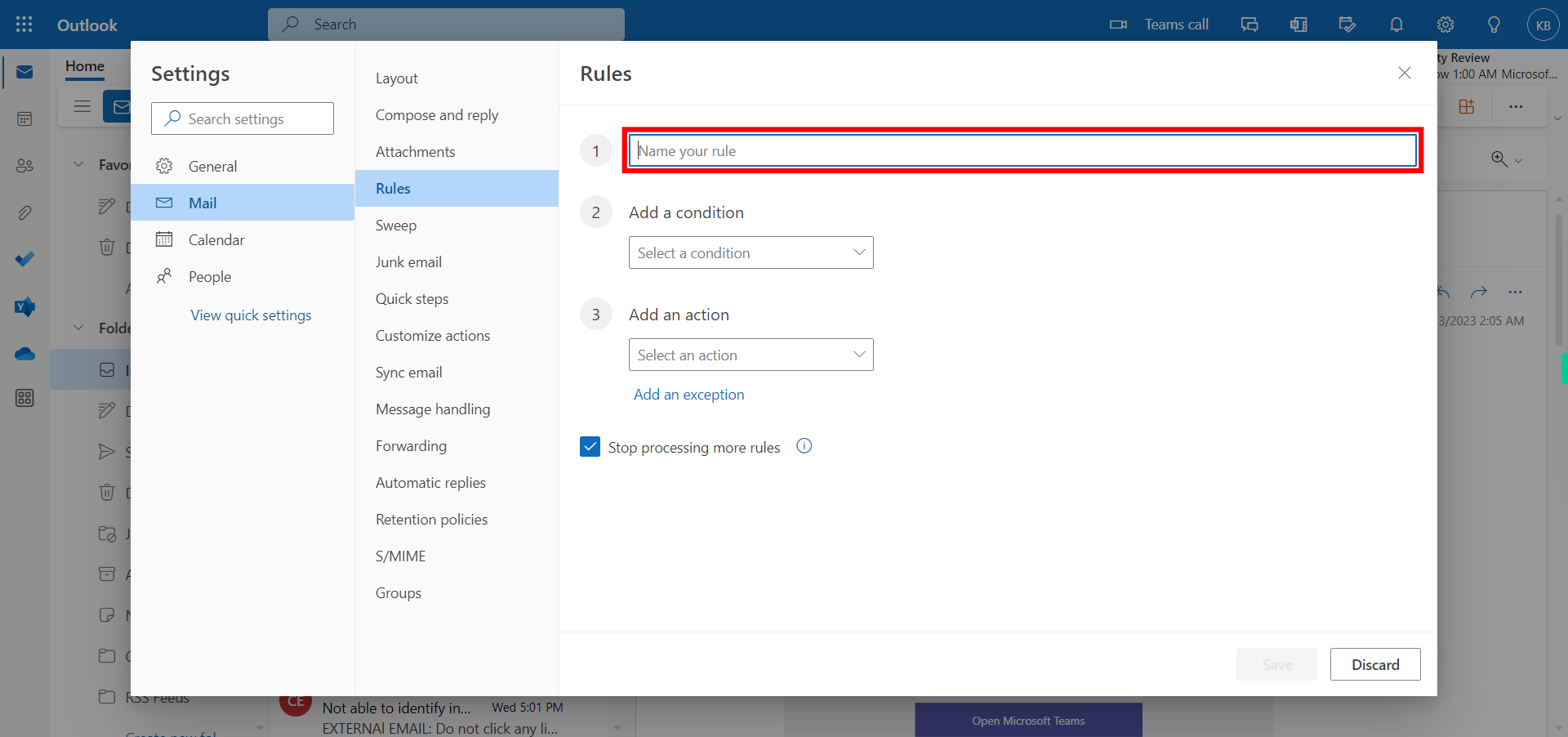
-
7.
6. Click on Select your condition dropdown and select, then click on the "Next" button in the Supervity instruction widget.
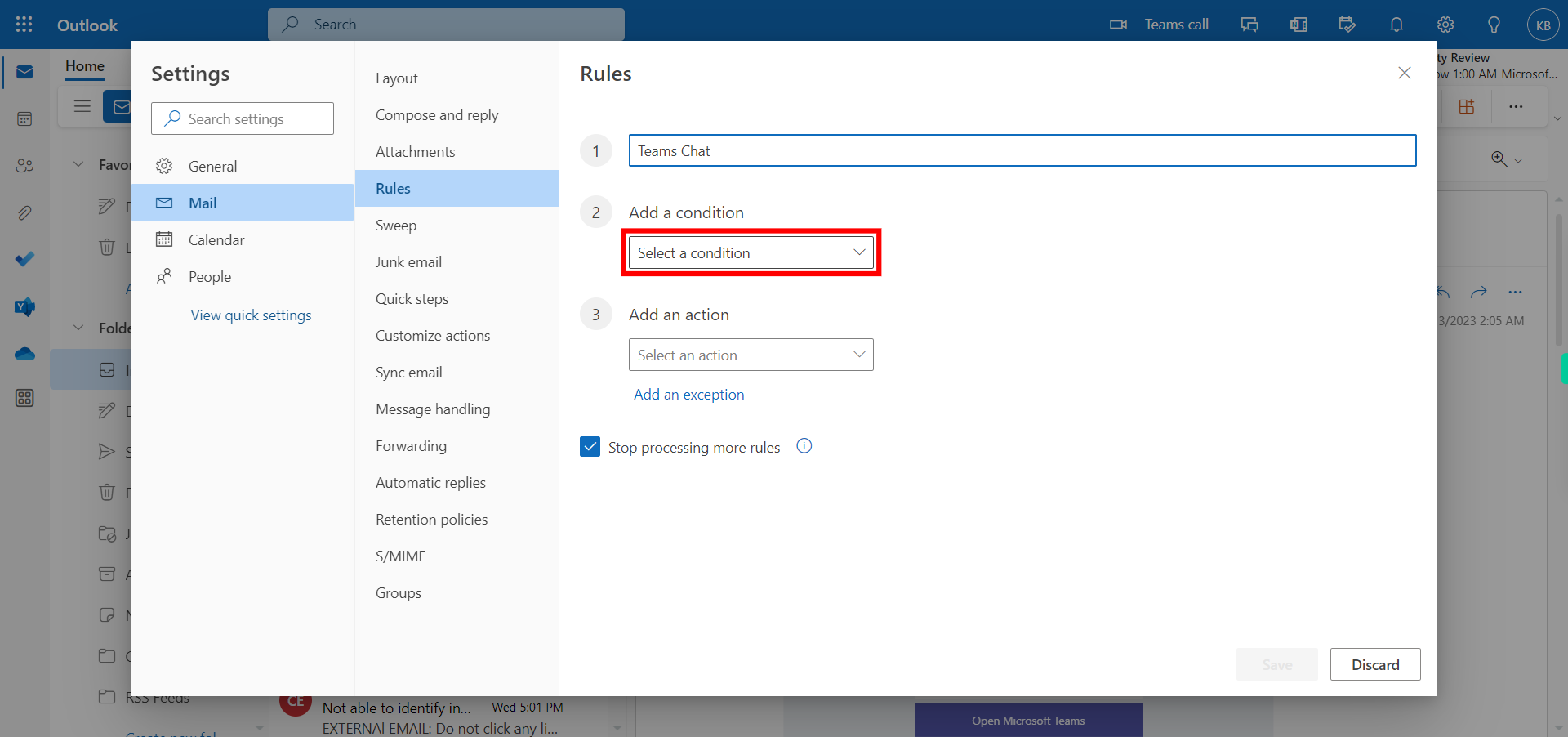
-
8.
7. Add the sender's Email and click on the "Next" button in the Supervity instruction widget.
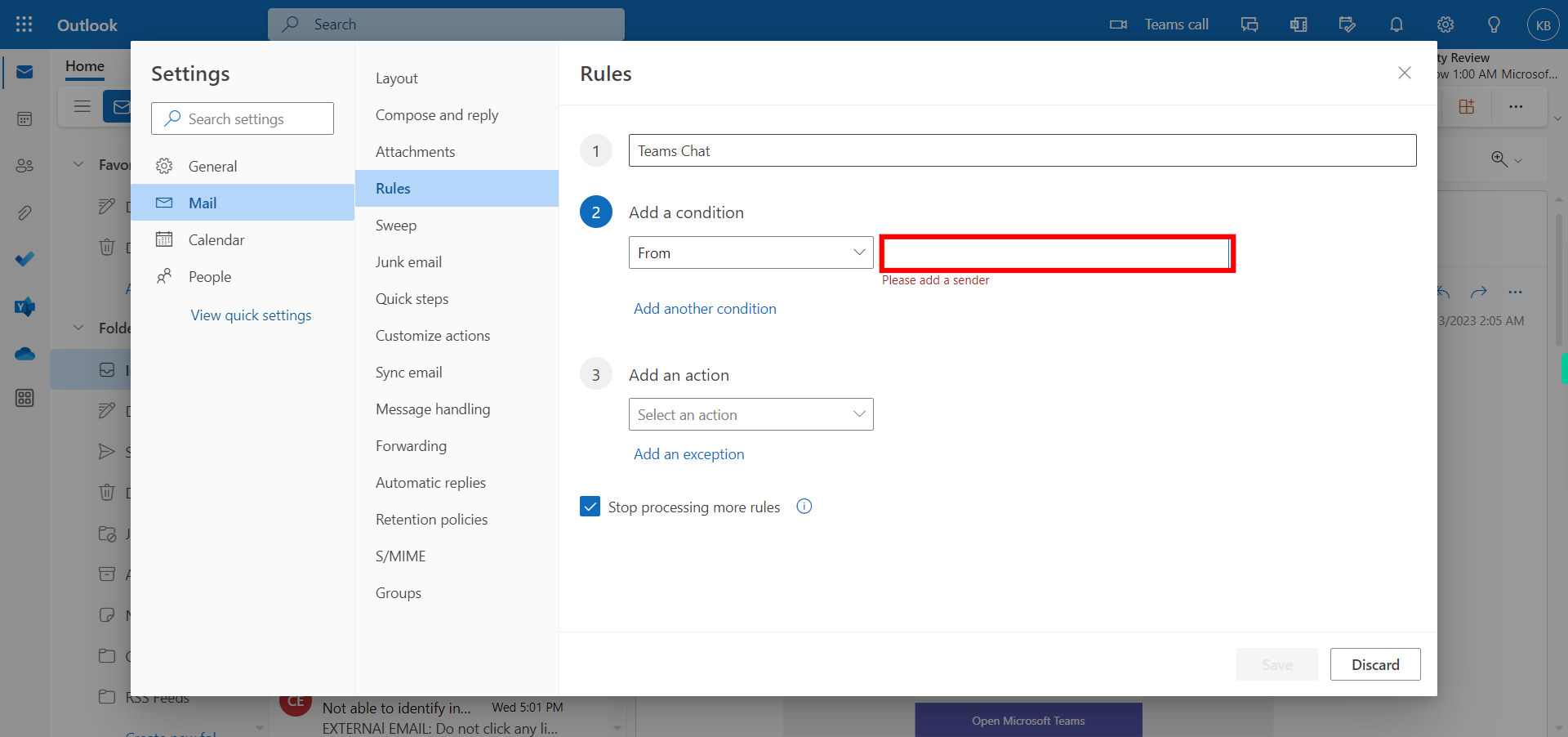
-
9.
8. Select an action from the drop-down and click "Next" button in the Supervity instruction widget.
-
10.
9. Select a folder to move the messages or else create a new folder and then click the "Next" button in the Supervity instruction widget.
-
11.
10. Click on "Save" button.