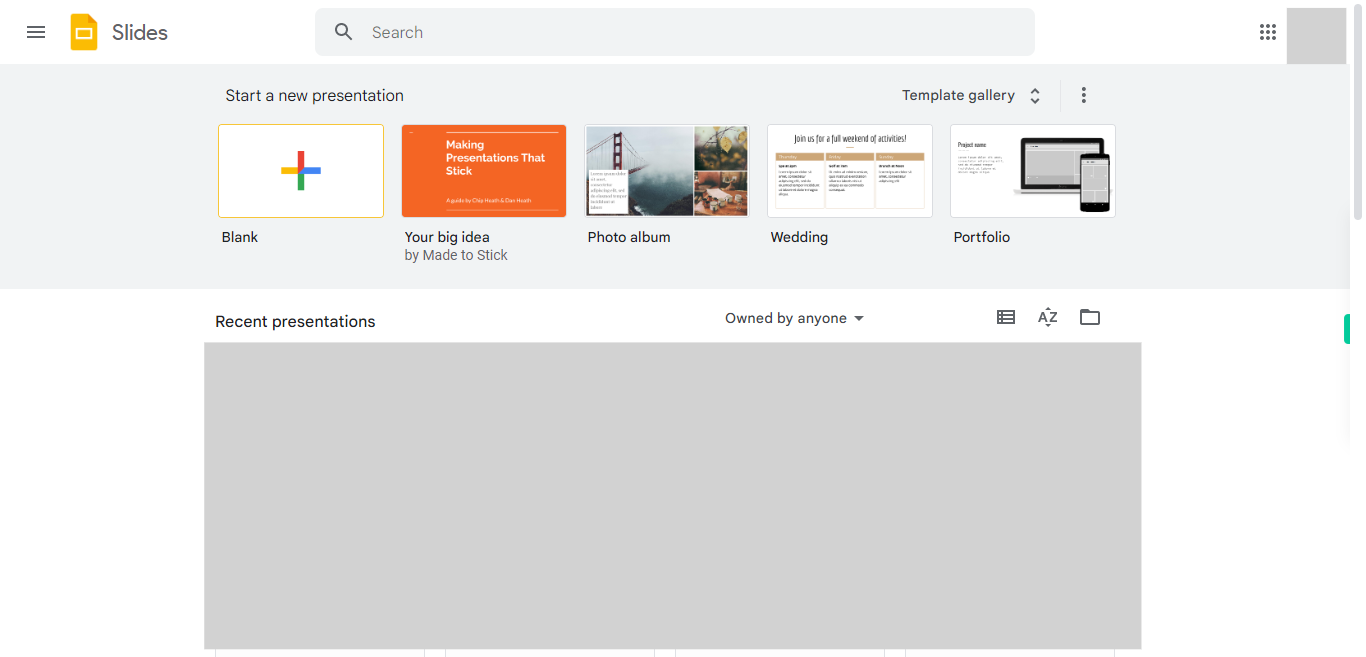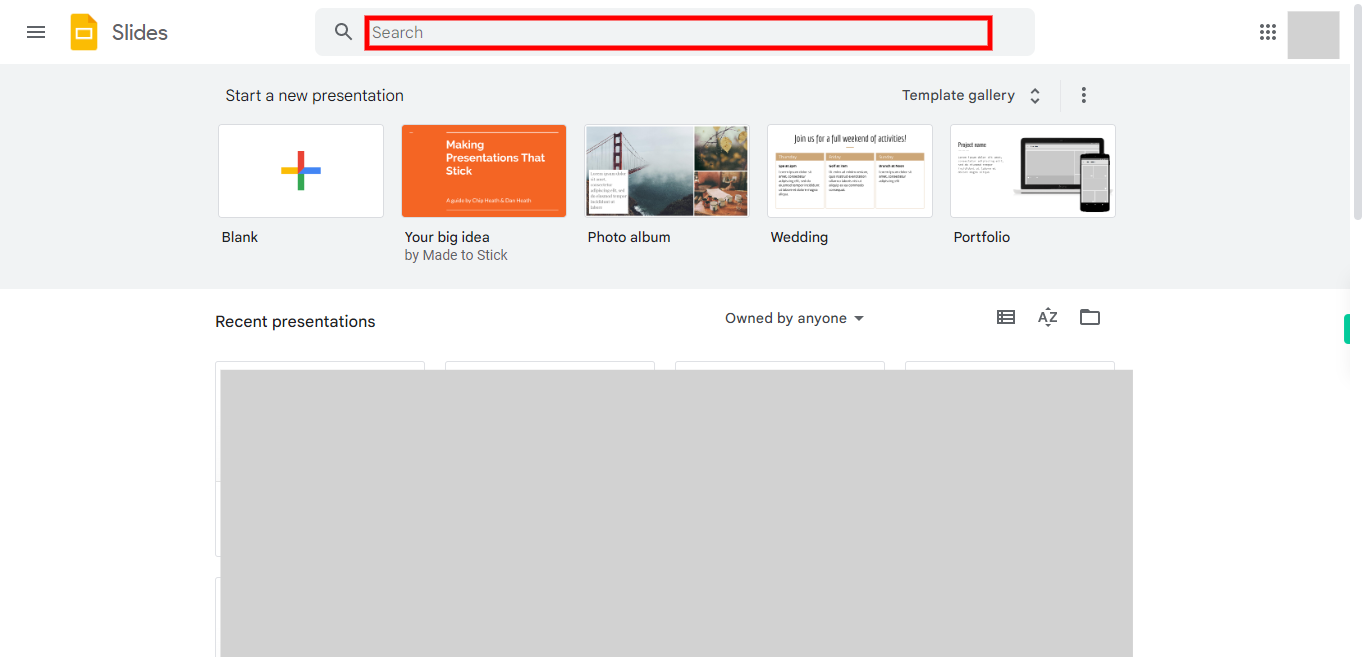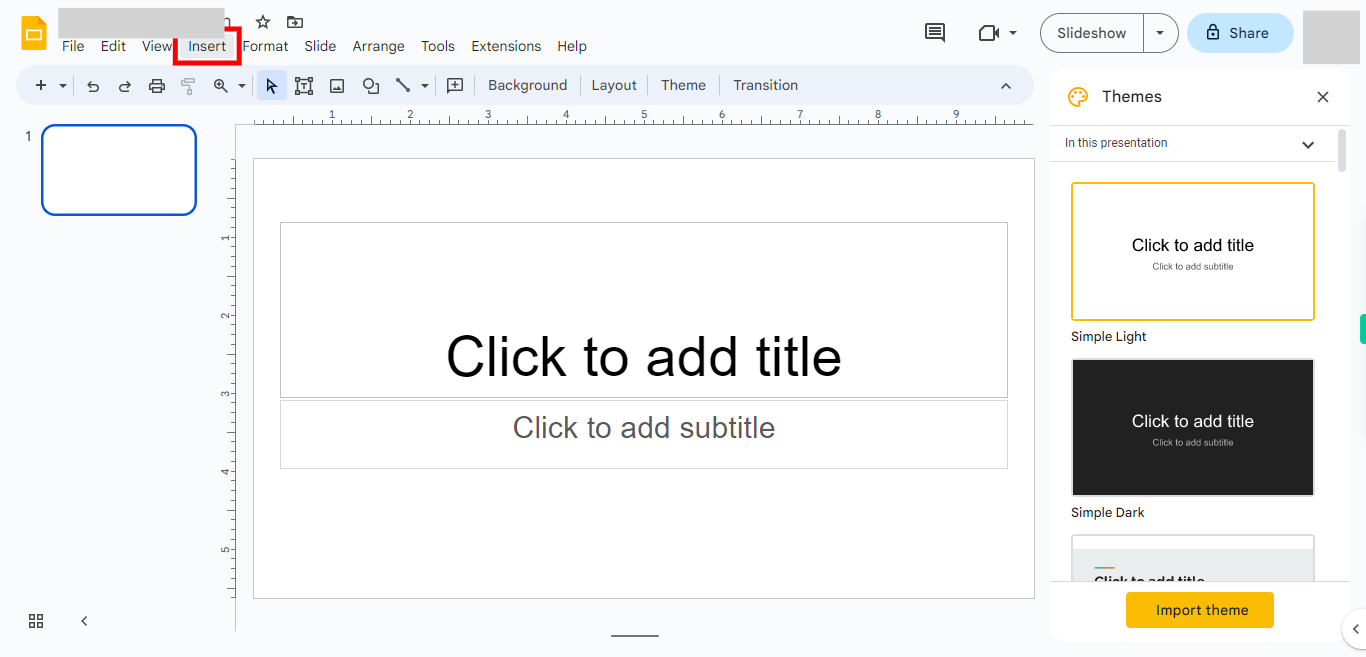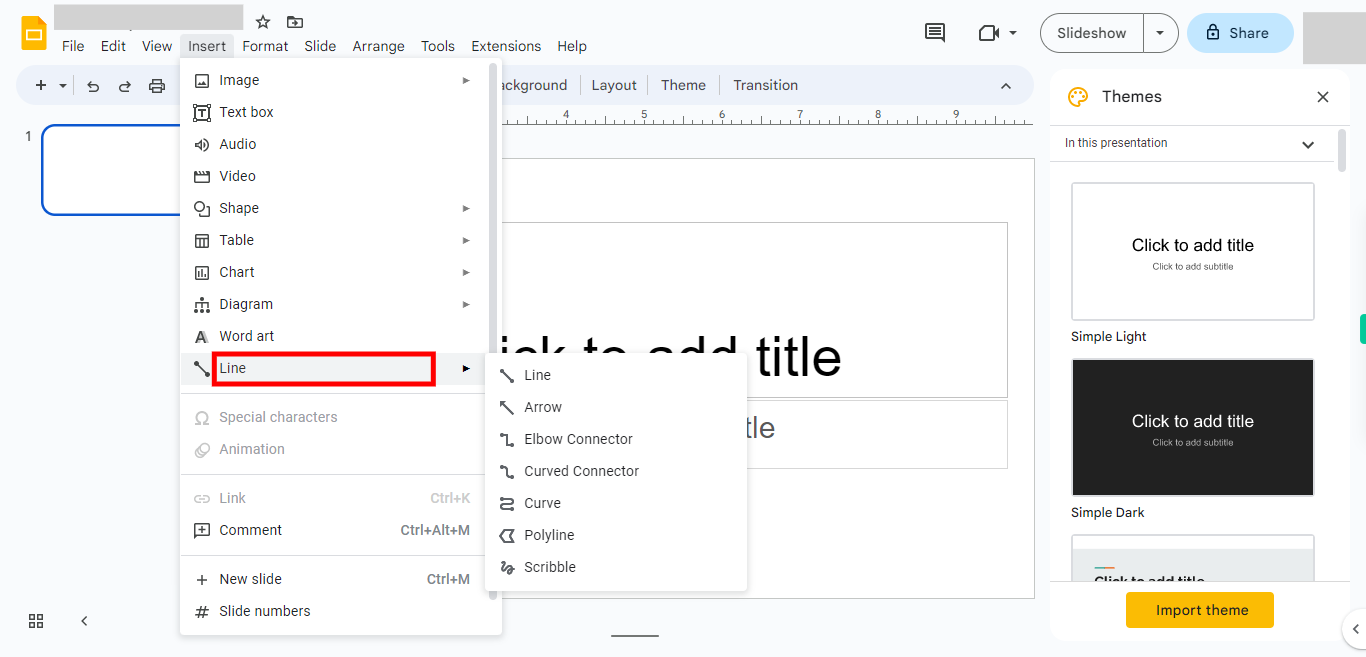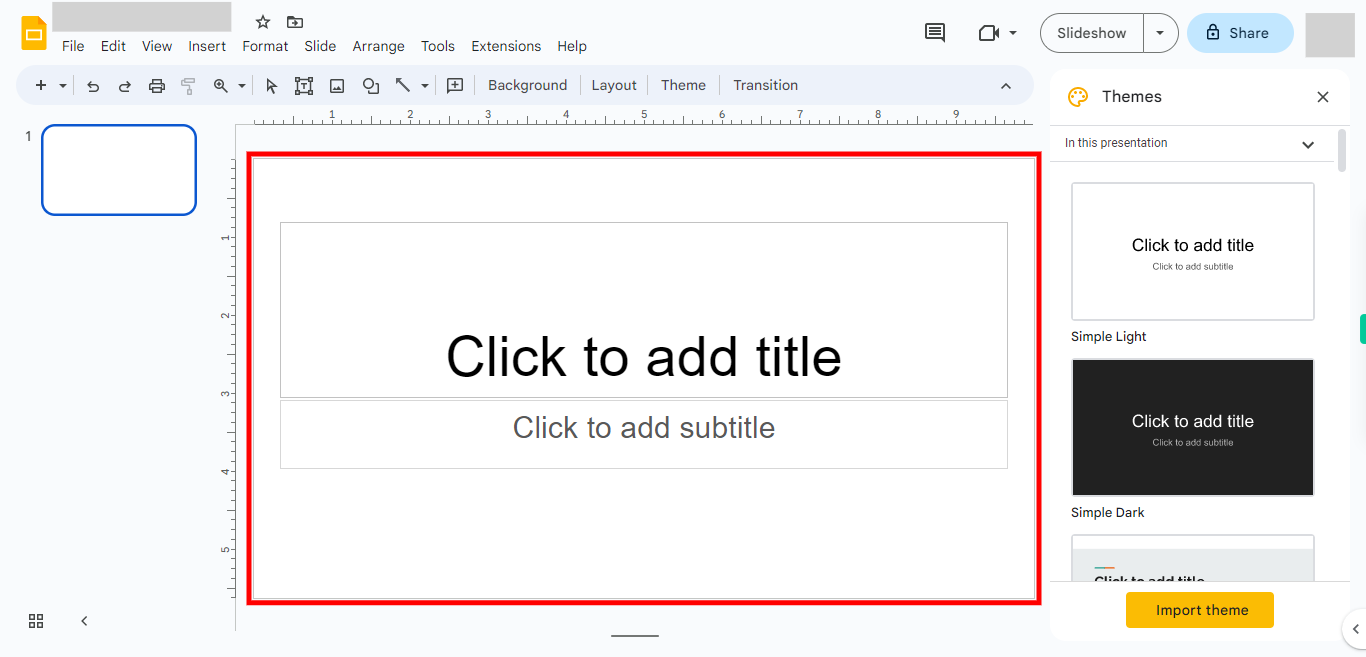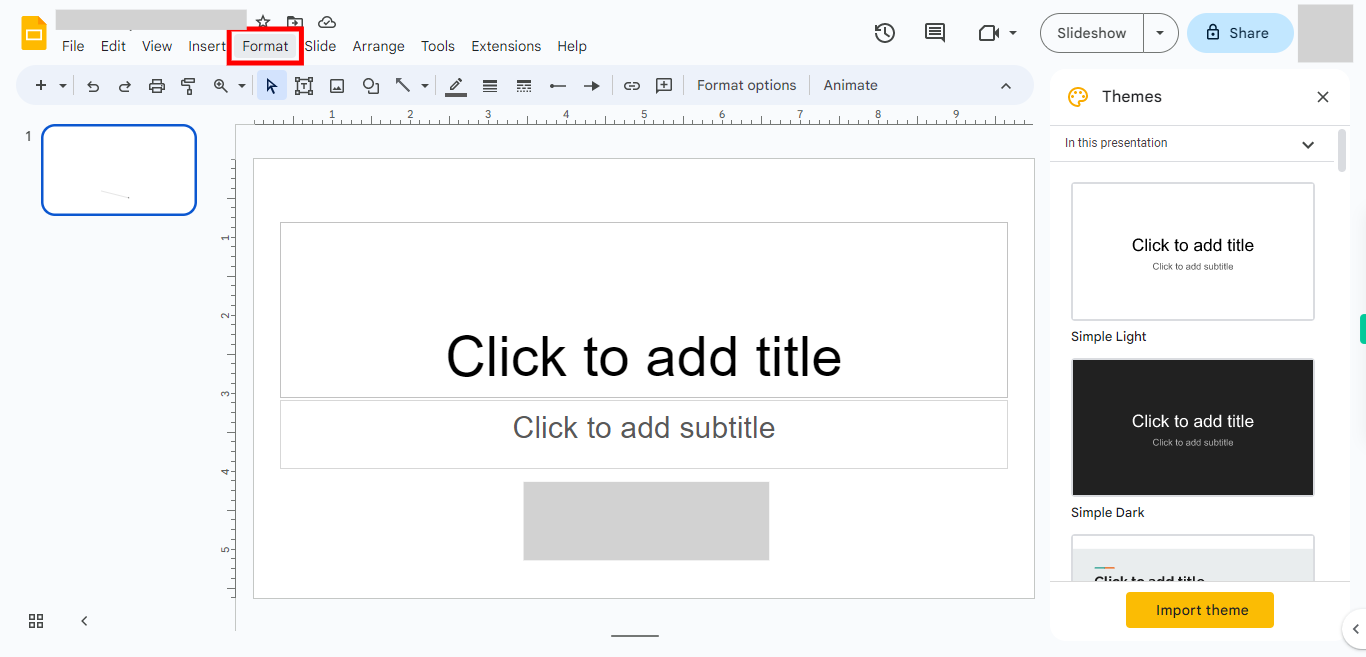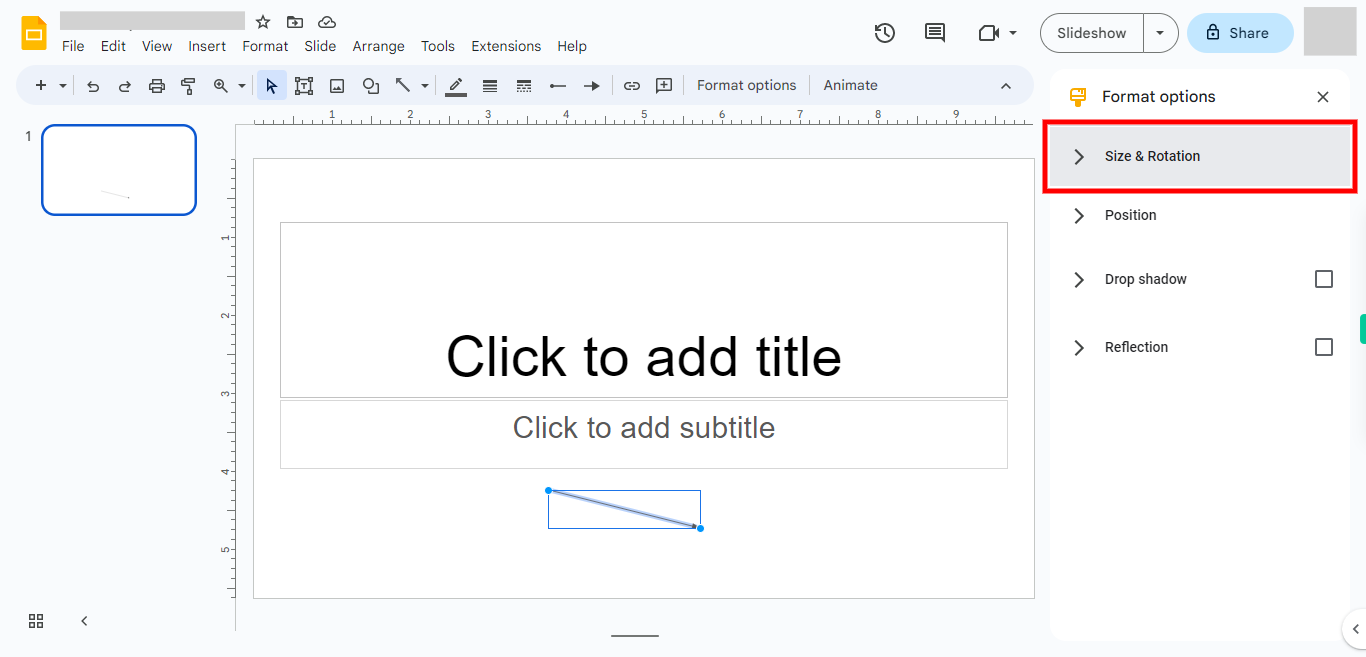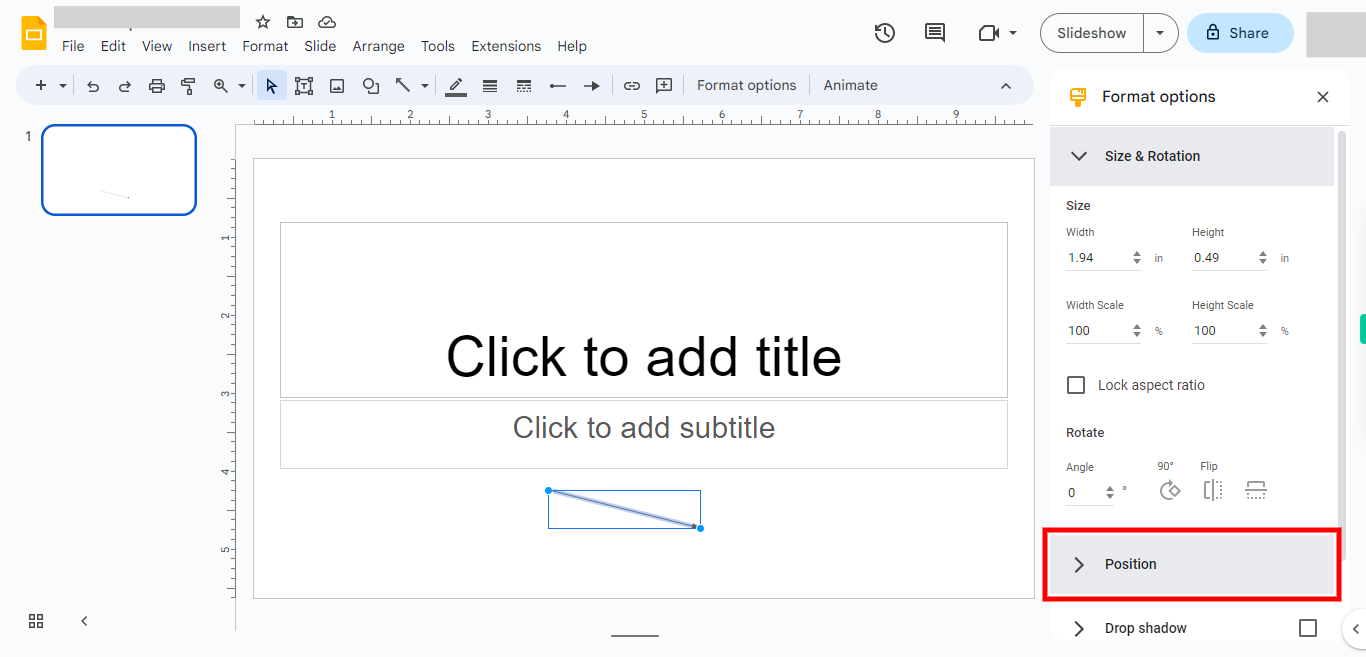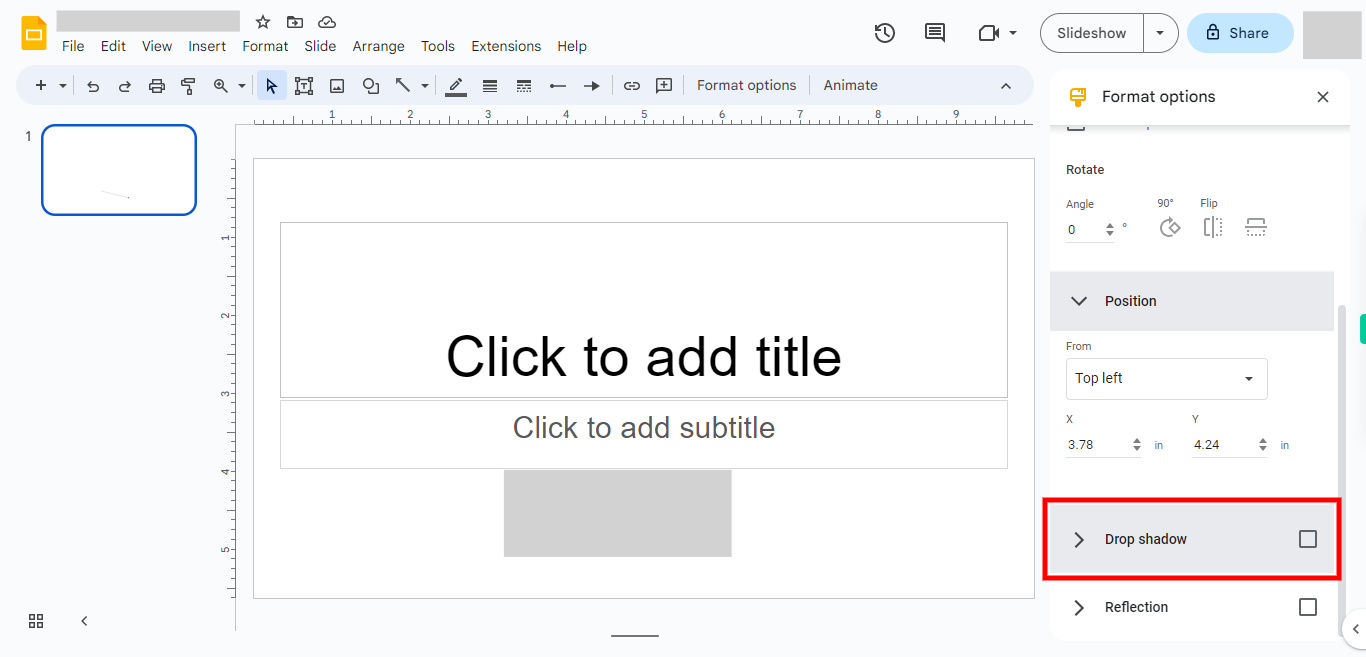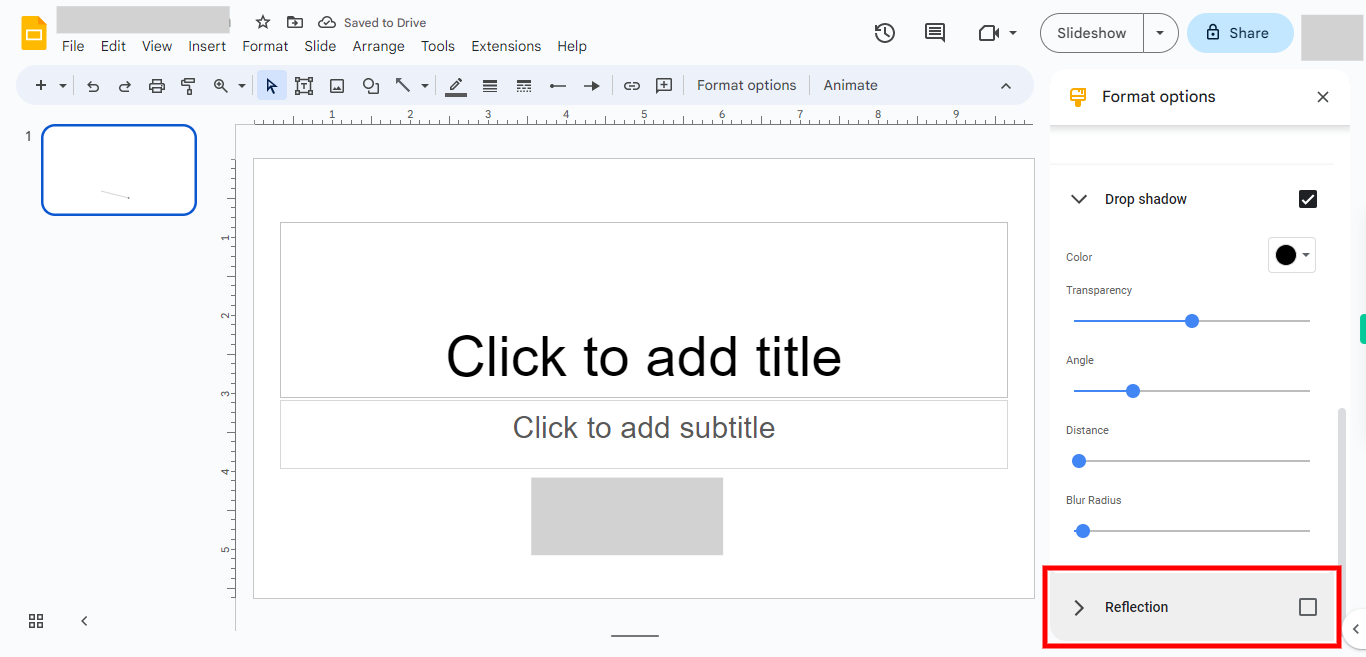To add and format lines in google slides.
-
1.
Open google slides.
-
2.
1. Click on Search bar and enter the file name and hit enter and click on "Next step". Then open the file of your choice or create new file.
-
3.
2. First Click on the "Next step" button on Supervity instruction Widget and then Click on "insert".
-
4.
3. Click on line and select the line of your requirement and then click on next.
-
5.
4. Click on the slide you want add the line. Then click on next.
-
6.
5. Click on format and select format options from drop down format menu and then click on next.
-
7.
6. Click on size & rotation and format your requiremnt accordingly Then click on next.
-
8.
7. Click on position and format your requiremnt accordingly. Then click on next.
-
9.
8. Click on drop shadow and format your requiremnt accordingly, then click on next.
-
10.
9. Click on reflection and format your requiremnt accordingly. Then click on next.