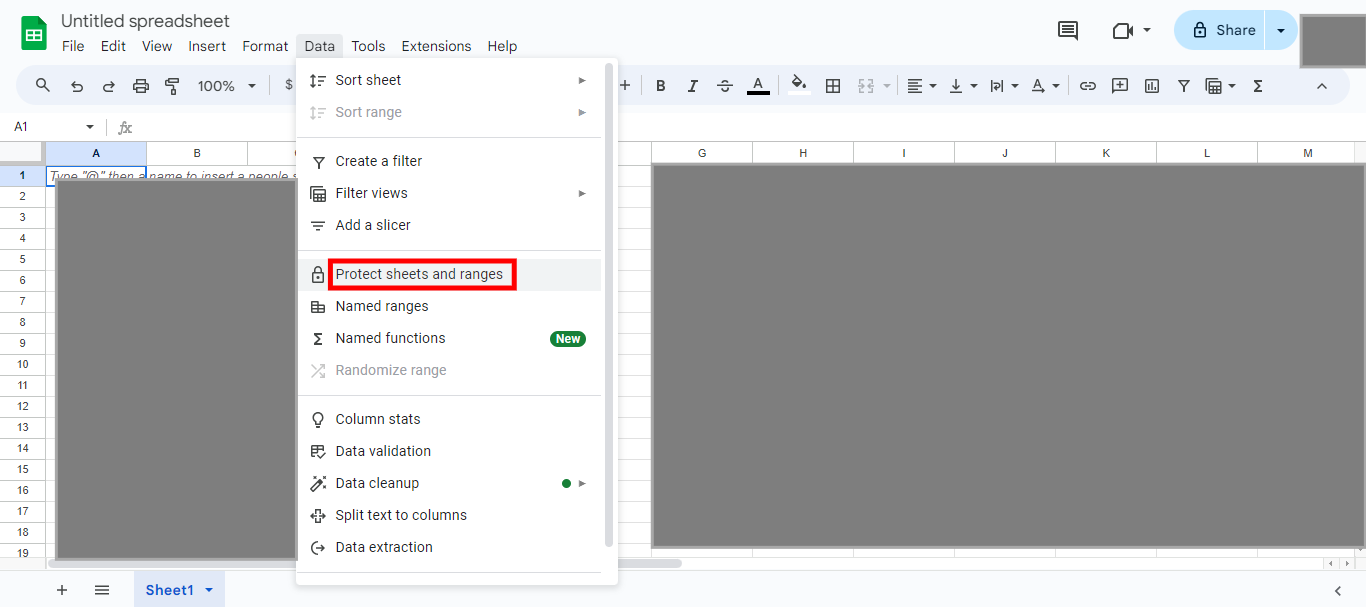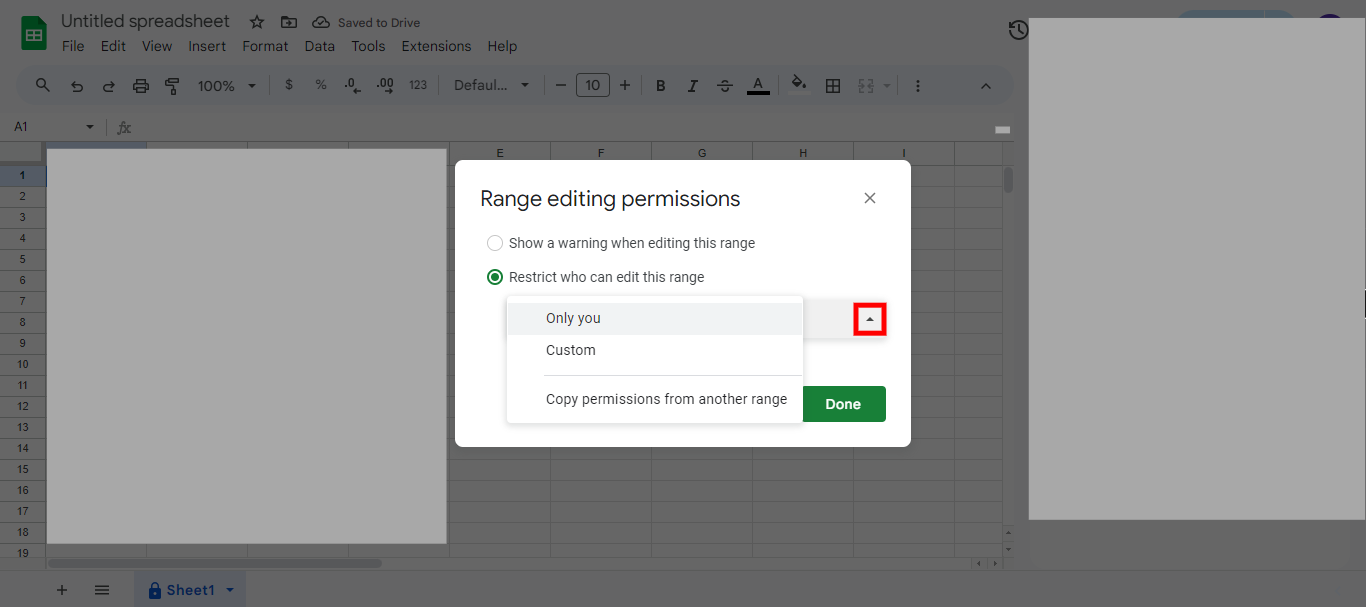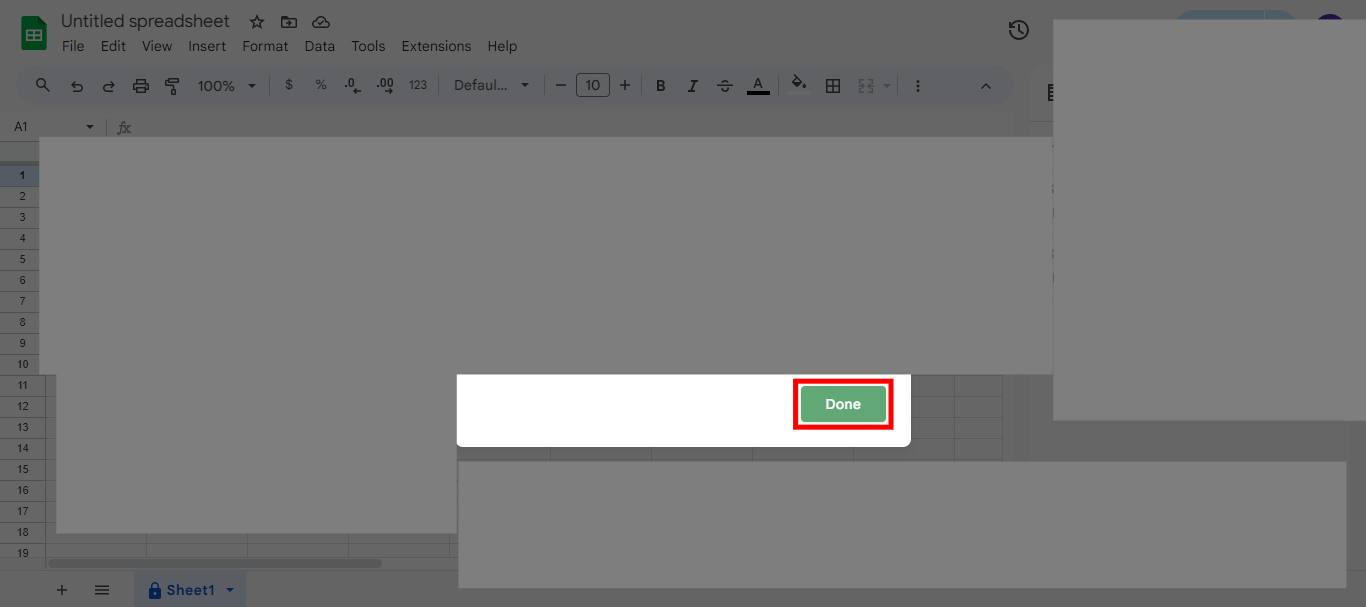How to protect a sheet or range in google sheet
-
1.
open Google Sheets
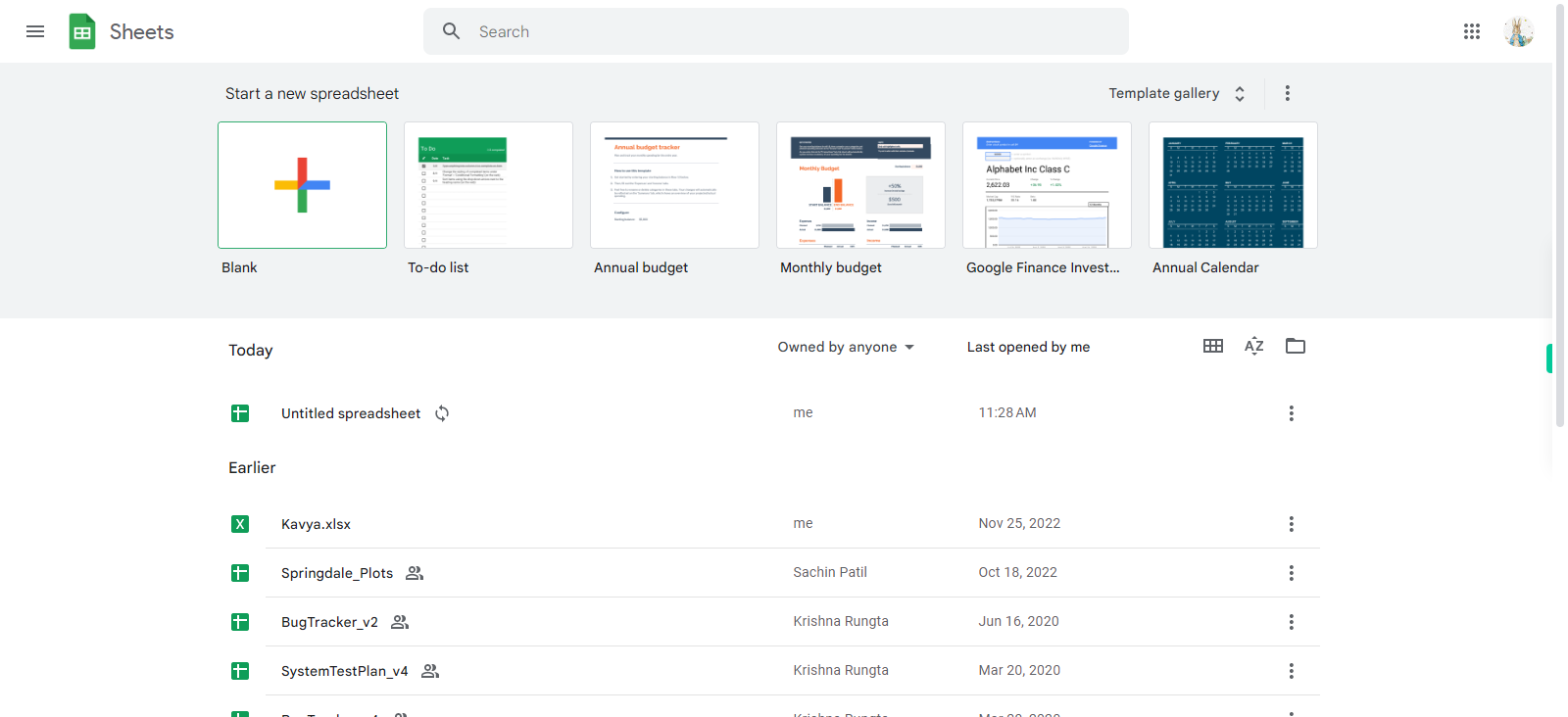
-
2.
Click on "+" icon to create new Spreadsheet.
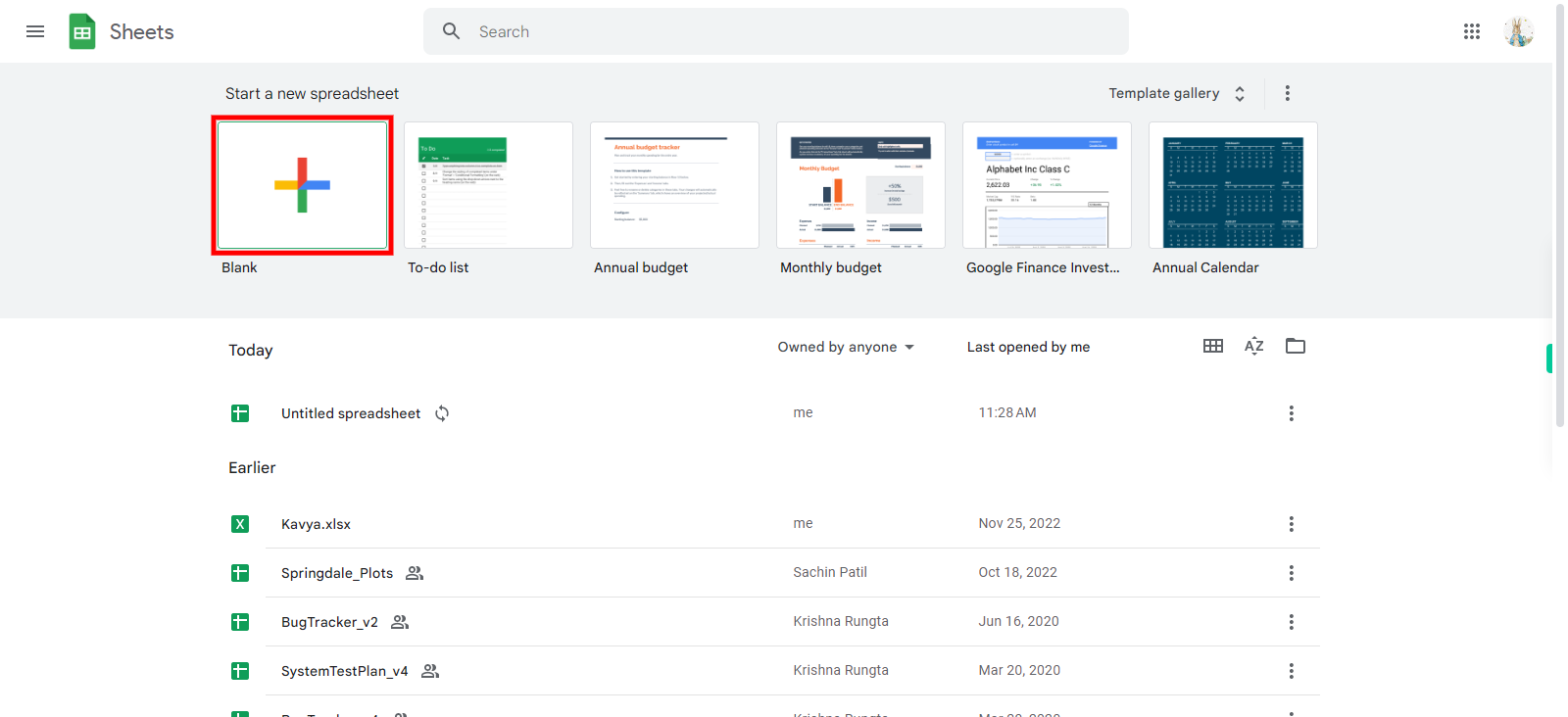
-
3.
Click on "Data".Once done Click on the "Next step" button on Supervity instruction widget.

-
4.
Click on "Protect sheets and ranges".
-
5.
Click on "Add a sheet or range".
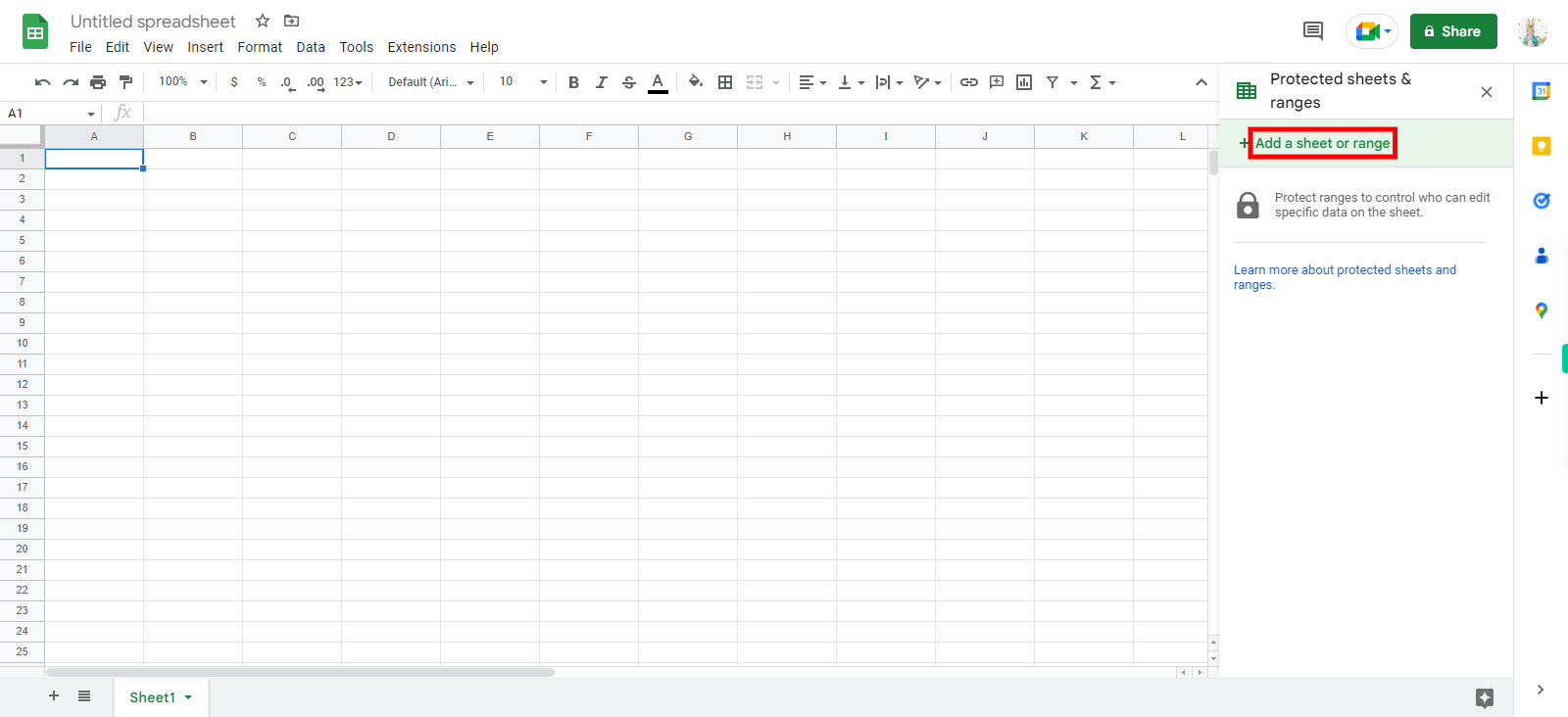
-
6.
Type on "Enter a description" and enter the required description. Once done Click on the "Next" button on Supervity instruction widget.
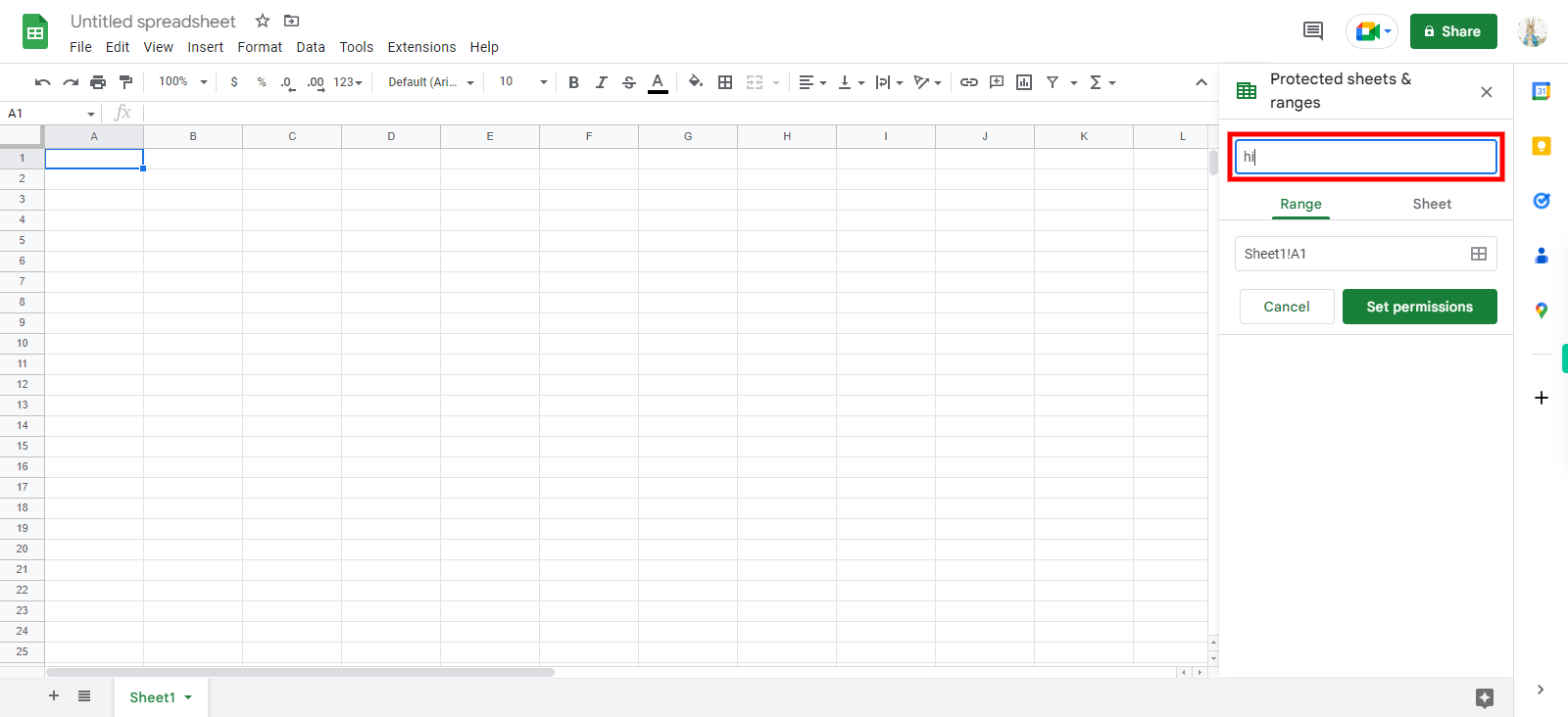
-
7.
Click on "Select range" and select the required range .Once done Click on the "Next" button on Supervity instruction widget.
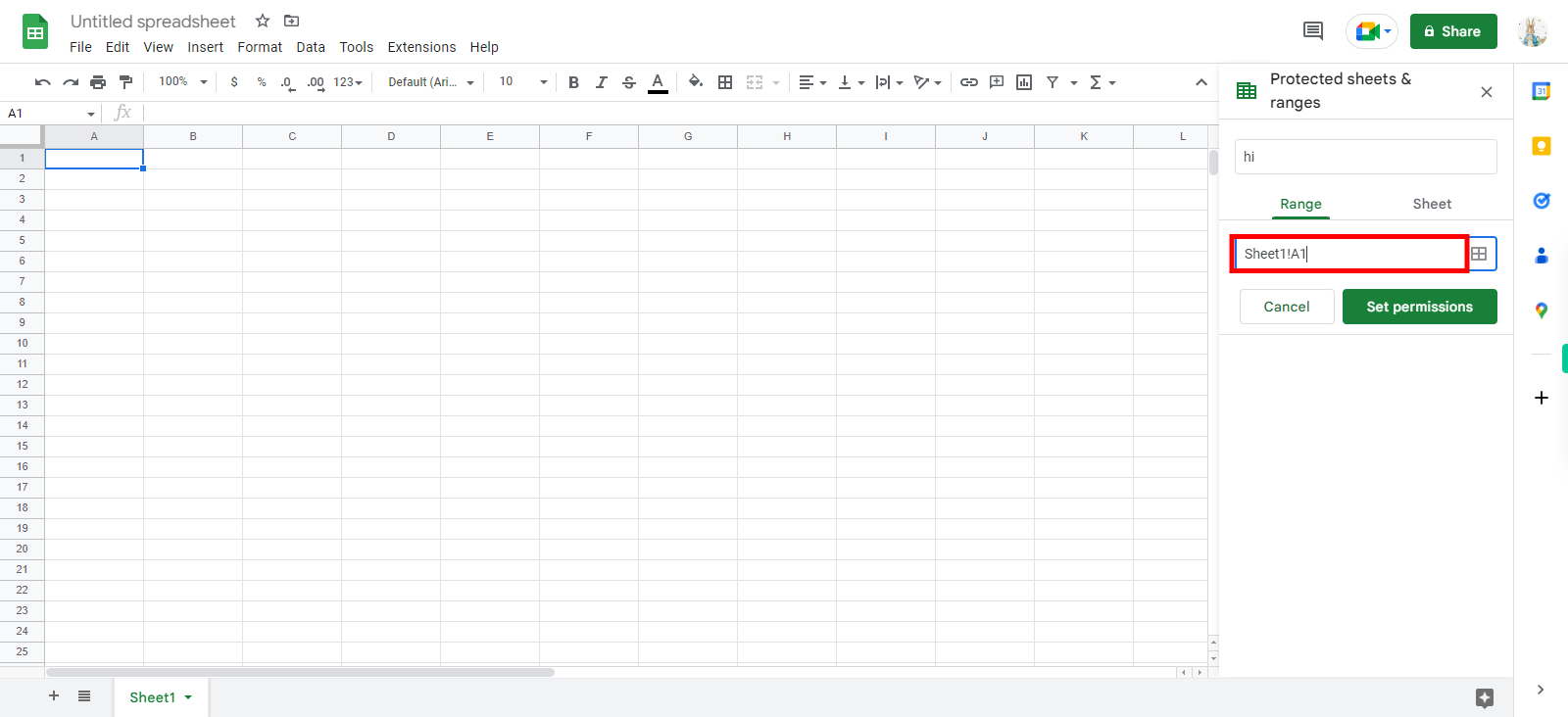
-
8.
Click on "Sheet" after that Click on the "Next step" button on Supervity instruction Widget.
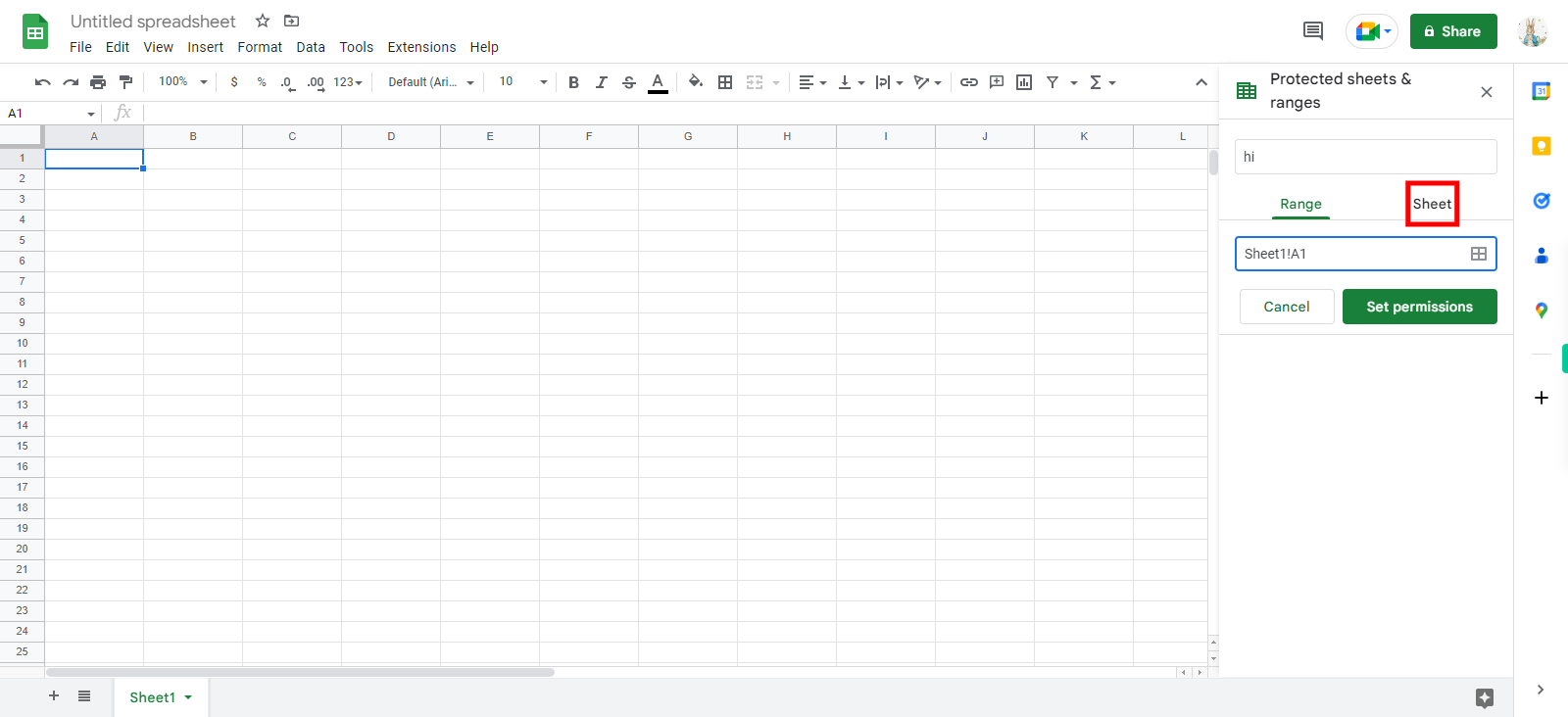
-
9.
Click on Sheet and Select required sheet . Once done Click on the "Next" button on Supervity instruction Widget.
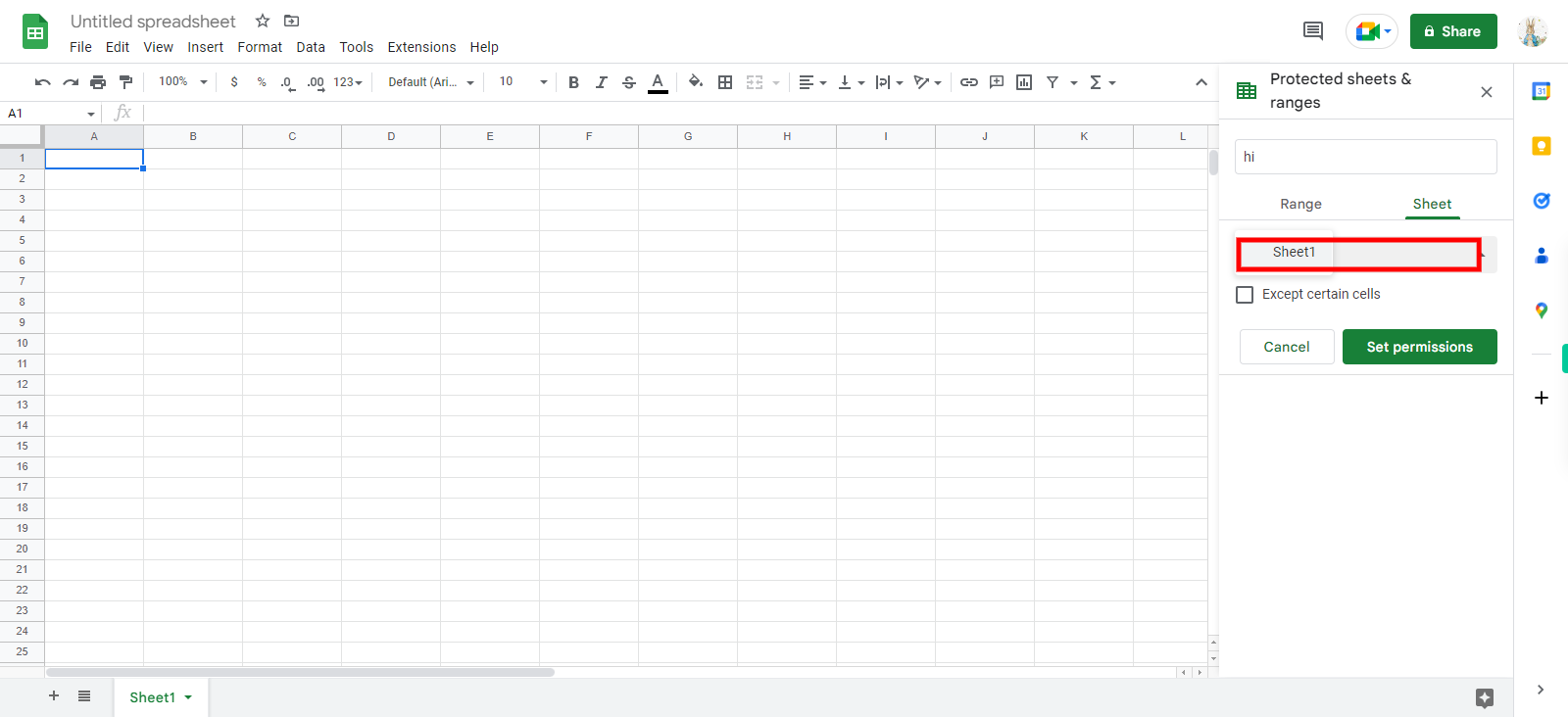
-
10.
Click on "Checkbox" once done Click on the "Next" button on Supervity instruction Widget.
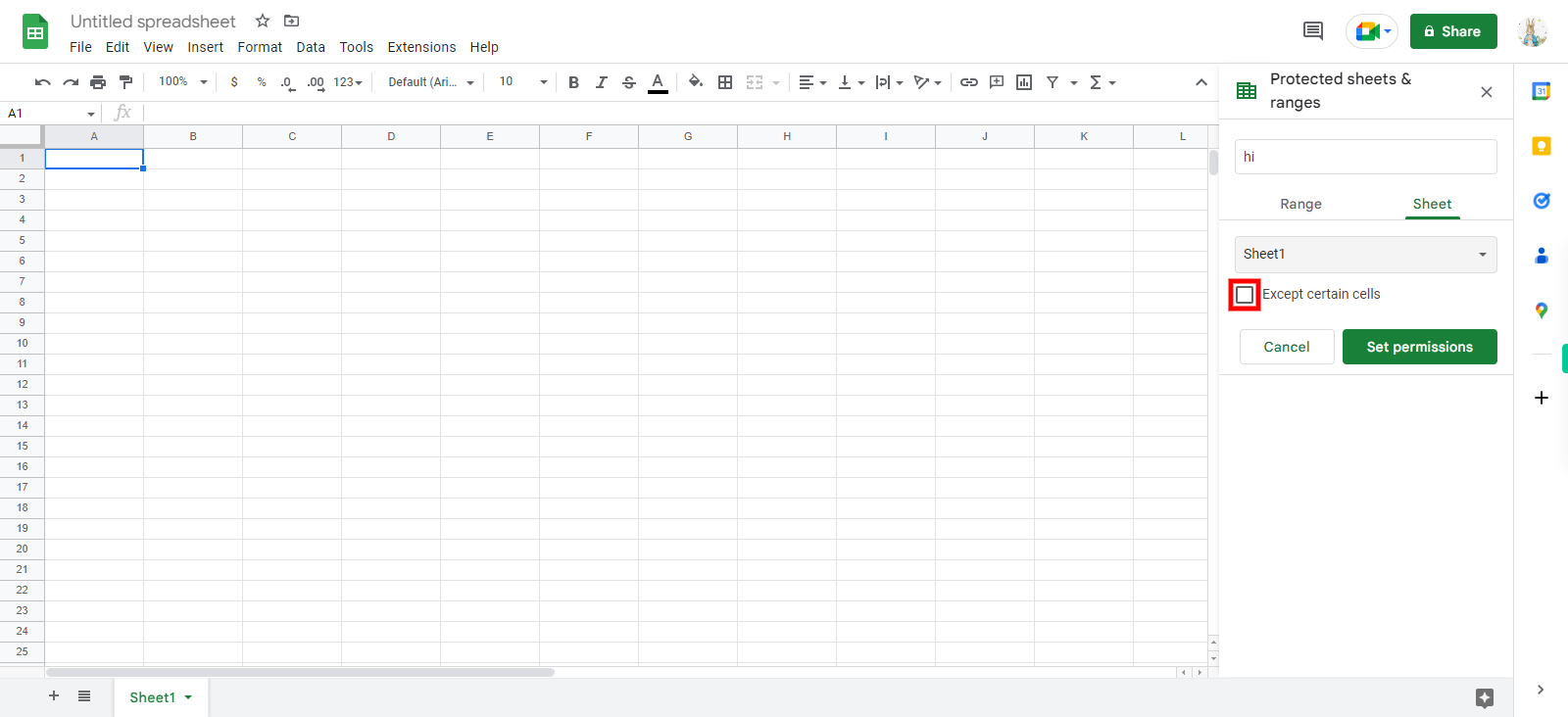
-
11.
Click on "Select data range'.Once done Click on the "Next" button on Supervity instruction Widget.
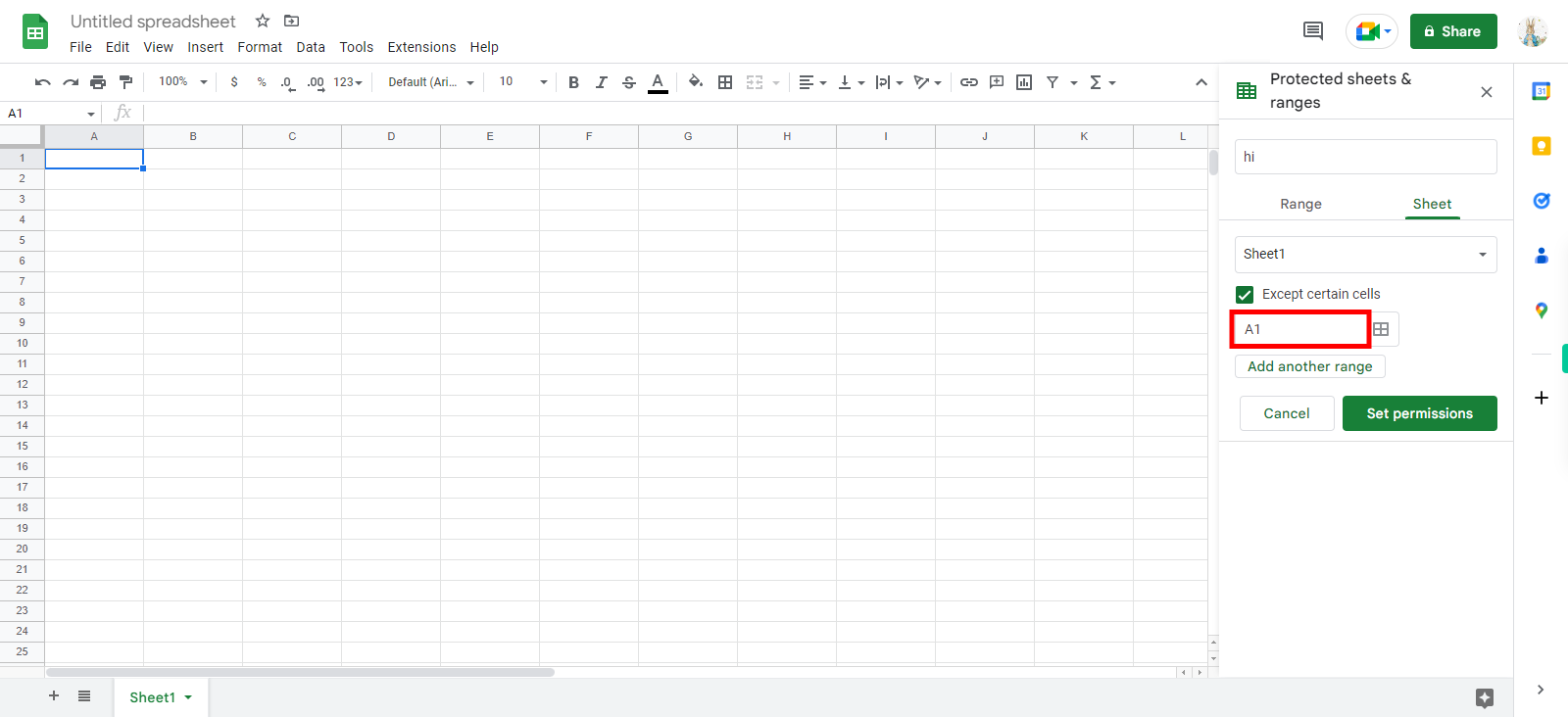
-
12.
Click on "Add another range" and add the required range. Once done Click on the "Next step button on Supervity instruction Widget.
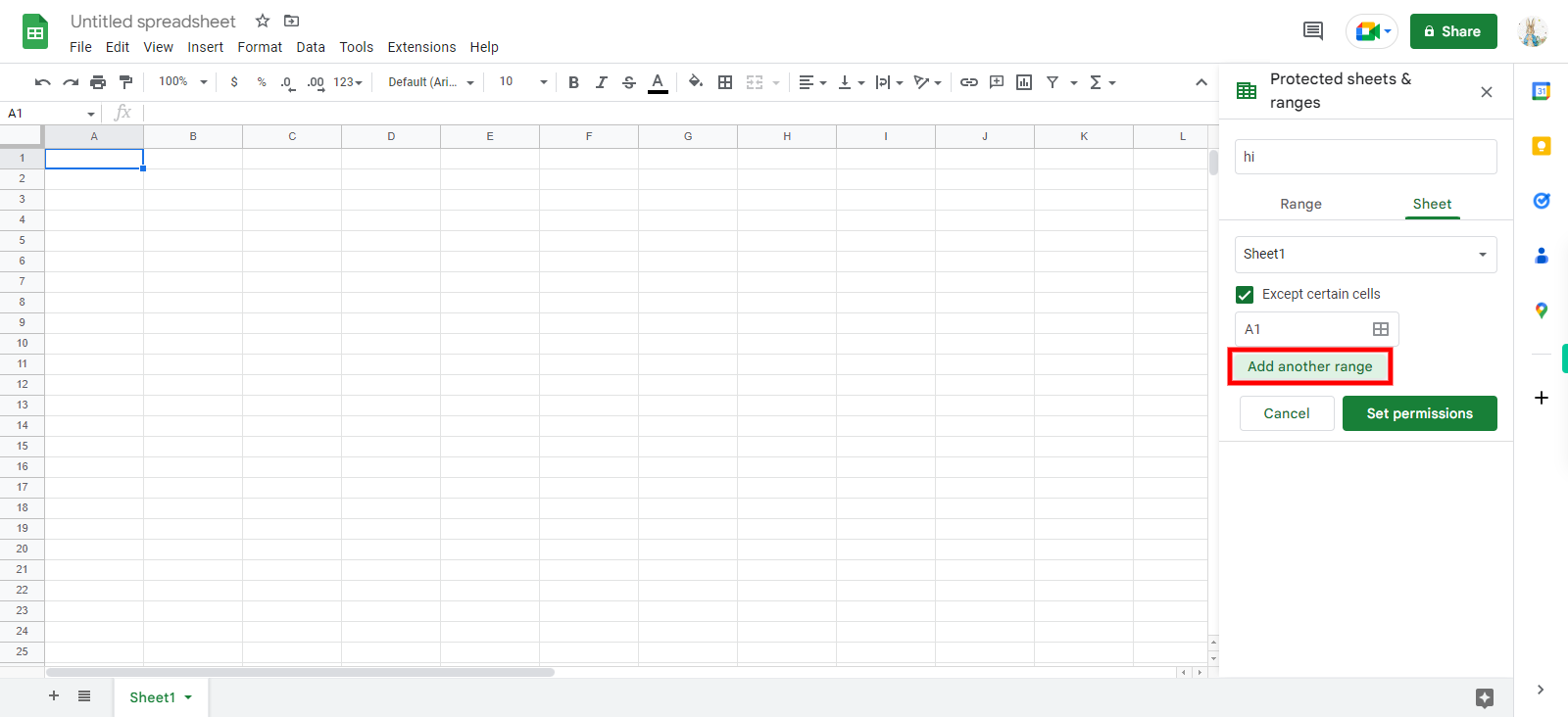
-
13.
Click on "Set permissions".
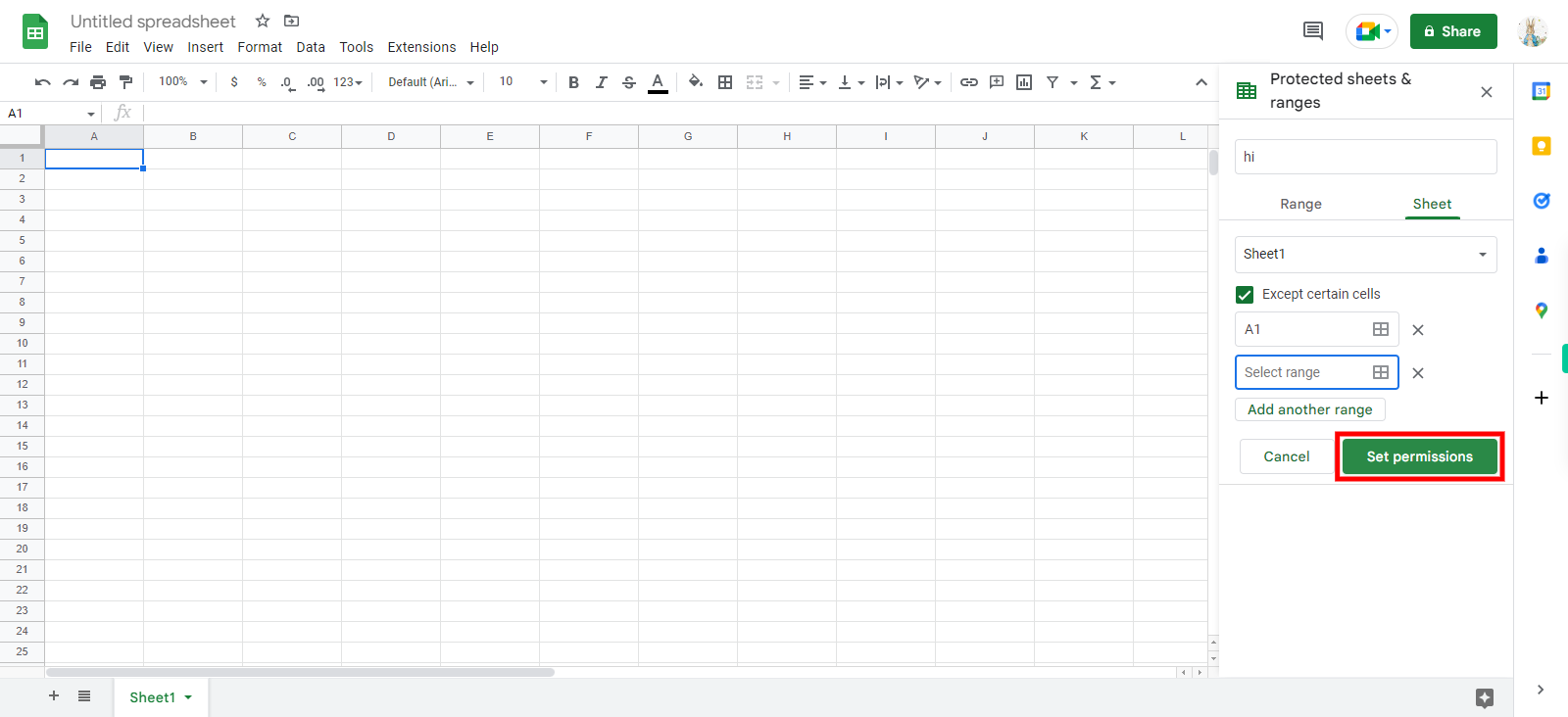
-
14.
Click on "Range editing permission" and select required permission .Once done Click on the "Next step" button on Supervity instruction widget.
-
15.
Click on "Done".