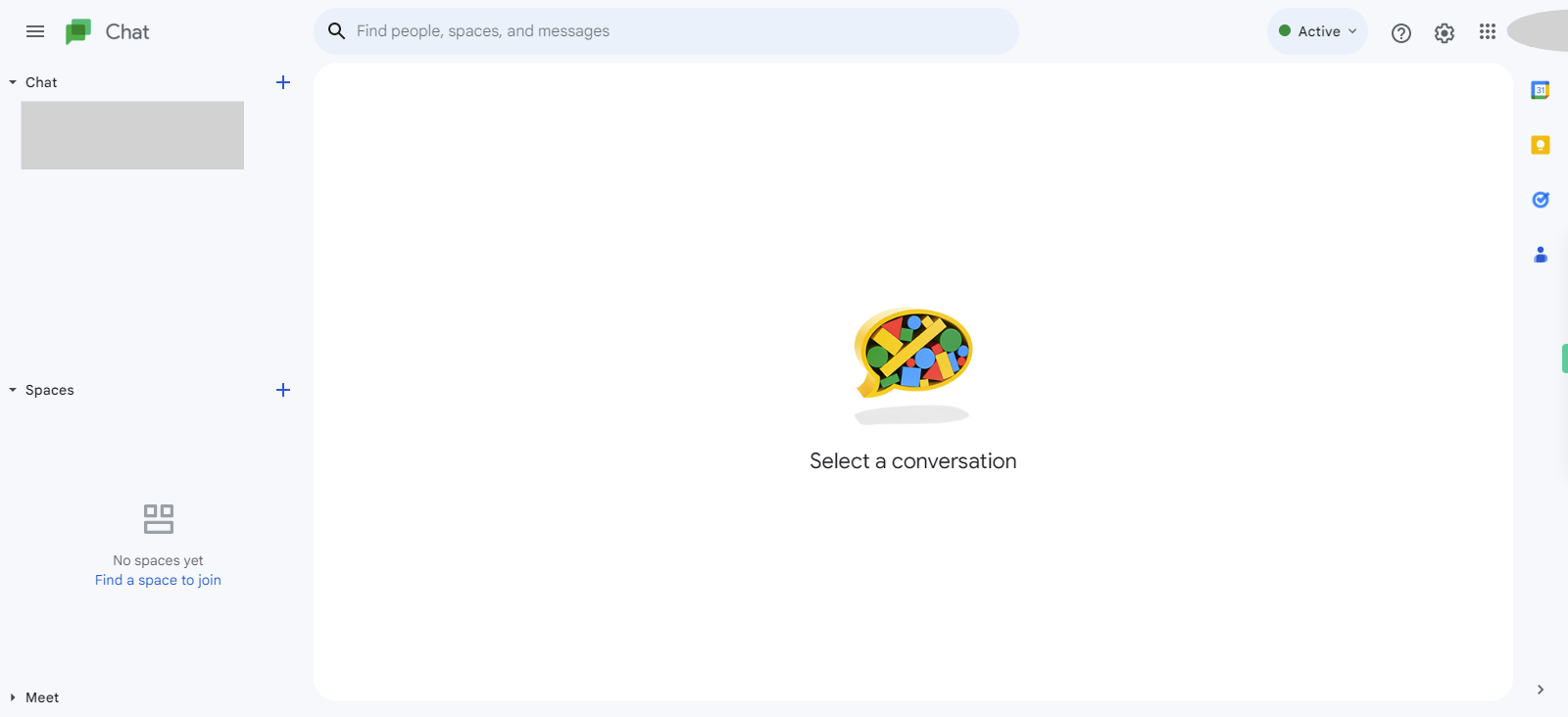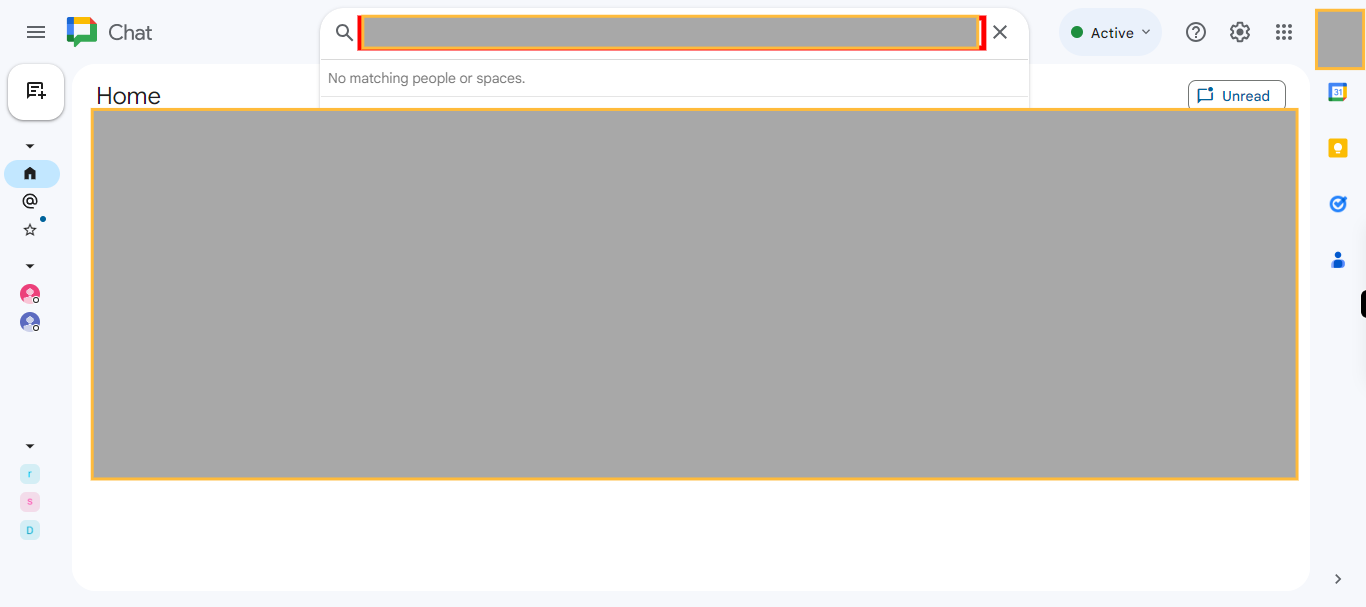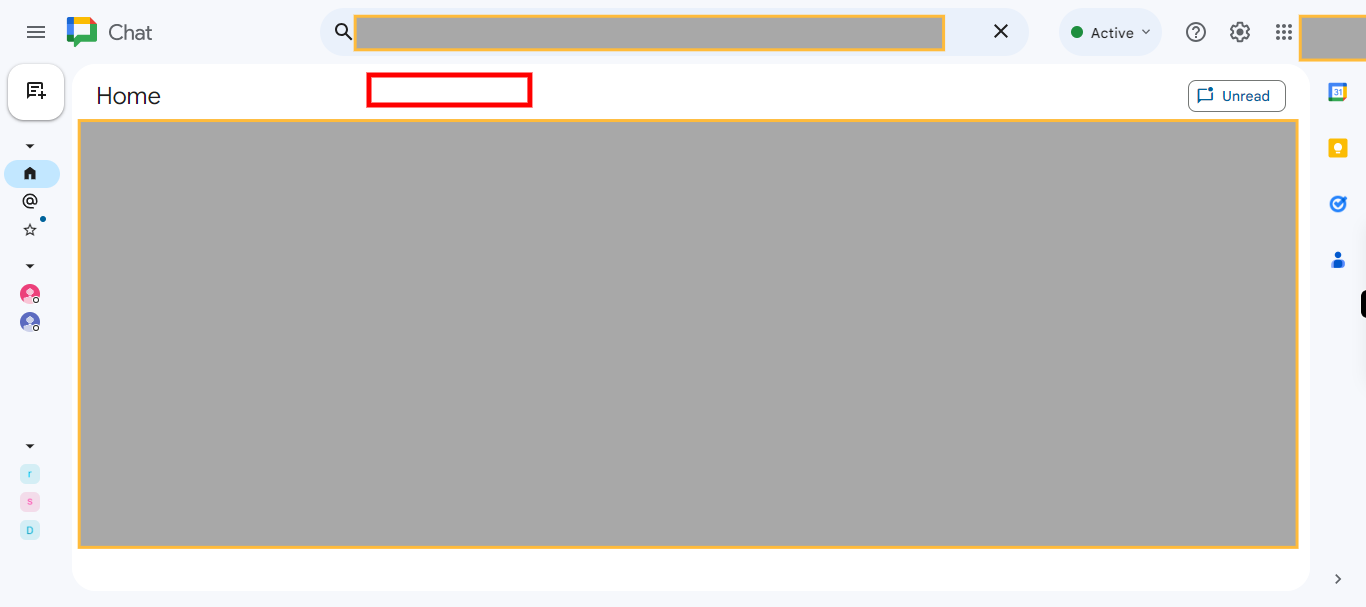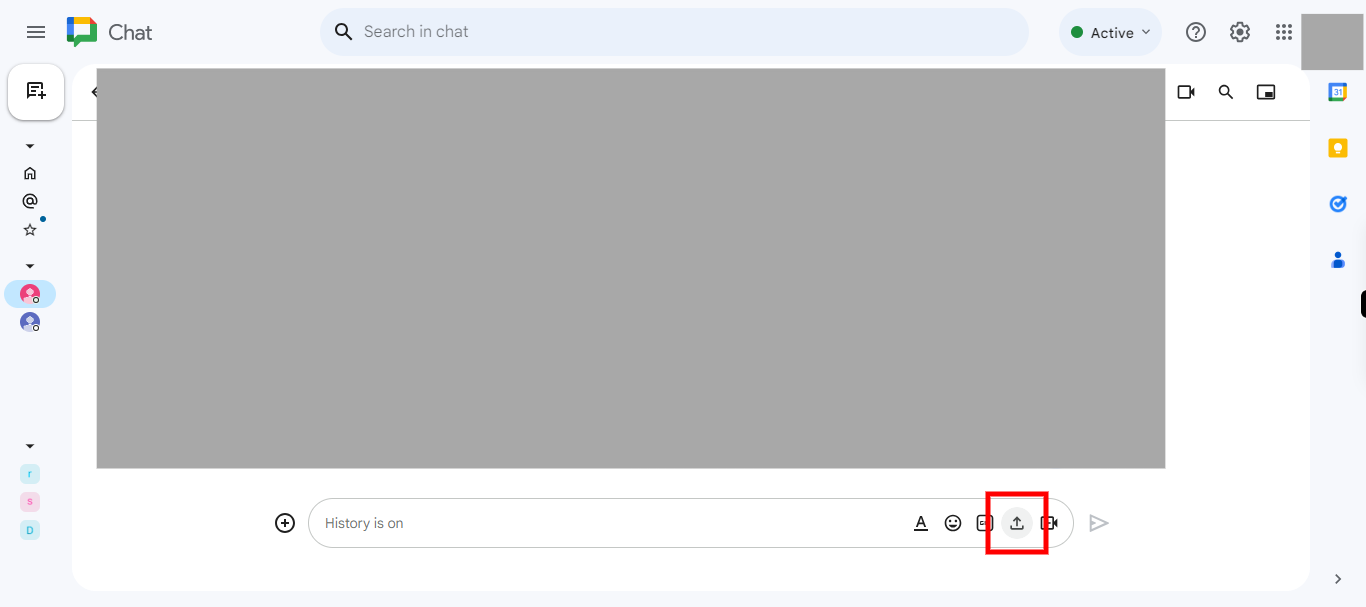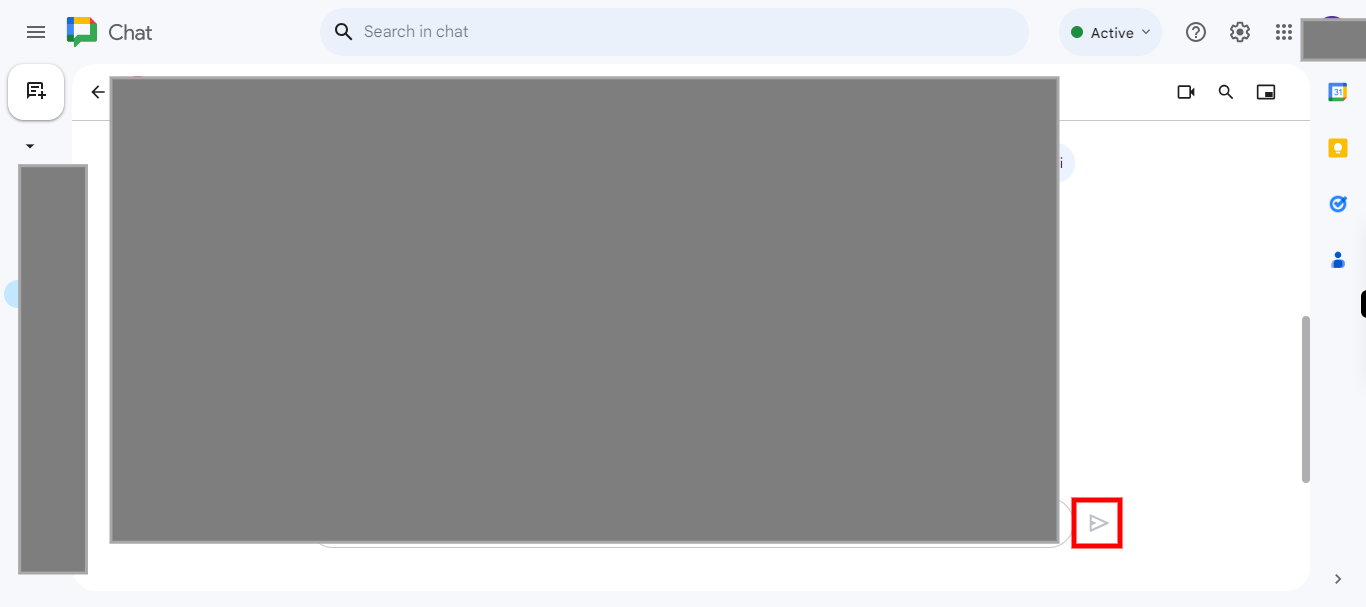Step by step processes of sending files or images in existing chat in Google chat. Note: User should have existing conversation to send files. and user shuould log in to the google Chat in browser.
-
1.
open Chat
-
2.
Click on the "Search Bar" at the top of the page. and Enter the email address you want to send a file or an image, then you will see that email will appear below the search bar. Click on the 'Next" button in the Supervity instruction widget.
-
3.
Click on the email address below in the search box.
-
4.
If you're using the web version of Google Chat, a file picker will open. Browse your computer or connected cloud storage to locate the file or image you want to send. Select the file and click "Open." If you're using the mobile app, you'll be prompted to select the source of the file or image, such as Gallery, Drive, or File Manager. Choose the appropriate option, navigate to the file or image, and select it. Now Click on the "upload" button, then click on the "Next" button in the Supervity instruction widget.
-
5.
Click on the "Send" button. You have successfully sent a file or image in a chat message in Google Chat. The recipient(s) will be able to access and download the attachment, facilitating easy sharing of files and images within the chat conversation.