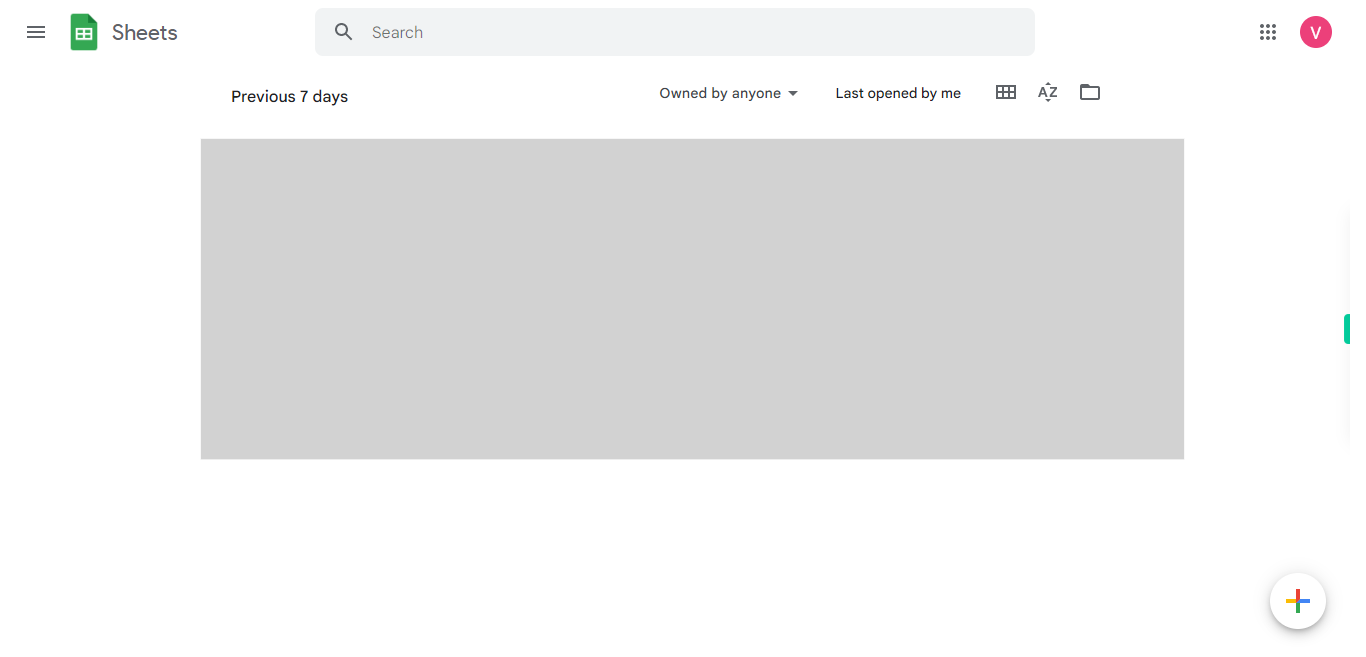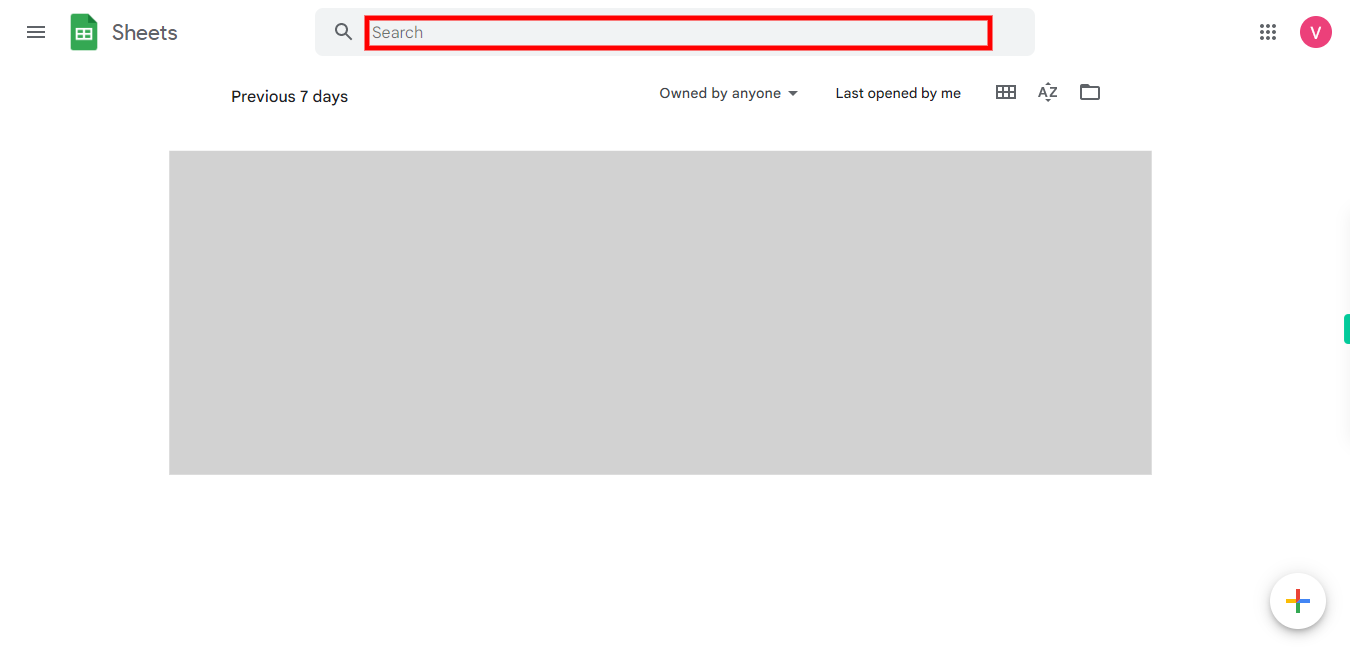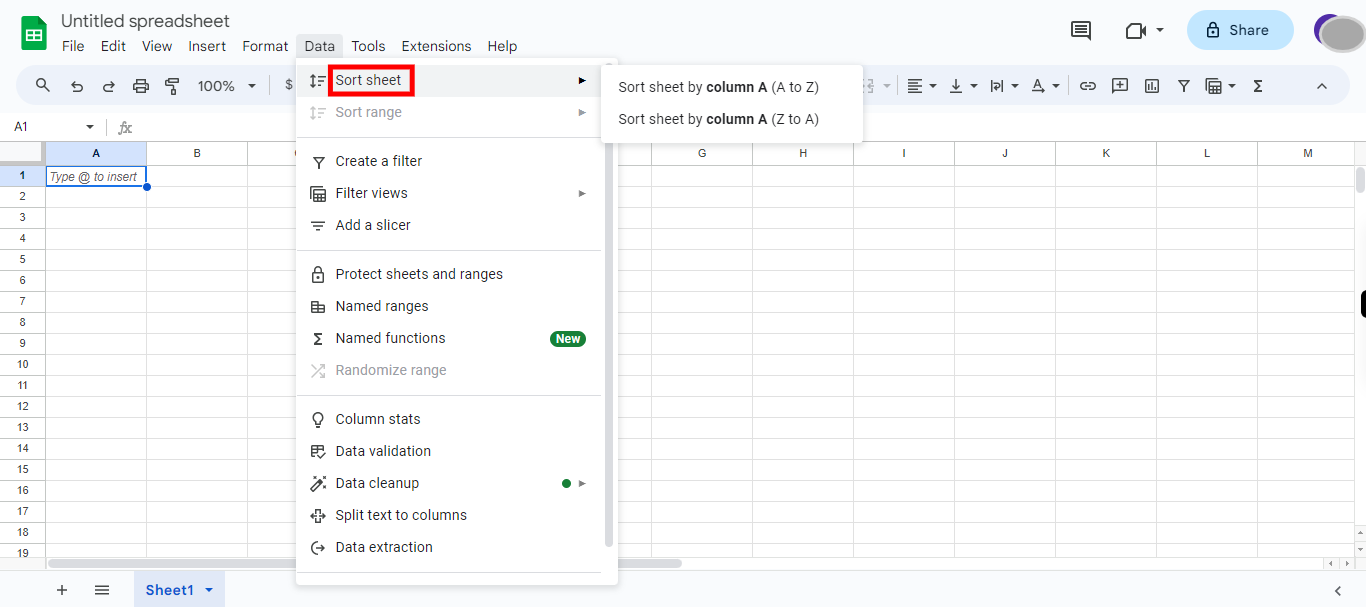This skill helps in sorting the data in Google Sheets and allows you to organize and analyze large sets of information in a more efficient and effective way. It makes data easier to read, facilitates analysis, helps with data cleaning, allows for filtering, and improves data presentation. With this skill, you can go through the steps and sort data in Google Sheets with just one click. Pre-Requisites: Make sure you had proper data in your Google Sheets. NOTE: Please sign in to your Google account and then execute this skill.
-
1.
Open Google Spreadsheets.
-
2.
1. Type the file name in the search bar to open an existing Google Sheets document, then click on the Next button in the Supervity instruction widget, and select the file from the below suggestions.
-
3.
2. In your Google Sheets document click to select the range or the entire sheet and then Click on "Next step on Supervity instruction widget.
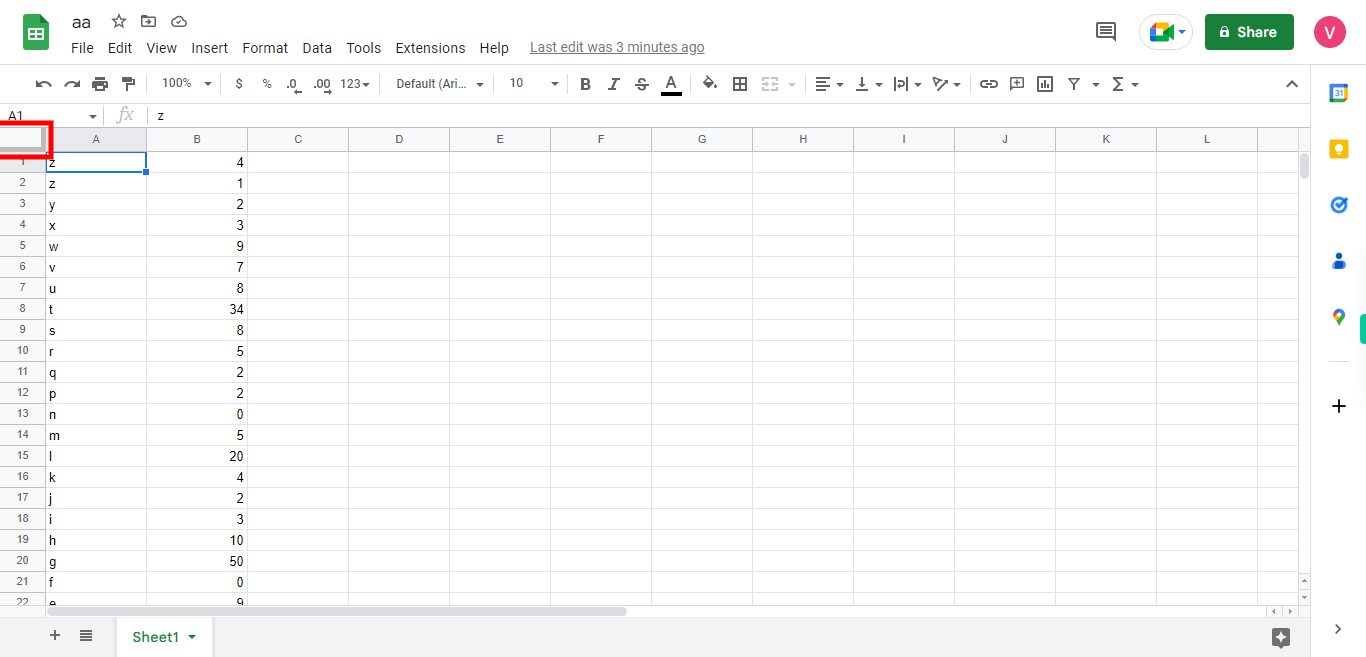
-
4.
3. In the top menu bar, click on the "Data" menu.
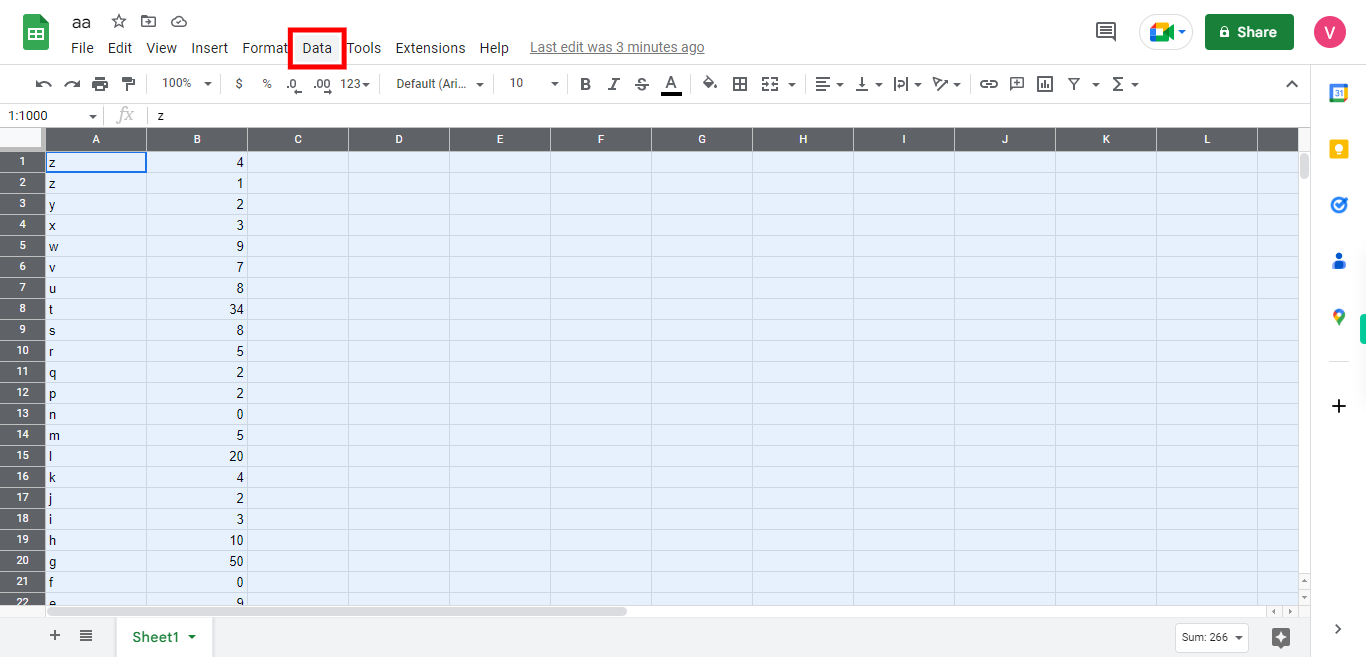
-
5.
4. In the "Data" menu, hover over the "Sort sheet" option, and then click on the "Sort Sheet" option in the list and a submenu will appear then select your sort option either sheet by column A (A to Z) or (Z to A), In the submenu, you will find various options to configure your sort settings. Click on the "Close" button on the Supervity instruction widget.