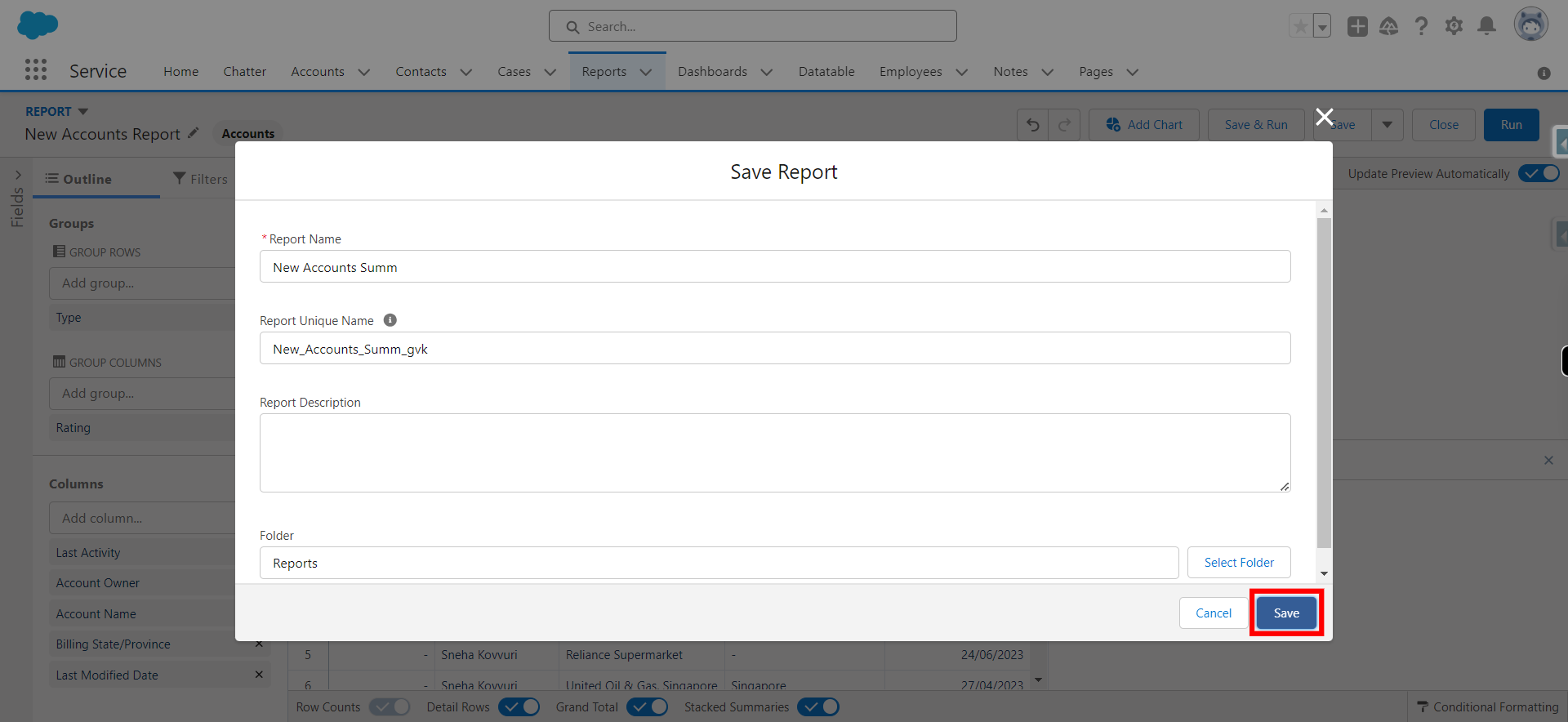Summary reports are a type of report that allows users to group and summarize data based on specified criteria. These reports provide a high-level view of data, enabling users to analyze and understand trends, subtotals, and totals.
-
1.
open Home | Salesforce
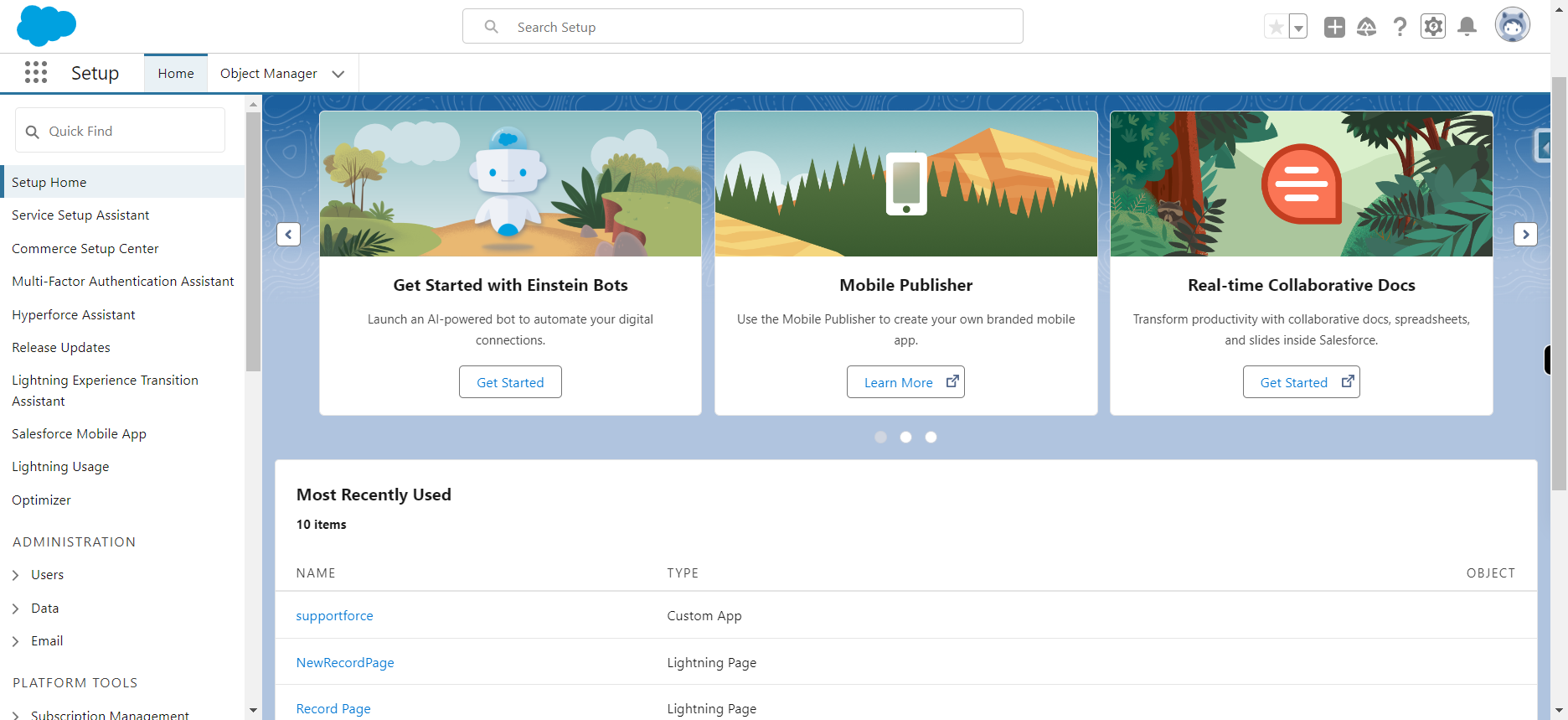
-
2.
lick App Launcher and type reports and Click Next
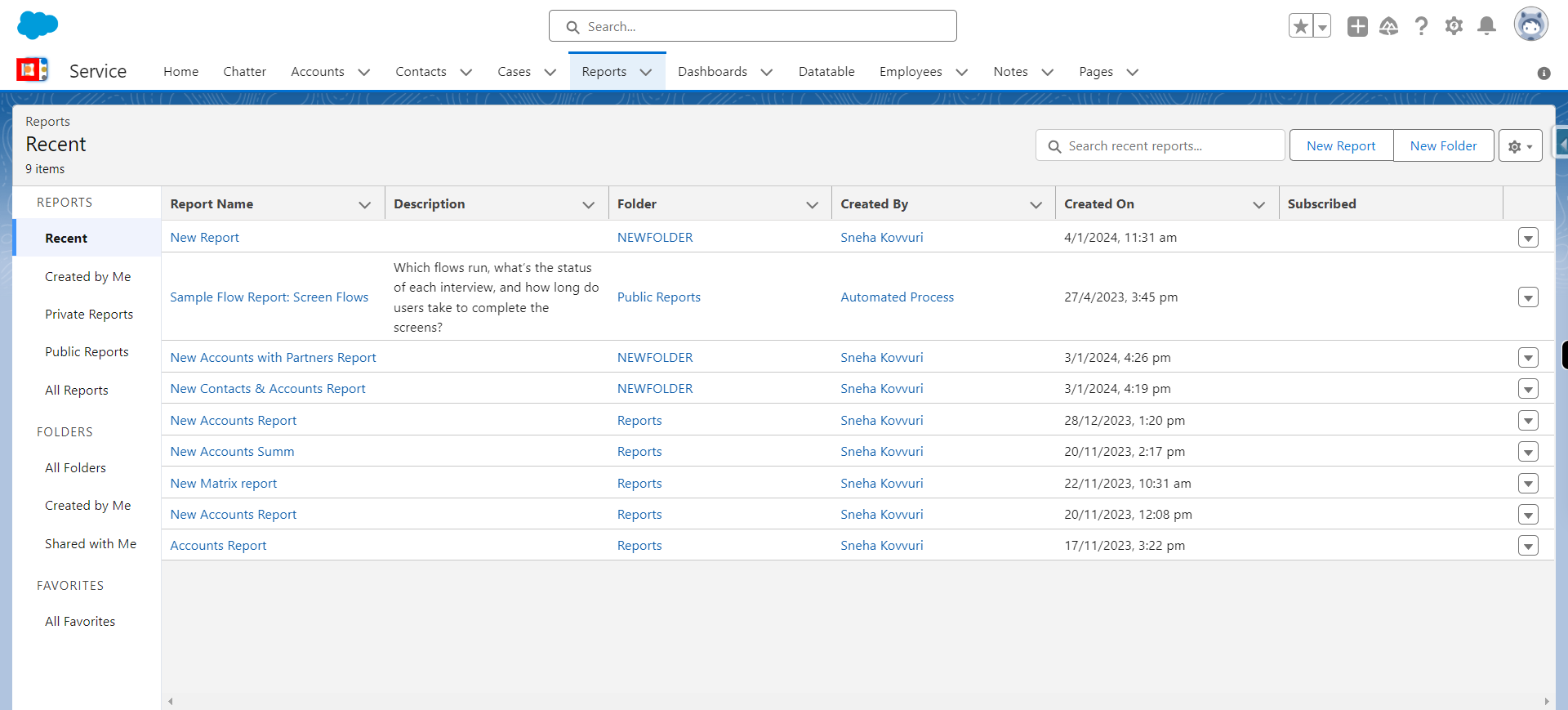
-
3.
Click Report
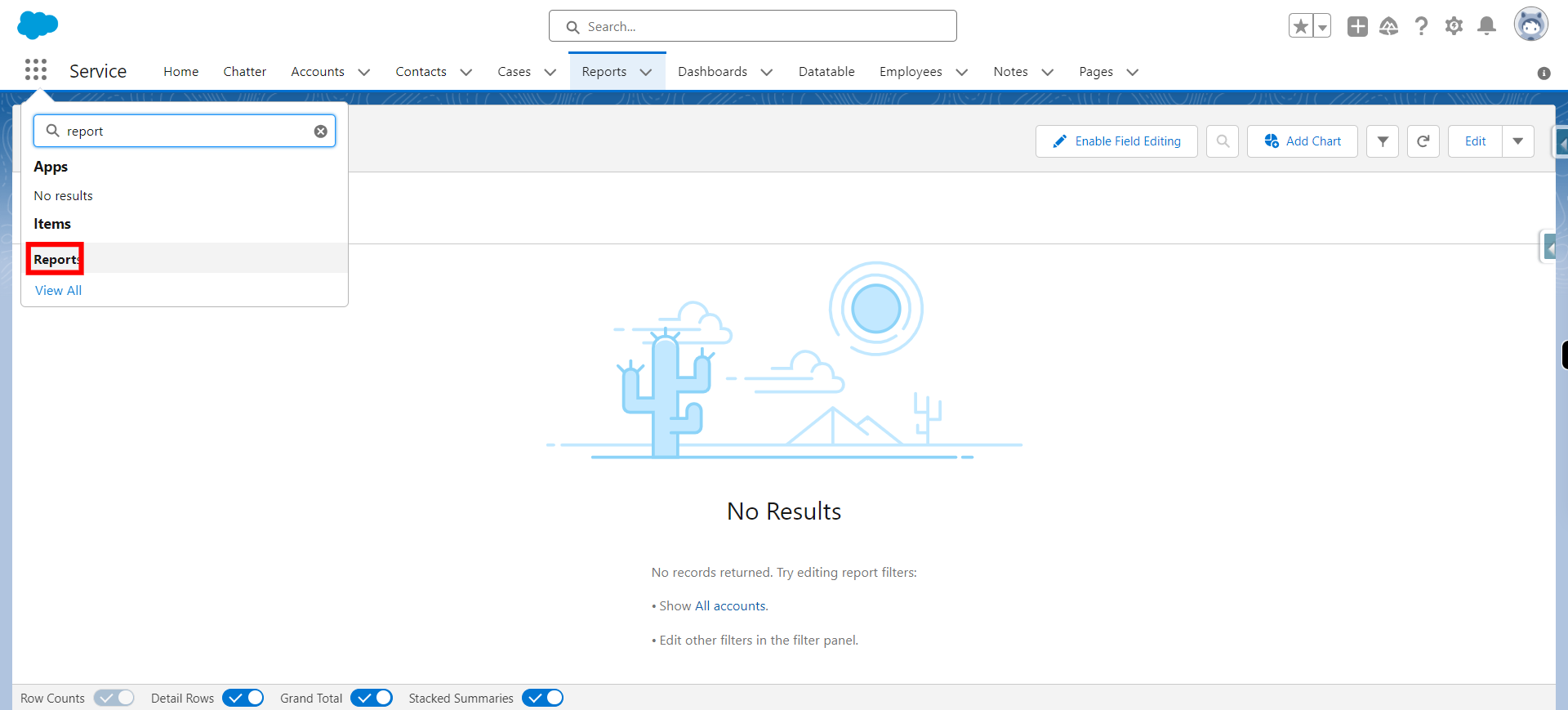
-
4.
Click New Report
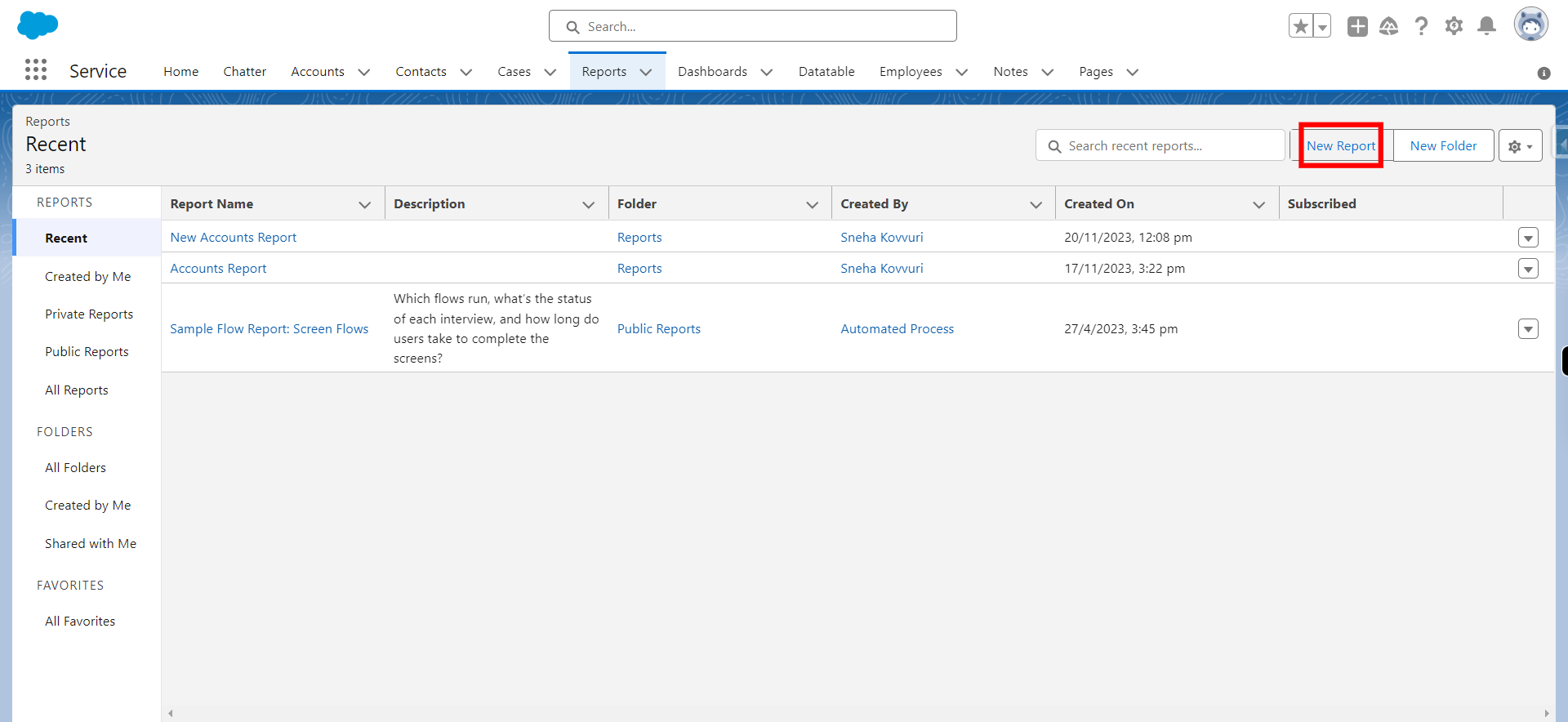
-
5.
Click All
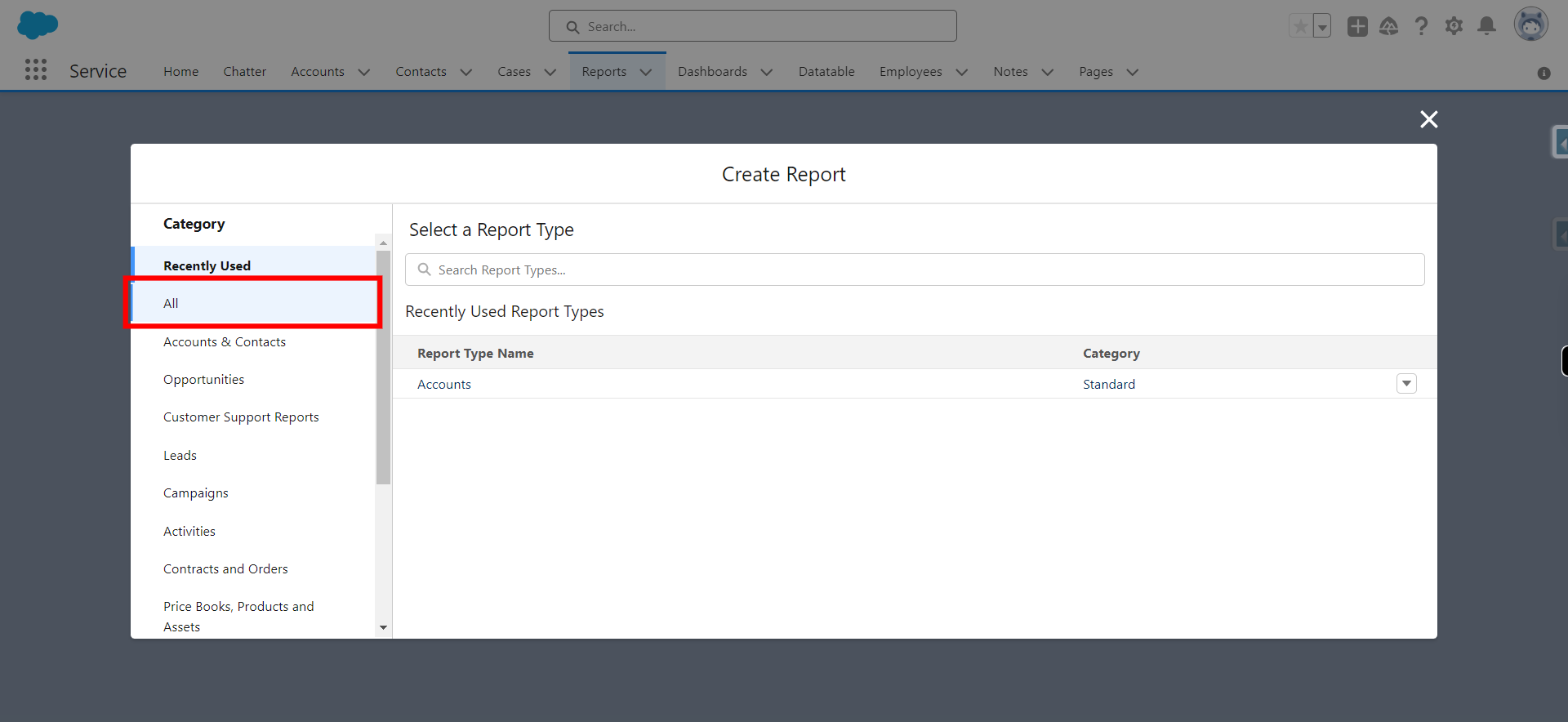
-
6.
Type object name in which one wants to create a report and click Next
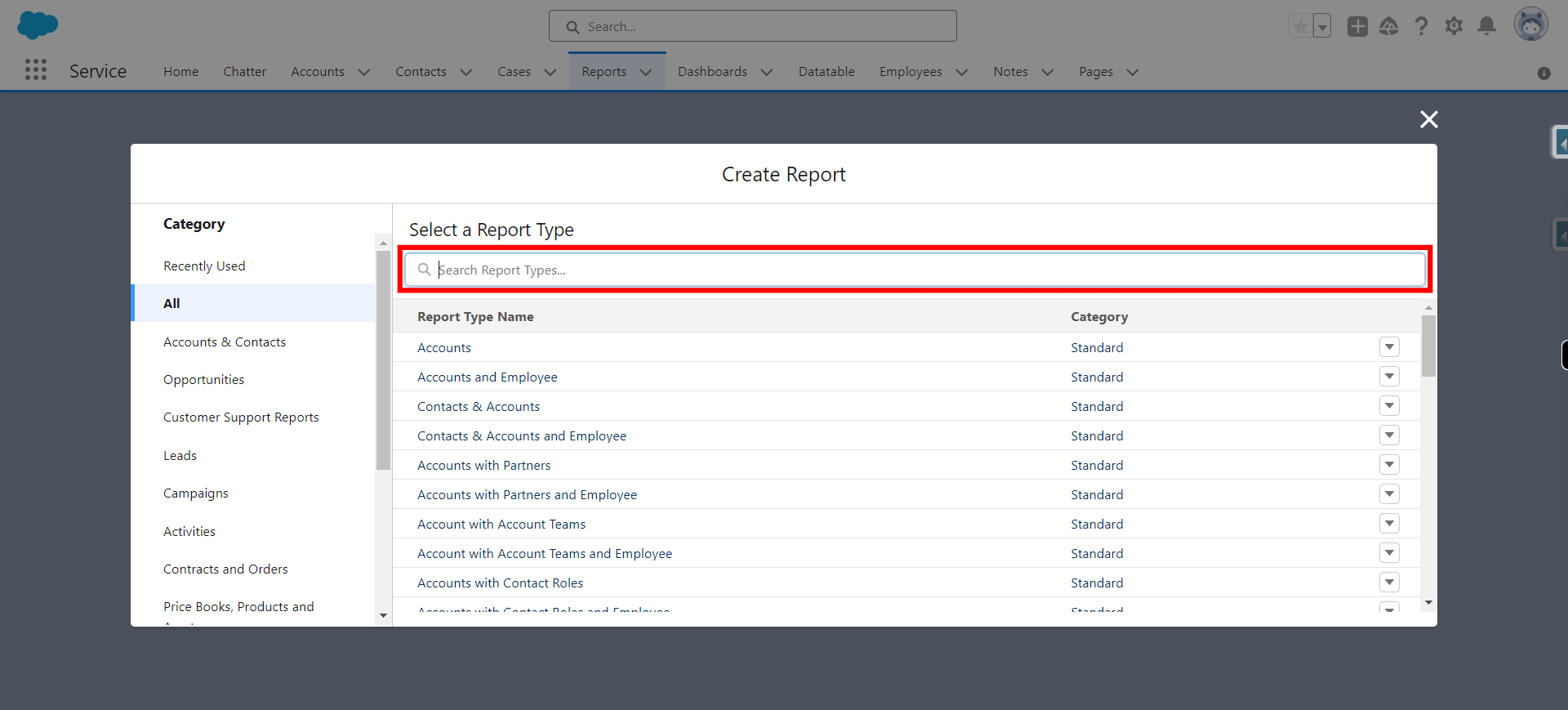
-
7.
Select the object and click Next
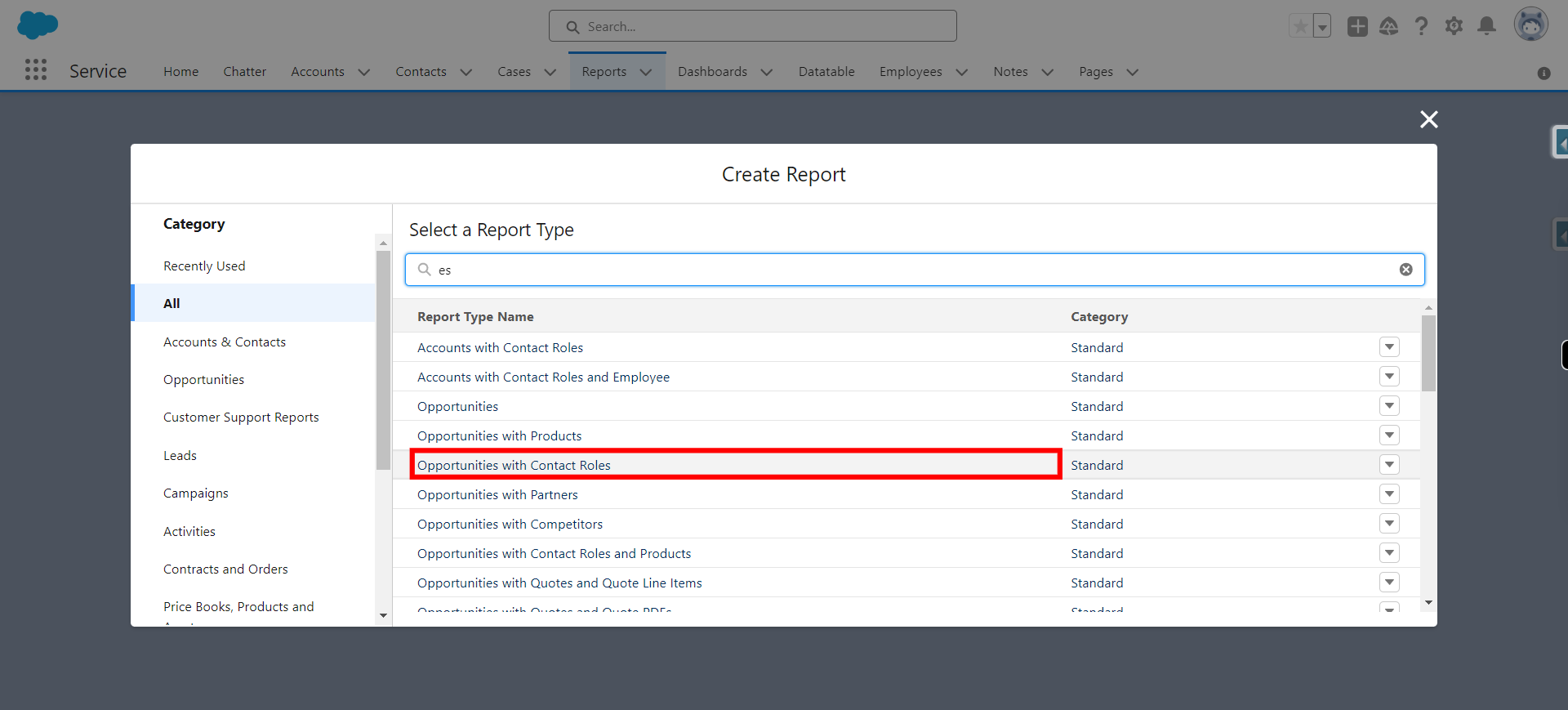
-
8.
Click Start Report
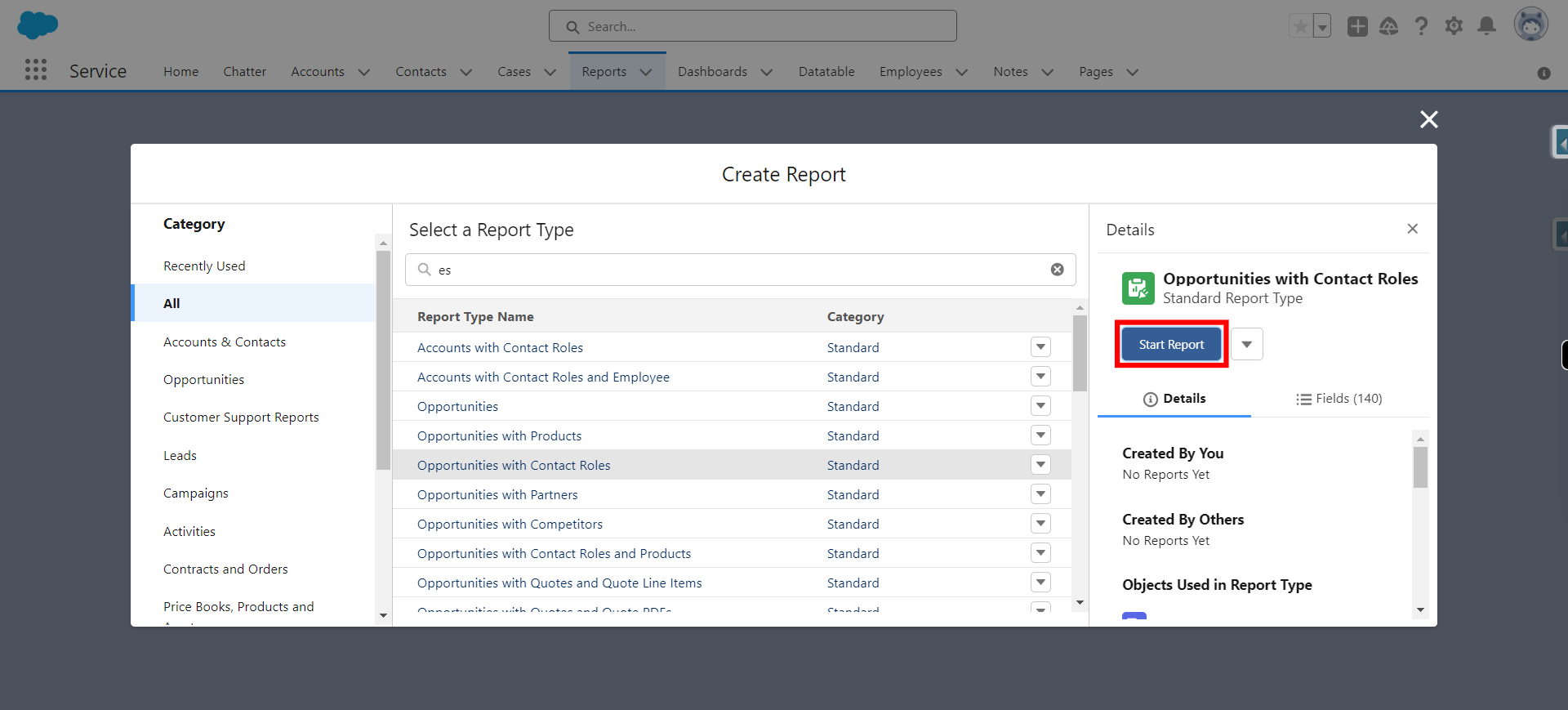
-
9.
Click Filters
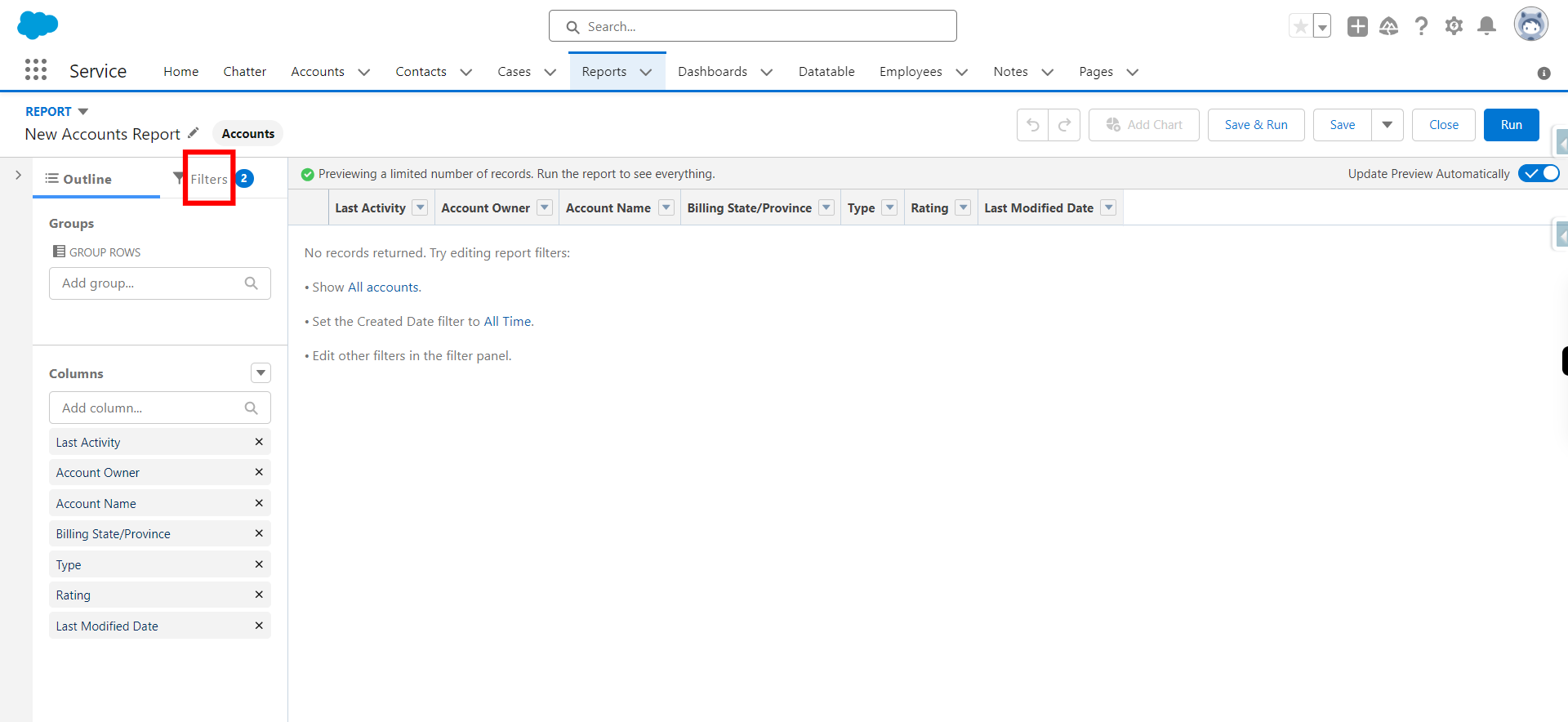
-
10.
Toggle on update preview automatically and click Next
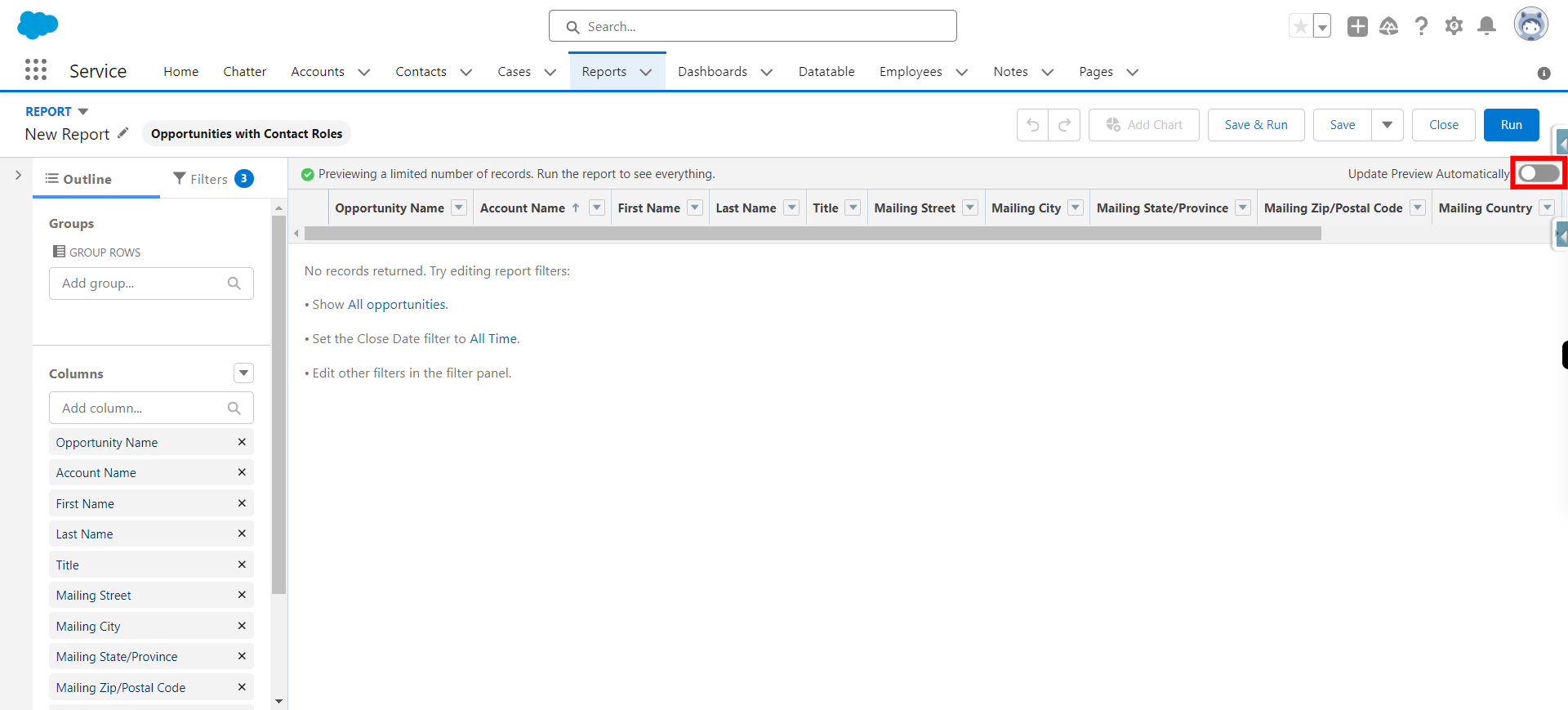
-
11.
Click " Show me " and click Next
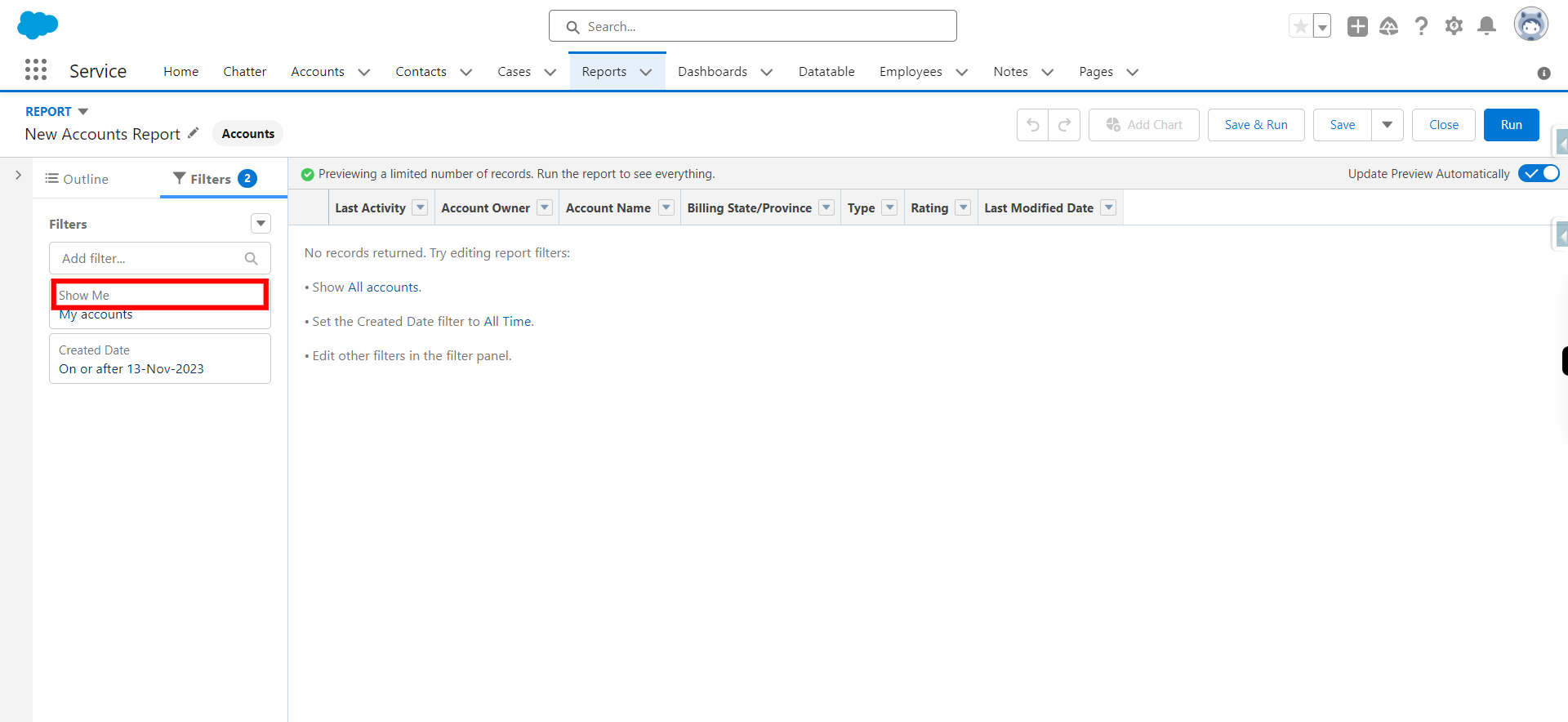
-
12.
Provide required condition under " Show me " filter and click Next
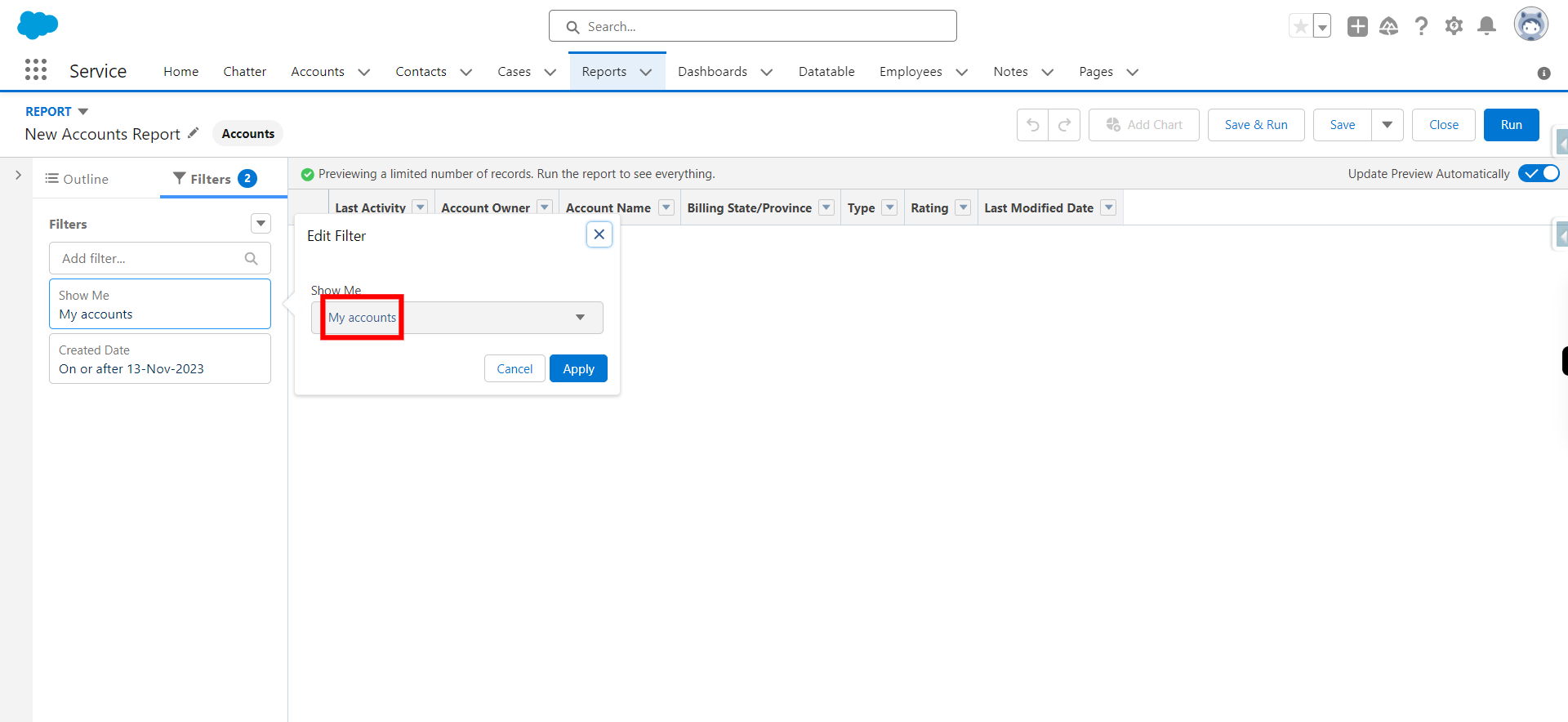
-
13.
Click Apply
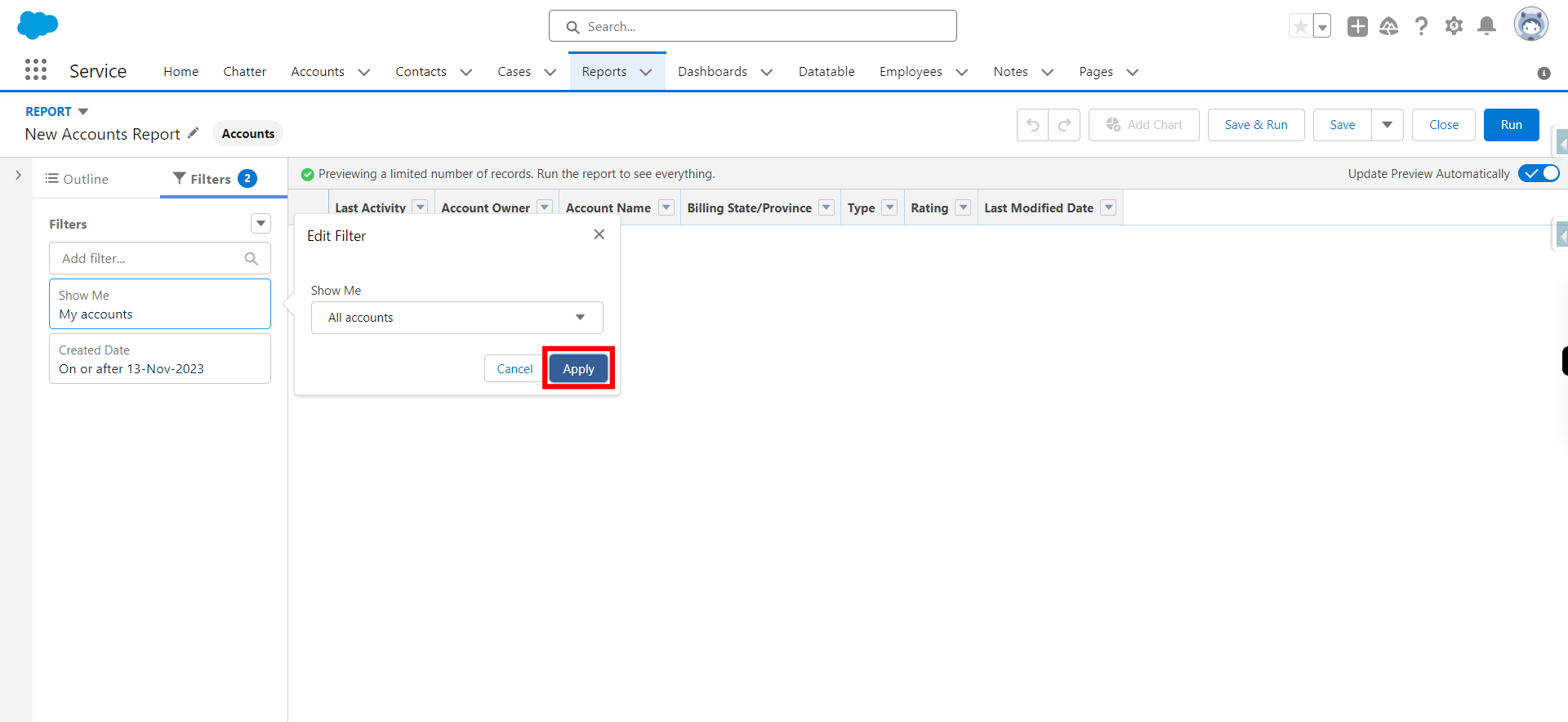
-
14.
Provide required condition as per requirements and click Next
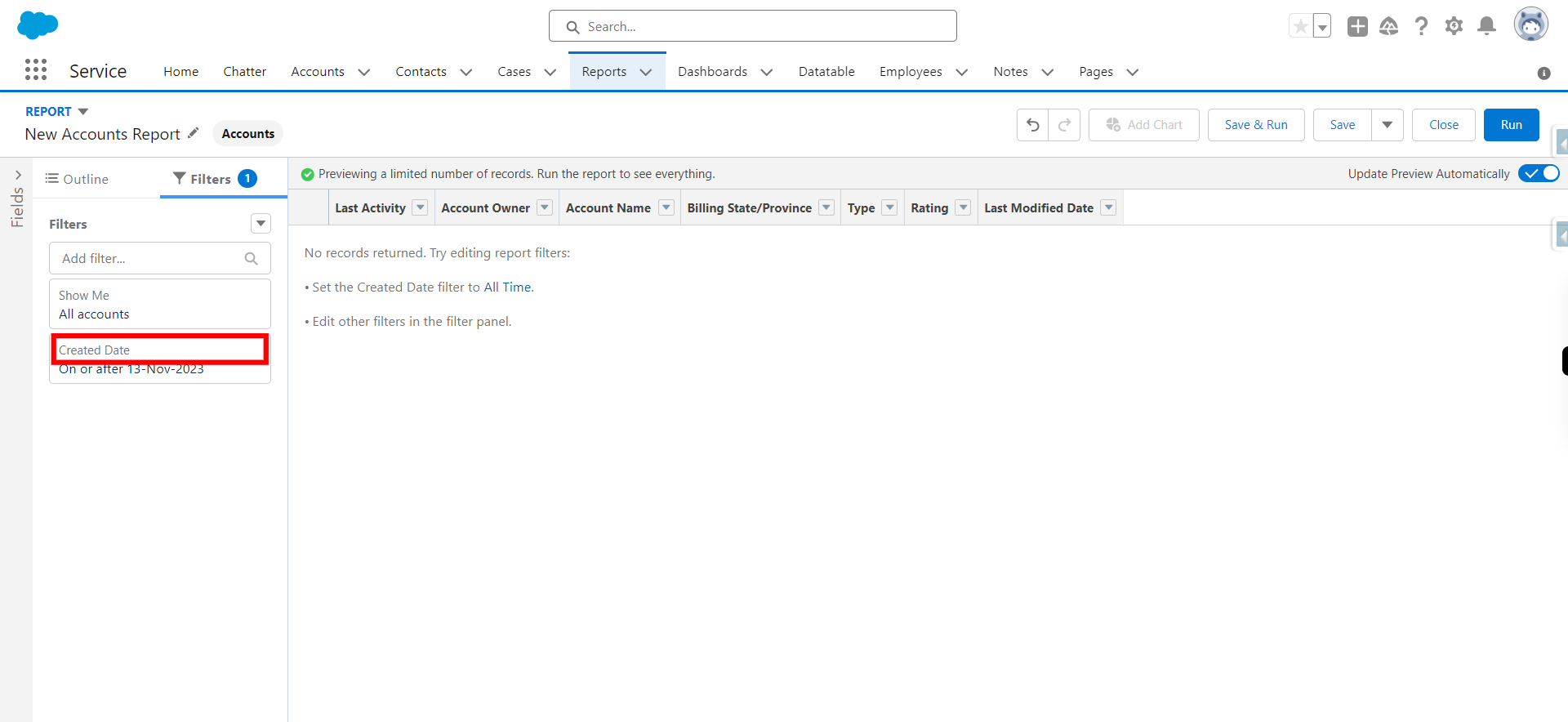
-
15.
Click Outline
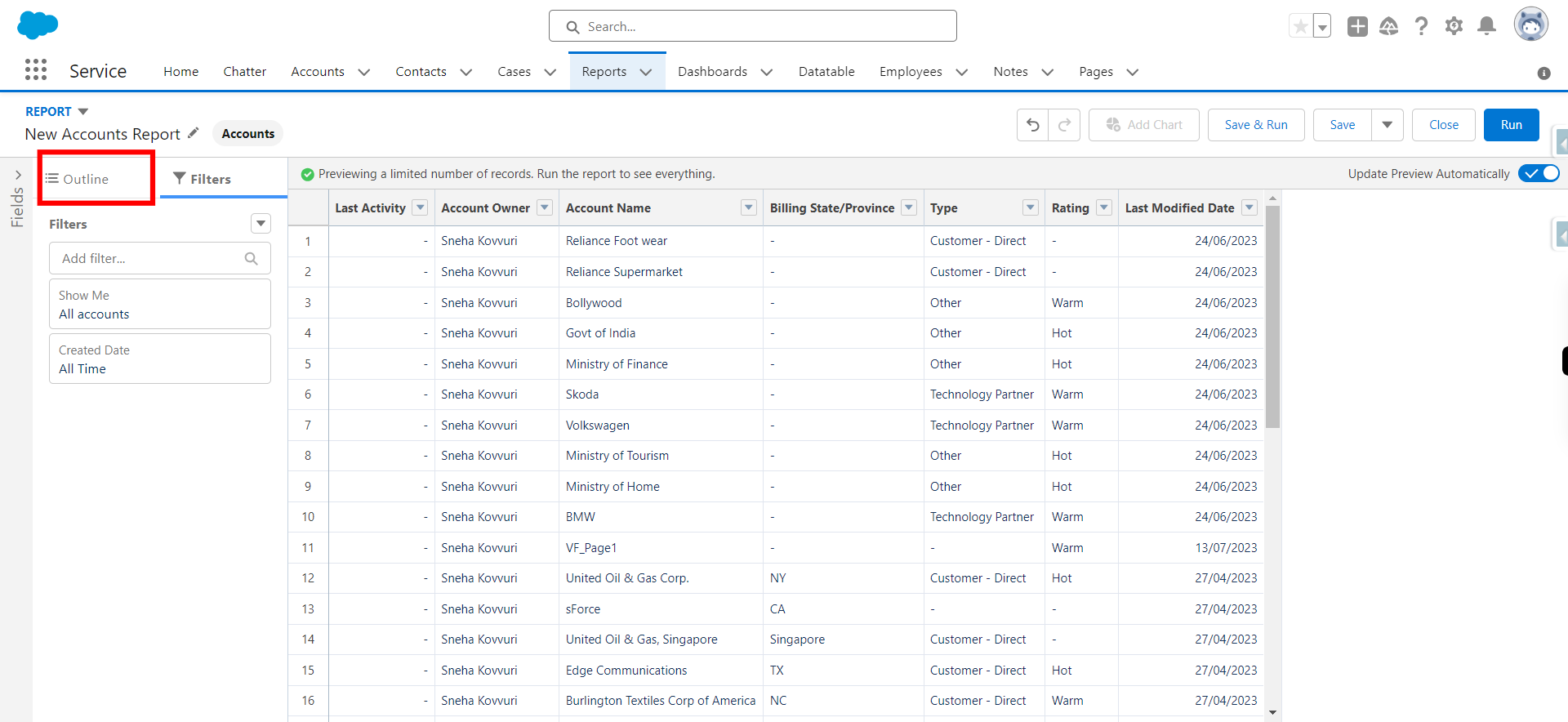
-
16.
Click Add group and type required and select it and click Next
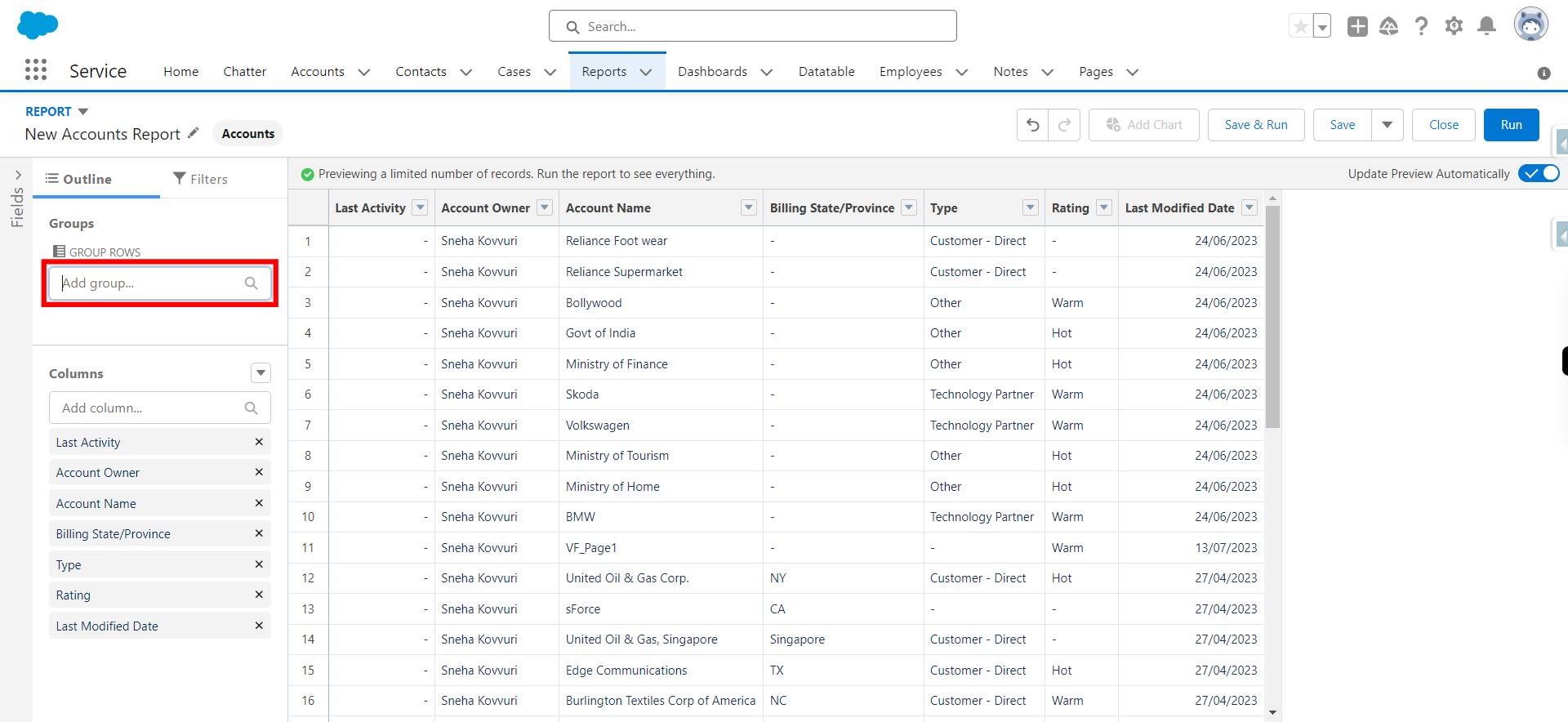
-
17.
Click Add group type required and select it and click Next
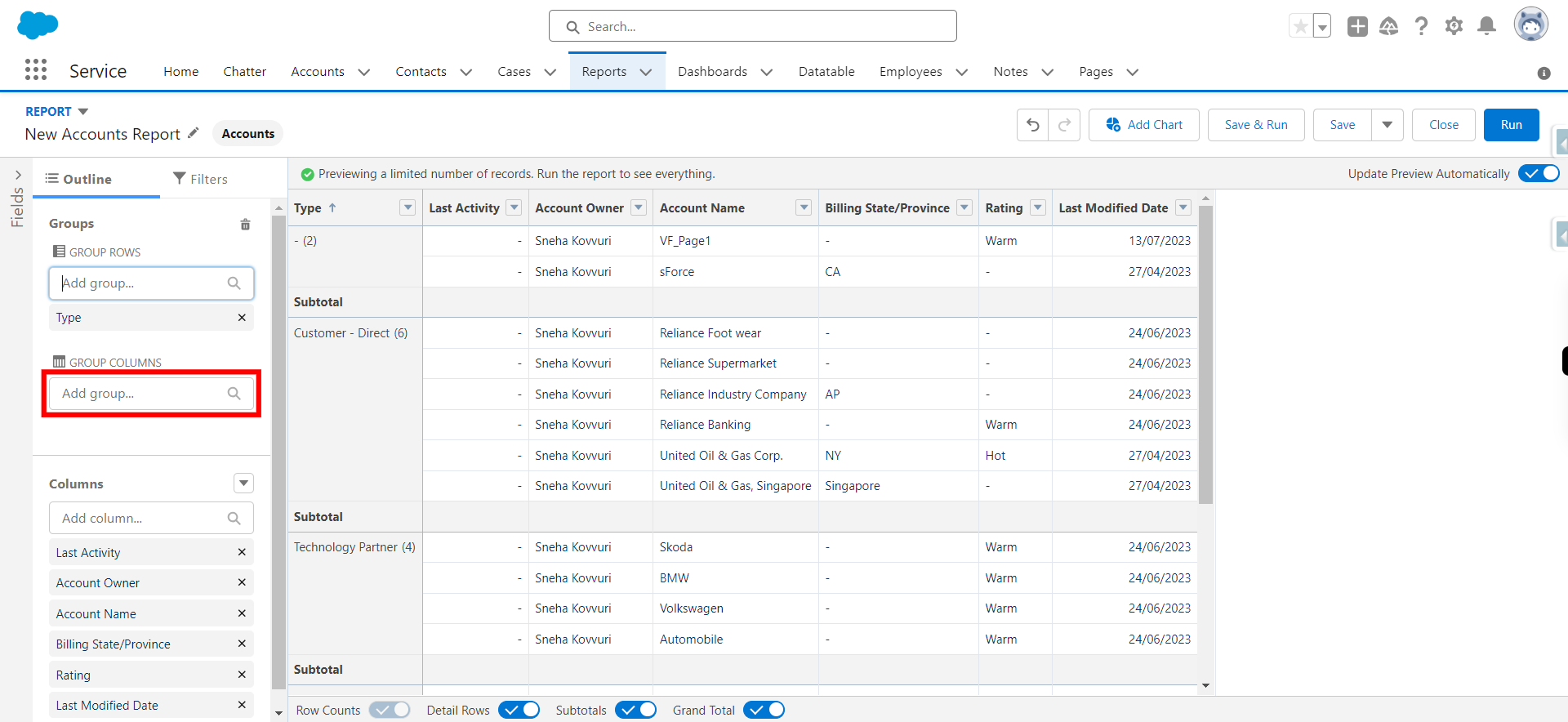
-
18.
Click Save & Run
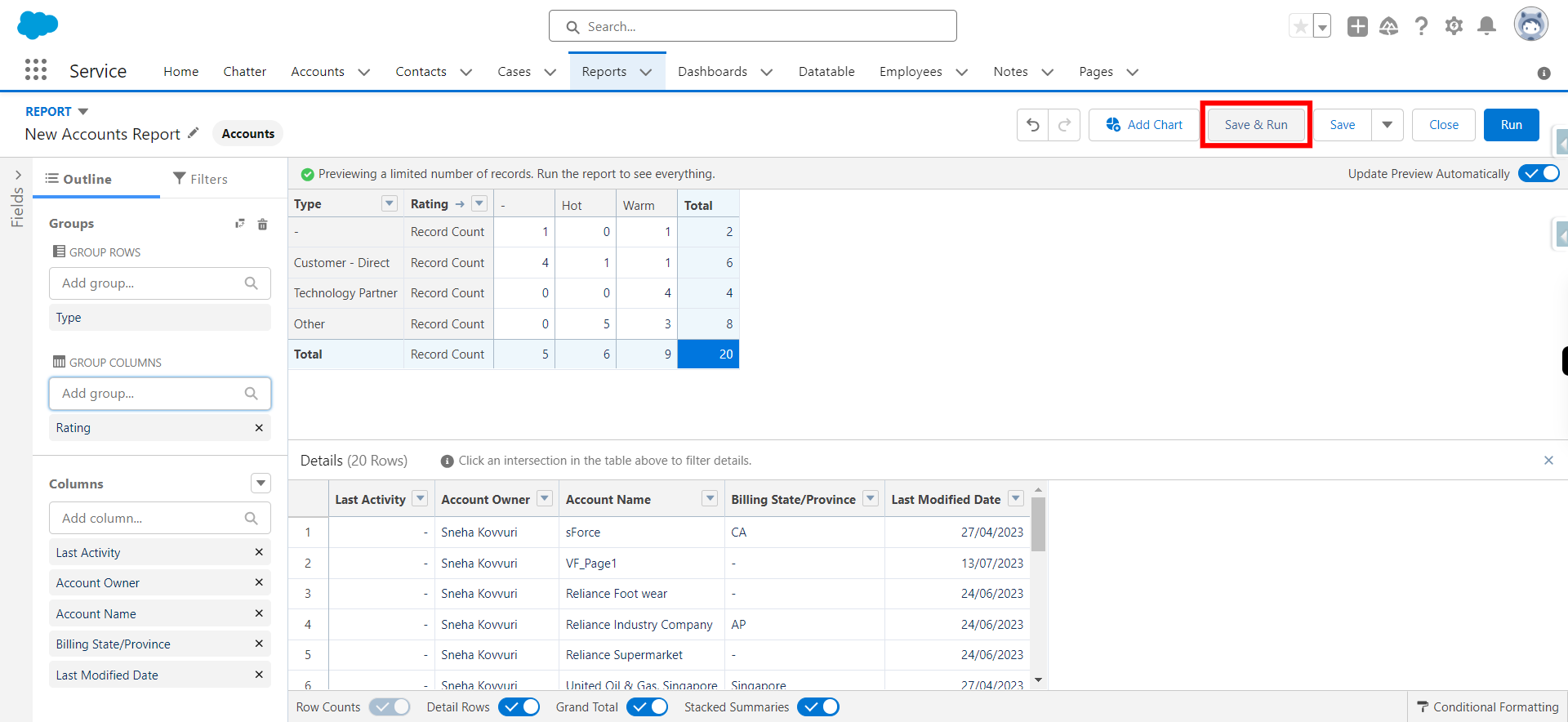
-
19.
Provide Report Name (Report unique name will be generated automatically) and click Next
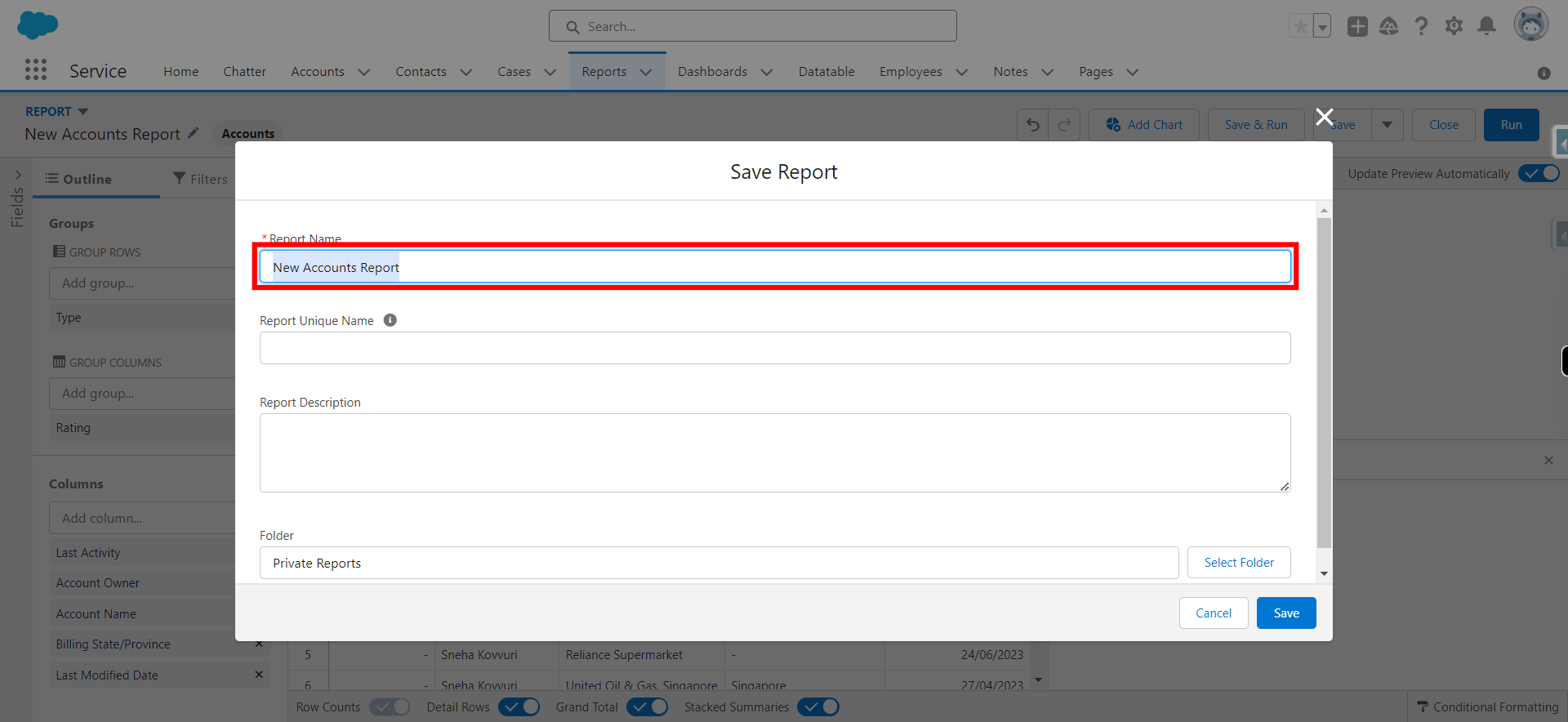
-
20.
Click Select Folder
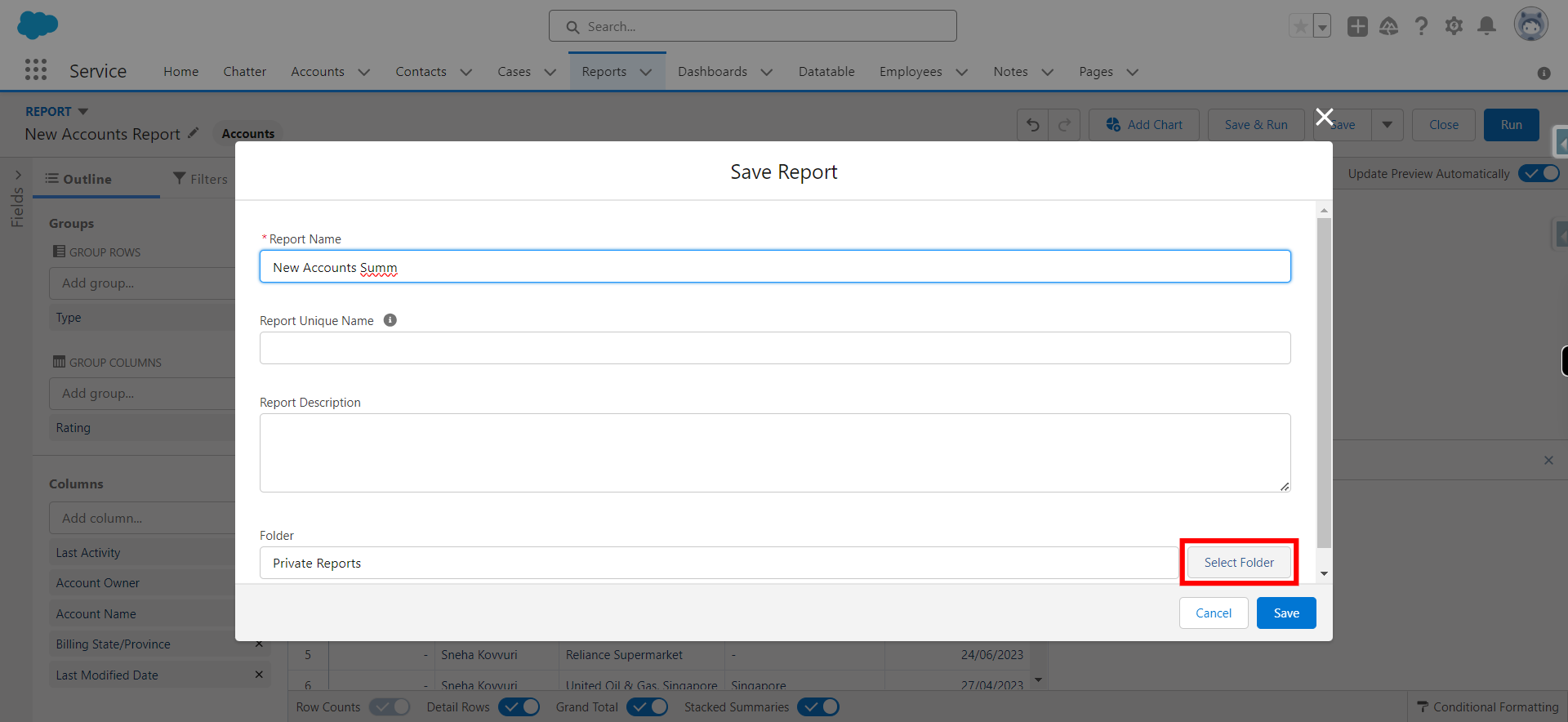
-
21.
Click All Folder and click Next
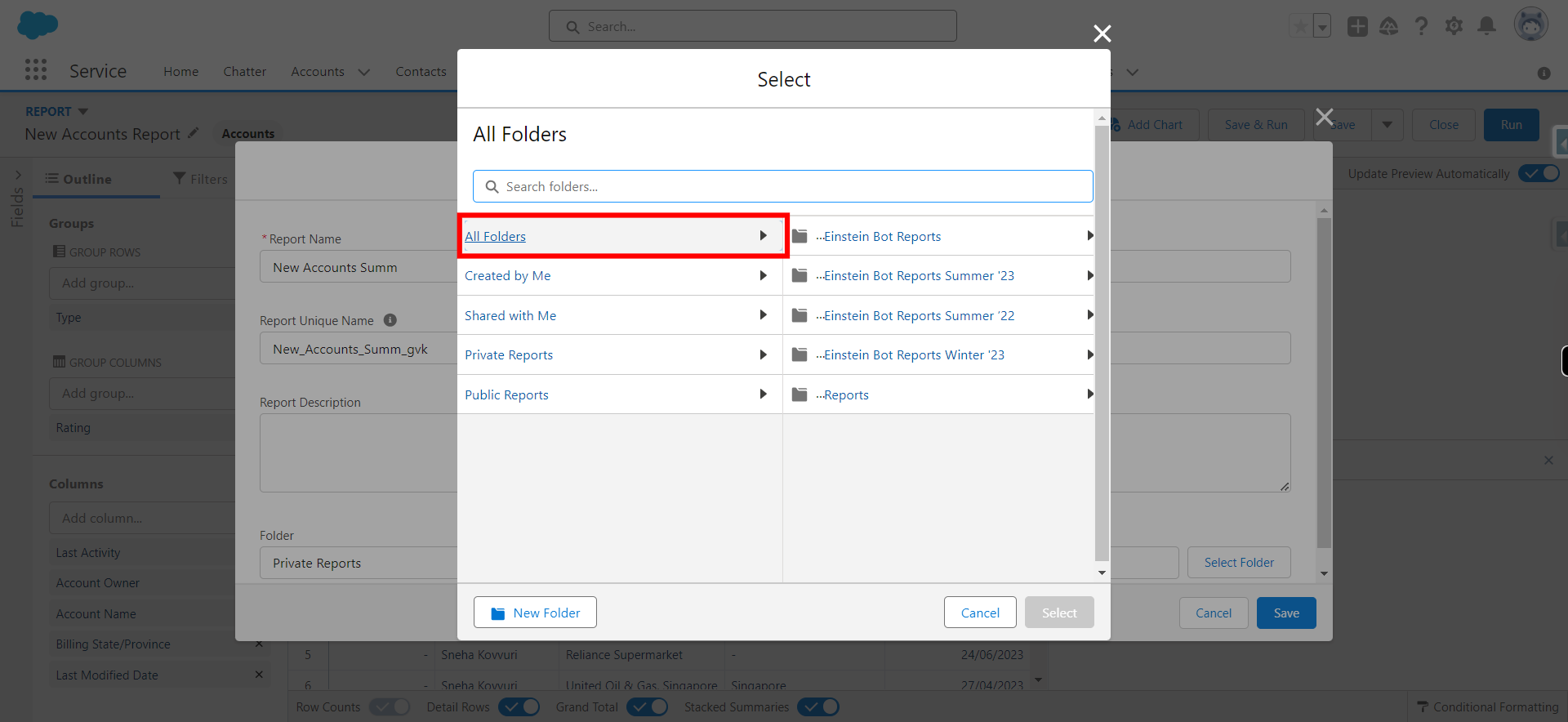
-
22.
Click on the newly created or existing folder and click Next Note: If this need to be stored in new folder create New folder
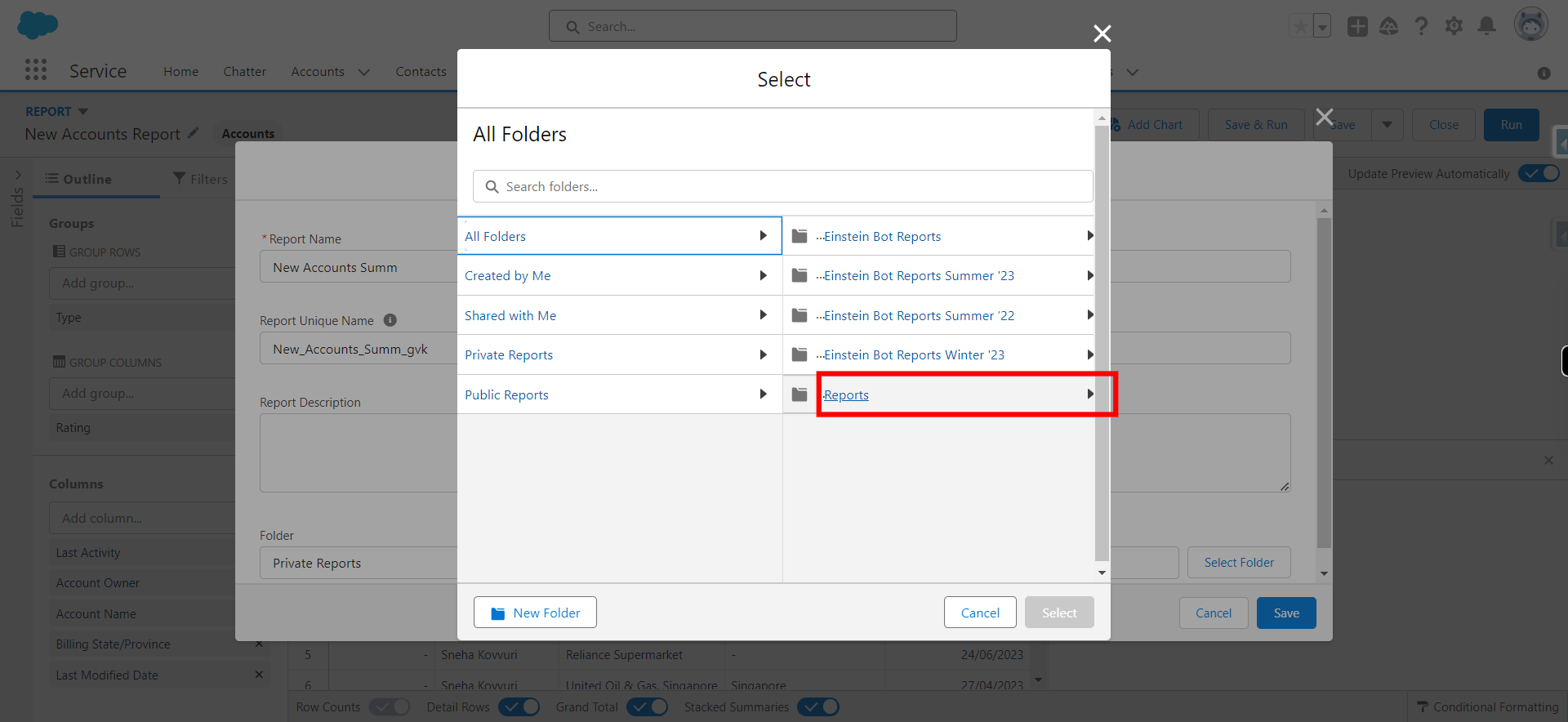
-
23.
Click Select Folder
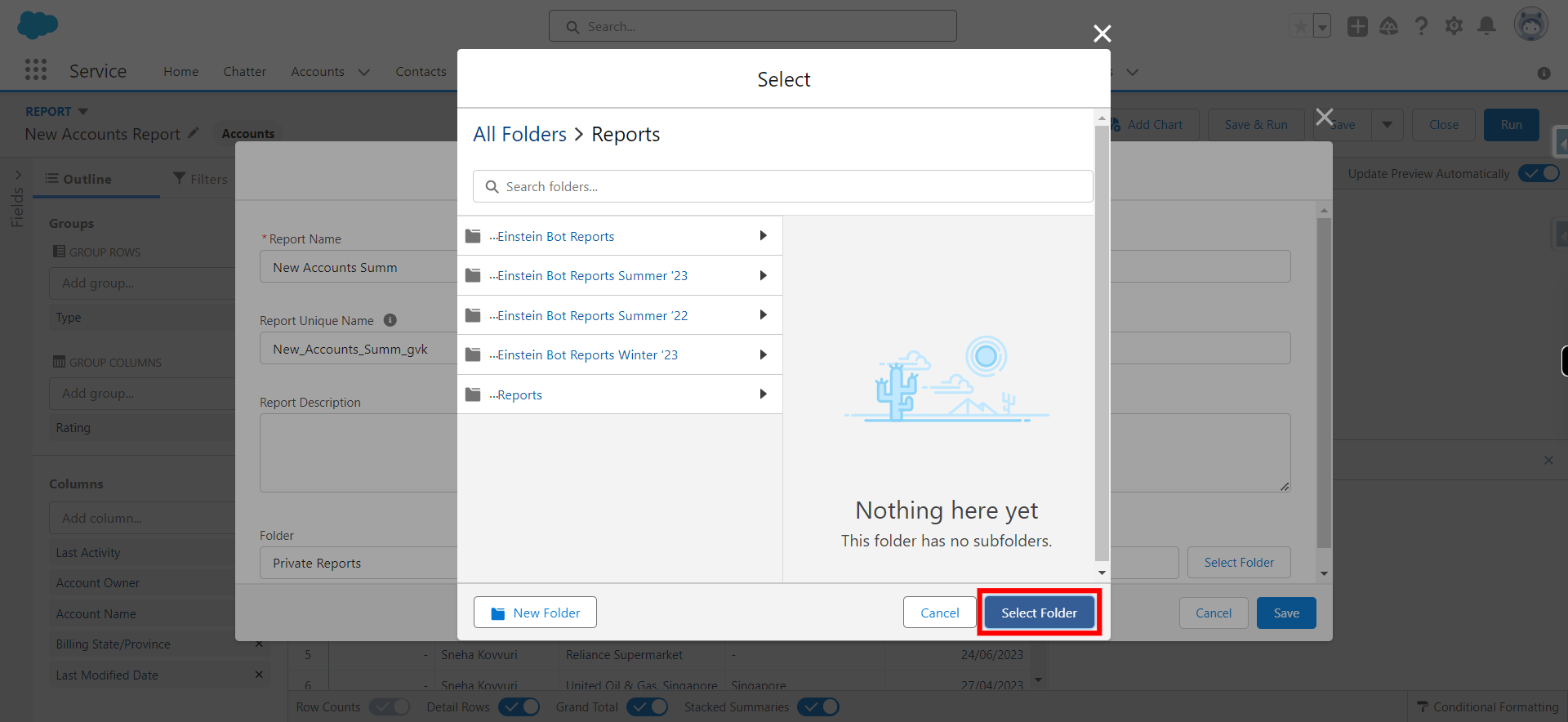
-
24.
Click Save