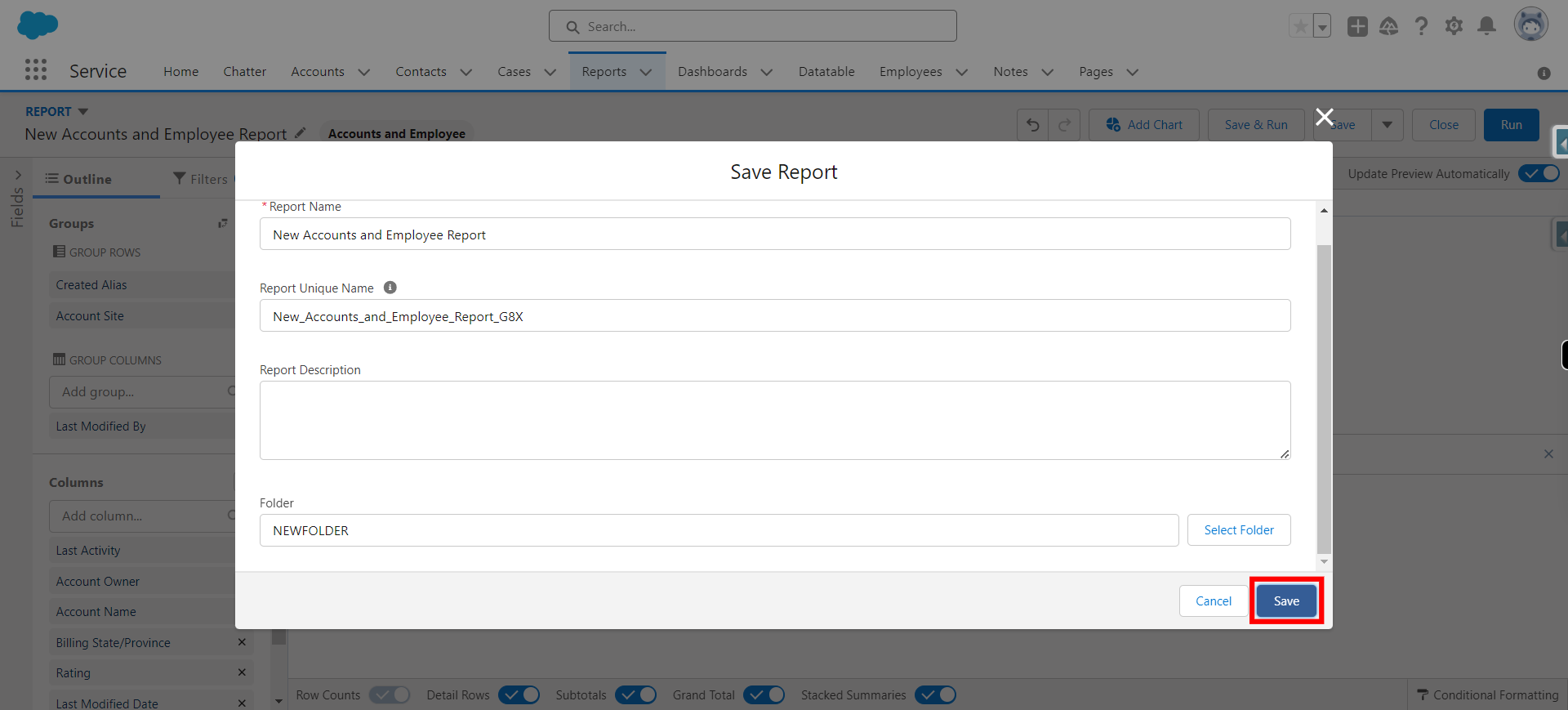Tabular reports are a type of report format that presents data in a table, making it easy to view and analyze information in rows and columns. Tabular reports are useful for displaying and summarizing data in a structured format.
-
1.
open Home | Salesforce
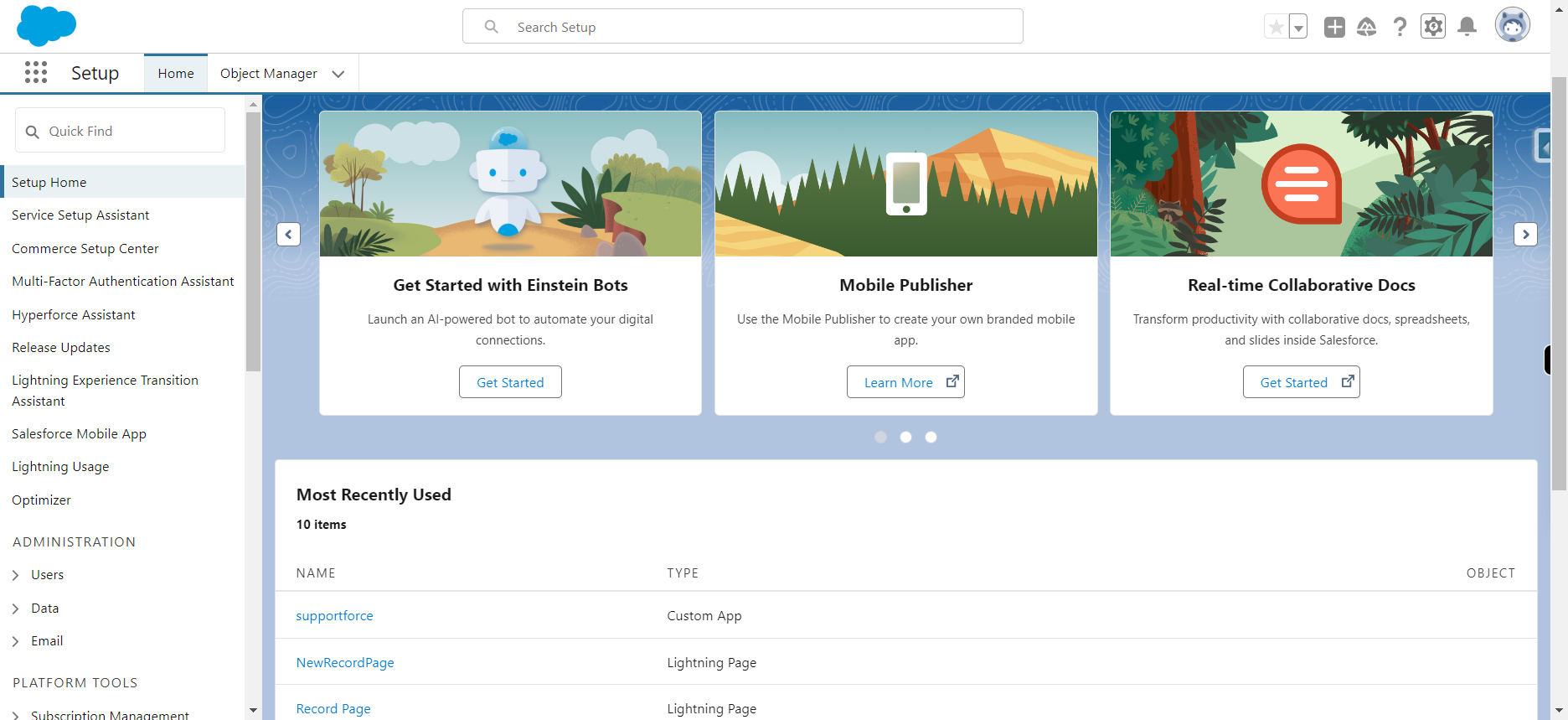
-
2.
Click App Launcher and type Reports and click Next
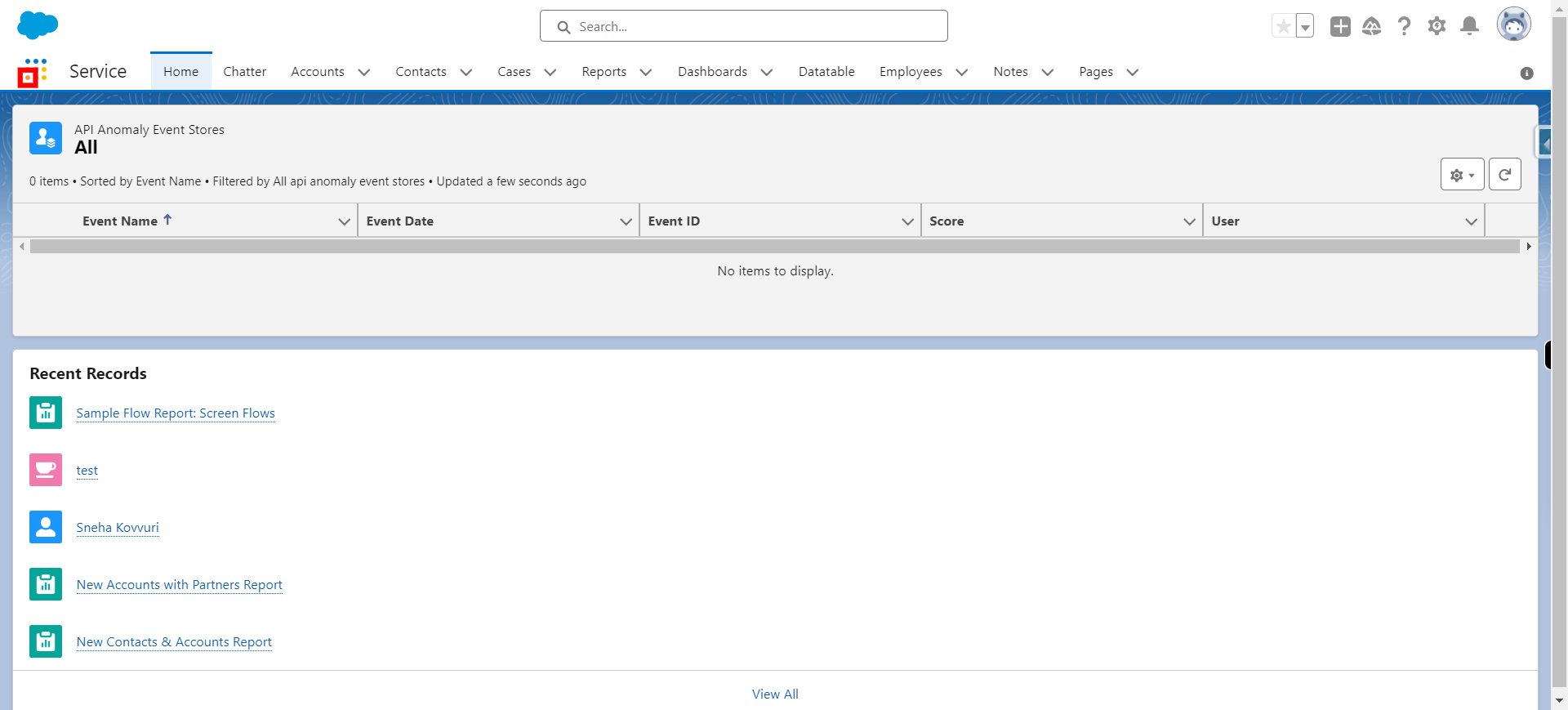
-
3.
Click Reports
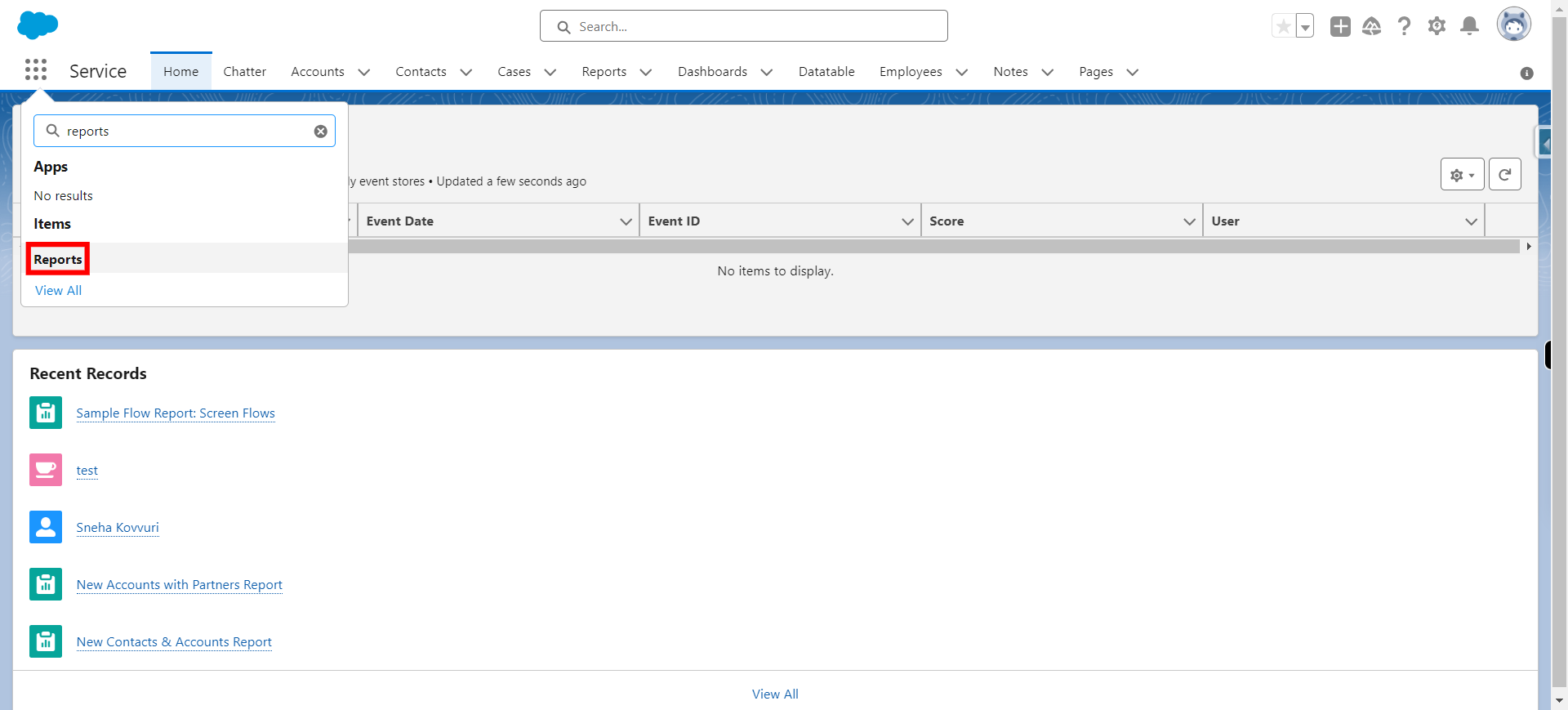
-
4.
Click New Report
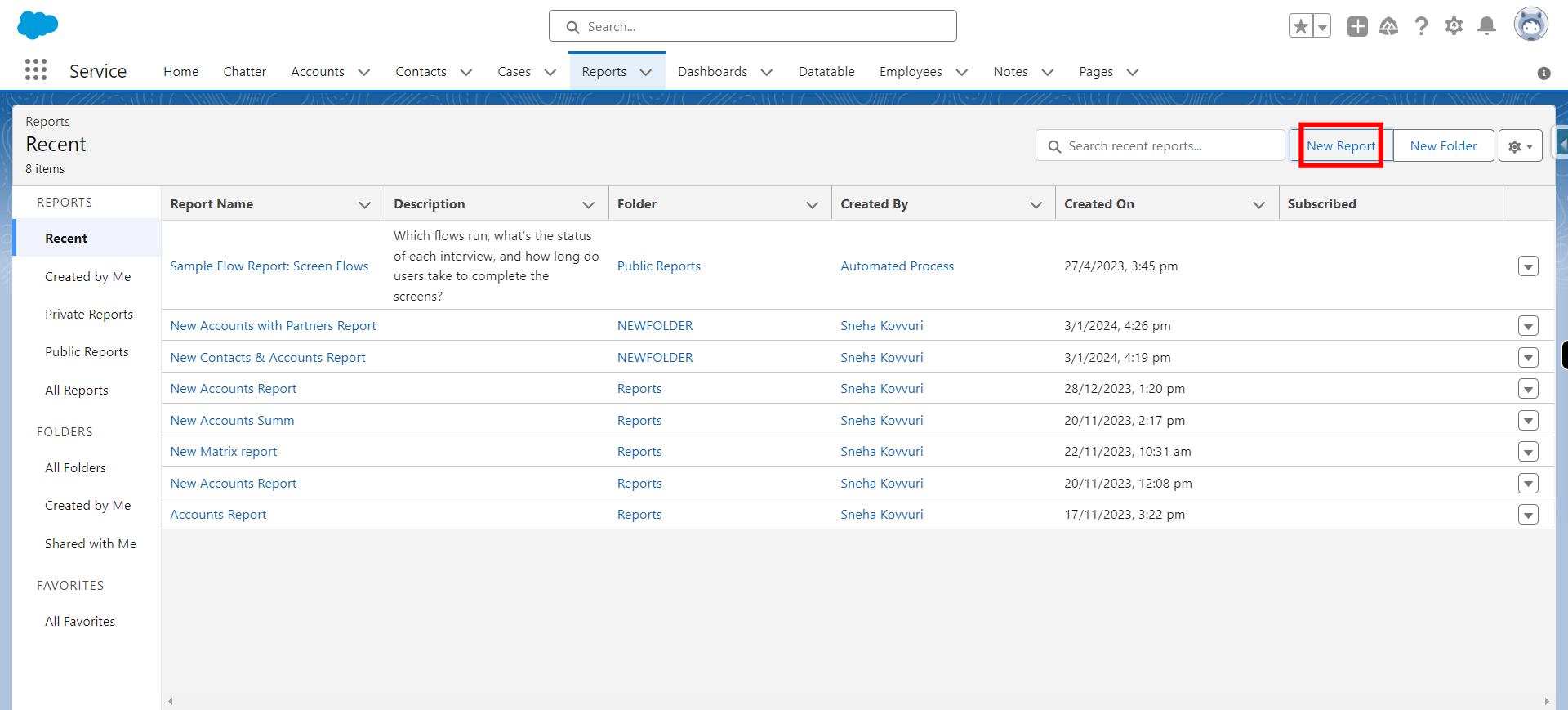
-
5.
Click All
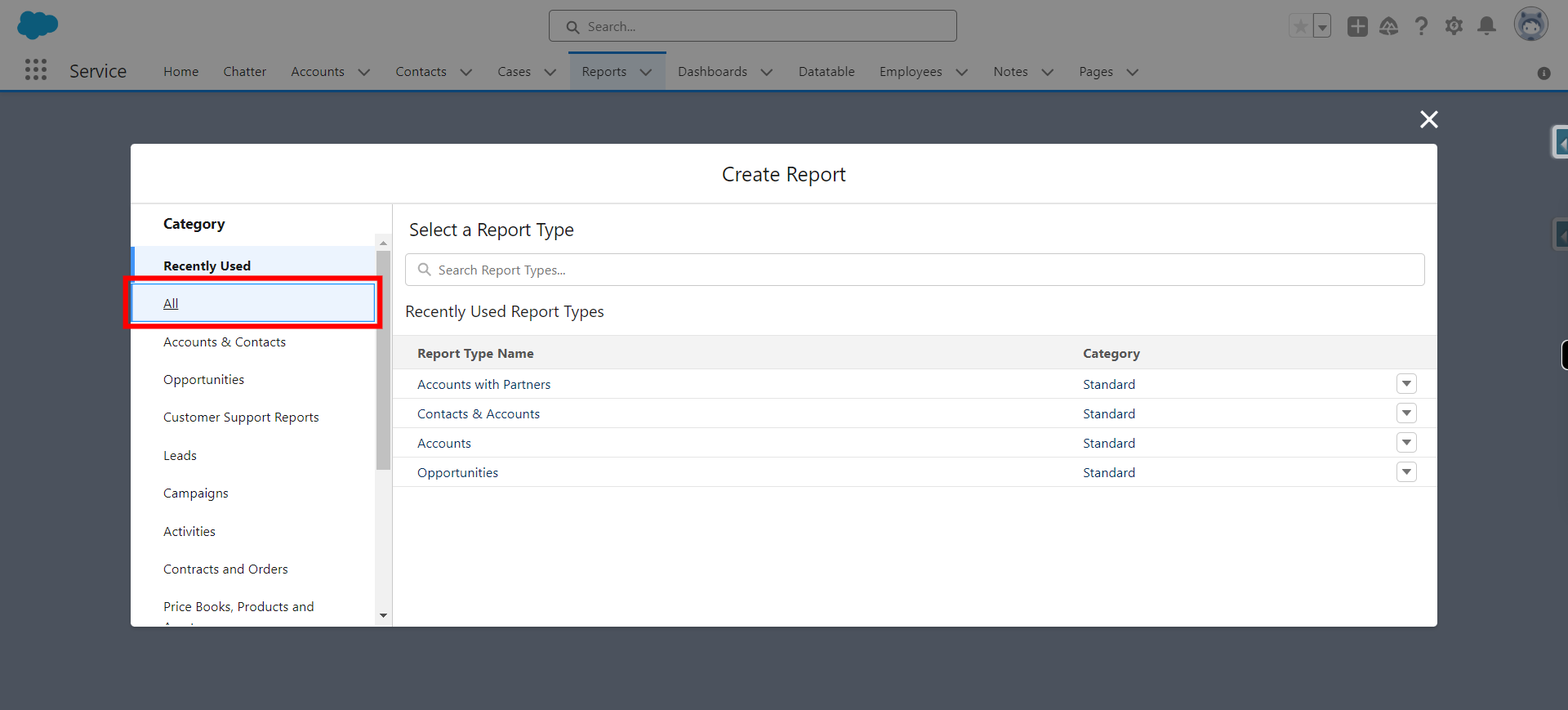
-
6.
Type object name in which one wants to create a report and click Next.
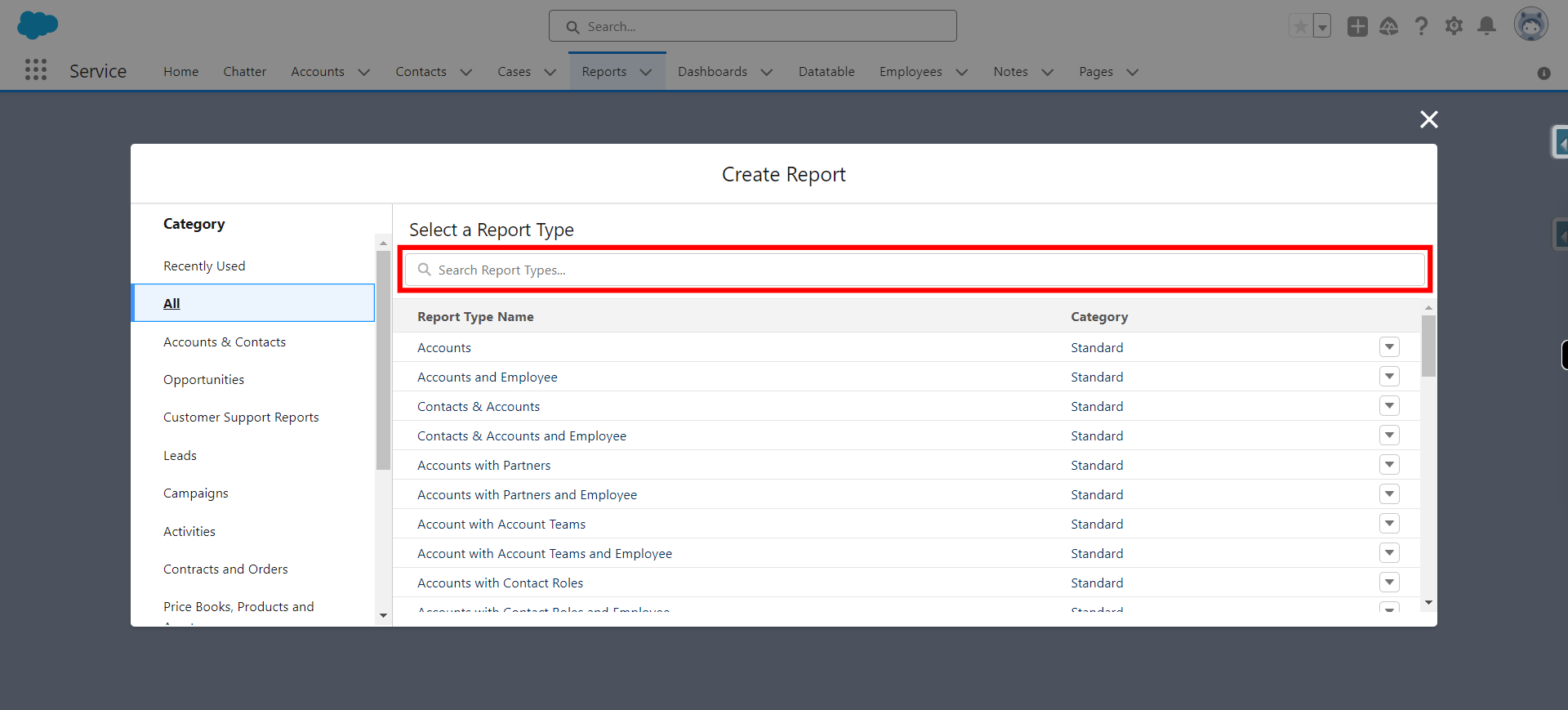
-
7.
Select the object
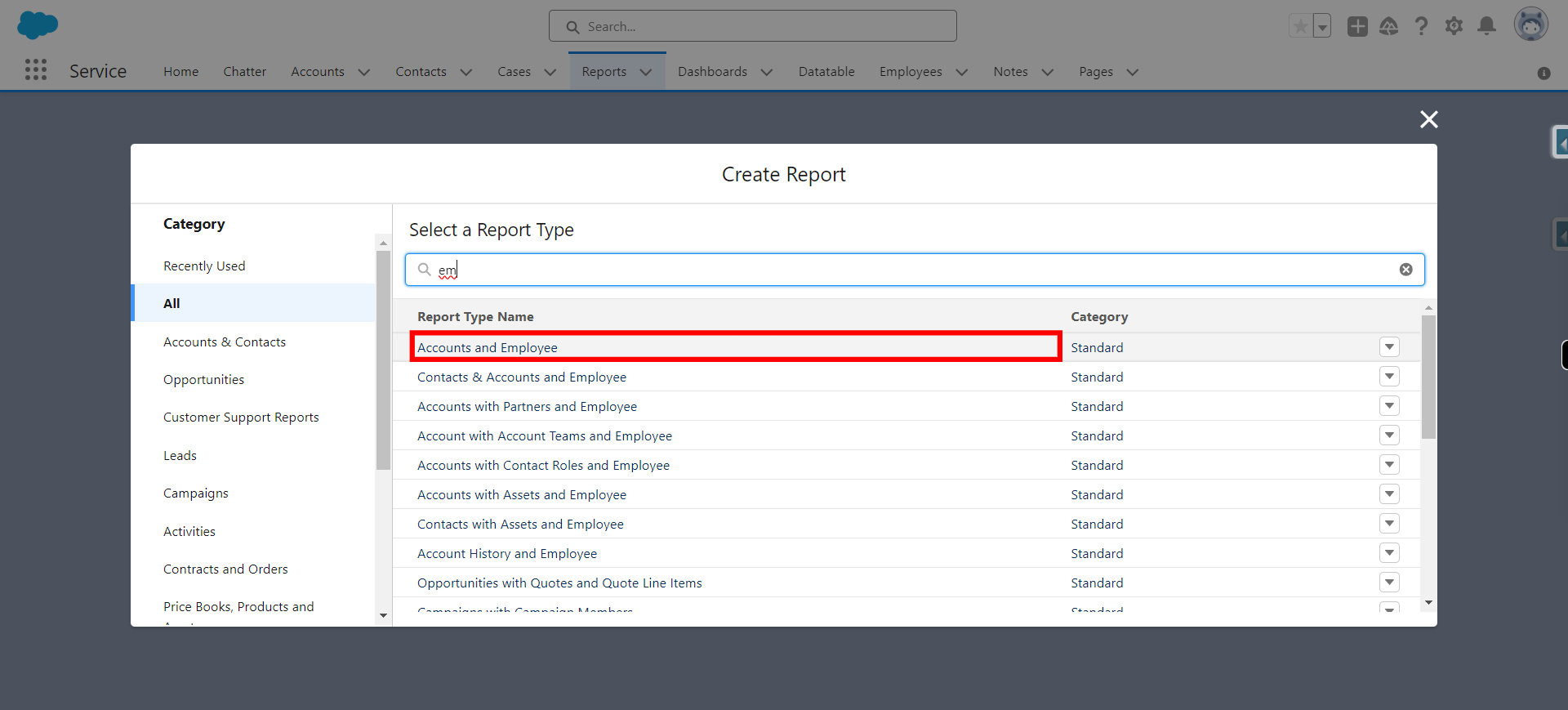
-
8.
Click Start Report
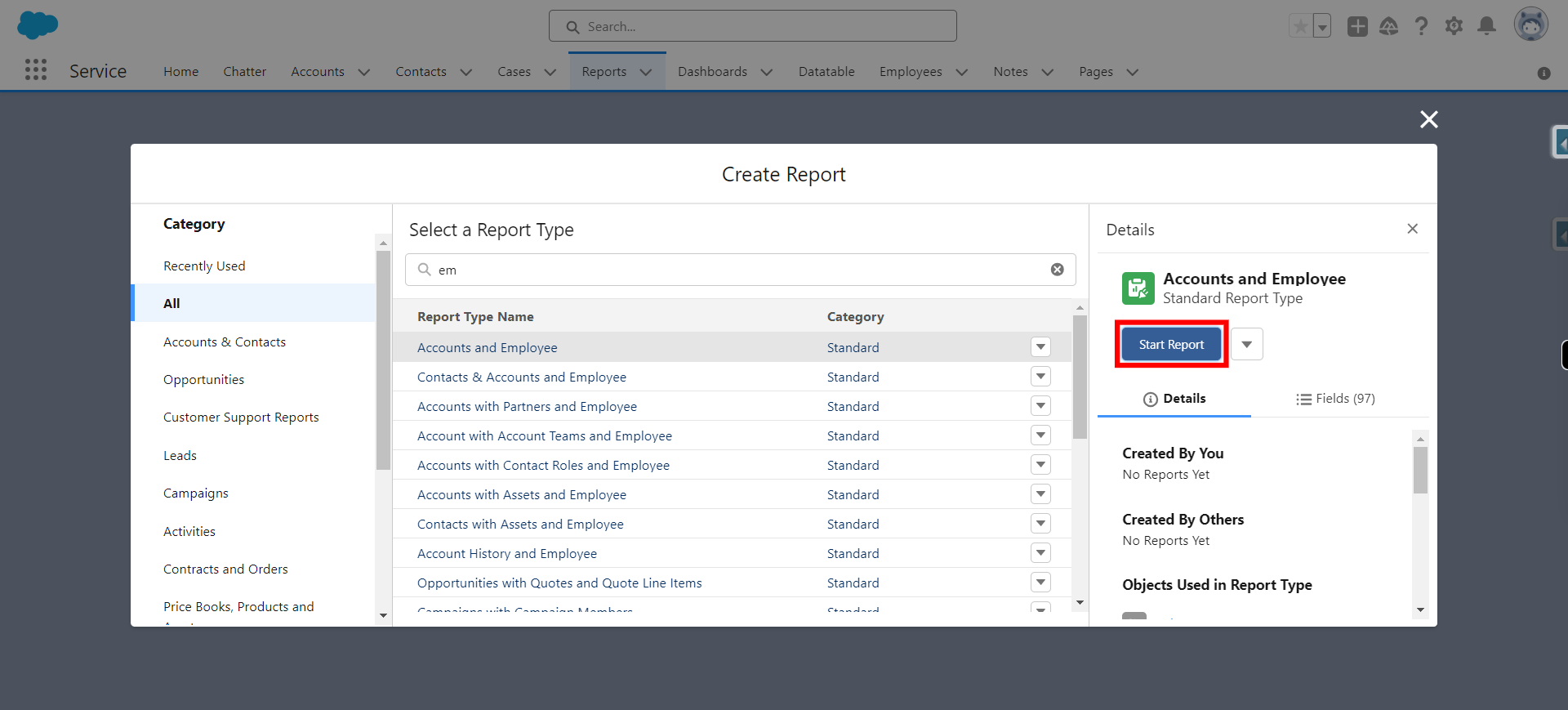
-
9.
Click Filters

-
10.
Toggle on Update preview automatically and click Next
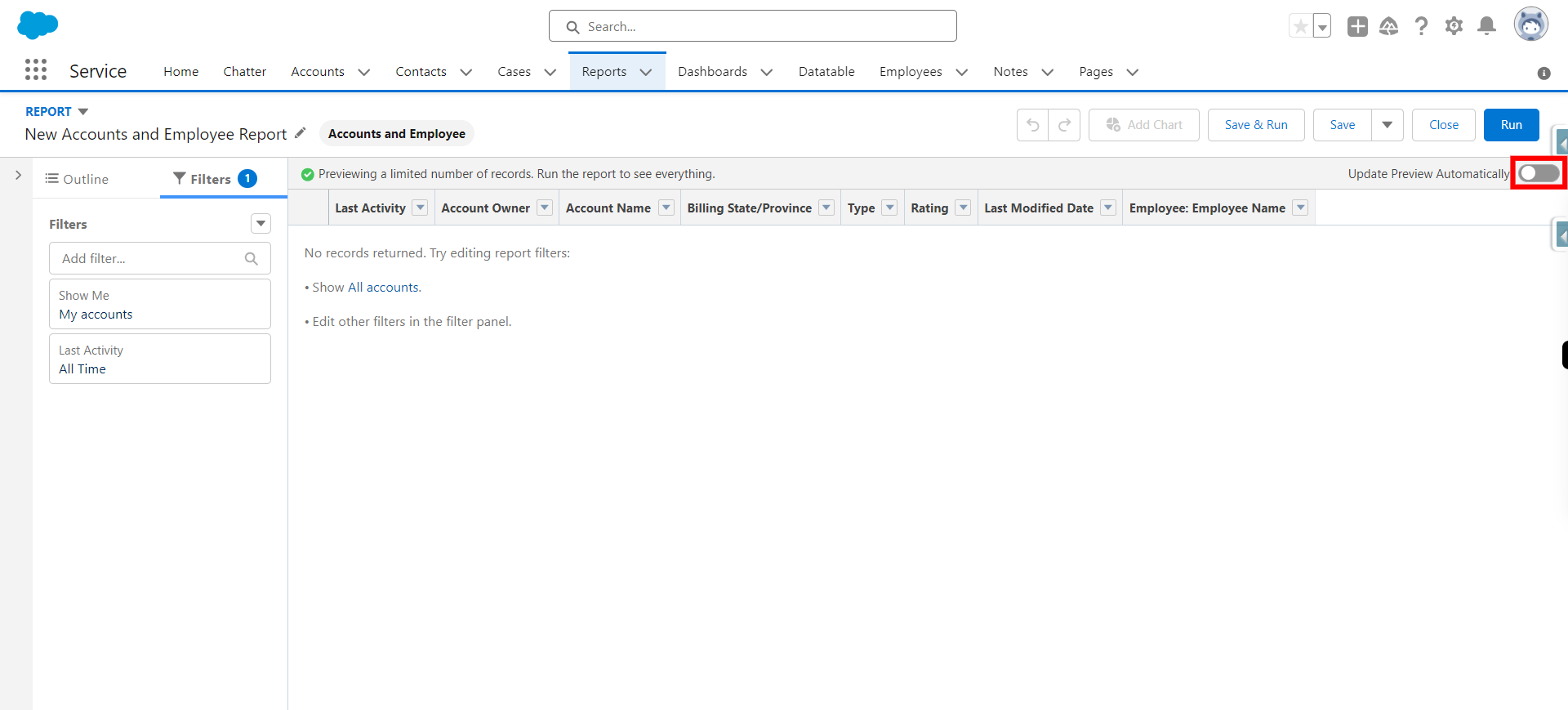
-
11.
Click " Show me " and click Next
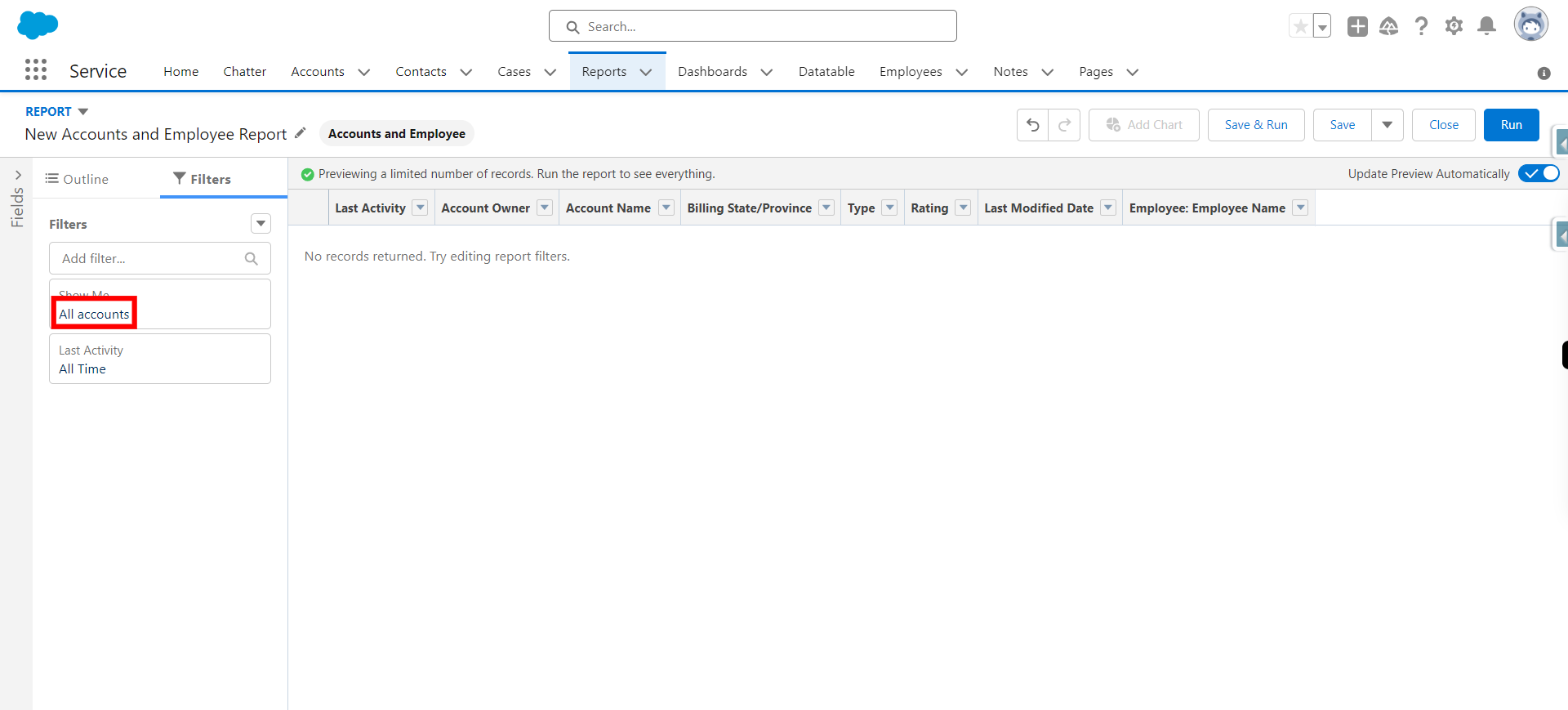
-
12.
Provide required condition under " Show me " filter and click Next
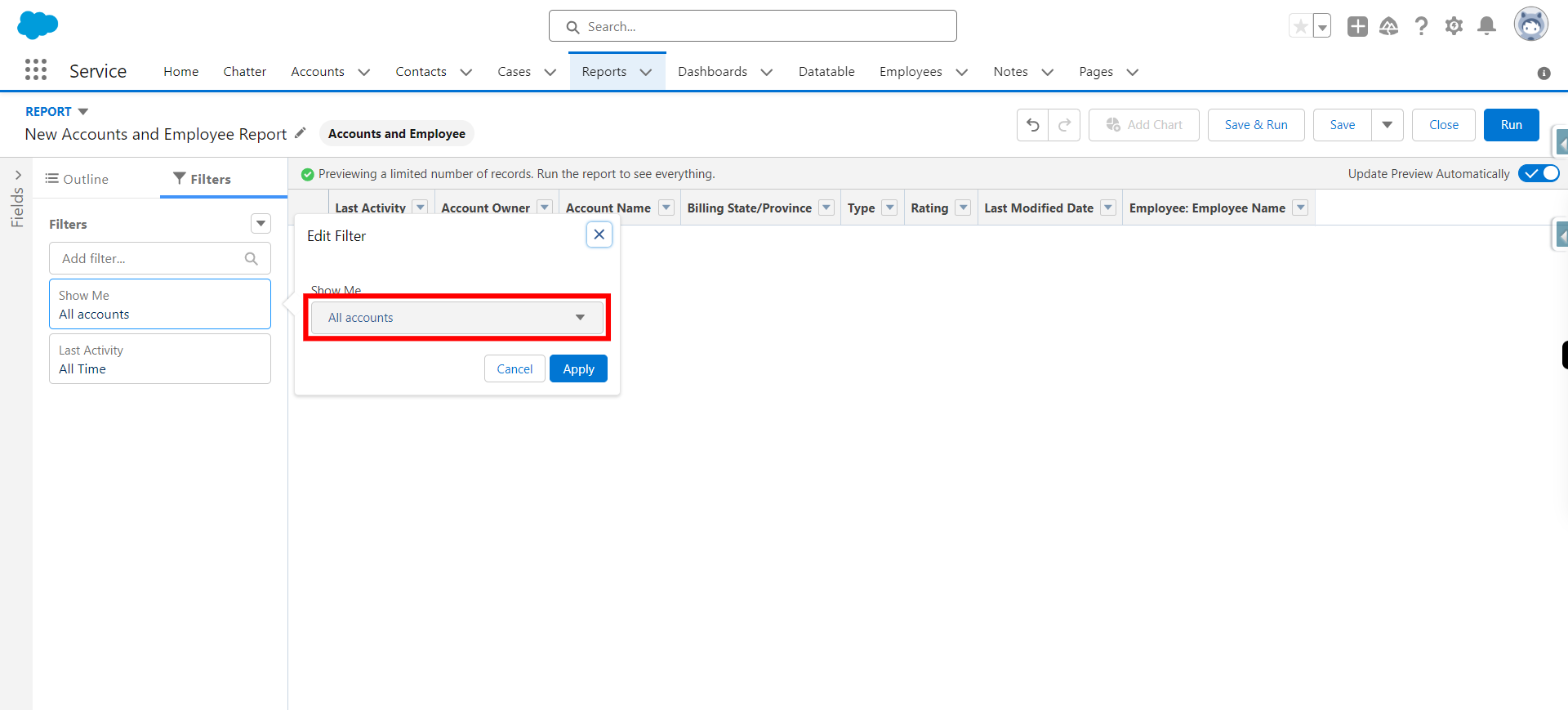
-
13.
Click Apply
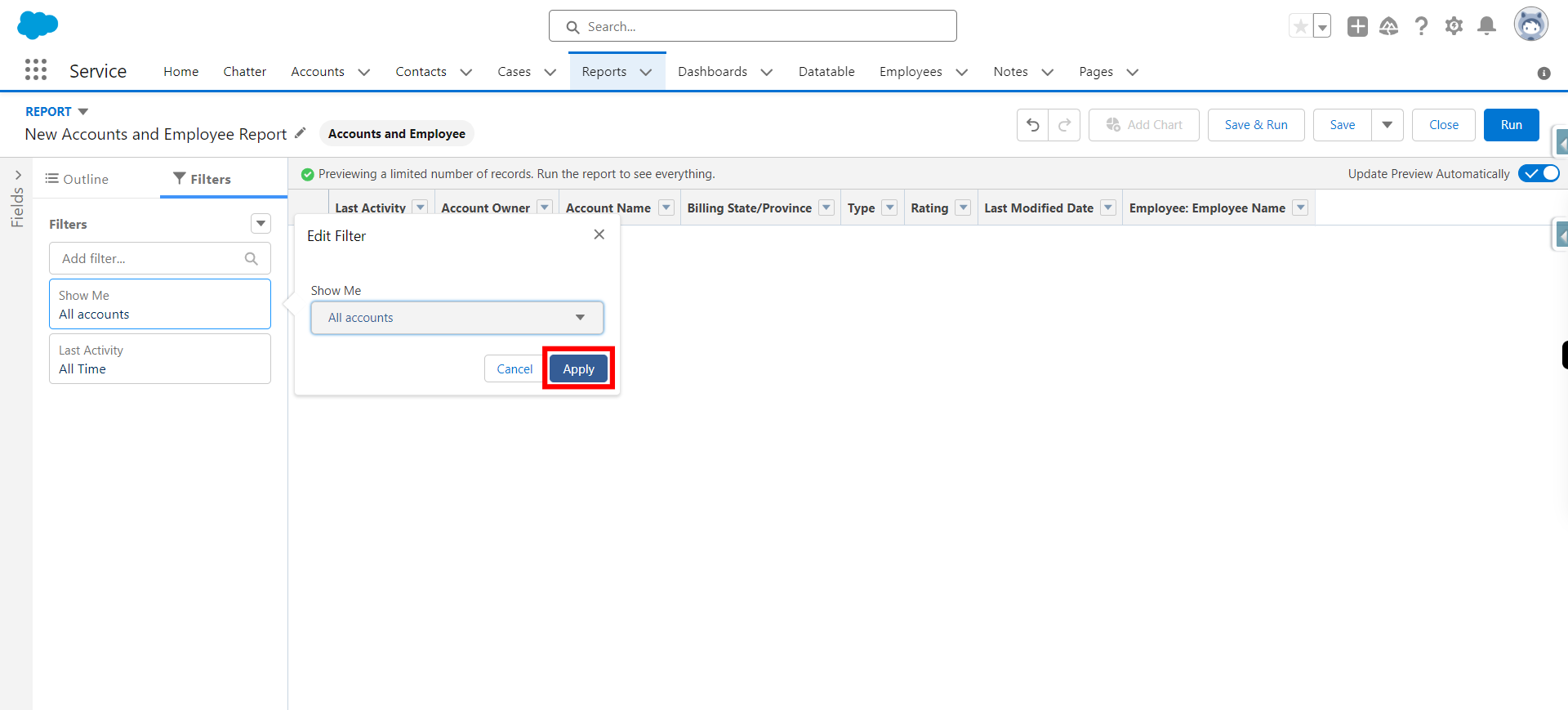
-
14.
Provide required condition as per requirements and click Next
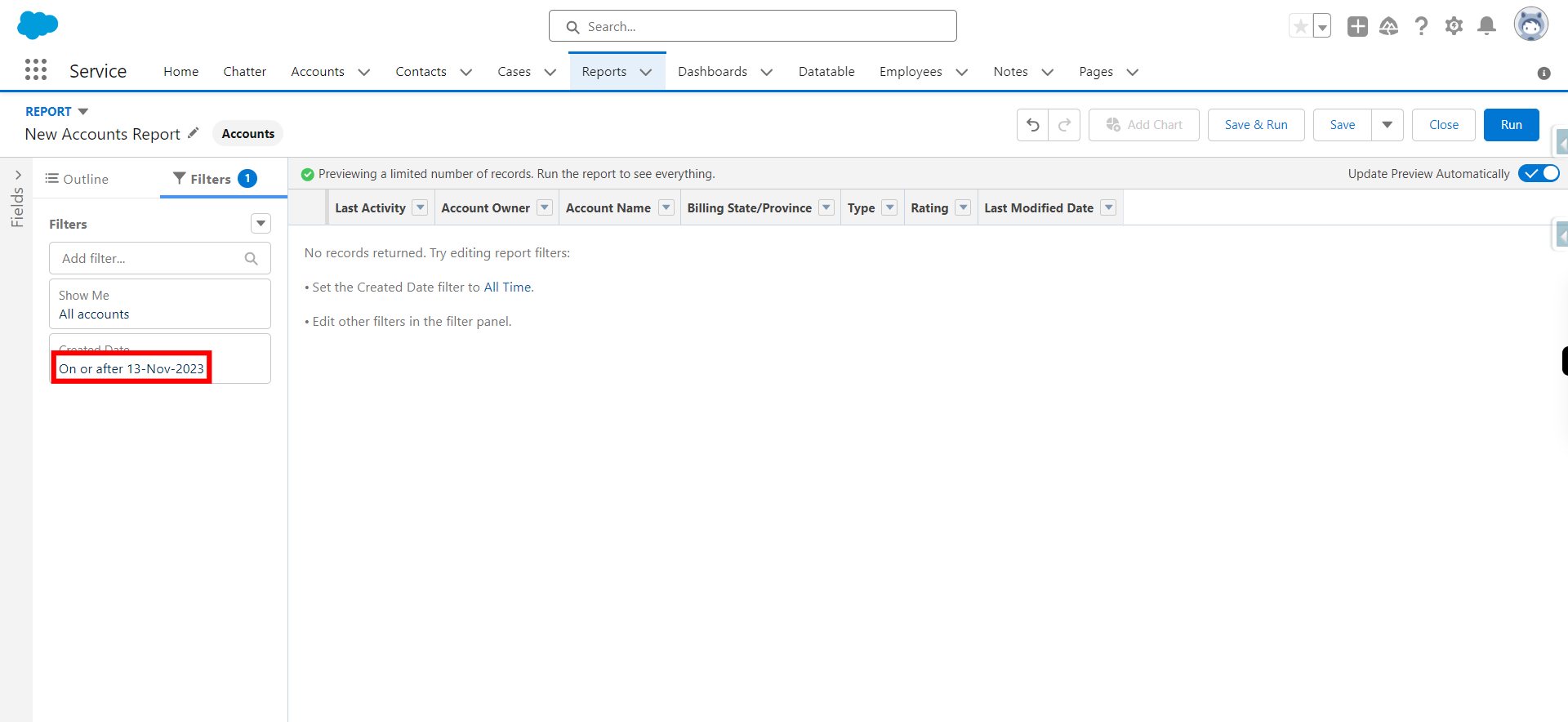
-
15.
Click Outline
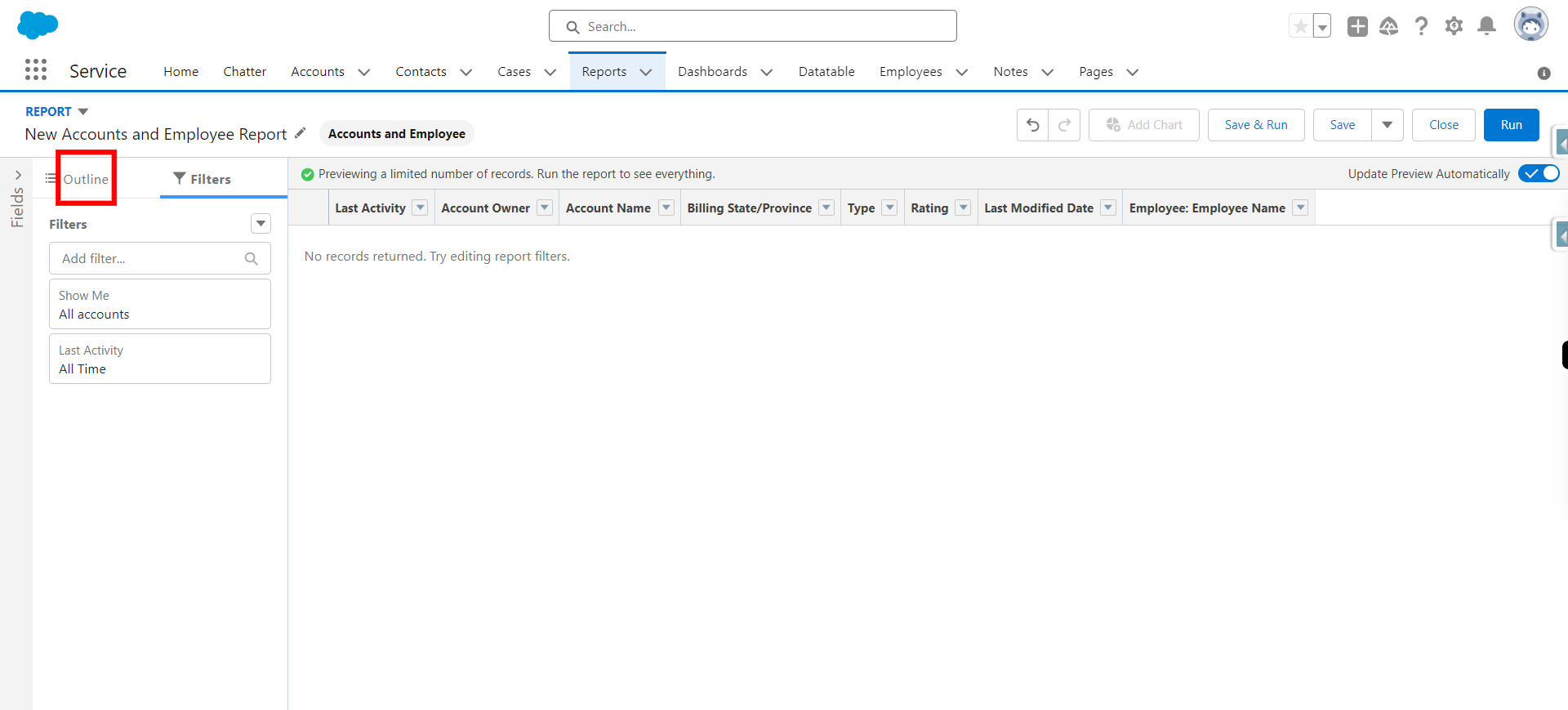
-
16.
Click Add group and type required and select it and click Next
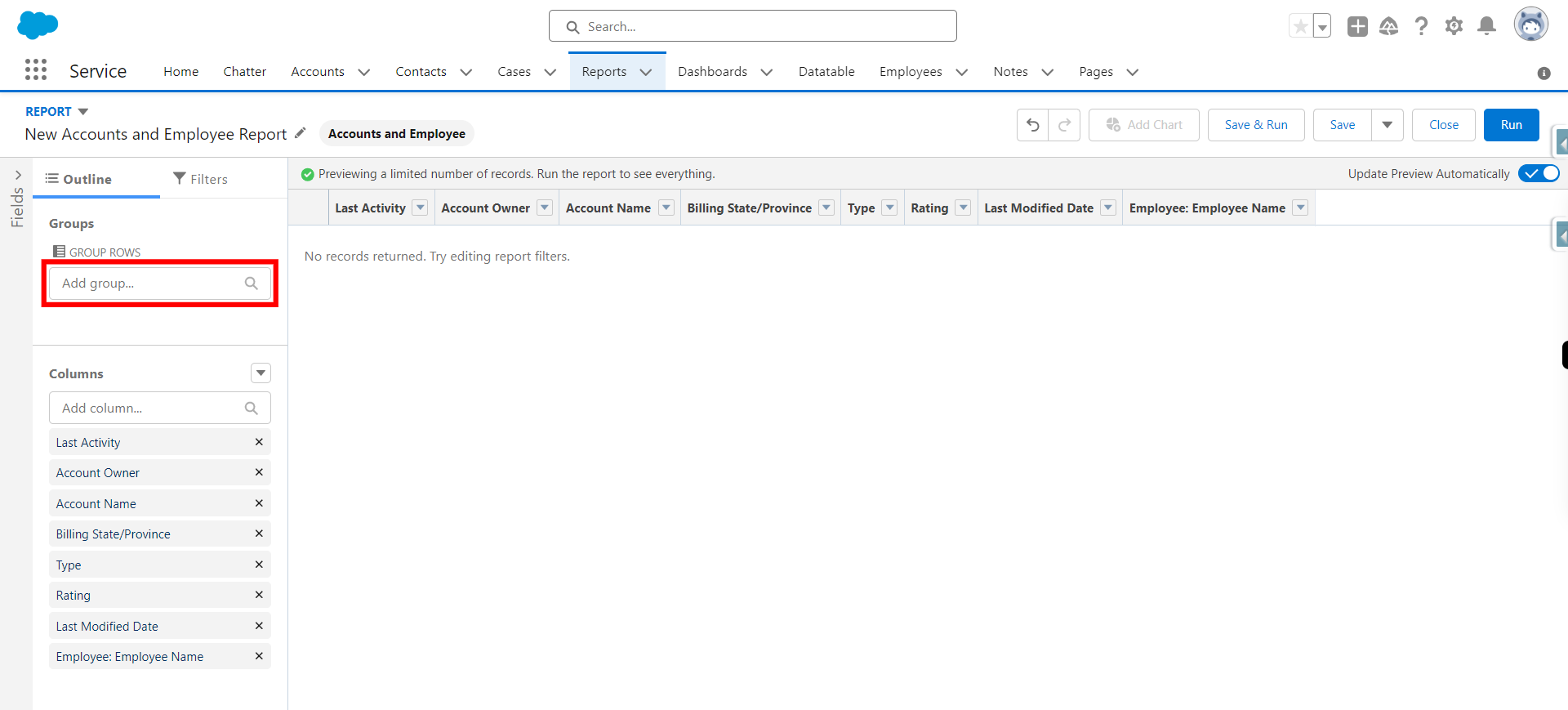
-
17.
Click Add group type required and select it and click Next
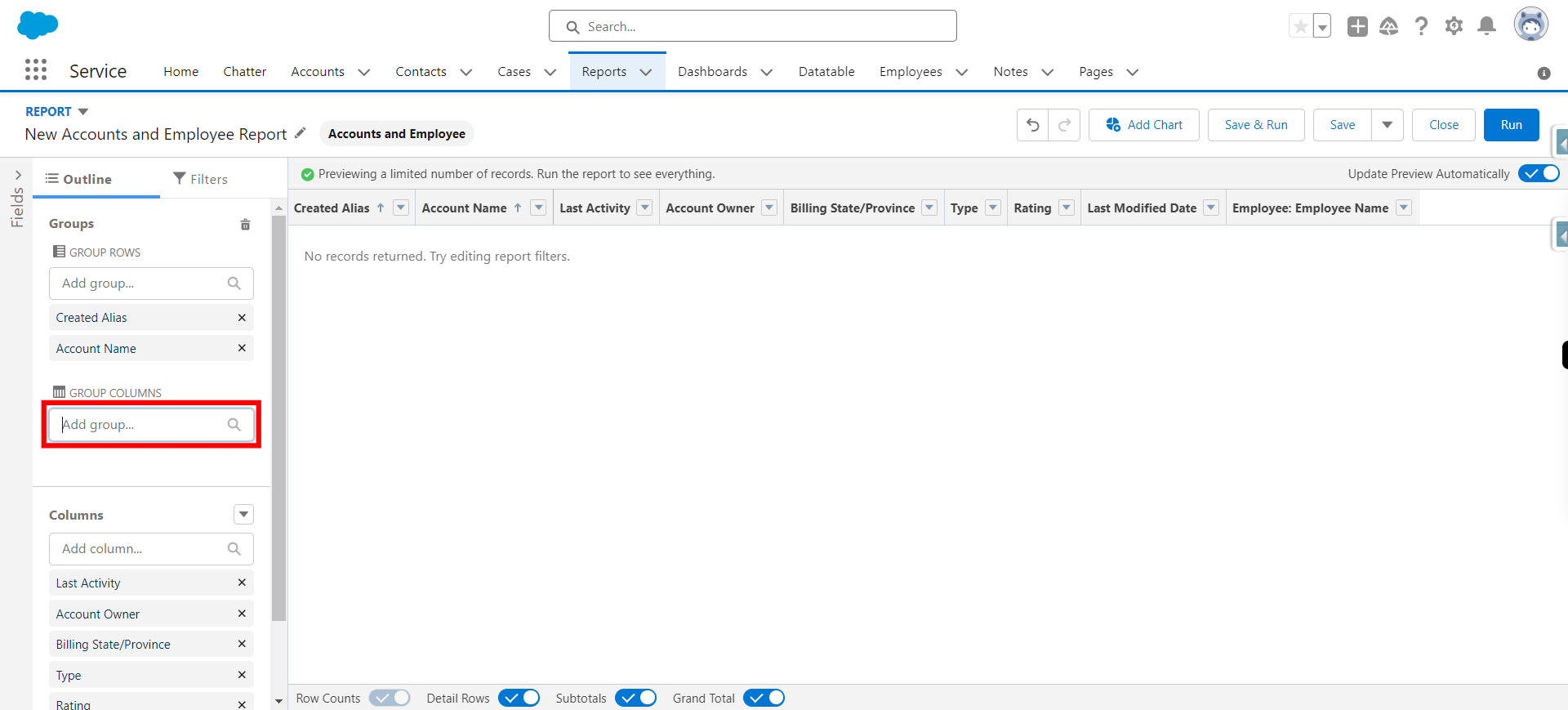
-
18.
Click Save & Run
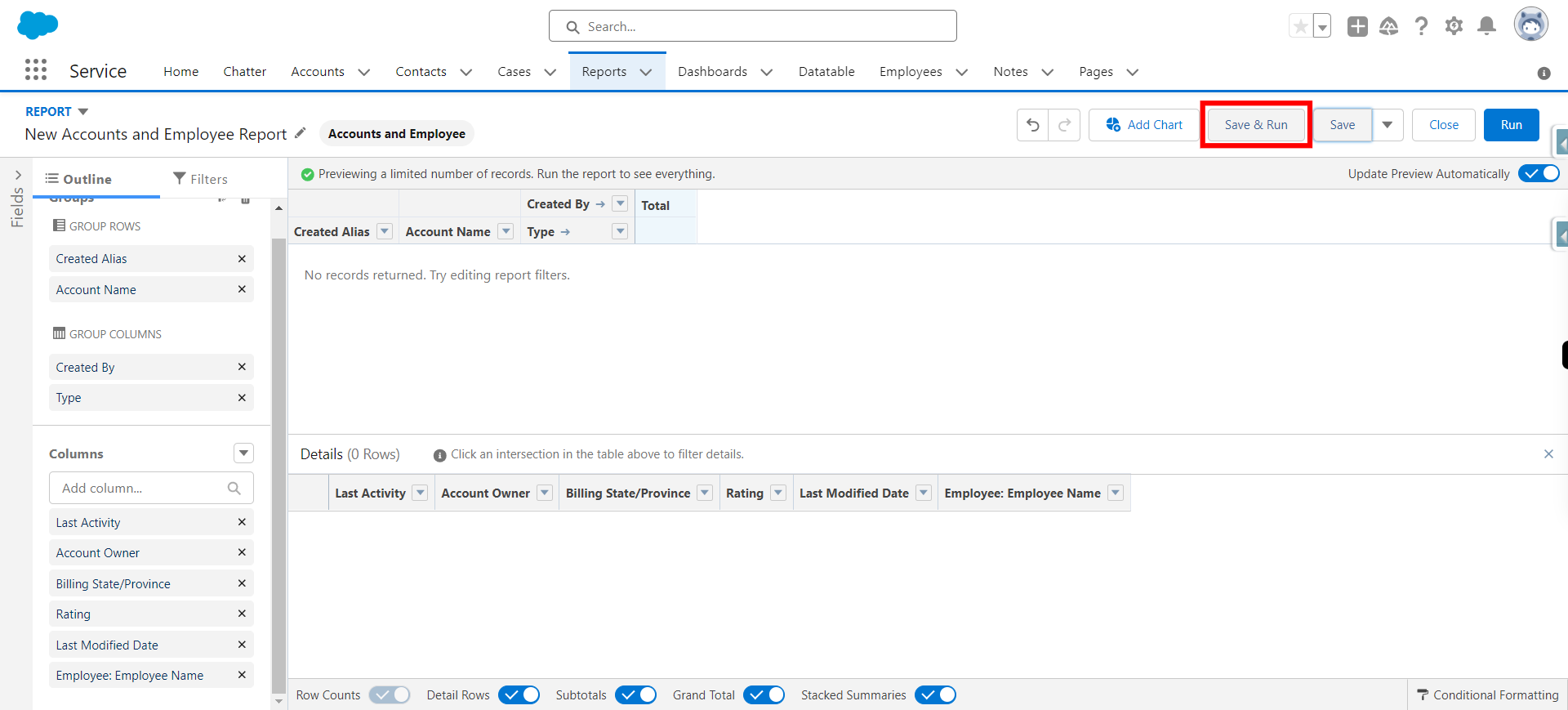
-
19.
Provide Report Name (Report unique name will be generated automatically) and click Next
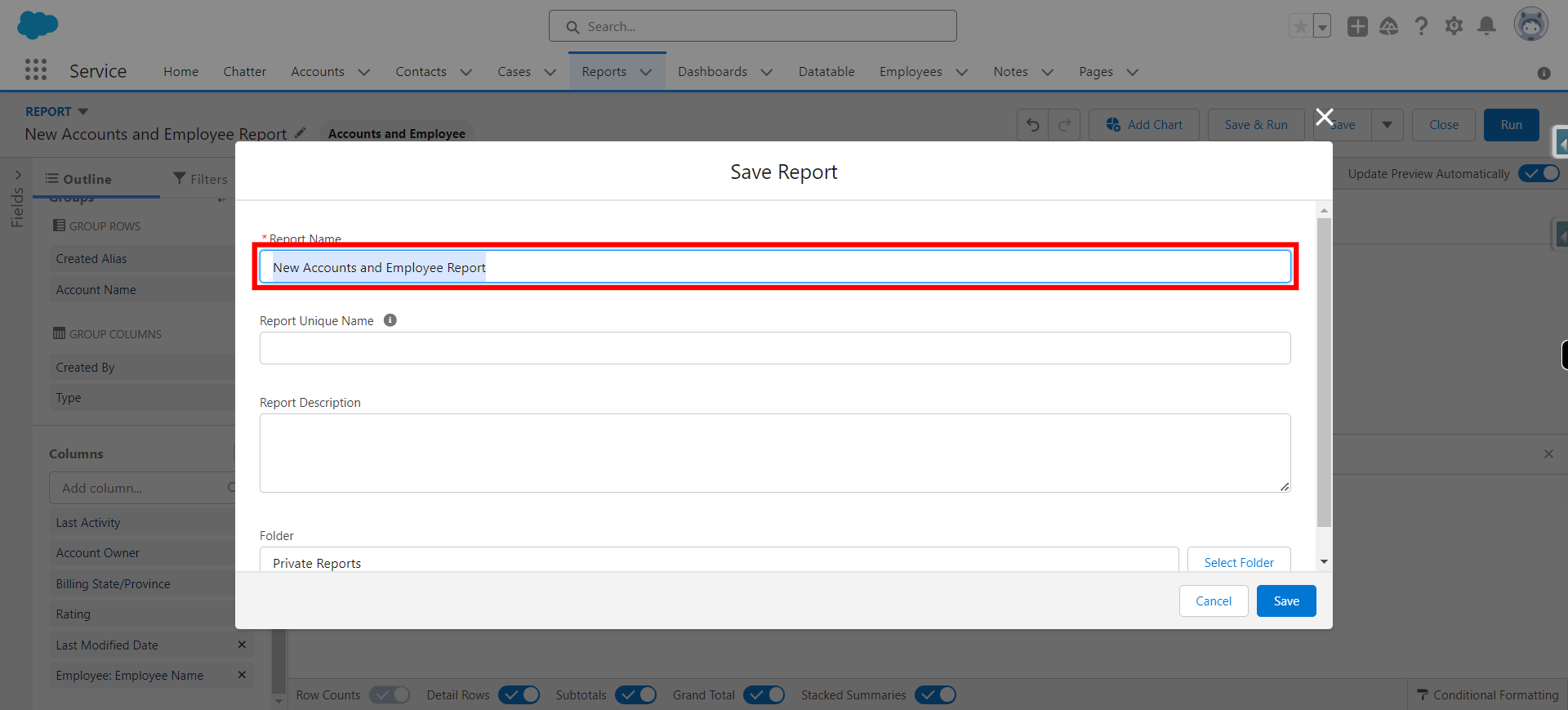
-
20.
Click Select Folder
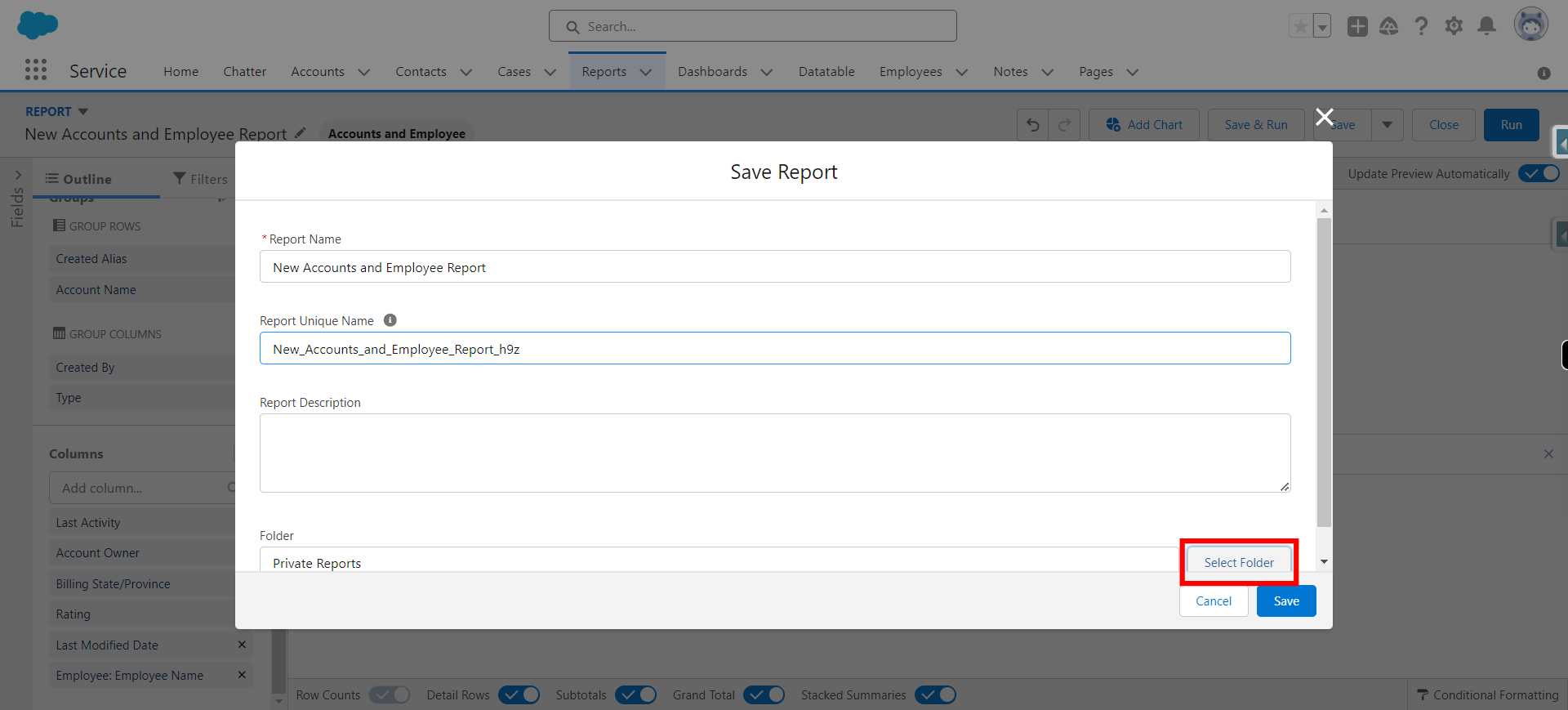
-
21.
Click All Folders
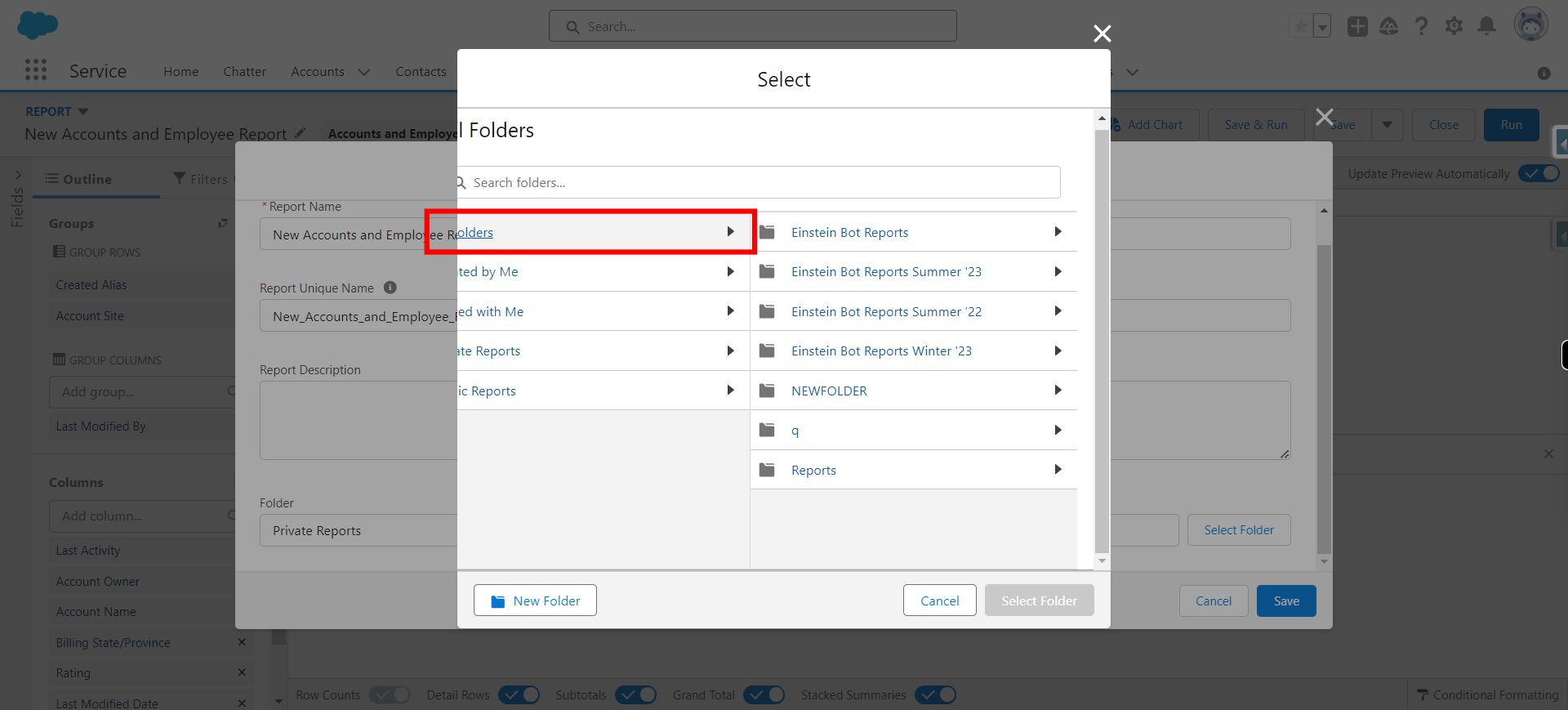
-
22.
Click New Folder and click Next Note : If these reports are to be stored in New folder only then New Folder should be created
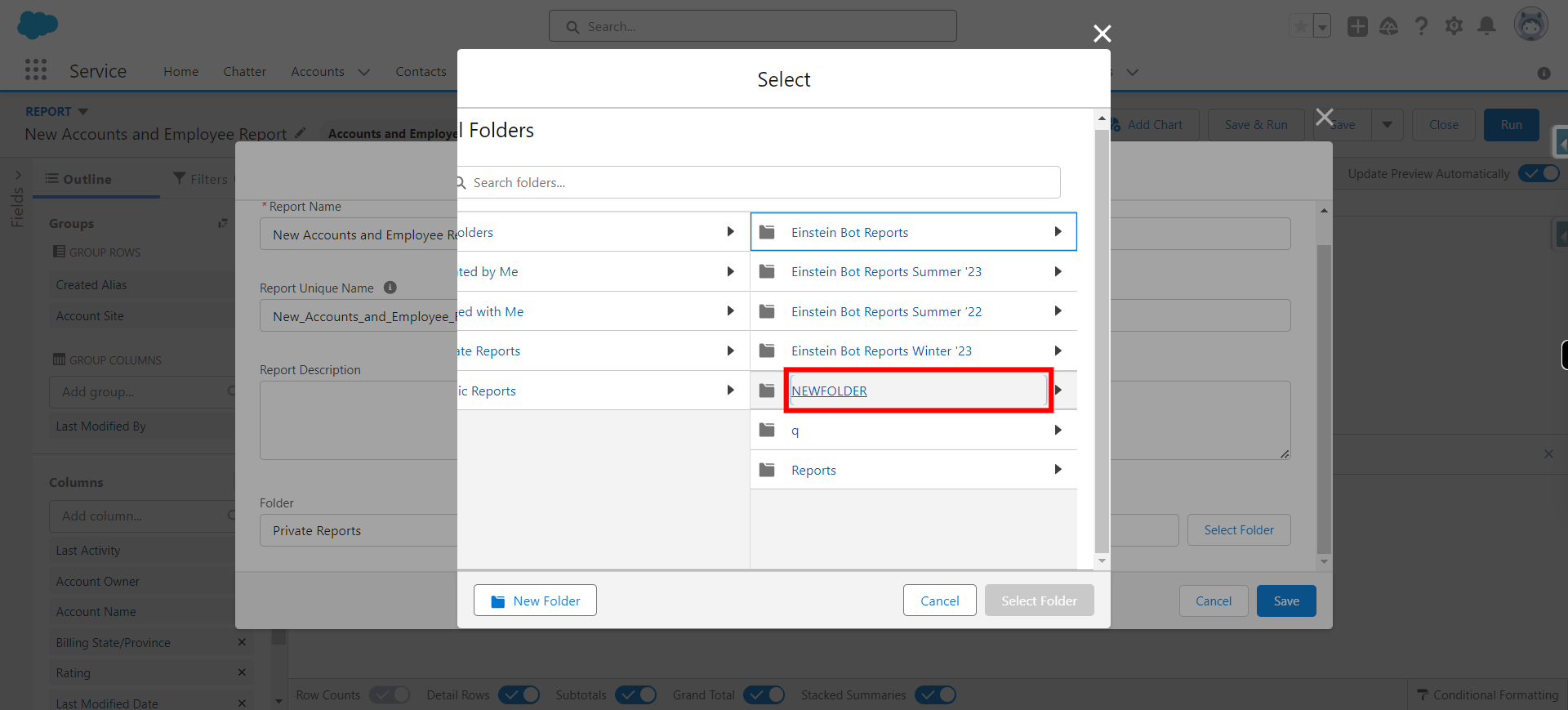
-
23.
Click Select Folder
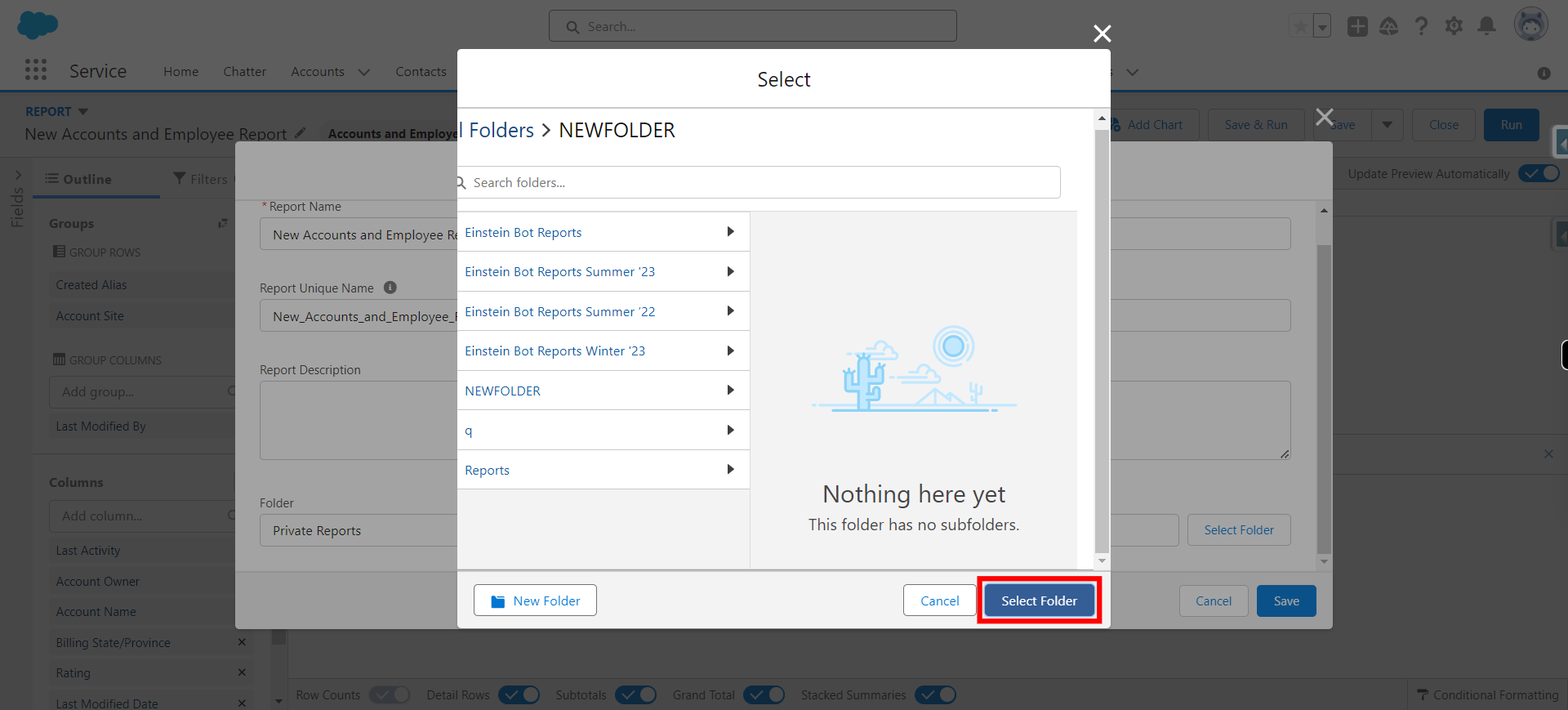
-
24.
Click Save