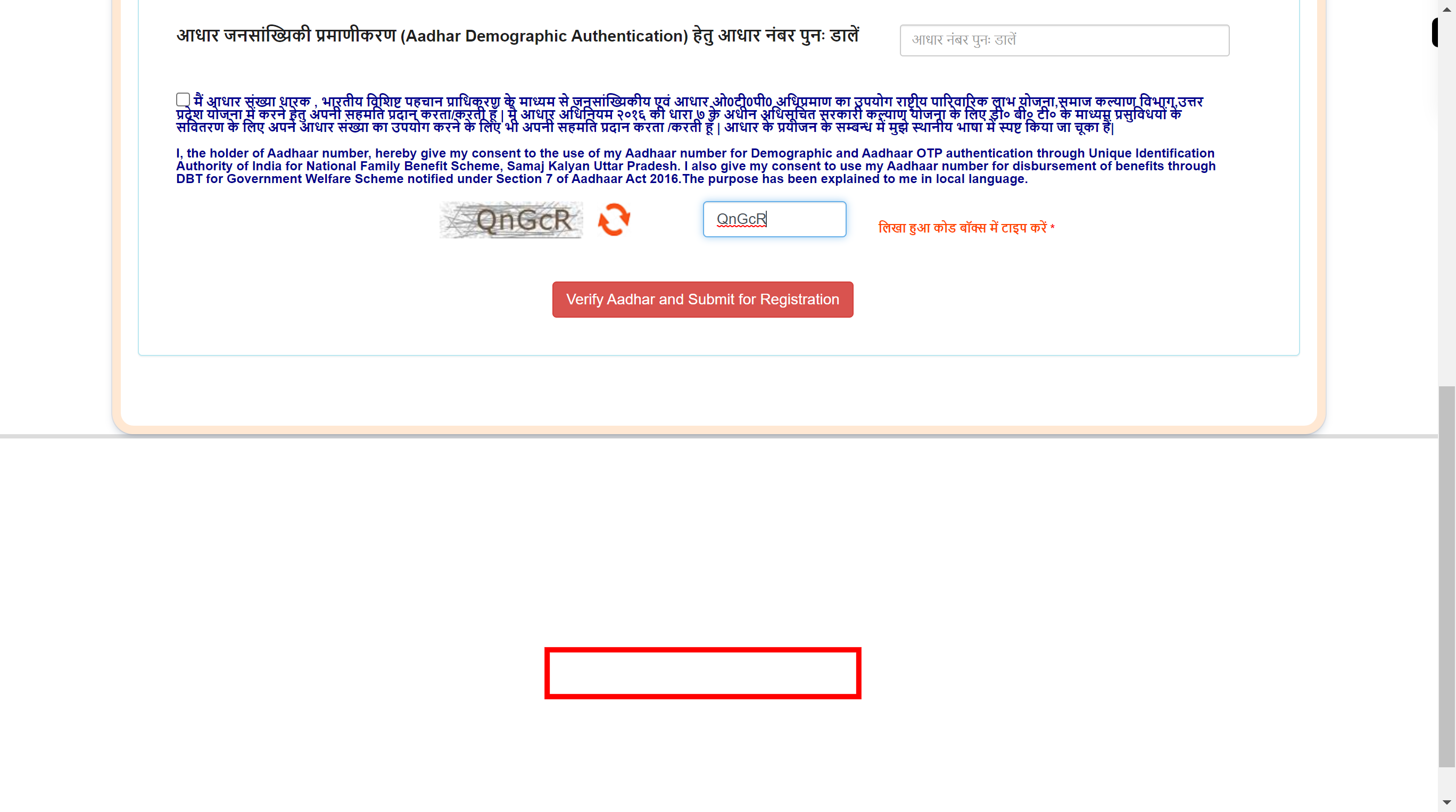Step by step procedure to new registration for rural person in UP NFBS portal
-
1.
Open Home | NFBS | UP
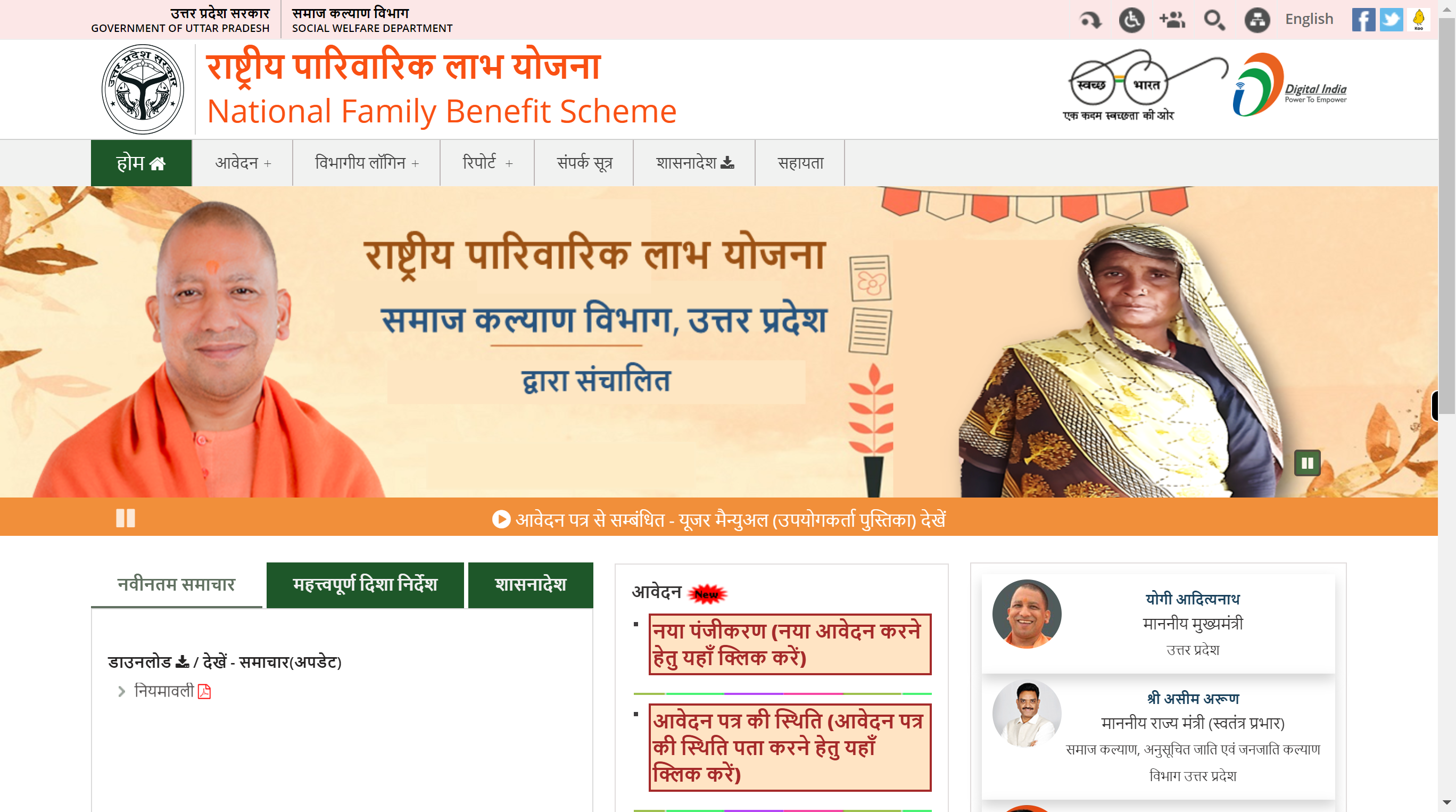
-
2.
Click on the 'Application +' icon.
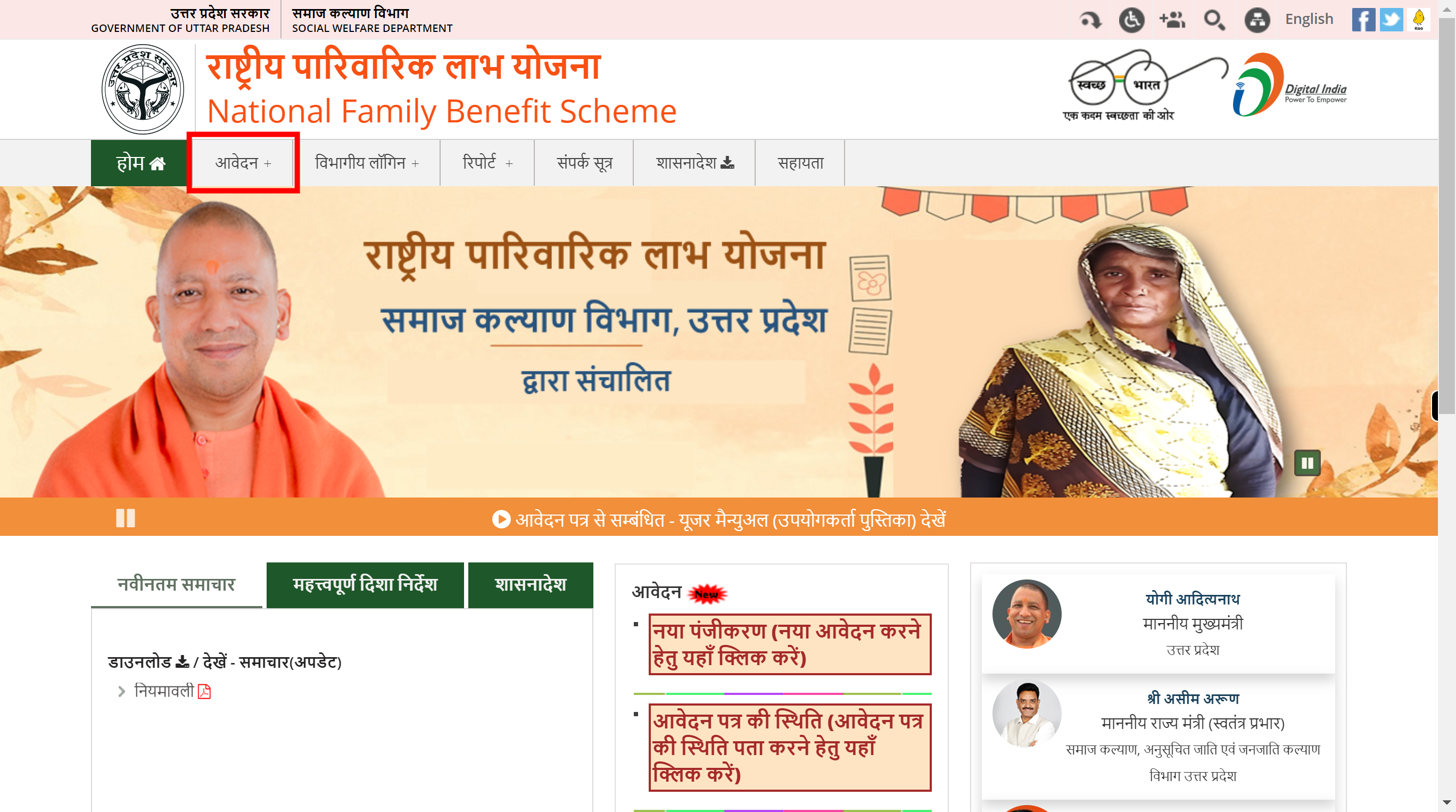
-
3.
Click on the 'New Registration' icon to register.
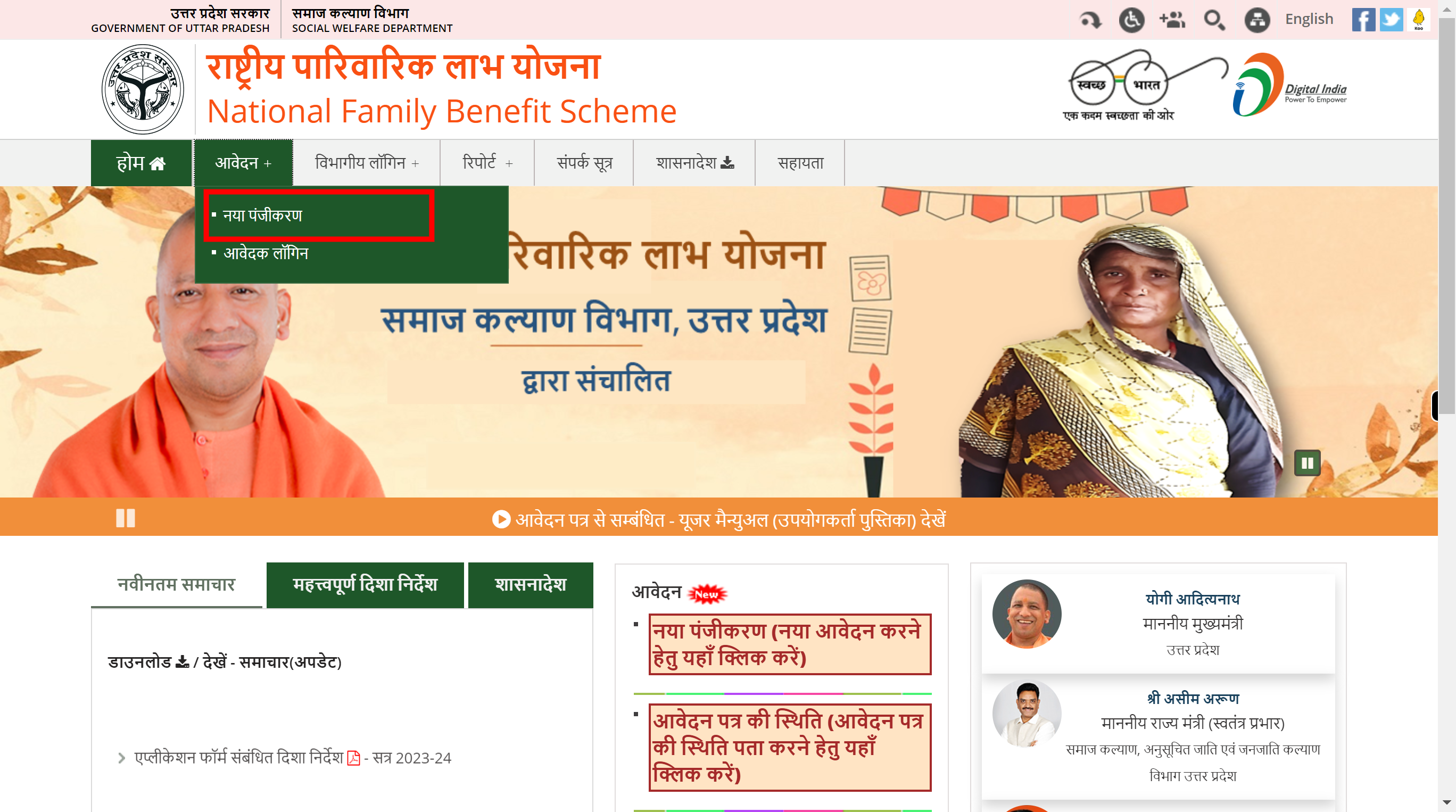
-
4.
Click on the 'District' dropdown icon, select the appropriate district. Once done, click on the 'Next' button on the Supervity instruction widget.
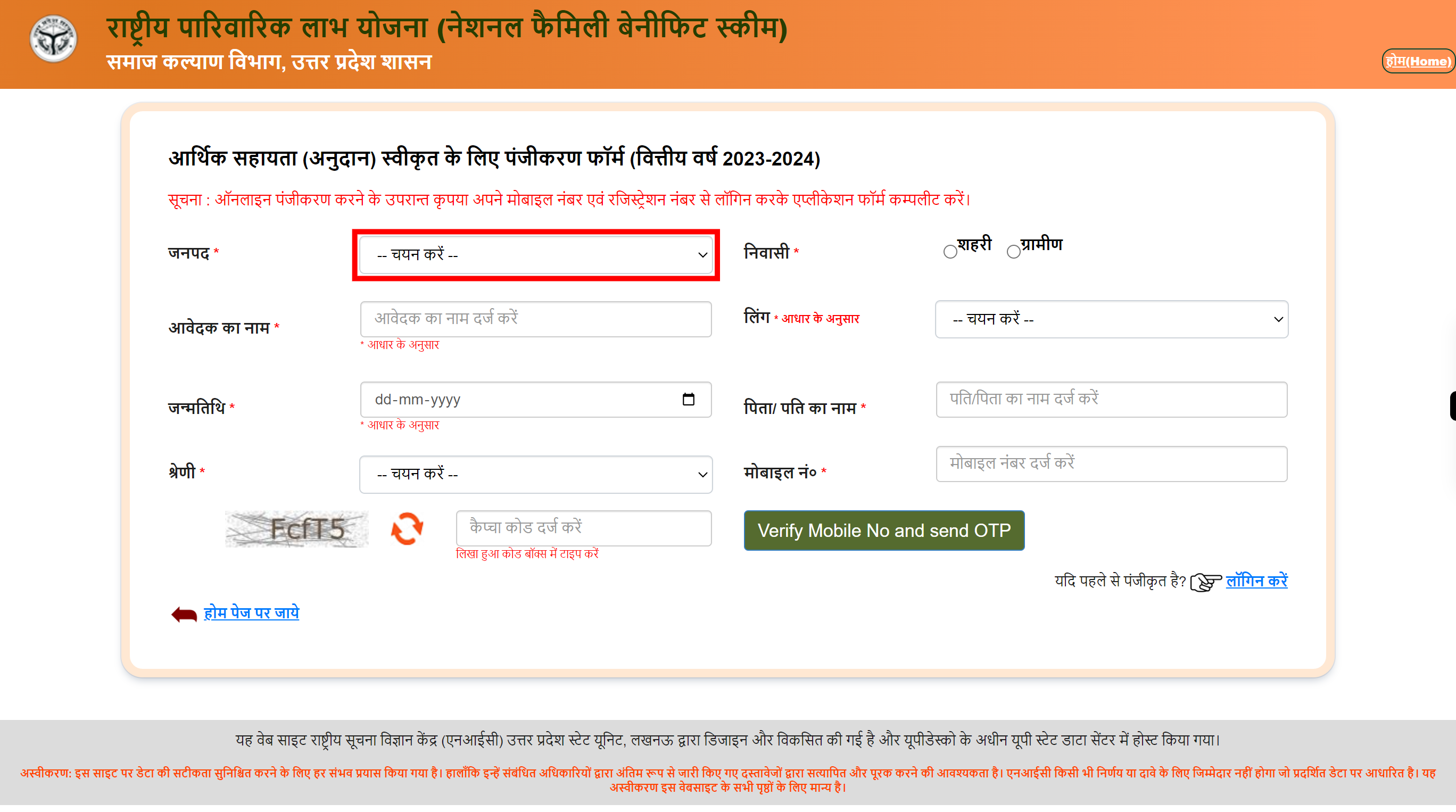
-
5.
Select the 'Rural' checkbox.
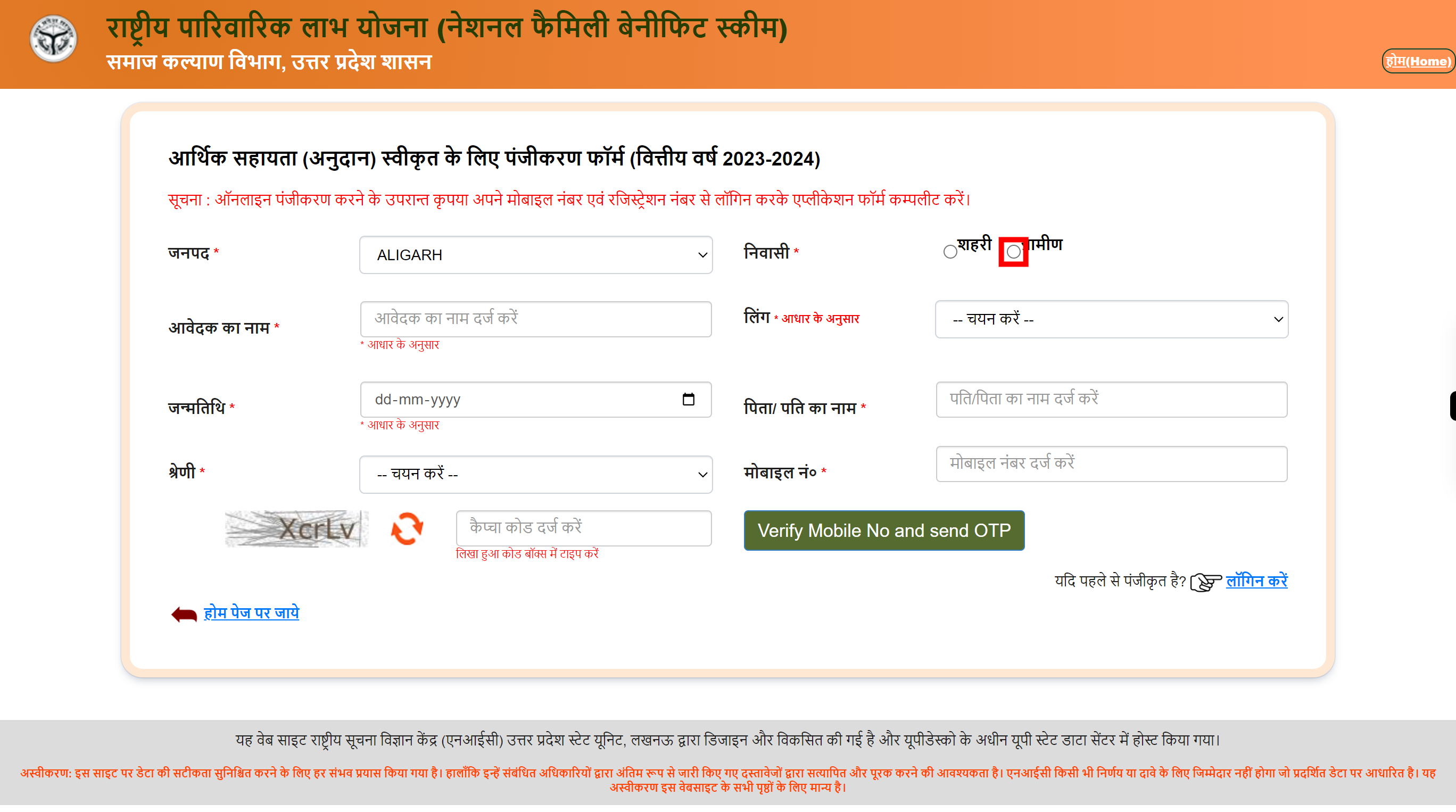
-
6.
Click on the 'Tehsil' dropdown icon, select the appropriate Tehsil. Once done, click on the 'Next' button on the Supervity Instruction widget,
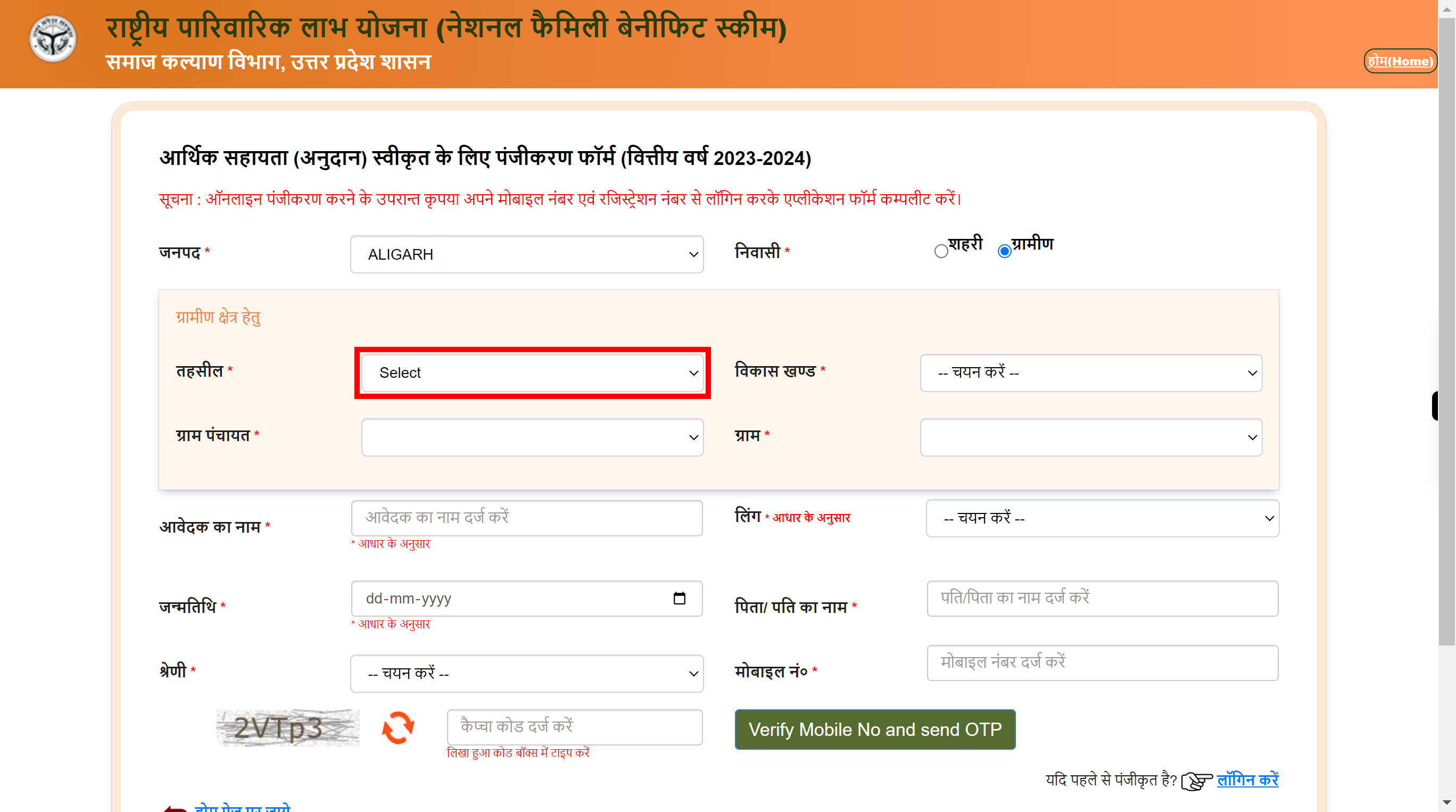
-
7.
Click on the 'Development Block' dropdown, select the appropriate Development block. Once done, click on the 'Next' button on the Supervity instruction widget.
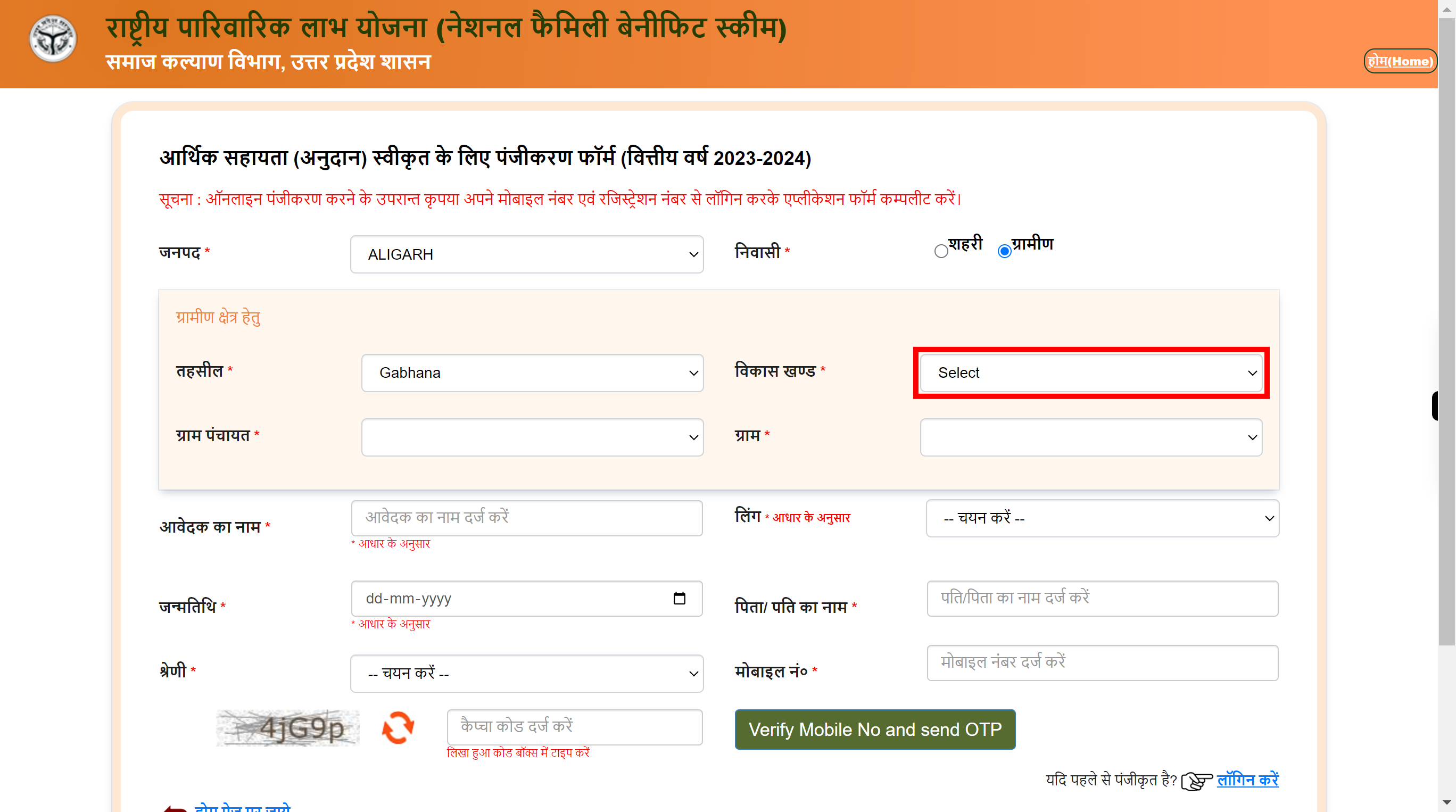
-
8.
Click
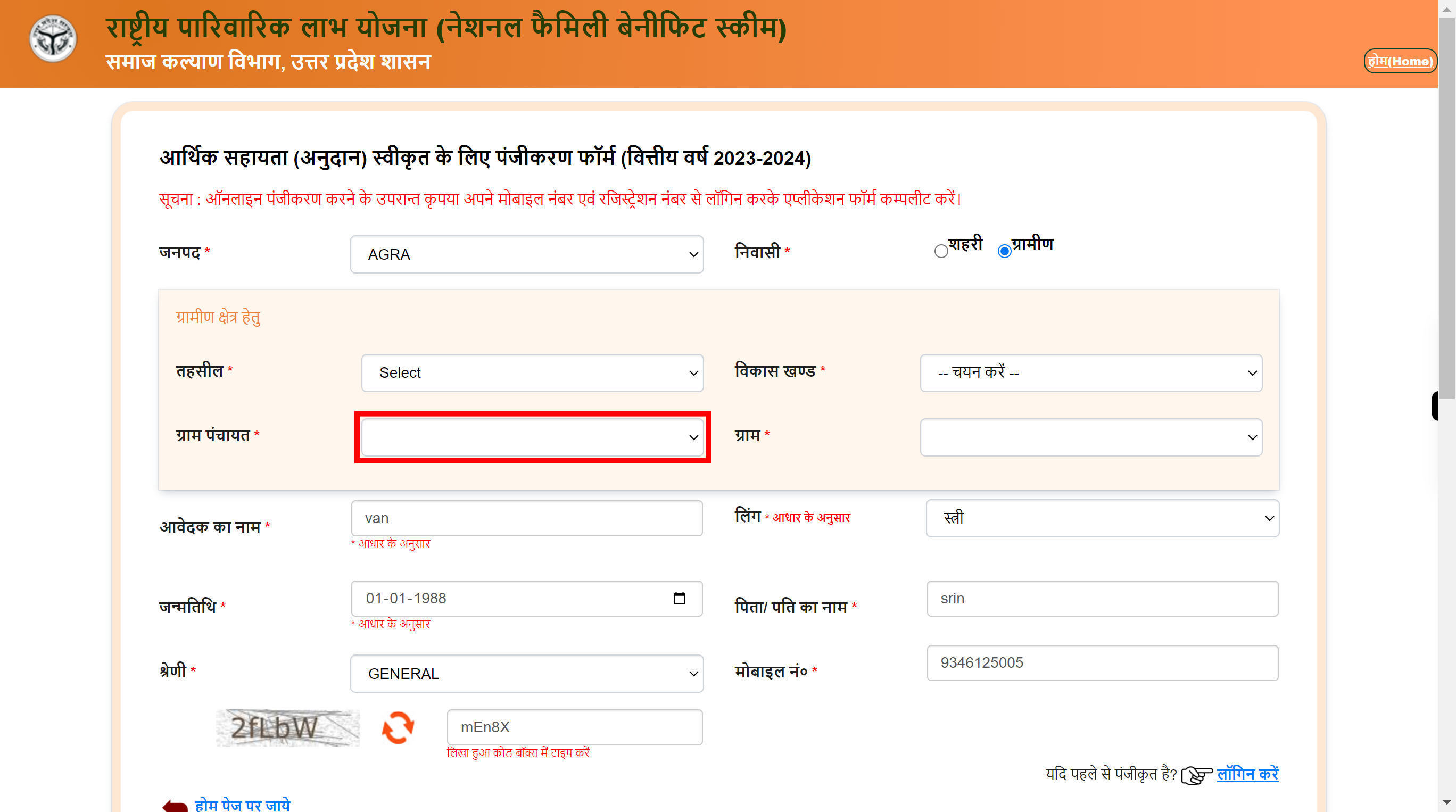
-
9.
Click on the 'Grams' dropdown icon, select the appropriate grams.
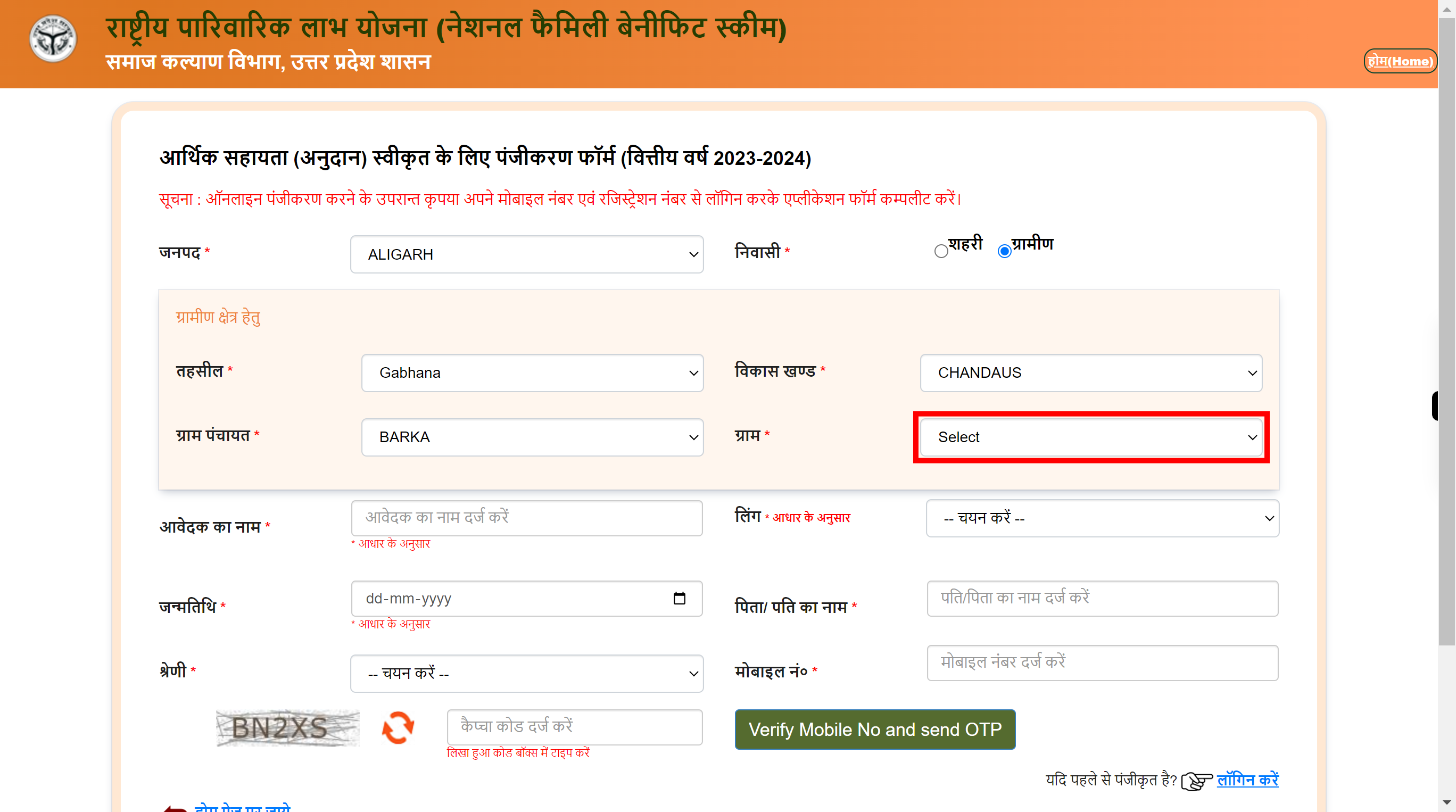
-
10.
Click on the 'Applicant Name' field, enter your name as per Aadhaar card. Once done, click on the 'Next' button on the Supervity instruction widget.
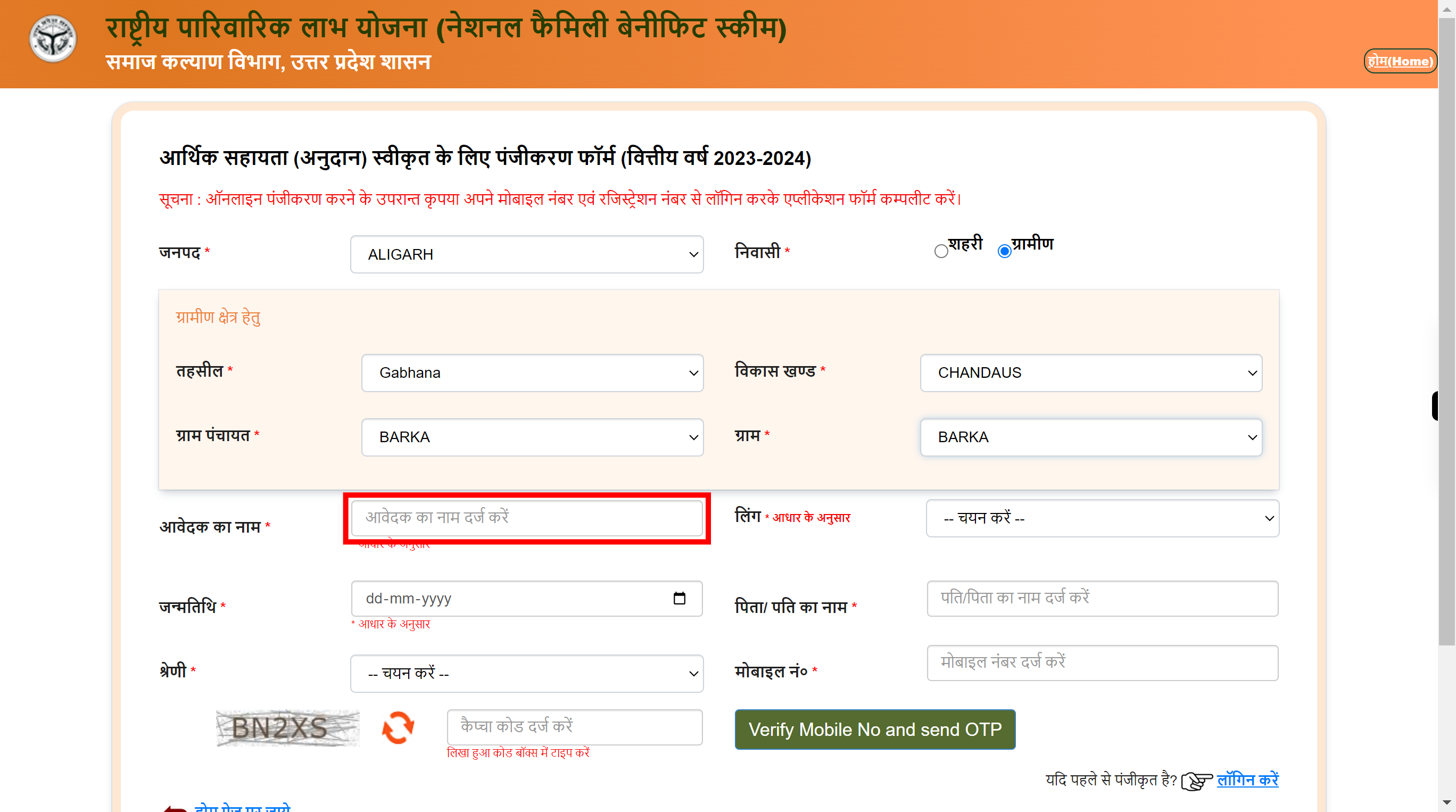
-
11.
Click on the 'Gender' dropdown icon, select the appropriate gender. Once done, click on 'Next' button on the Supervity instructions widget.
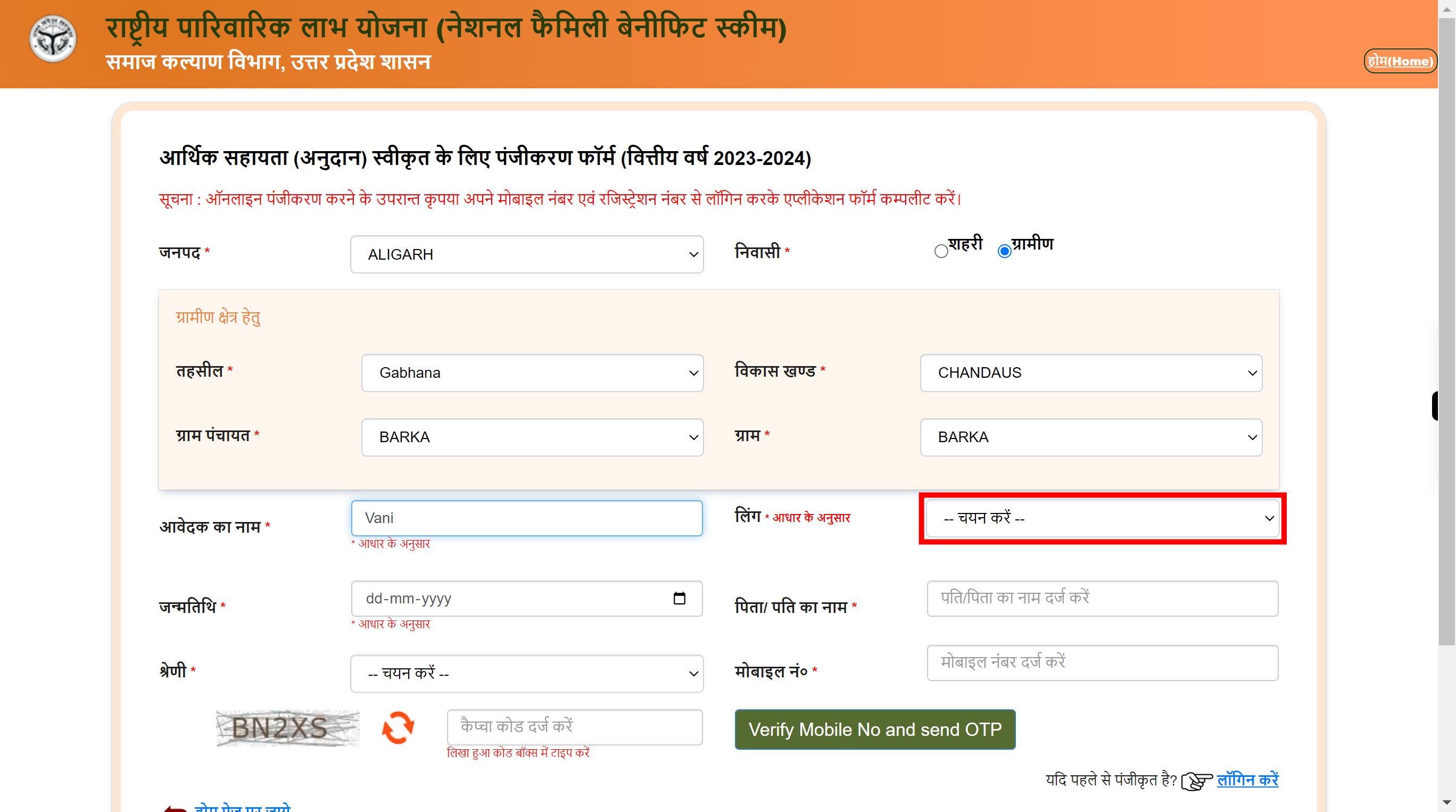
-
12.
Click on the 'Calender' icon select the date, month, year of your date of birth. Once done, click on the 'Next' button on the Supervity instructions widget.
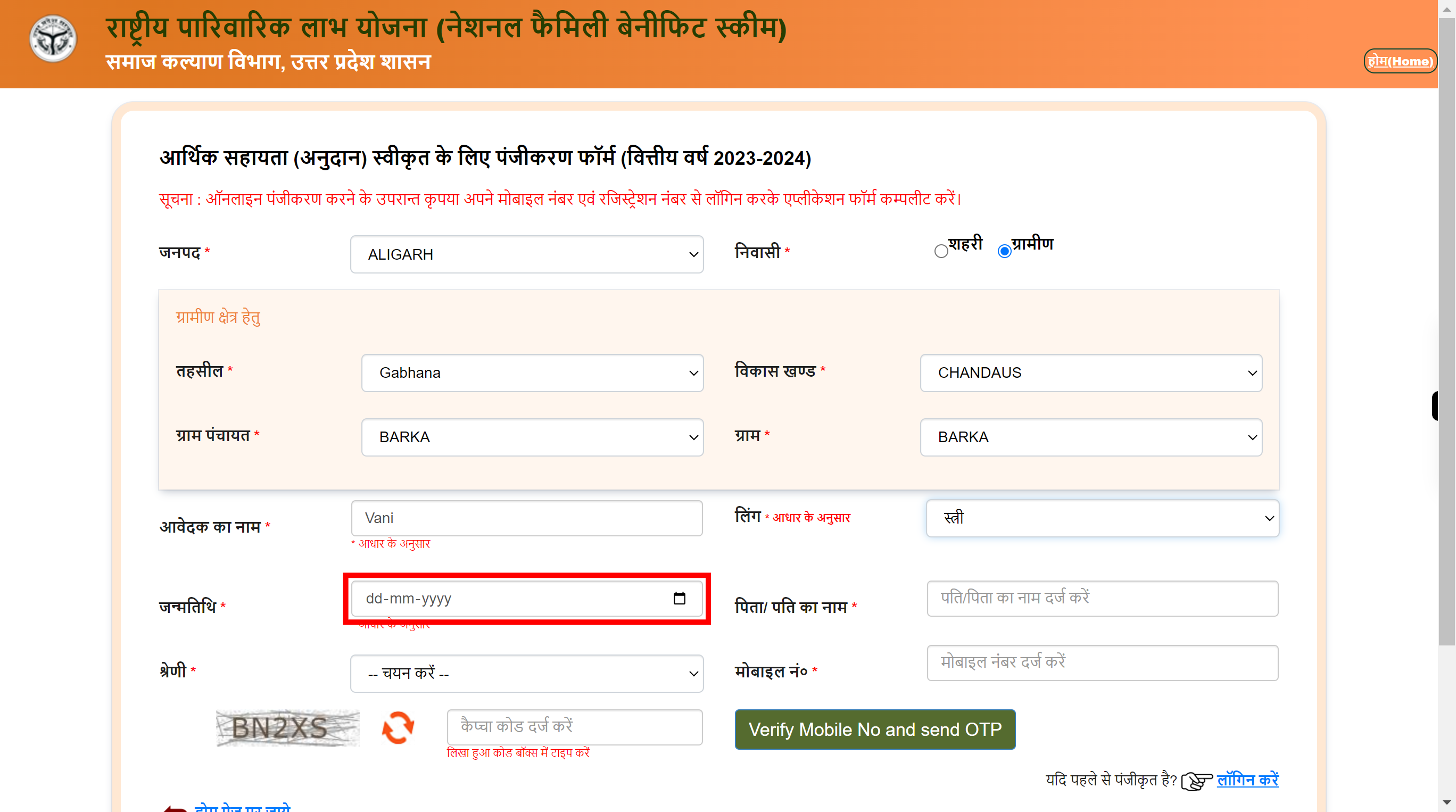
-
13.
Click on the 'Name' field, enter your Father's/Husband's Name in the field. Once done, click on the 'Next' button on the Supervity instructions widget.
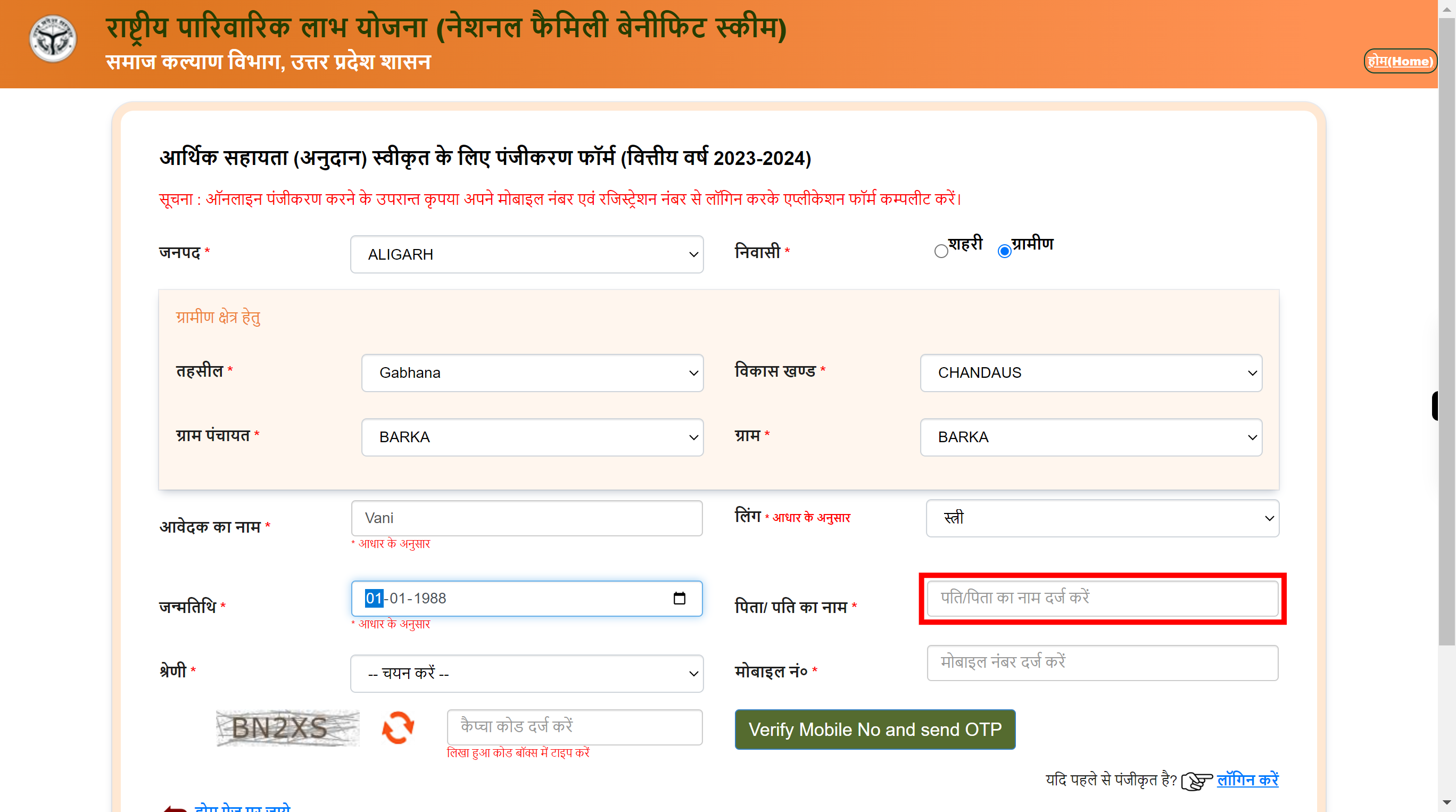
-
14.
Click on the 'Category' dropdown icon, select the appropriate category for reservation. Once done, click on the 'Next' button on the Supervity instructions widget.
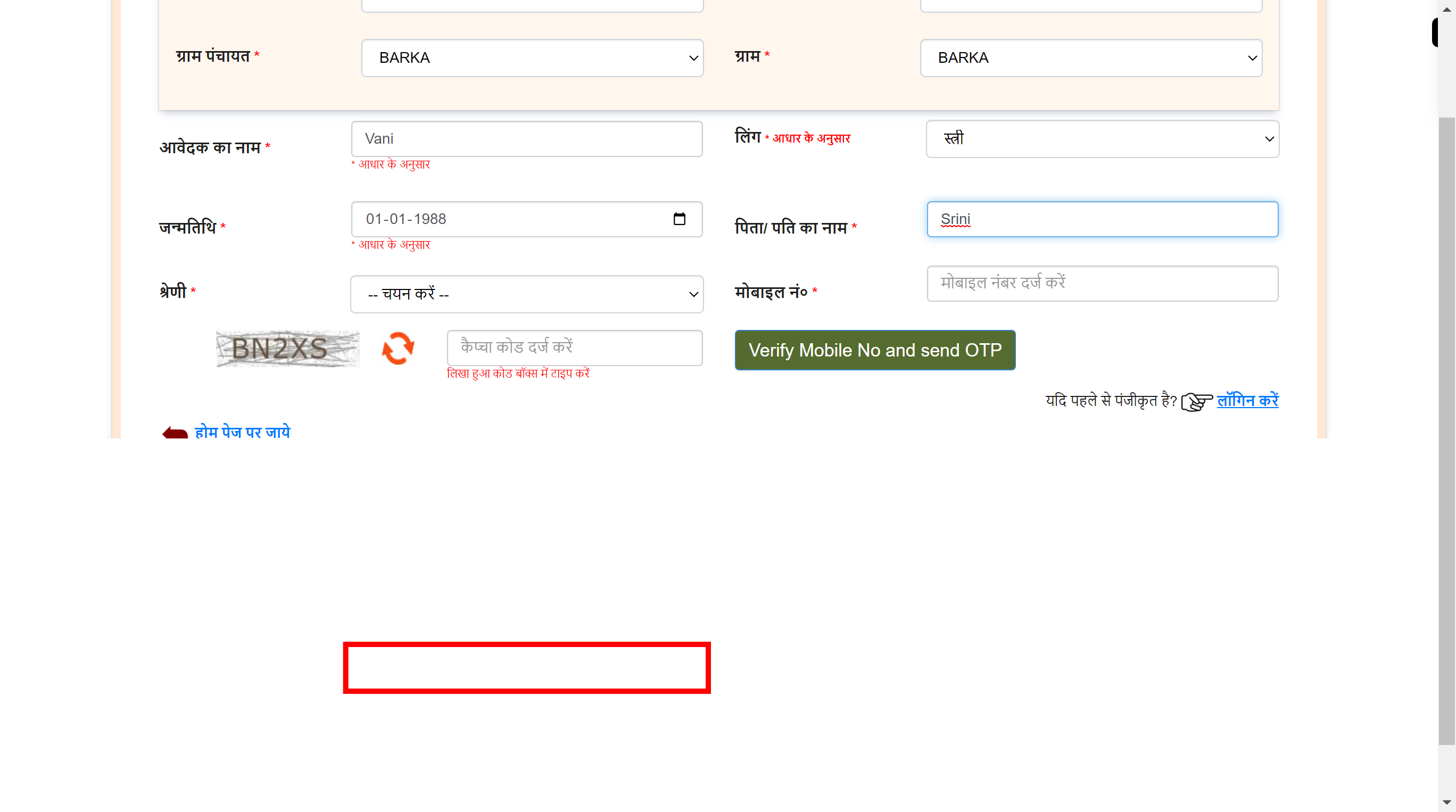
-
15.
Click on the 'Mobile No' field, enter your mobile number. Once done, click on the 'Next' button on the Supervity instructions widget.
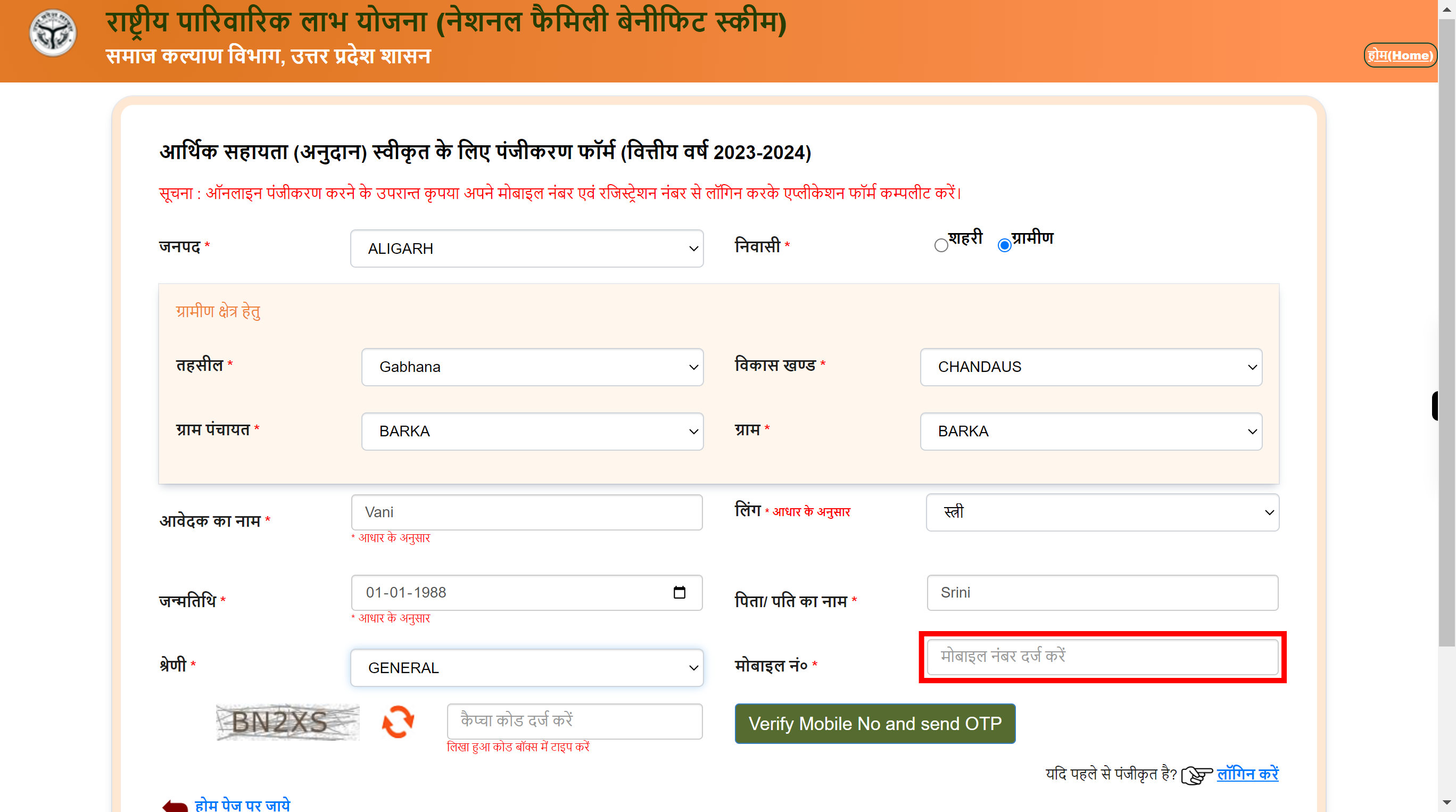
-
16.
Click on 'Captcha' field, enter the code in the box given. Once done, click on the 'Next' button on the Supervity instructions widget.
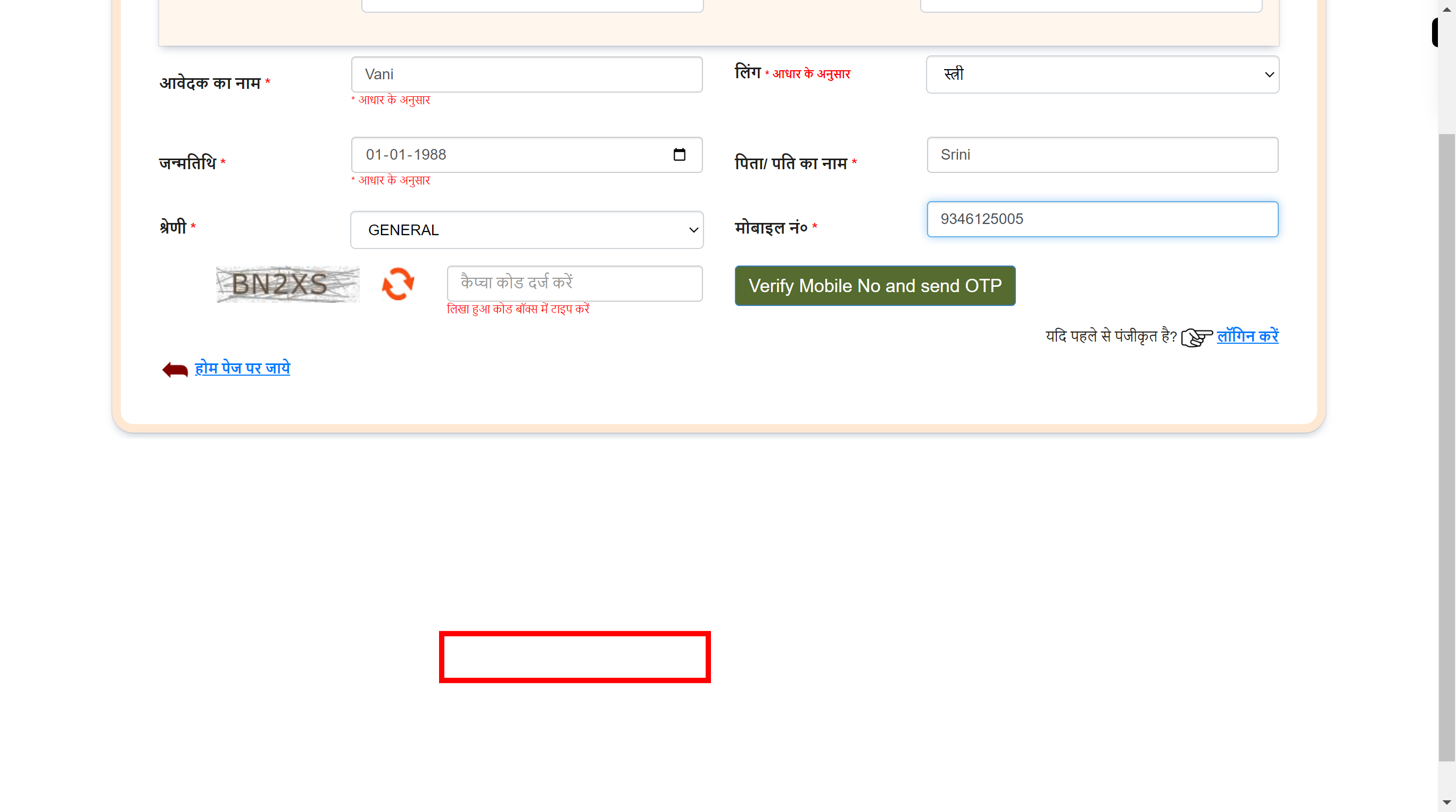
-
17.
Click on the 'Verify Mobile No and send OTP' button.
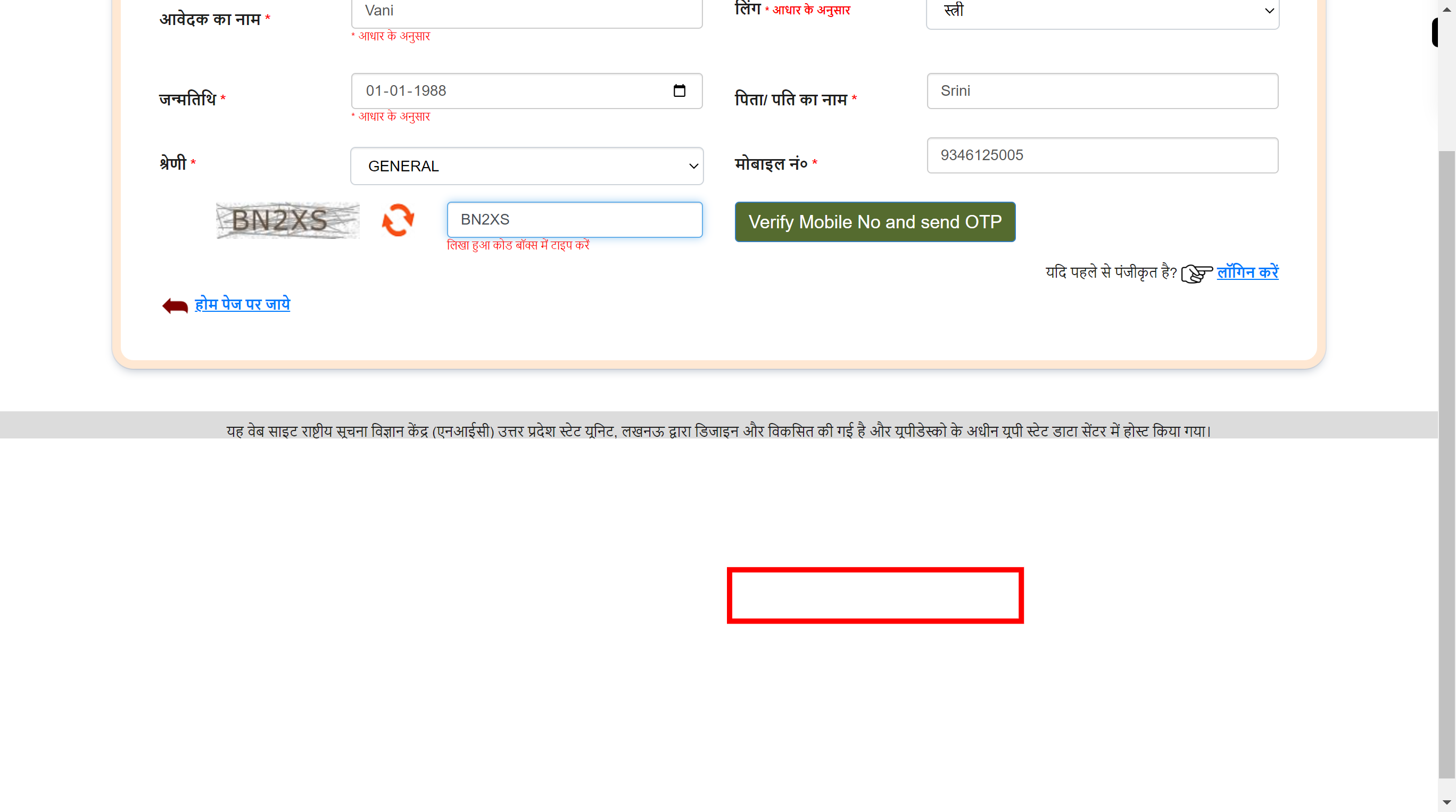
-
18.
Click on the 'OTP' field, enter the OTP received to your mobile number. Once done, click on the 'Next' button on the Supervity instructions widget.
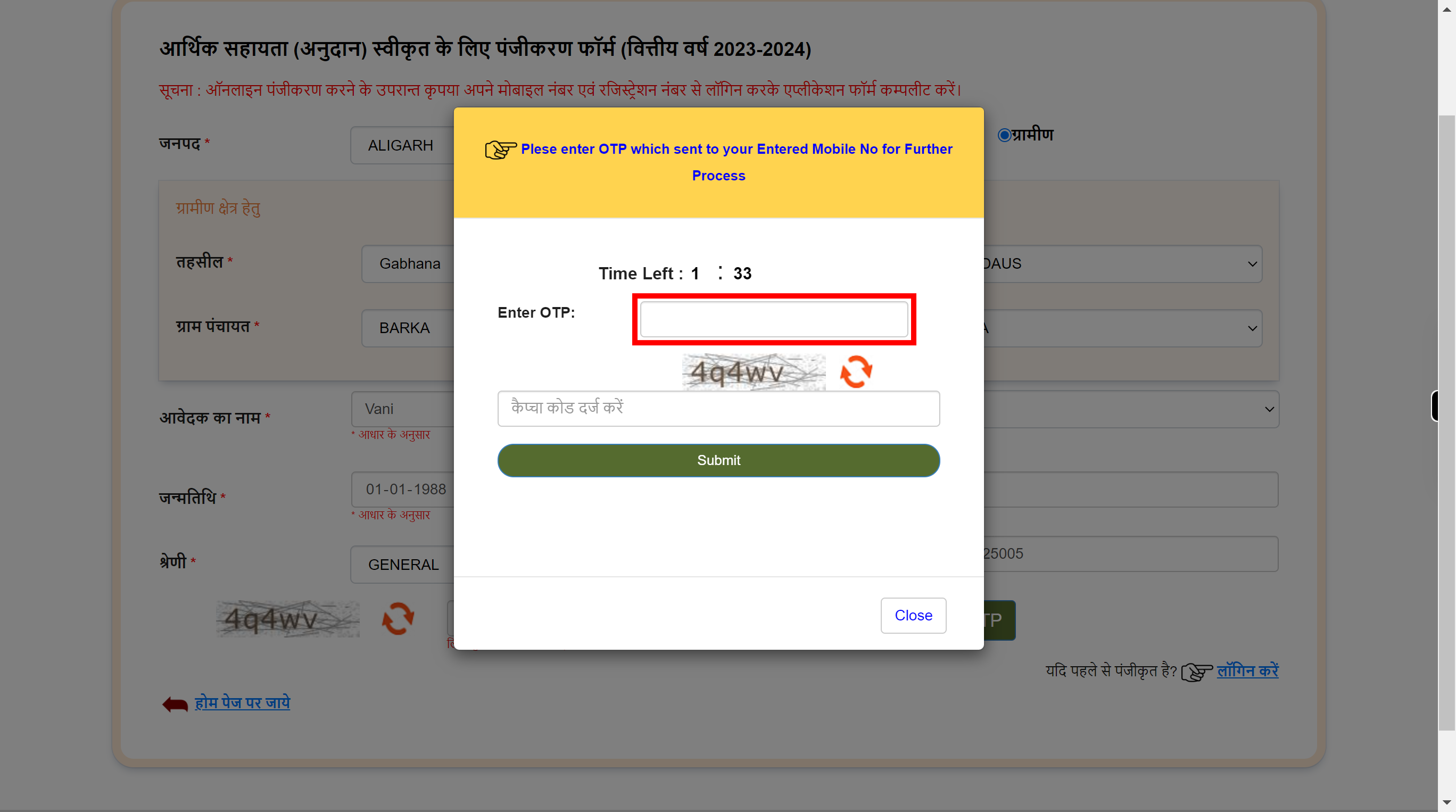
-
19.
Click on the 'Captcha' field, enter the captcha given below. Once done, click on the 'Next' button on the Supervity instructions widget.
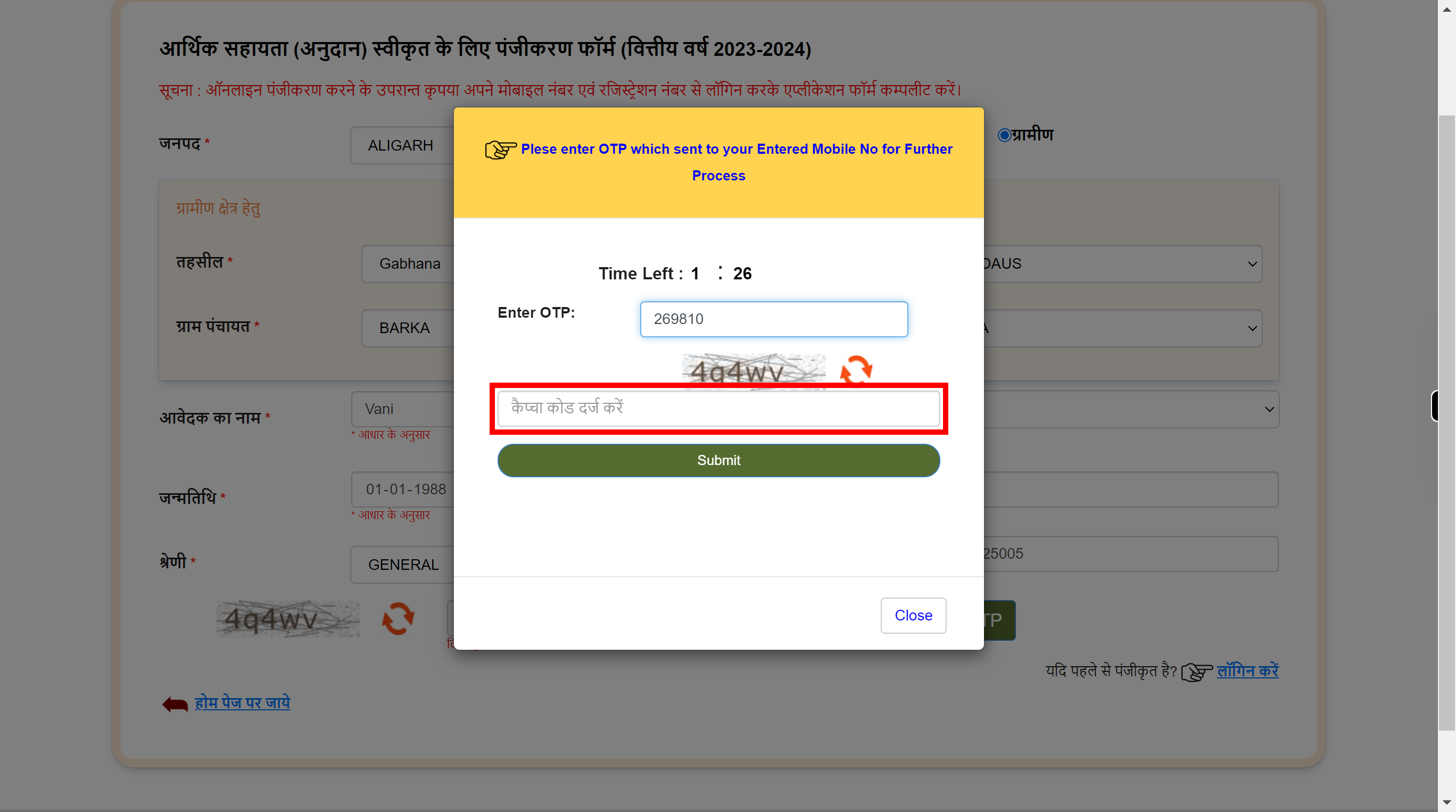
-
20.
Click on the 'Submit' button.
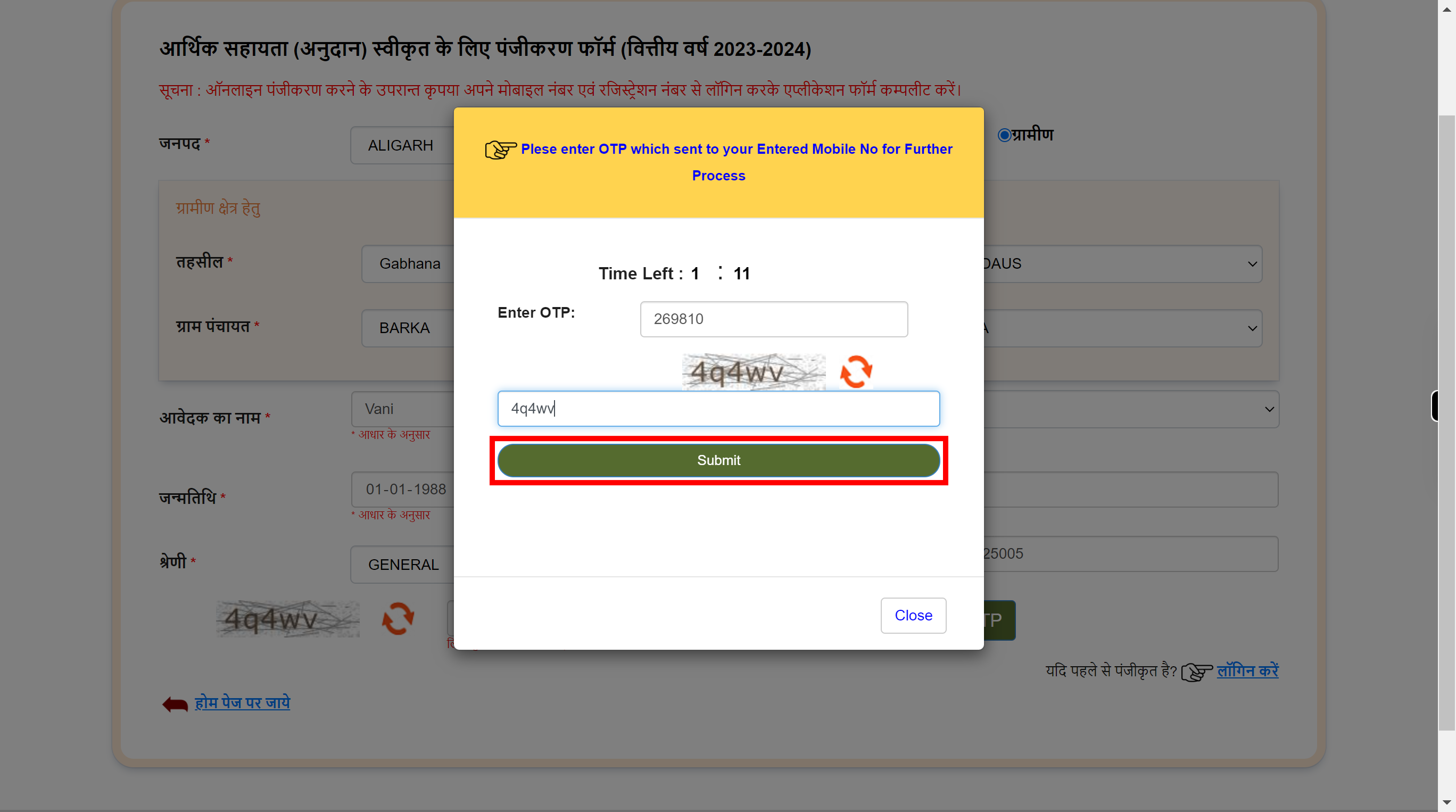
-
21.
Click on the 'Aadhar Number' field, enter your Aadhar number for Aadhar Demographic Authentication Once done, click on the 'Next' button on the Supervity instructions widget.
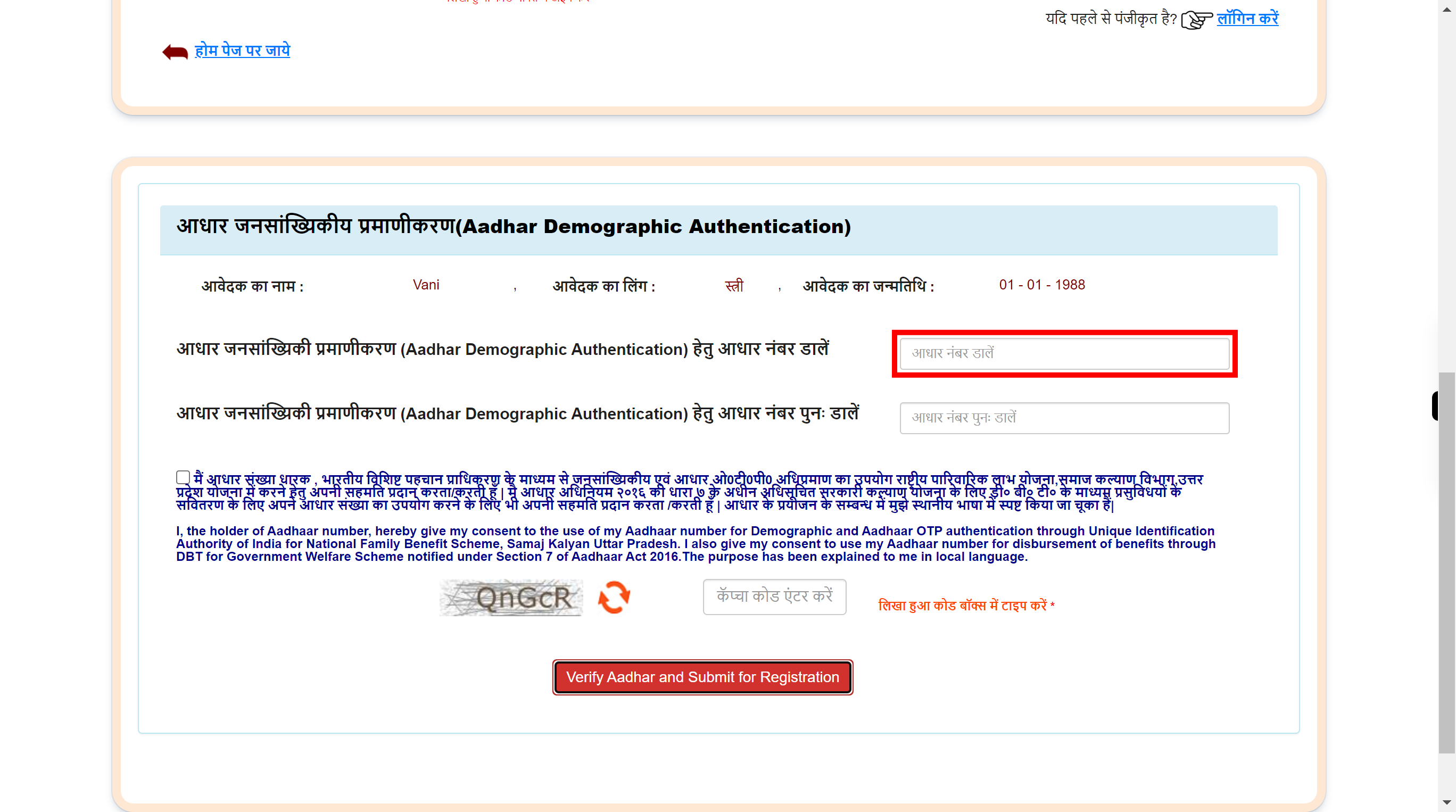
-
22.
Click on the 're-enter Aadhar Number' field, again enter Aadhar number. Once done, click on the 'Next' button on the Supervity instructions widget.
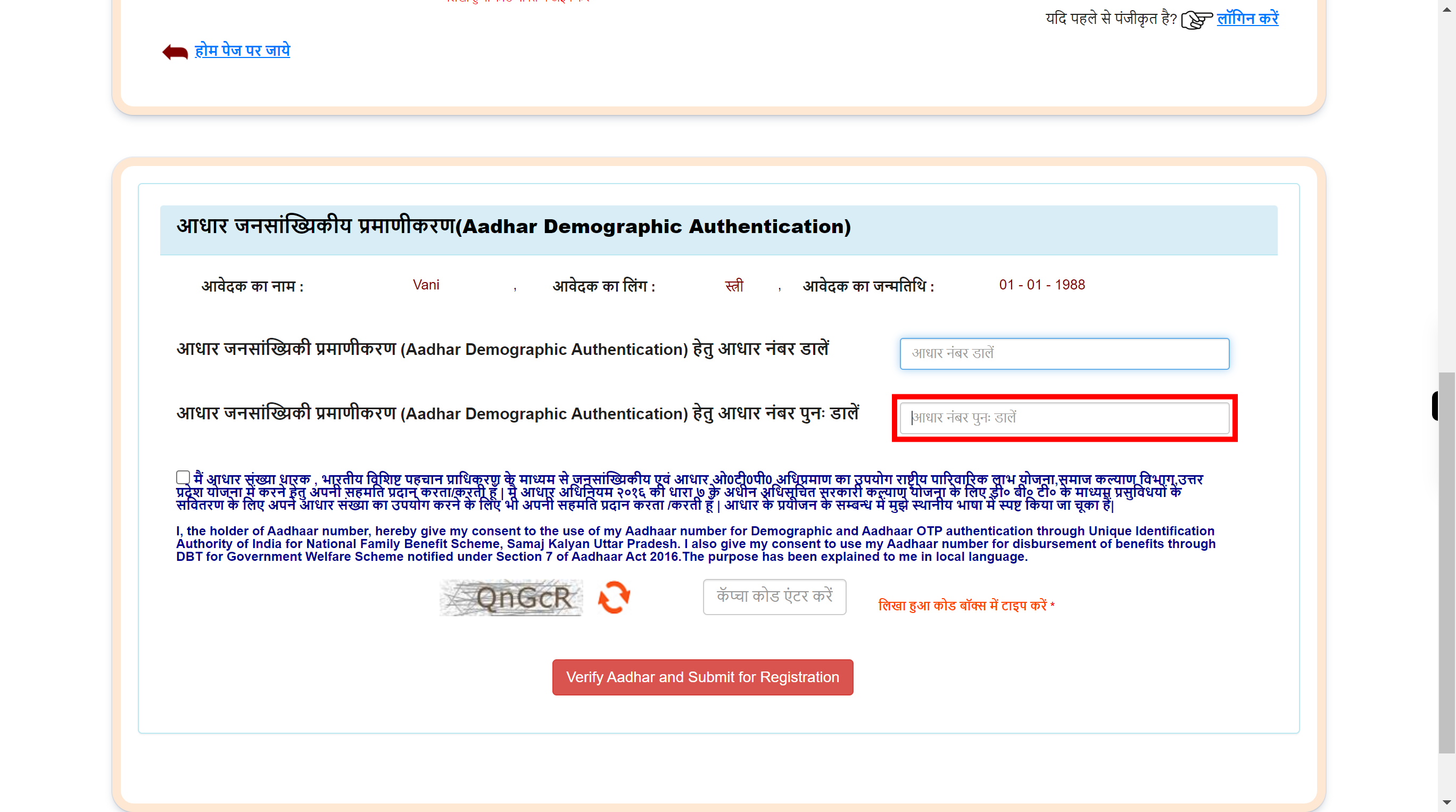
-
23.
Click on the 'Declaration'
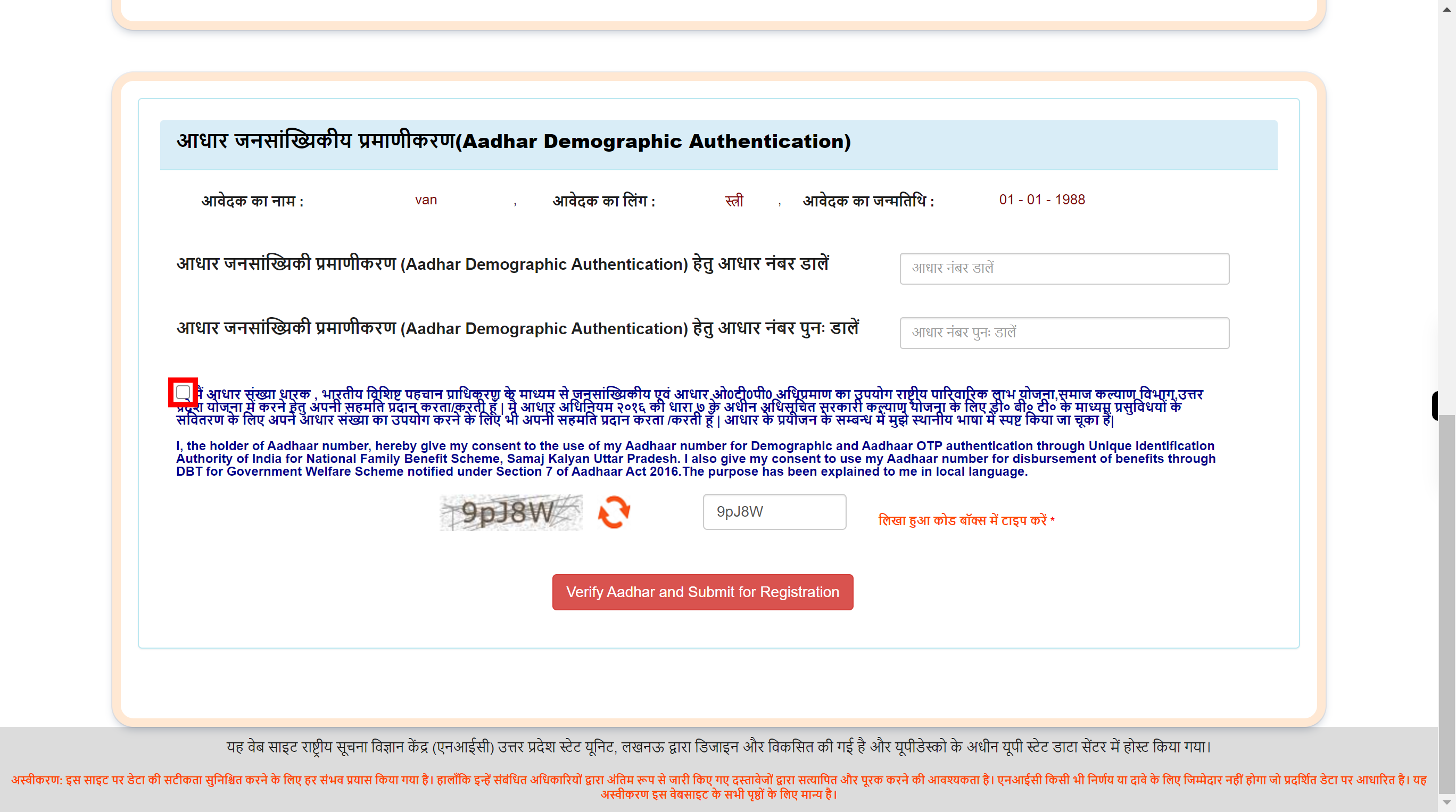
-
24.
Click on the 'Captcha' field, enter the captcha given below. Once done, click on the 'Next' button on the Supervity instructions widget.
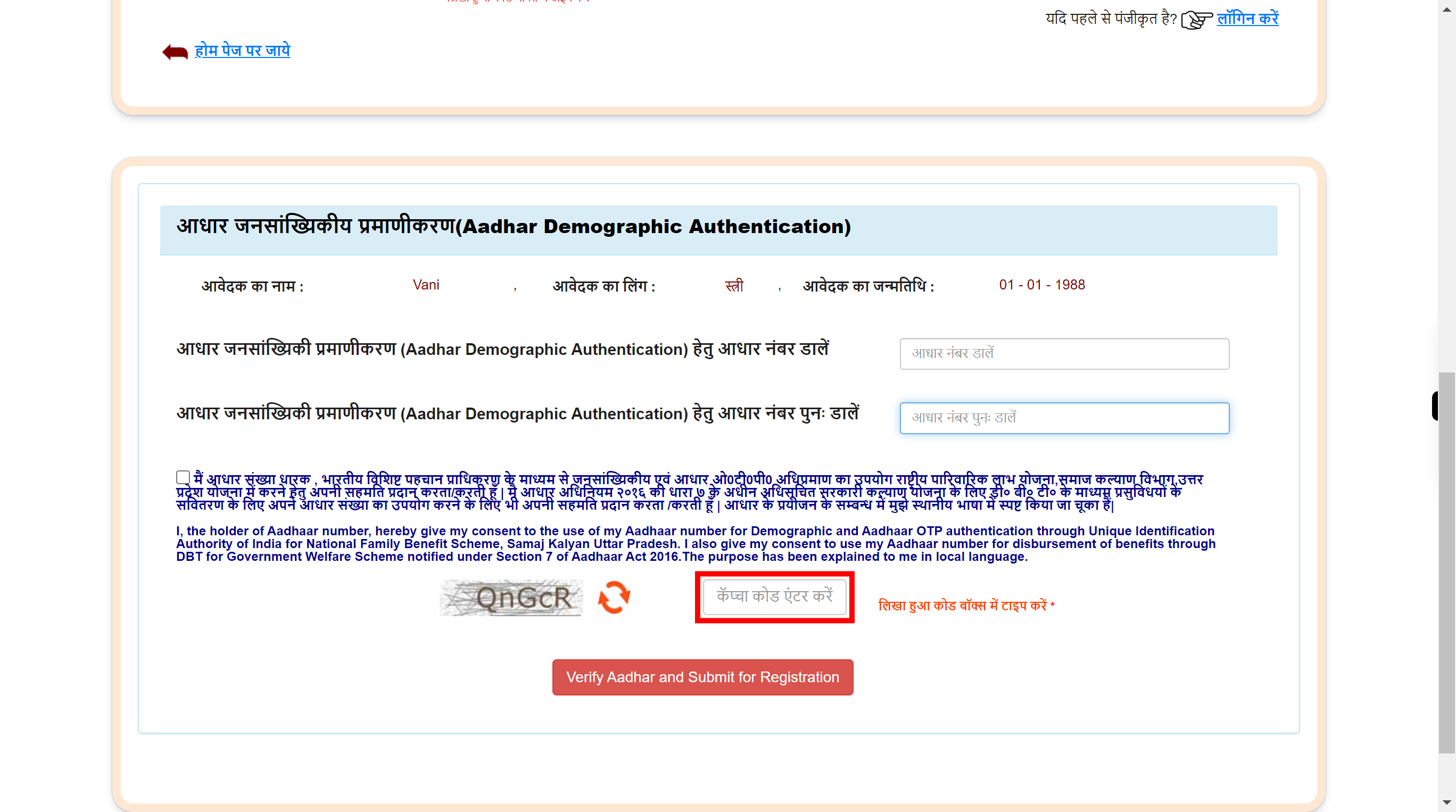
-
25.
Click Verify Aadhar and Submit for Registration