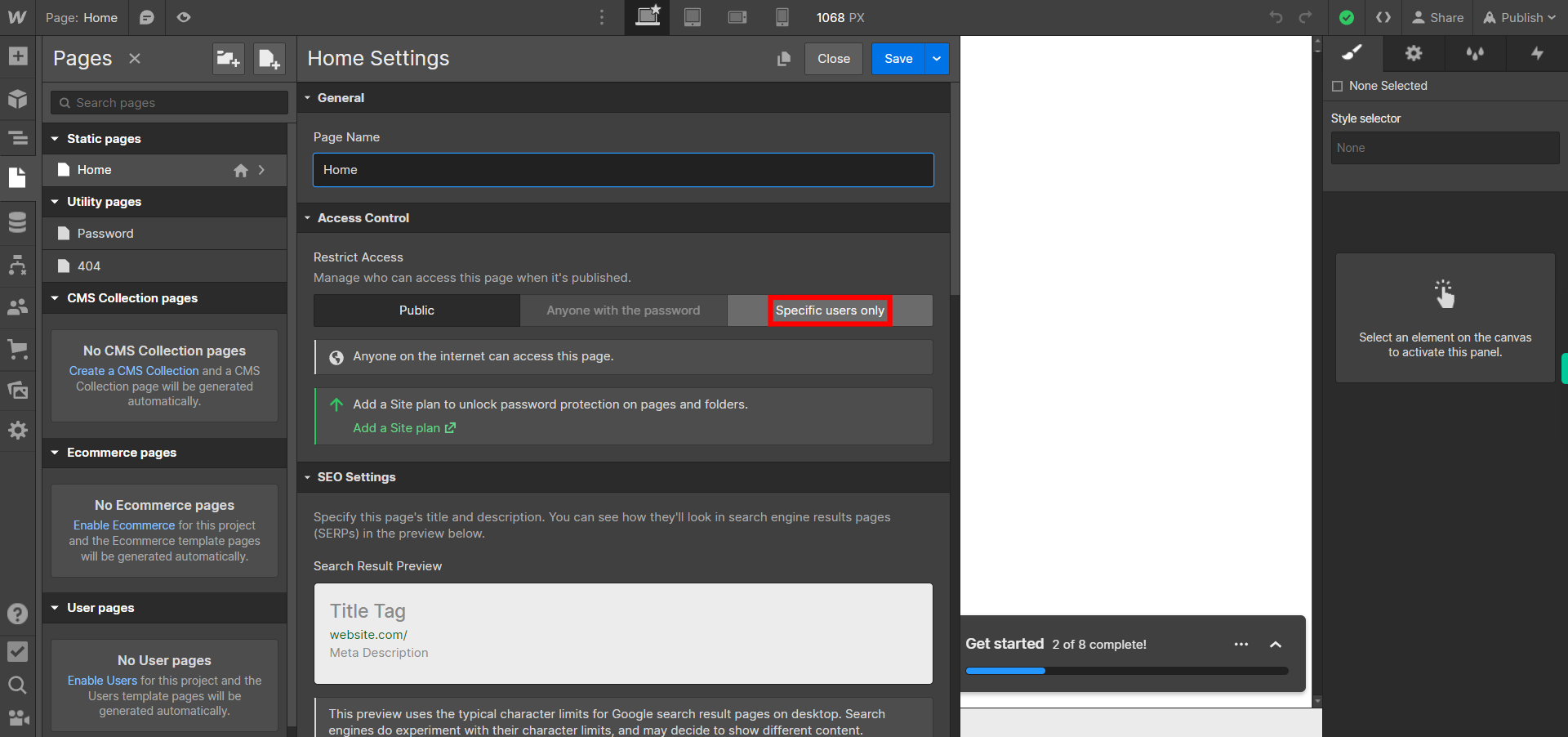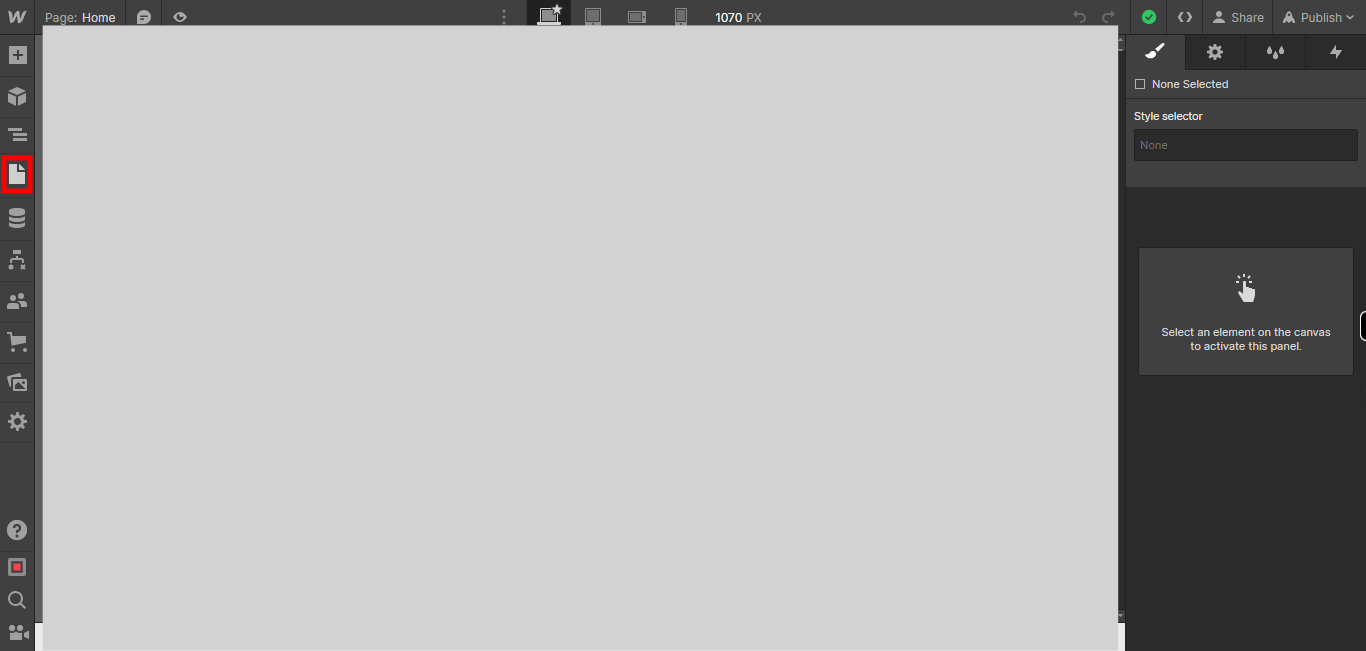This skill shows the steps to be followed to add password protection featurue.In Webflow, access control refers to managing permissions and restrictions for different users who have access to your project. Webflow provides access control features to help you control and manage user access levels.[NOTE: Please make sure that log in to Webflow website before playing the skill and this skill is for premium user only]
-
1.
Open Sites - Webflow
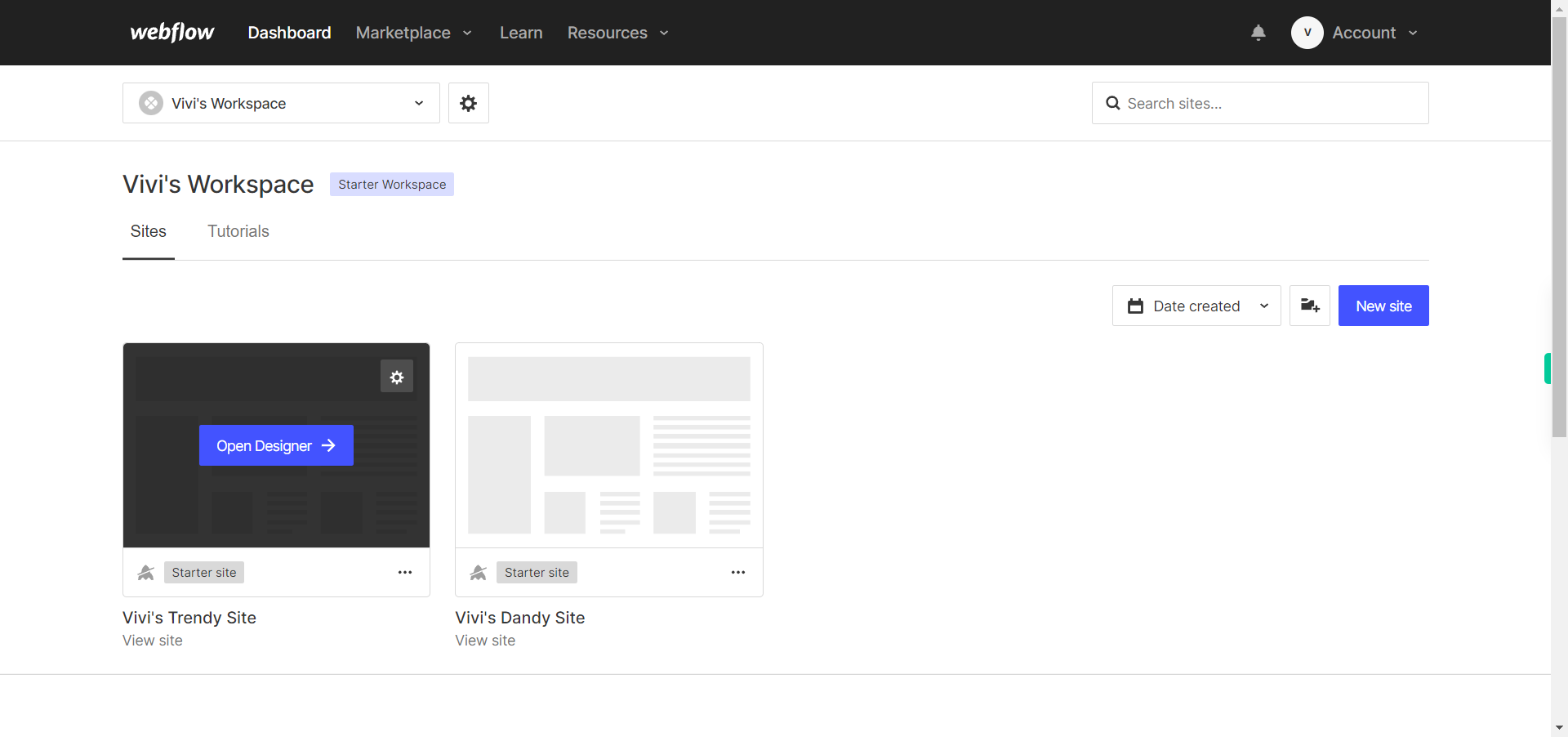
-
2.
Click on the Next button on the Supervity instruction widget. you will see a list of your projects. By selecting the specific project you want to work on, you can access its editing interface
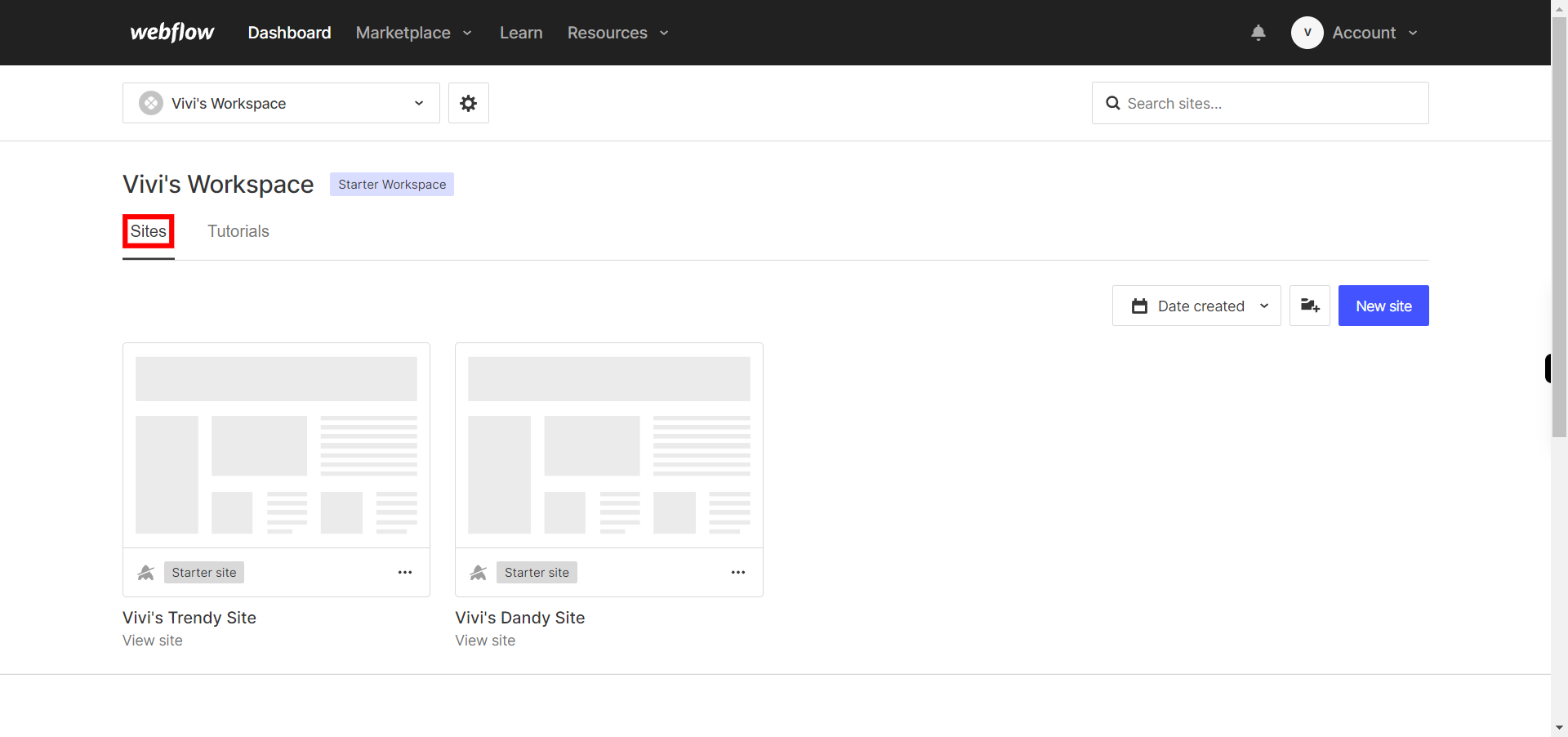
-
3.
If you're unable to find the "+" icon to edit a web page in Webflow, there is an alternative method to access the design controls. First, click on the "Edit" button, usually located at the top right corner of the page or within the editor toolbar. This will open the editing options. Follow the below steps select design control->design here->OK. Click on the Next button in the Supervity instruction widget.
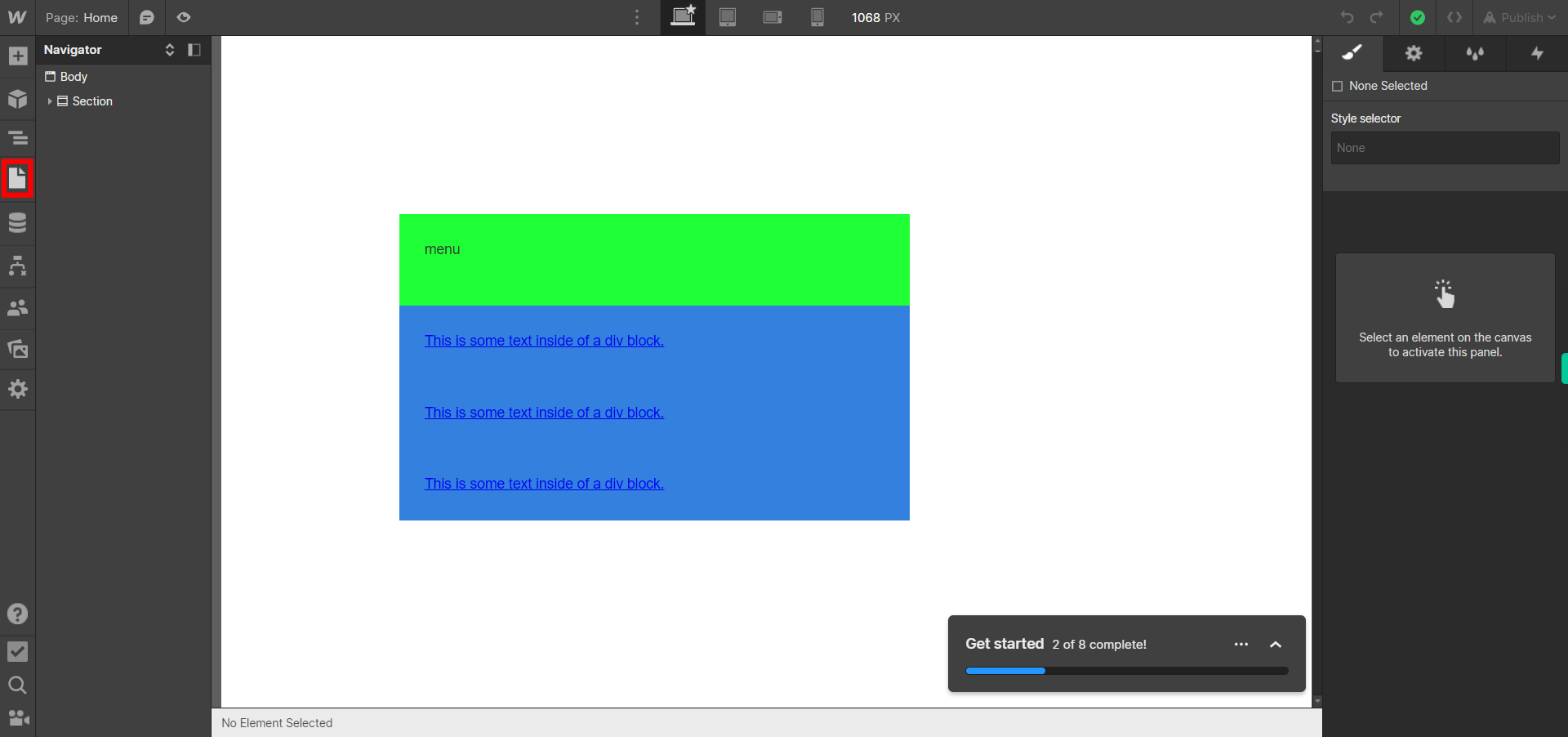
-
4.
Click on the "pages" icon.
-
5.
Click on the Next button on the Supervity instruction widget.Now select the page you want to edit,just beside the page name you will find "settings" click on it.
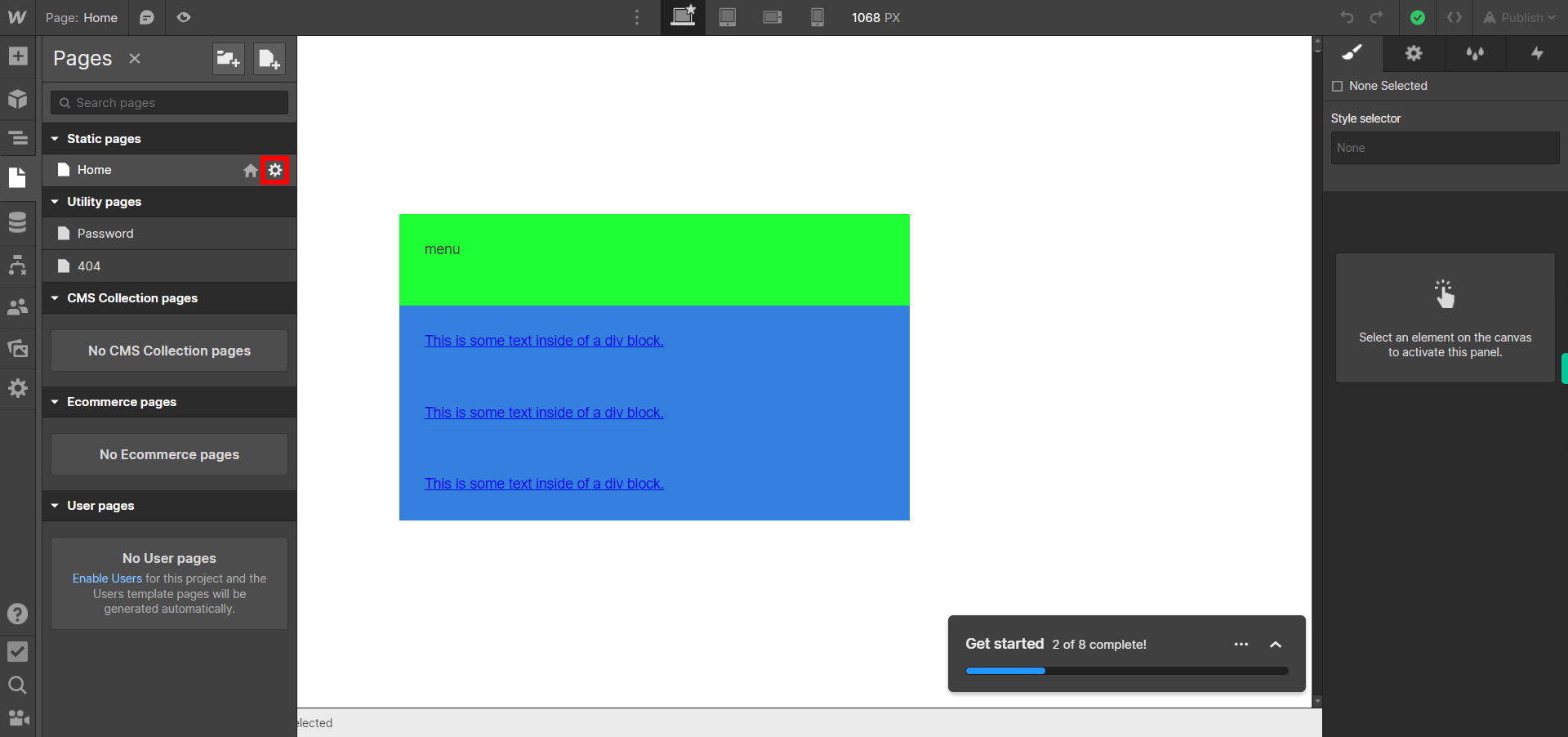
-
6.
In Webflow, access control refers to managing permissions and restrictions for different users who have access to your project. Webflow provides access control features to help you control and manage user access levels.Click on the Specific users only.