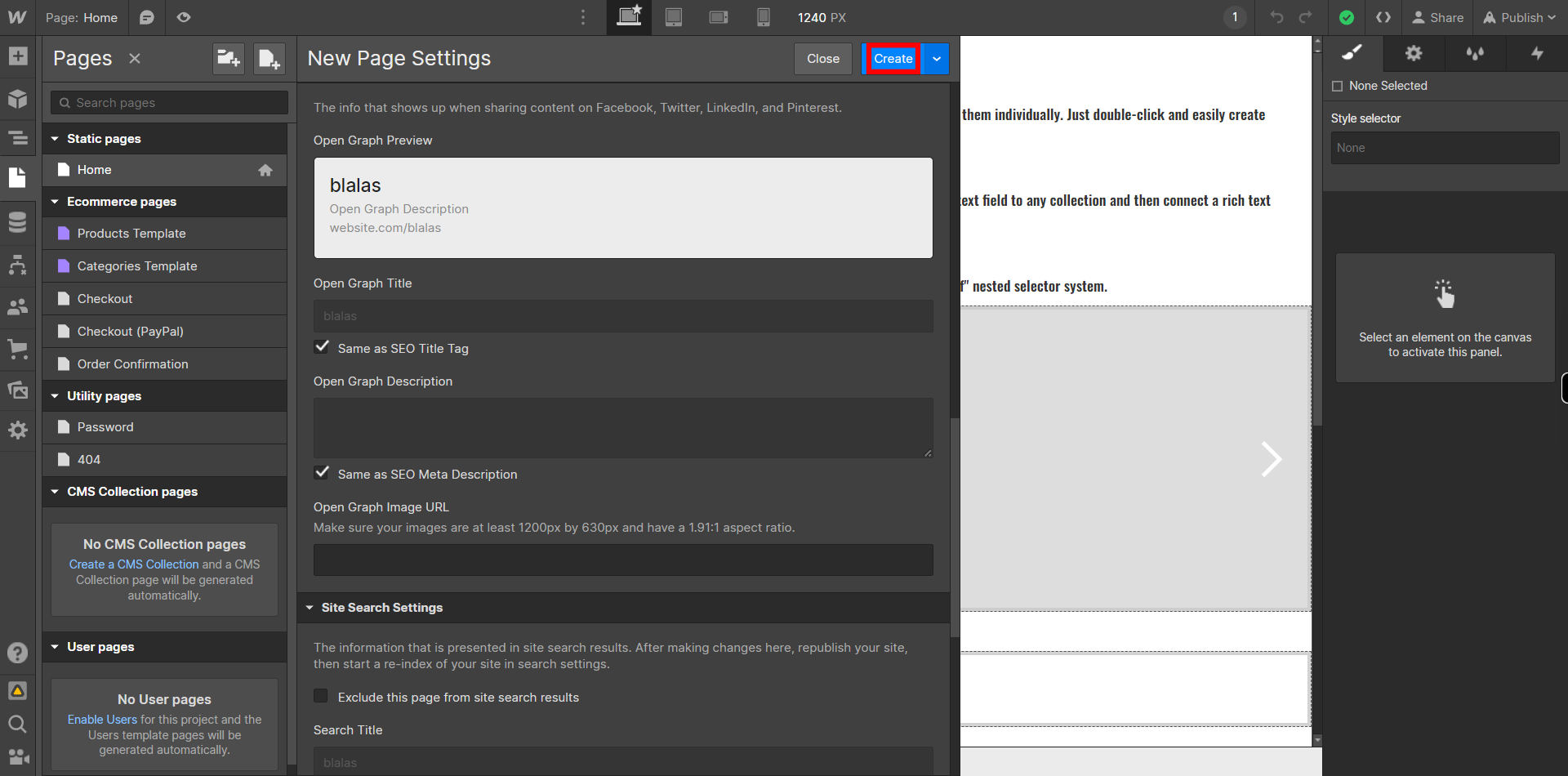This skill shows the steps to be followed to Create new Pages on Webflow. Prerequisites:To ensure that you have at least one project available in the Webflow dashboard. [NOTE: Please make sure that log in to Webflow website before playing the skill and This skill will work only for Paid version if you want to add more than one page.]
-
1.
Open Webflow Dashboard.
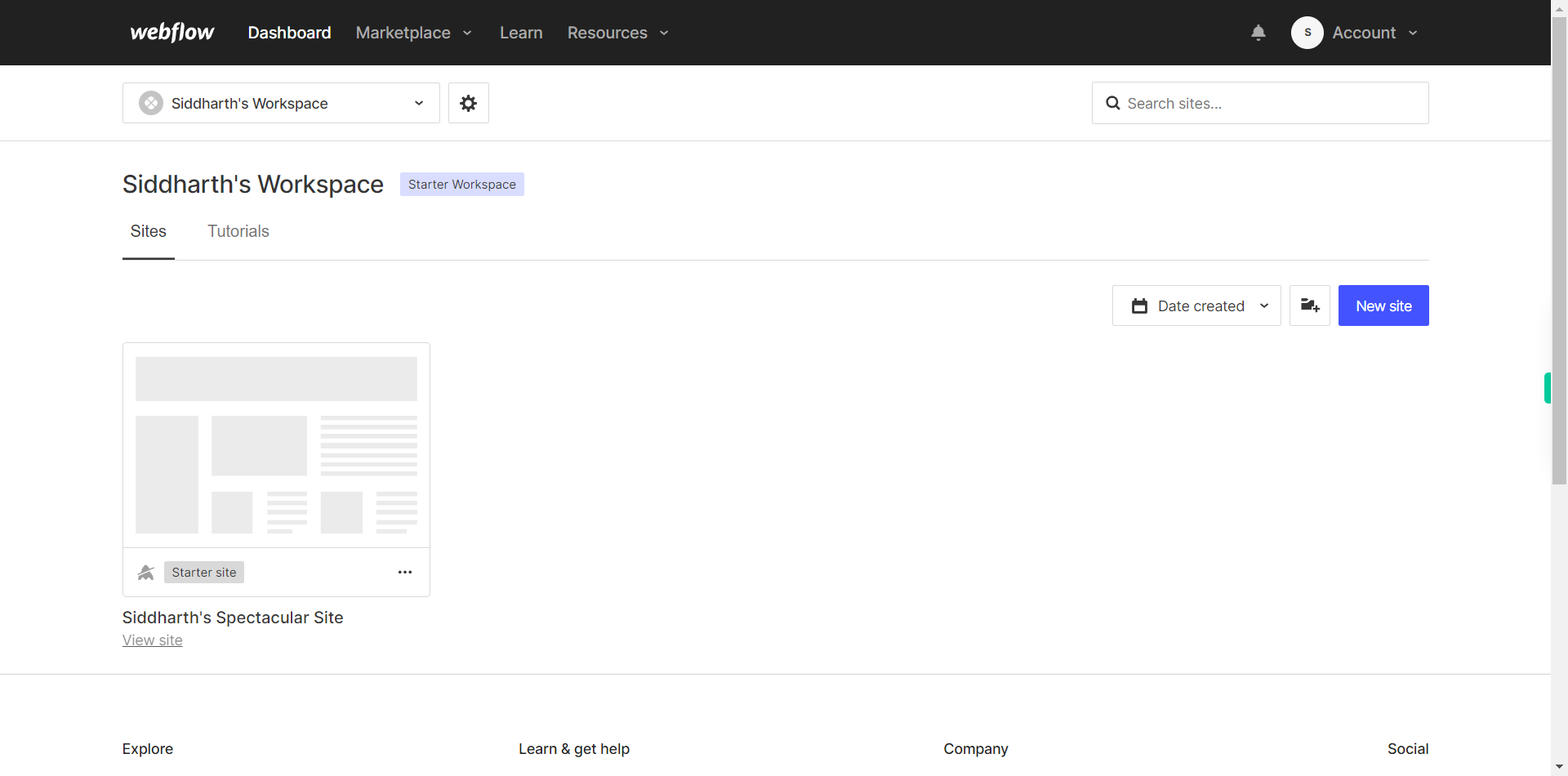
-
2.
Click on the Next button in the Supervity instruction widget and then Open the Project or the Site you want to work on by clicking on "view site" option which is located under each website.
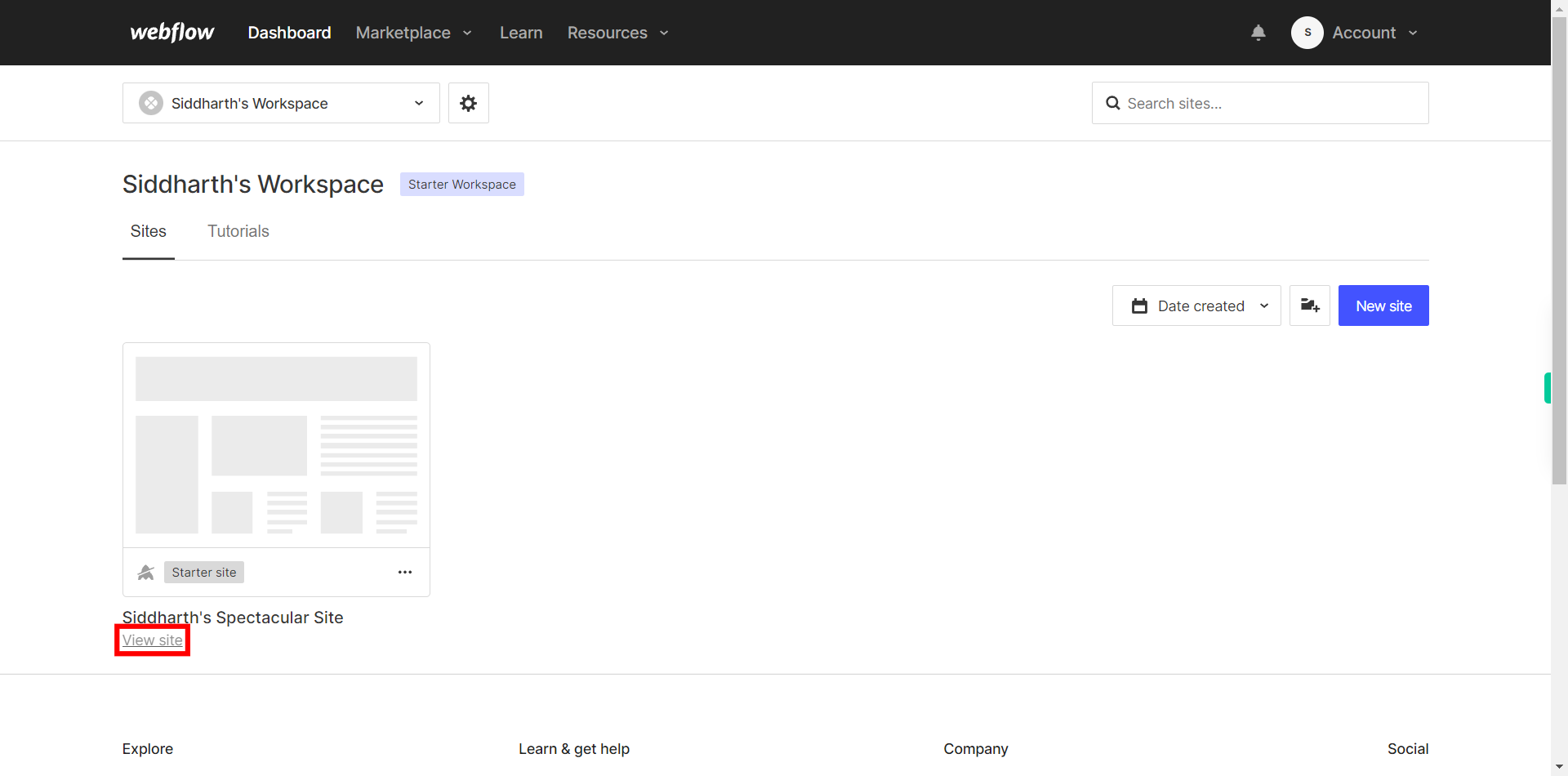
-
3.
If you're unable to find the "+" icon to edit a web page in Webflow, there is an alternative method to access the design controls. First, click on the "Edit" button, usually located at the top right corner of the page or within the editor toolbar. This will open the editing options. Follow the below steps select design control->design here->OK. Click on the Next button in the Supervity instruction widget.
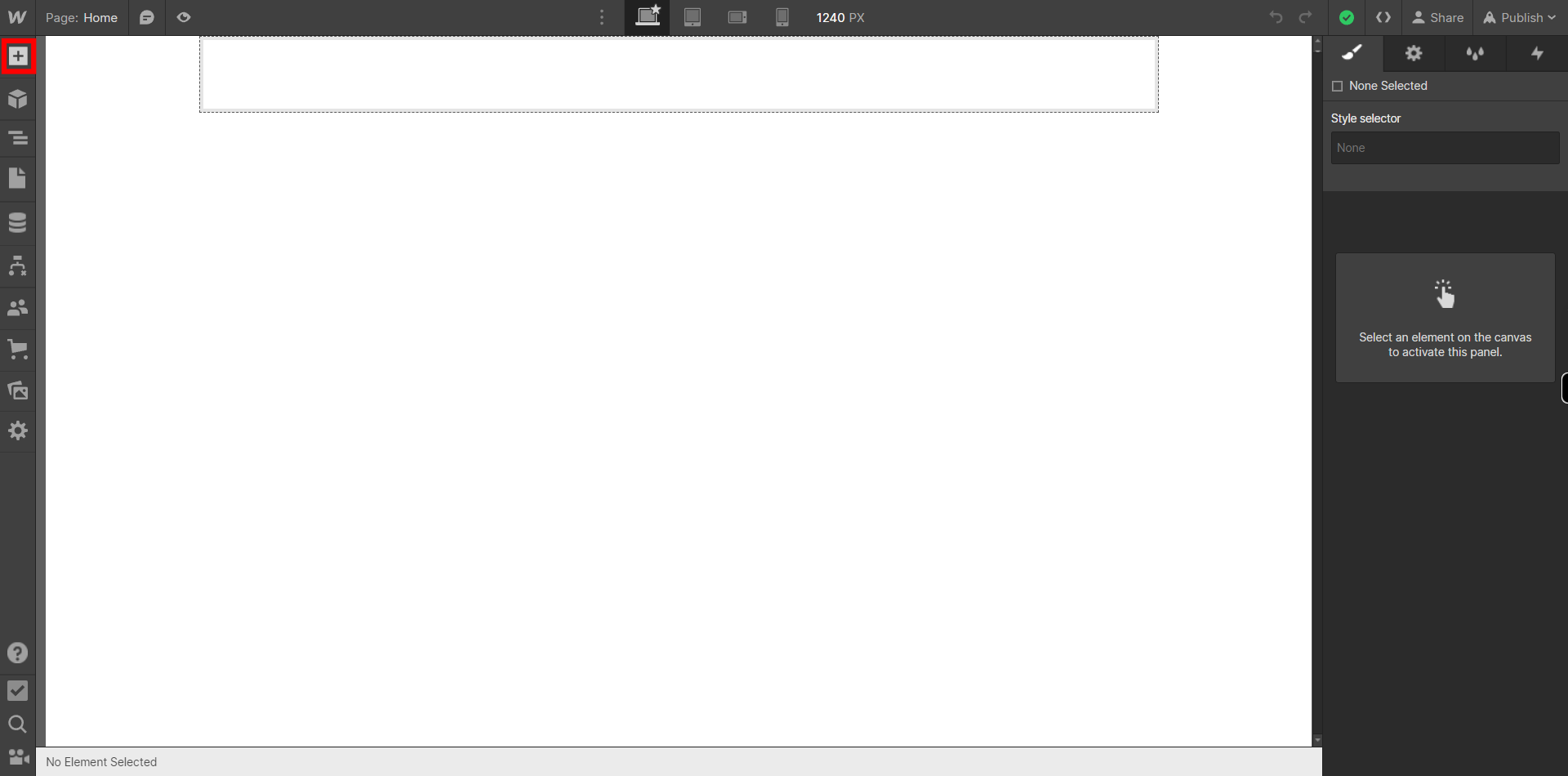
-
4.
Click on the Next button in the Supervity instruction widget and then Click on "Pages" icon on the left side of the Designer interface. This should open a panel on the left side of the screen.
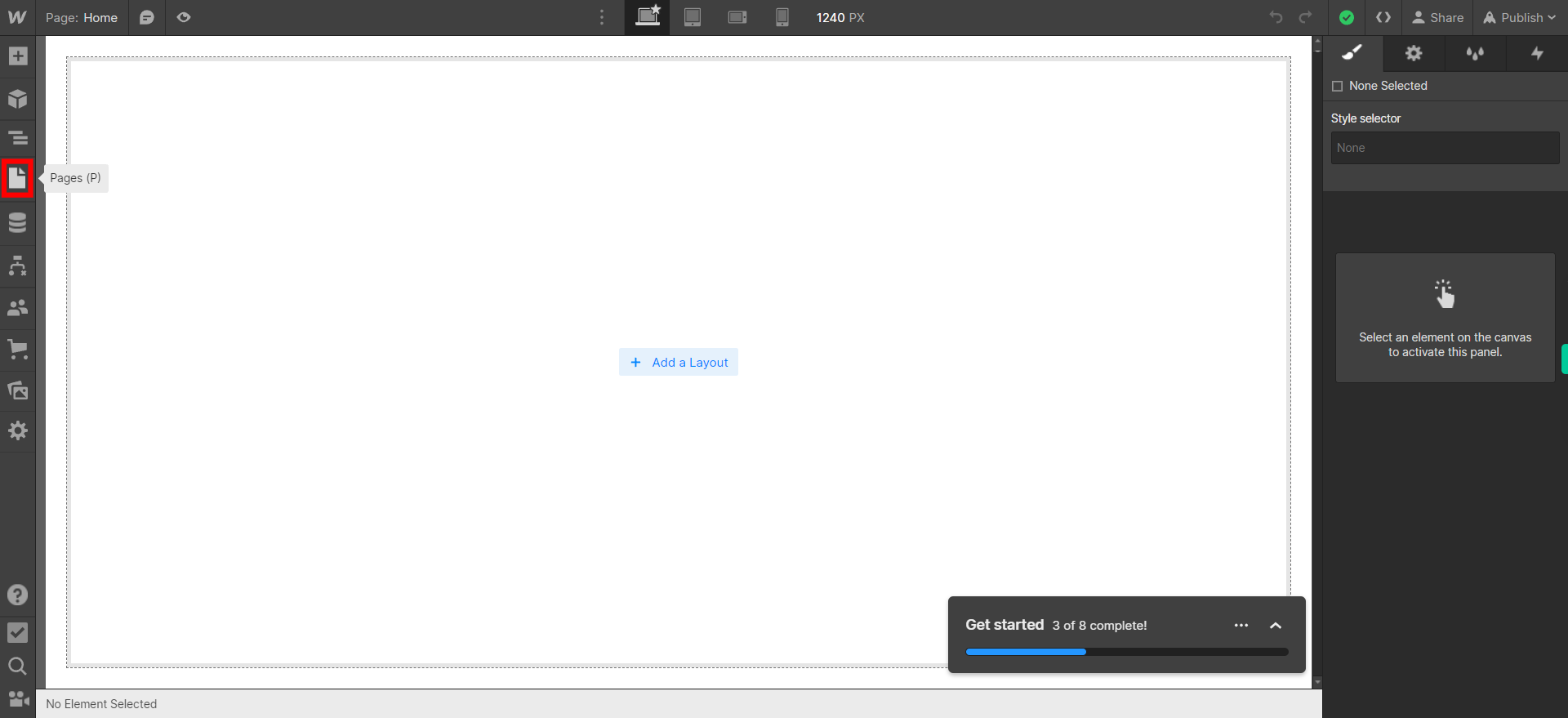
-
5.
Click on " Create Pages" icon on top right corner of the Panel on the right side of the screen. This will open another Panel that will create a new page.
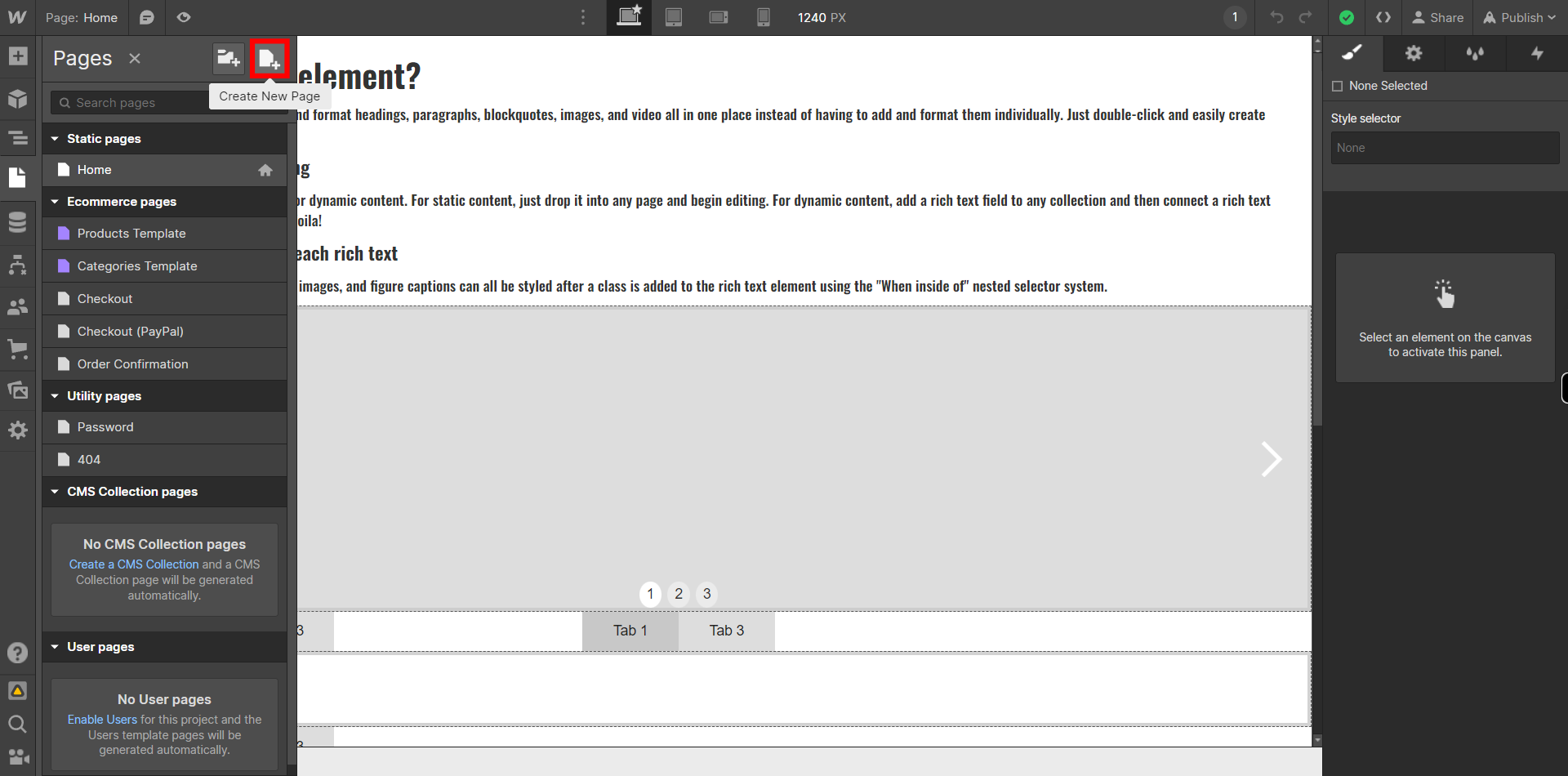
-
6.
Click on the Type box under "Page Name" to give a name to the Page you want to create. Then type the name of the page. Click on the Next button in the Supervity instruction widget.
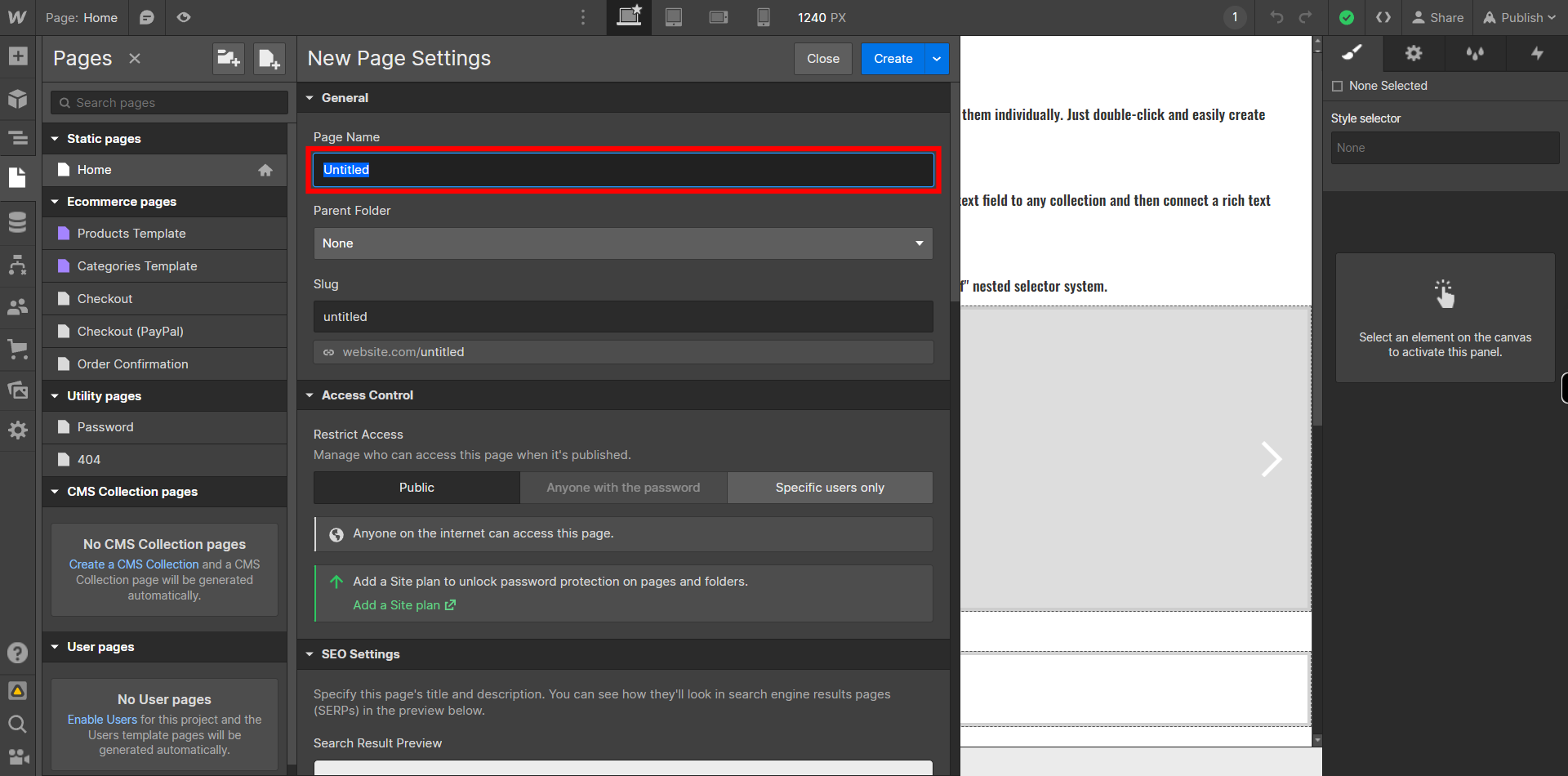
-
7.
Click on "Create" button on the top right corner of the "New Page Settings" panel. This should create a new page on Webflow.