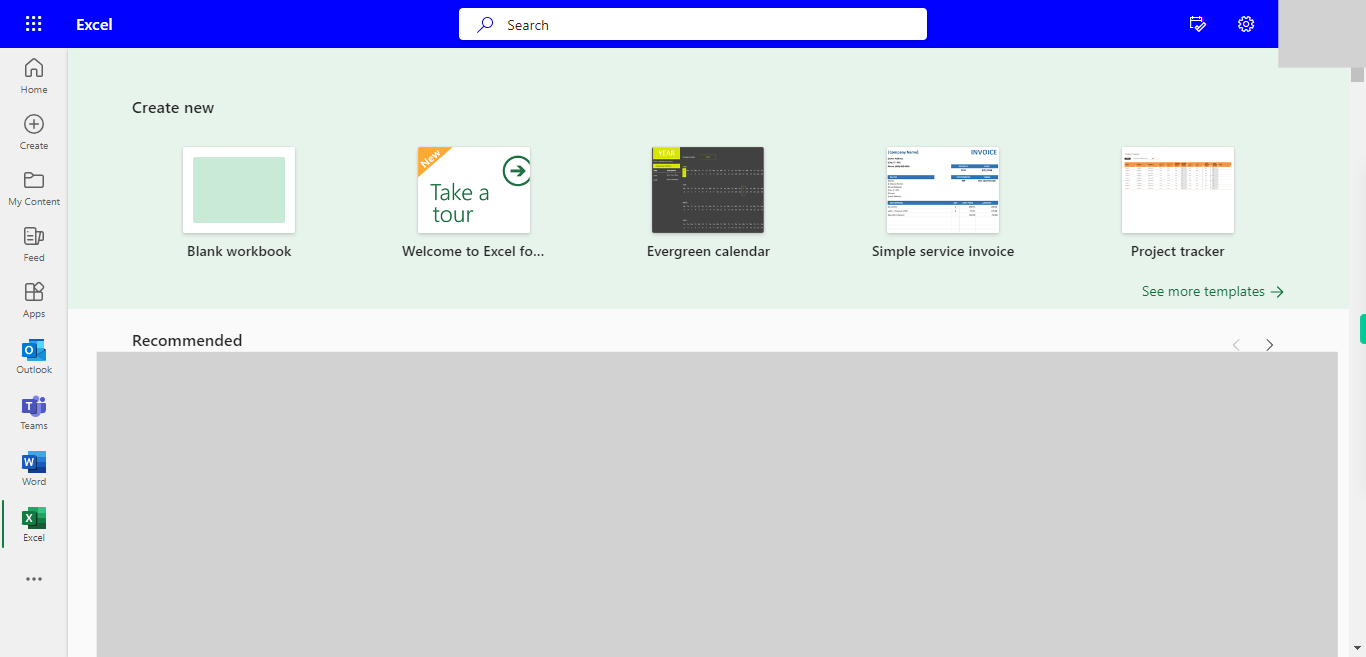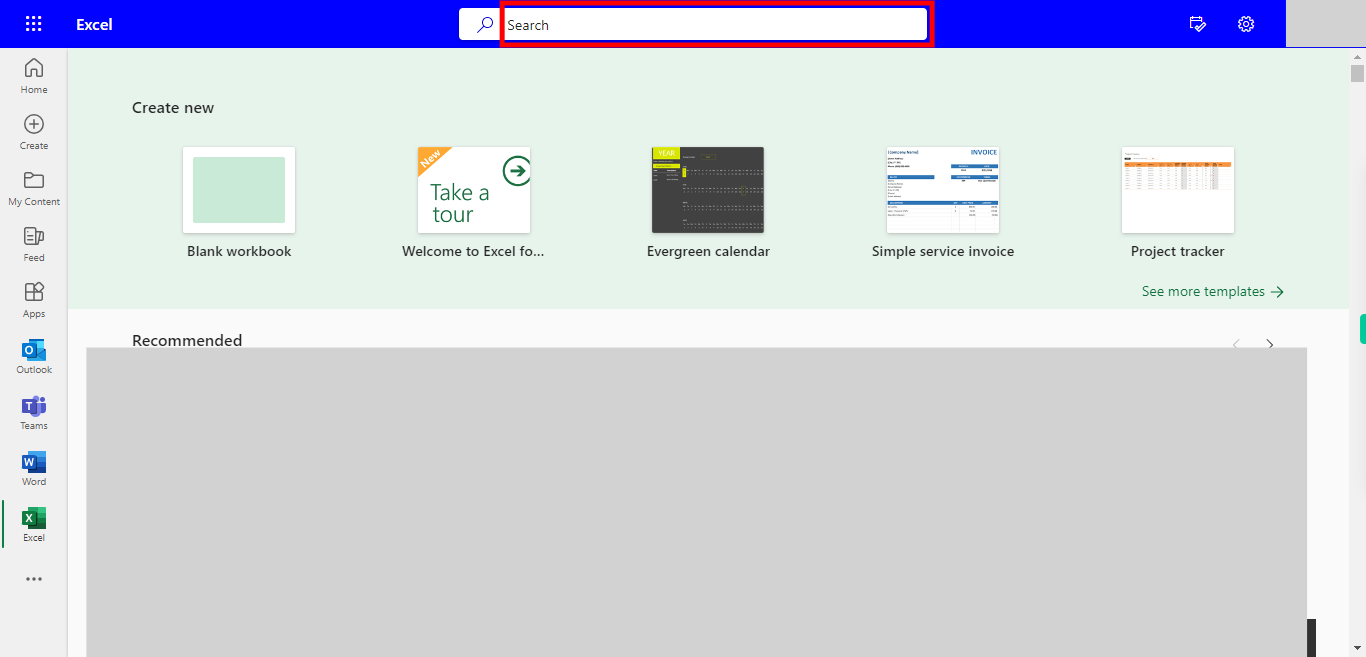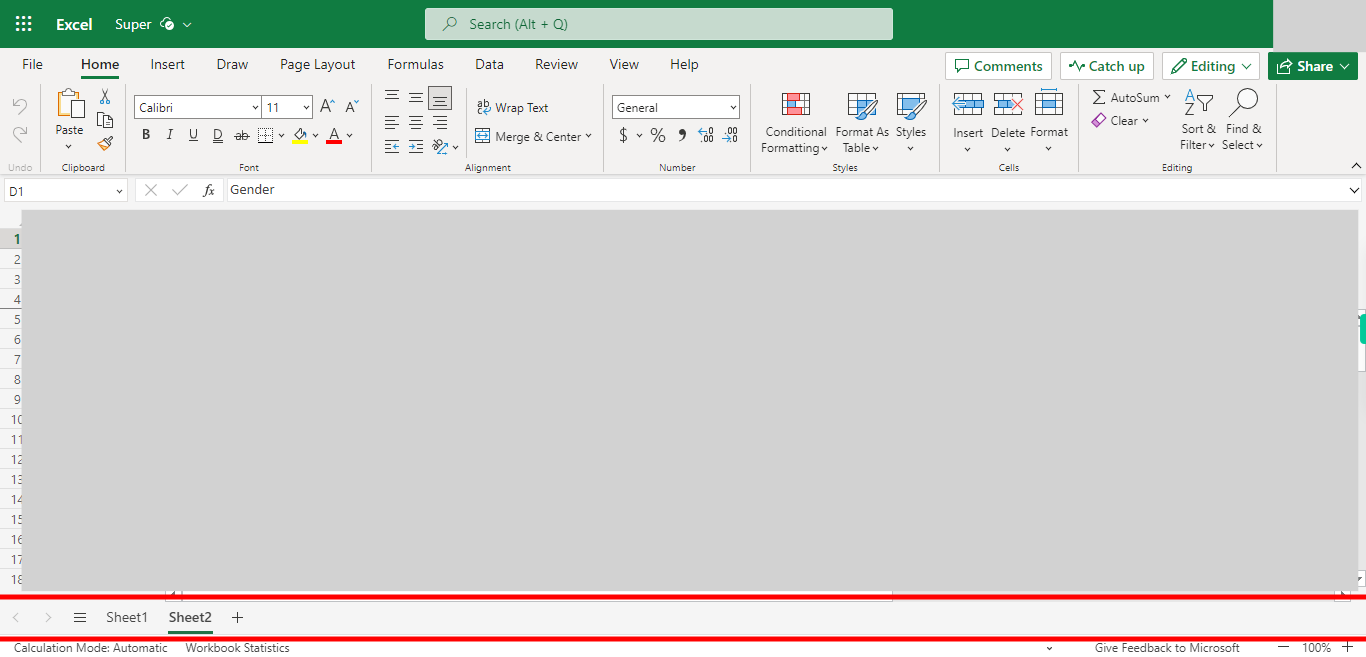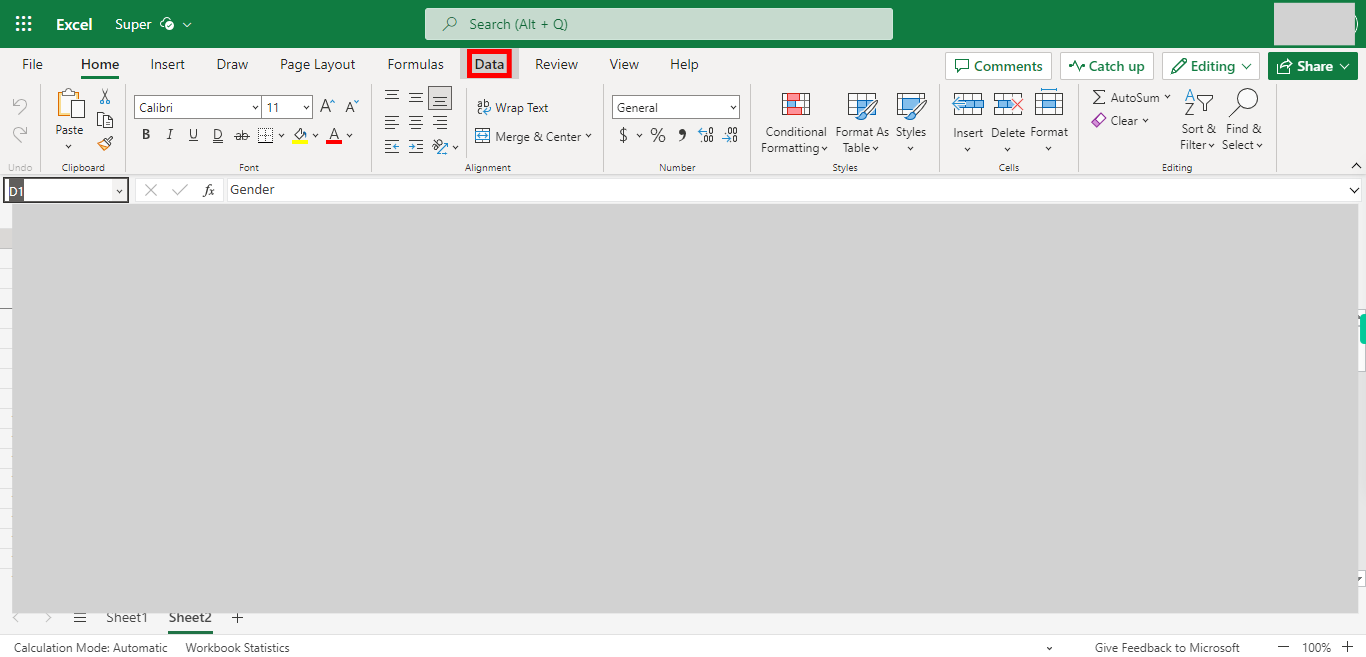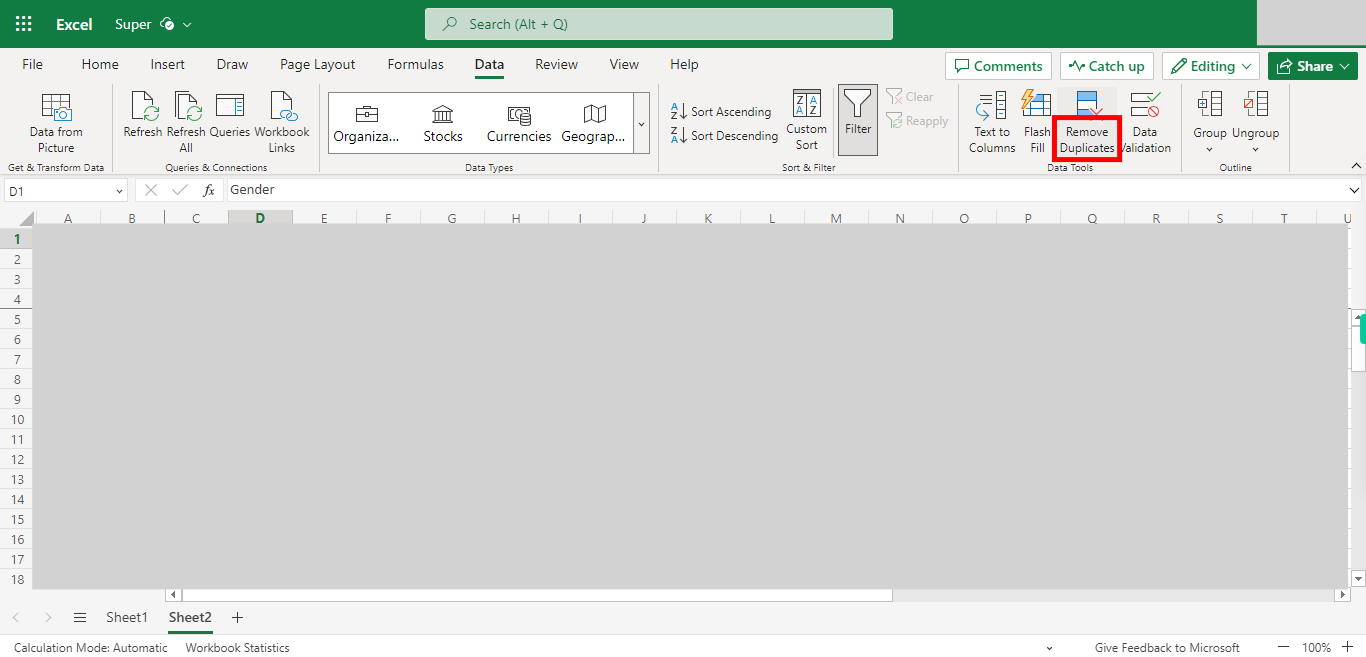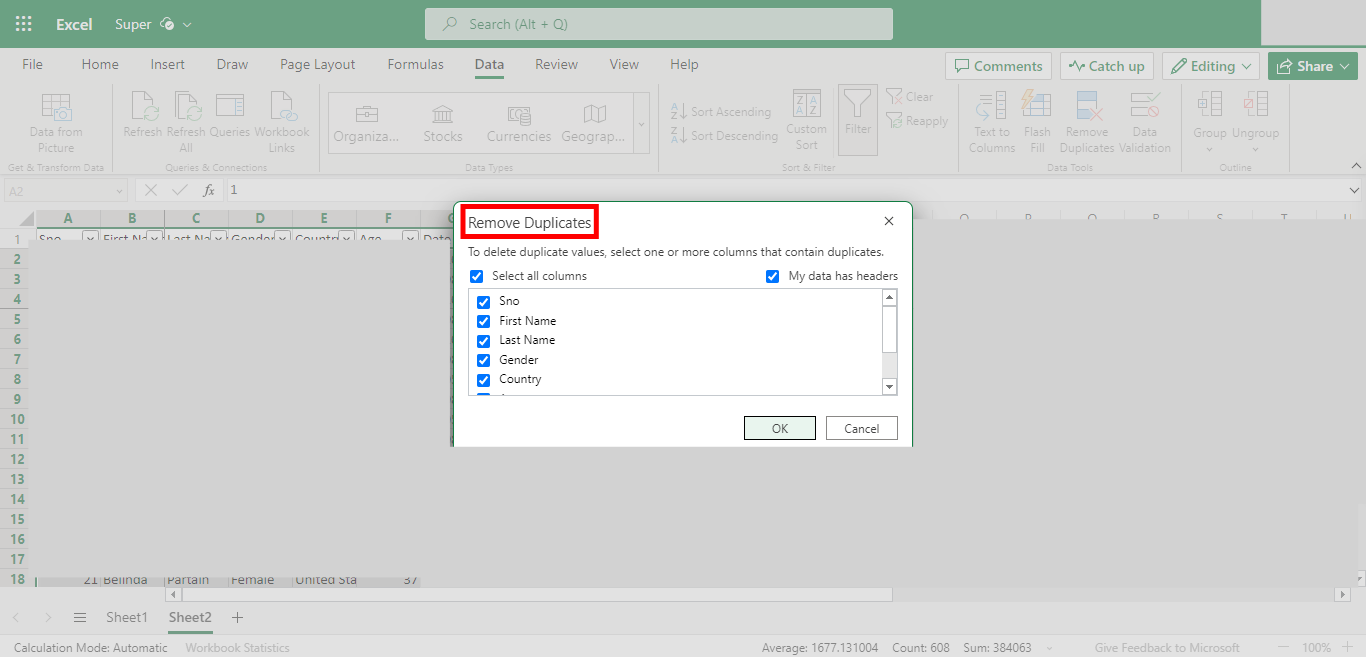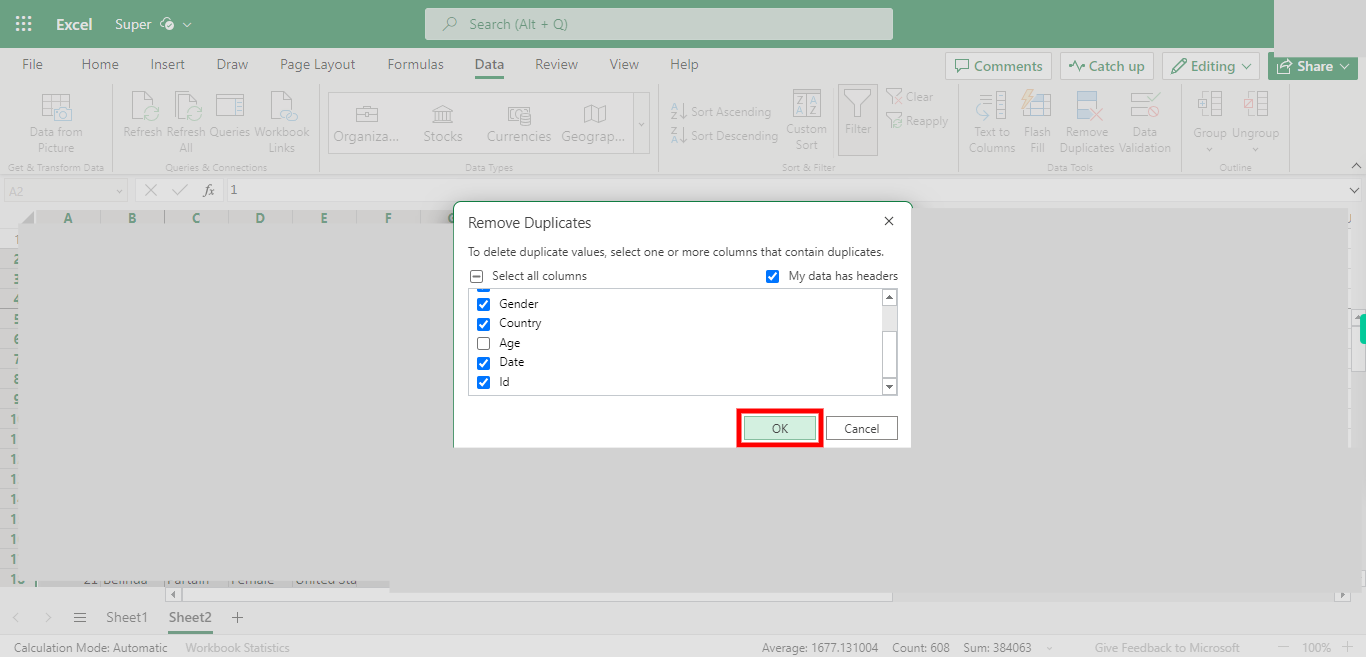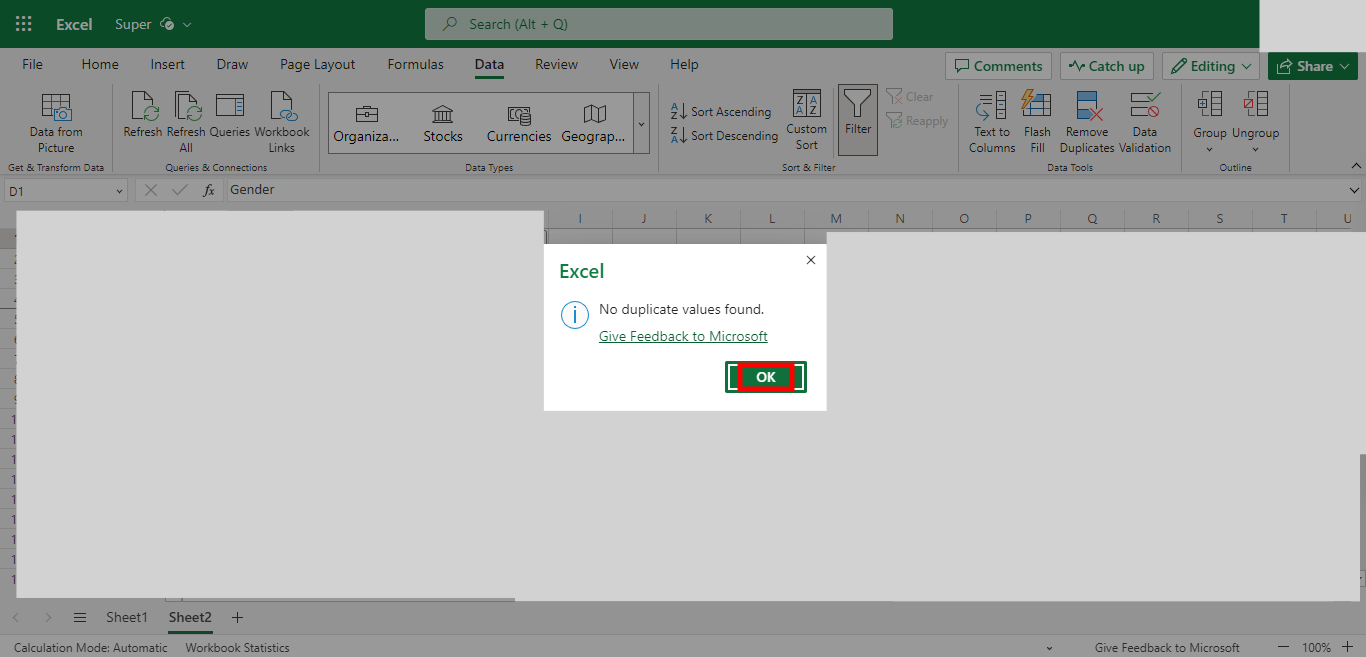Step-by-step Process of Getting Unique values in a Column in an Excel file. NOTE: to use this Skill User needs to log in into Microsoft Applications.
-
1.
Open Microsoft Excel on the Web
-
2.
Click on Search Bar, Which enables the User to find the files in Outlook Excel. Type the file name, which will show recently Opened files. Once done, click on the "Next" button on the Supervity instruction widget. Open the File under the Search bar.
-
3.
Go to the Sheet Where you want to apply the Data Validation. Once done, click on the "Next" button on the Supervity instruction widget.
-
4.
Click on the Data Button.
-
5.
Click on the Remove Duplicates.
-
6.
UnCheck the Columns in the Below List and Check only the Column You want to see the Unique Values. Once done, click on the "Next" button on the Supervity instruction widget.
-
7.
Click OK to see the No fo Duplicates Found in that Column.
-
8.
Click OK to see the Result in column Unique values.