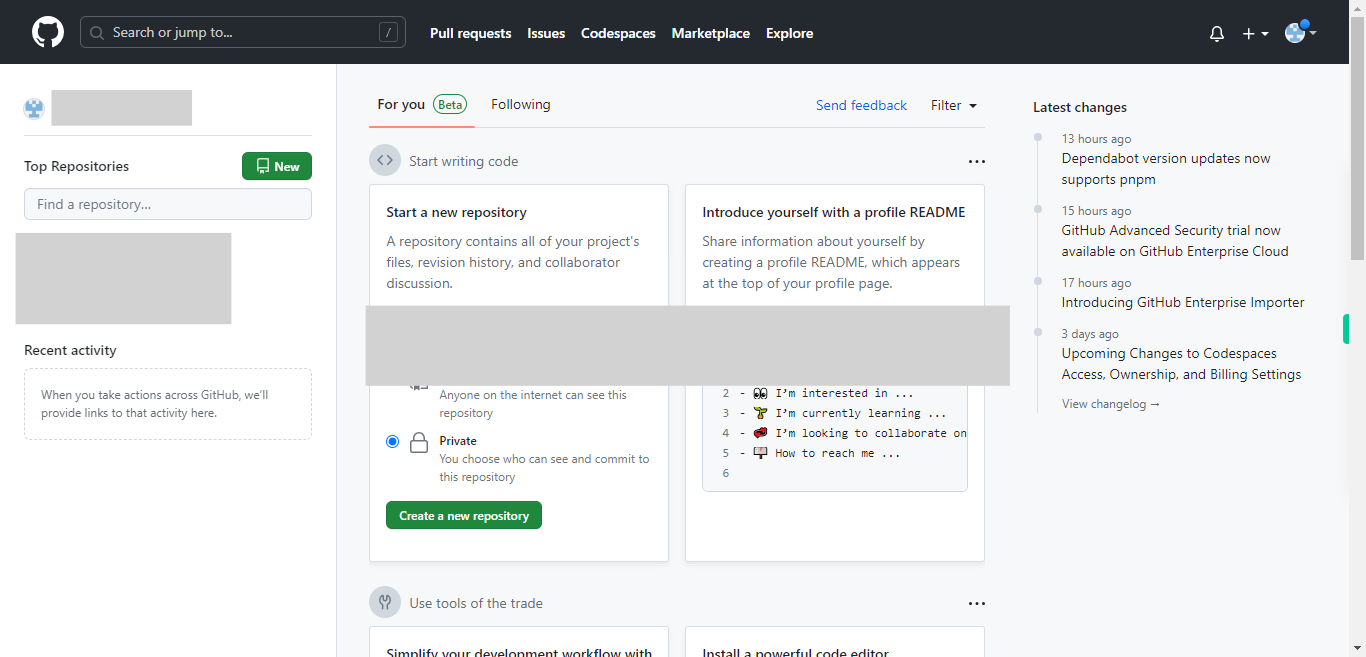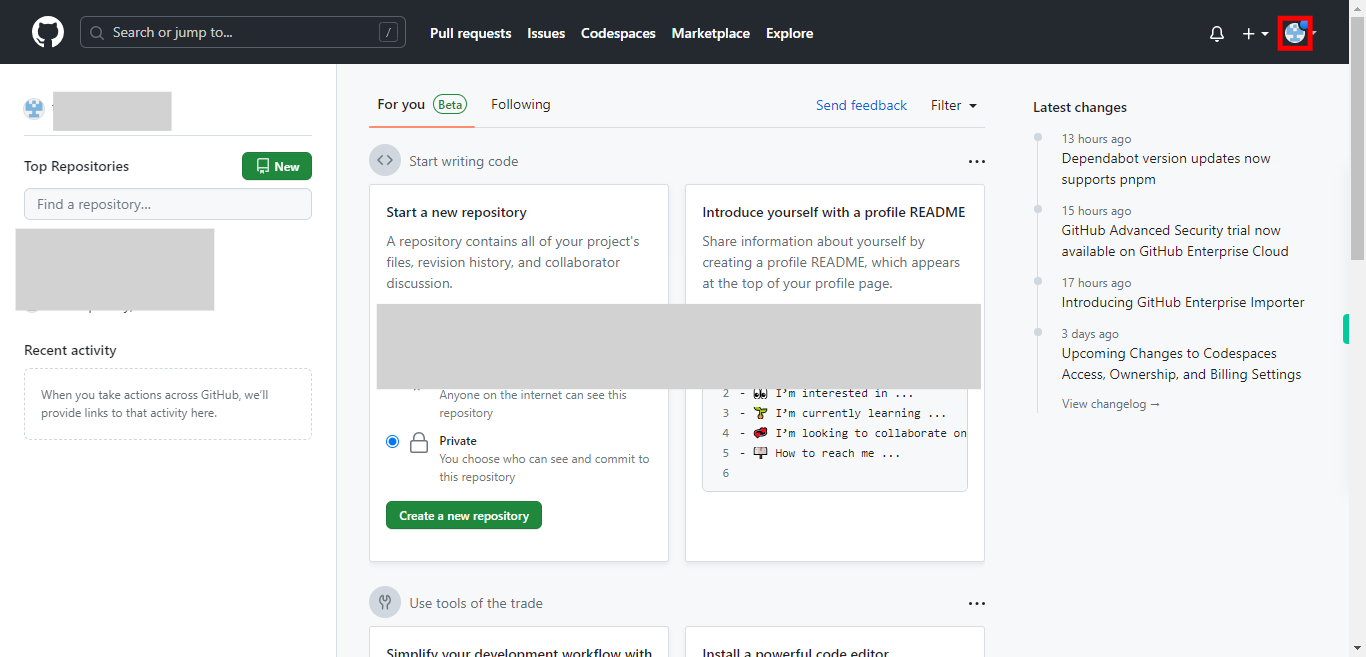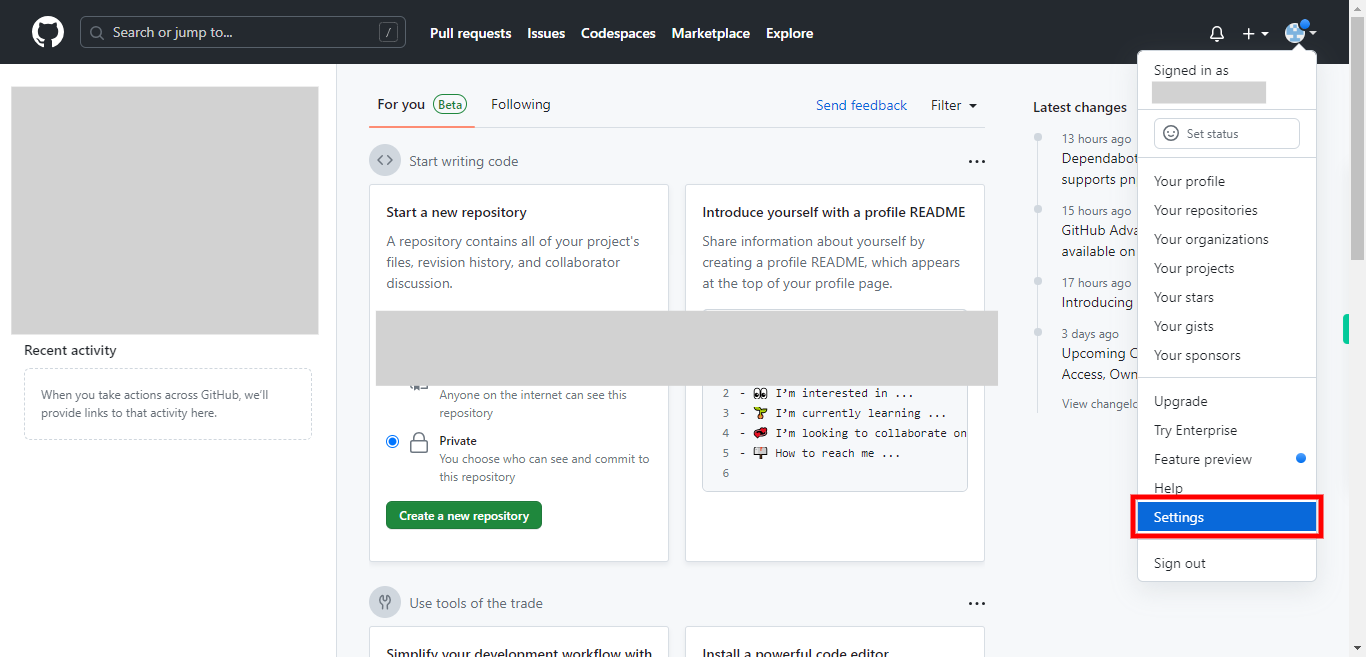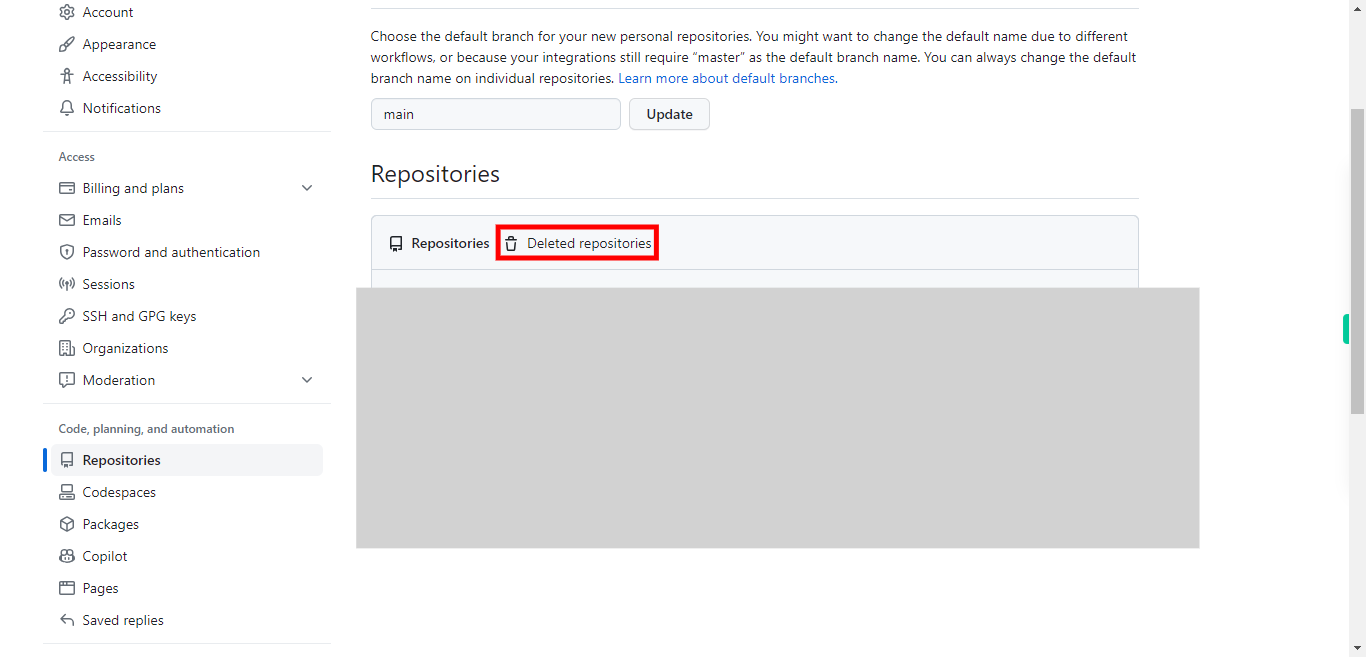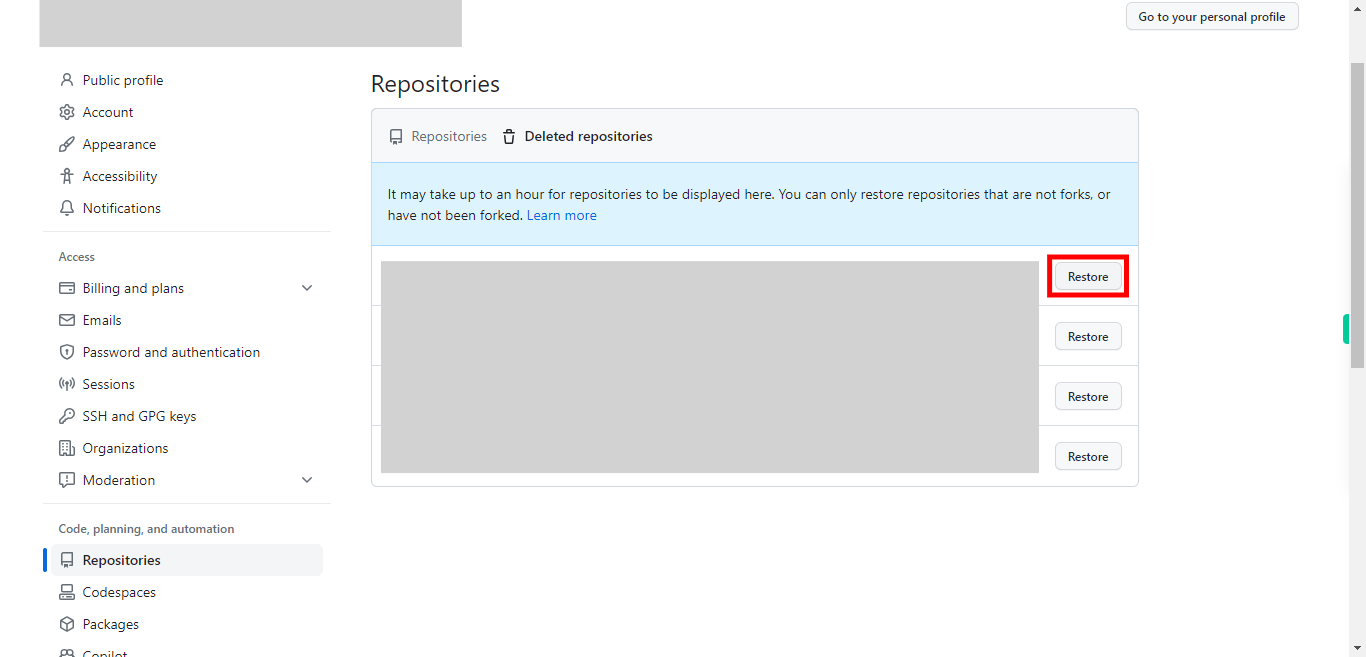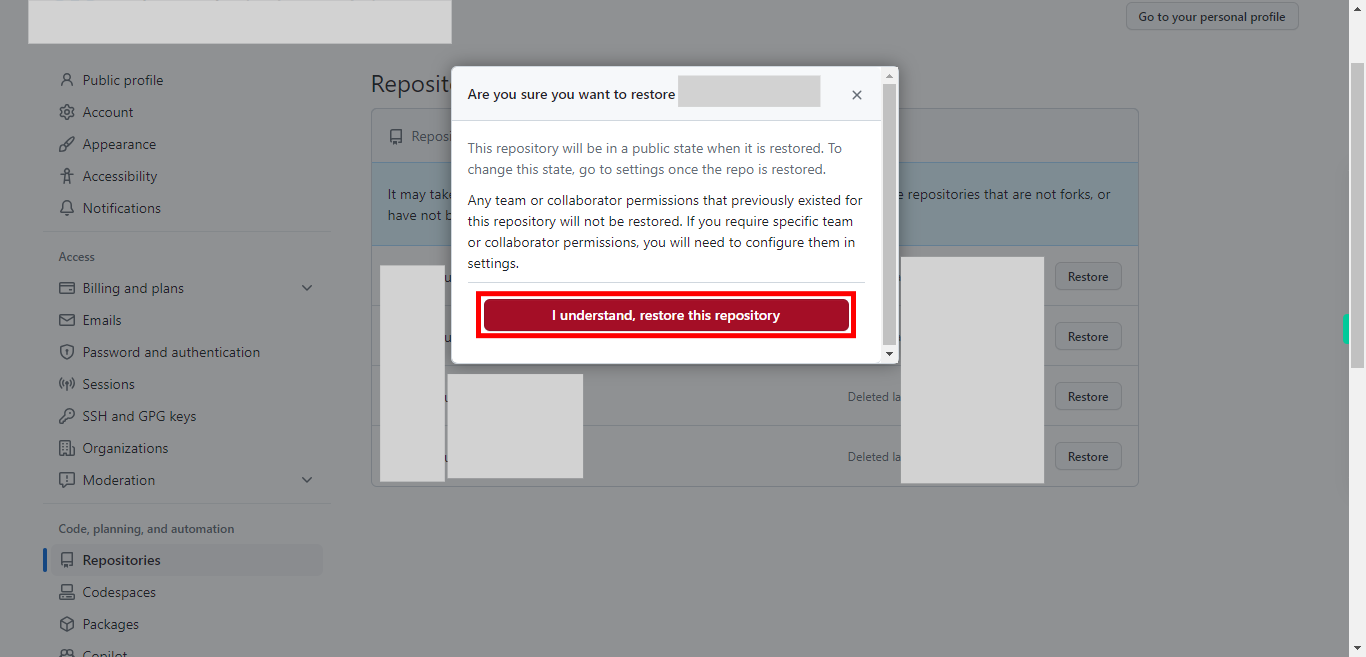This skill helps you to restore a deleted repository in a private GitHub account. Pre-Requisites: Ensure that you had a valid GitHub account, and also make sure that you have deleted a repository in your private account, and that was not exceeded 90 days. NOTE: Please sign in to your GitHub account and then execute this skill.
-
1.
Open GitHub on the web.
-
2.
On the main page of GitHub, in the top-right corner of the page, click on your "profile picture" to open the drop-down menu.
-
3.
From the drop-down menu, select "Settings" to access your account settings.
-
4.
Within the "Settings" page, click on "Repositories" under "Code, planning & Automation", located on the left side of the page.
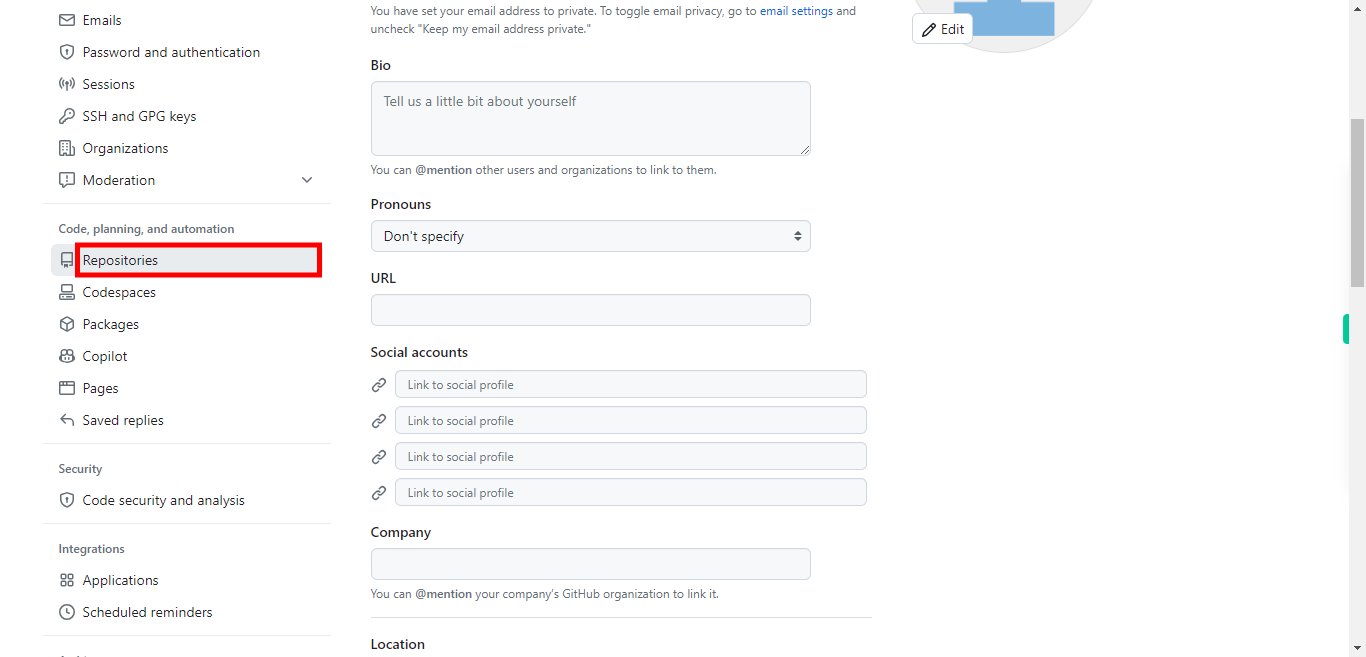
-
5.
Once the repositories information or list got displayed, click on the Deleted repositories.
-
6.
First, click on the "Next" button in the Supervity instruction widget. Click on the "Restore" button next to the deleted repository you wish to recover.
-
7.
You will be prompted to confirm the restoration. Review the information and click on the "I understand, restore this repository" button again to confirm. GitHub will restore the repository to its previous state, including all its branches, commits, issues, and other associated data. Once the repository is restored, you can access it by going to your repository list or using the repository's URL. NOTE: Deleted repositories can typically be restored within a certain period of time, usually 90 days, depending on the GitHub account type (e.g., free, paid). If the repository was deleted beyond the restore period, it may not be recoverable.