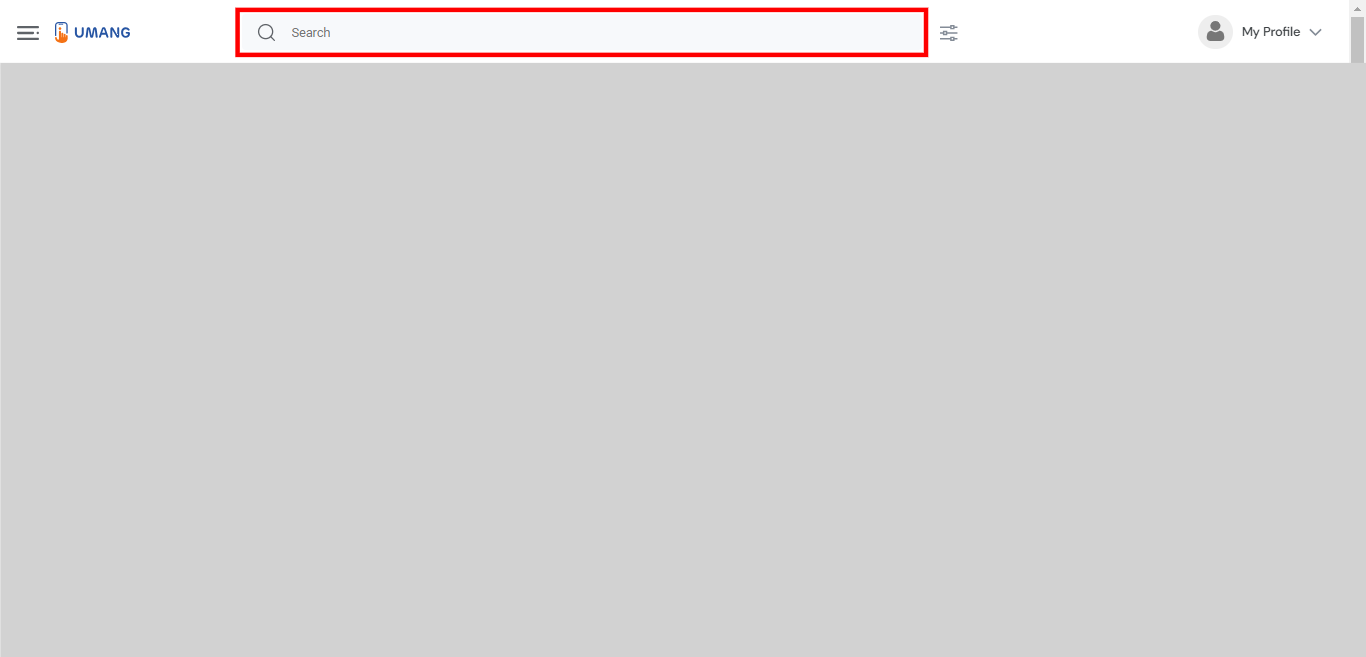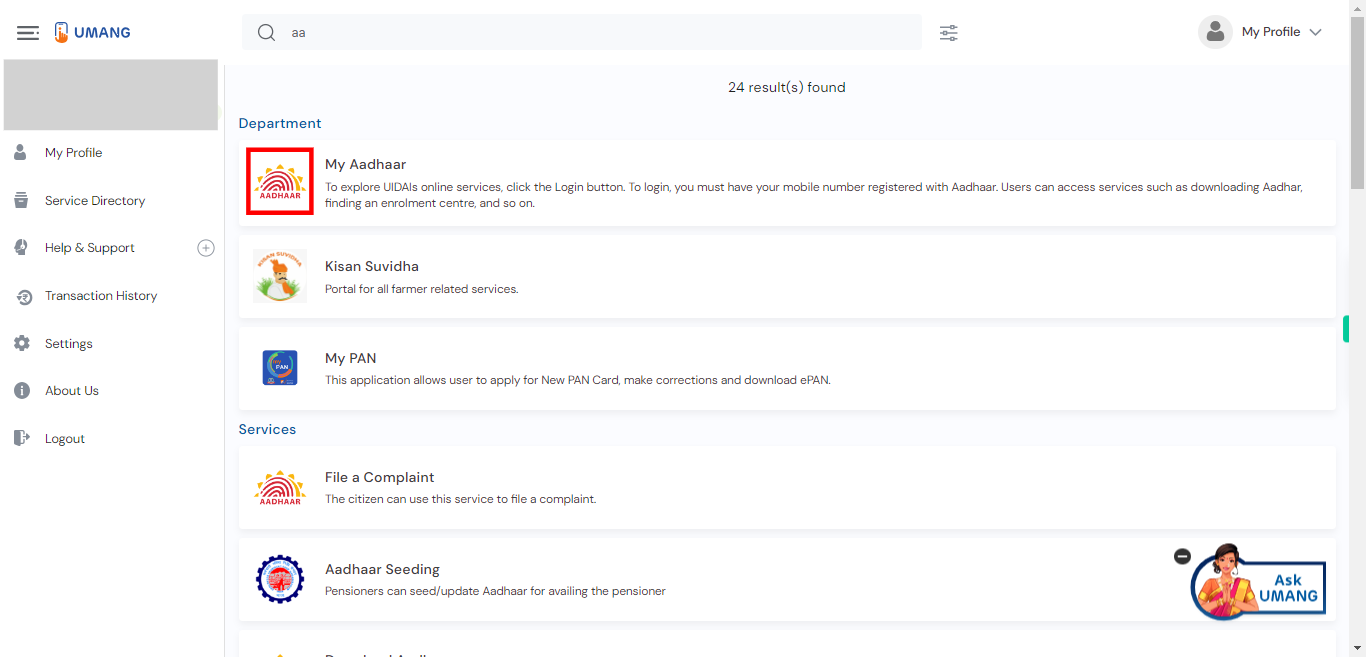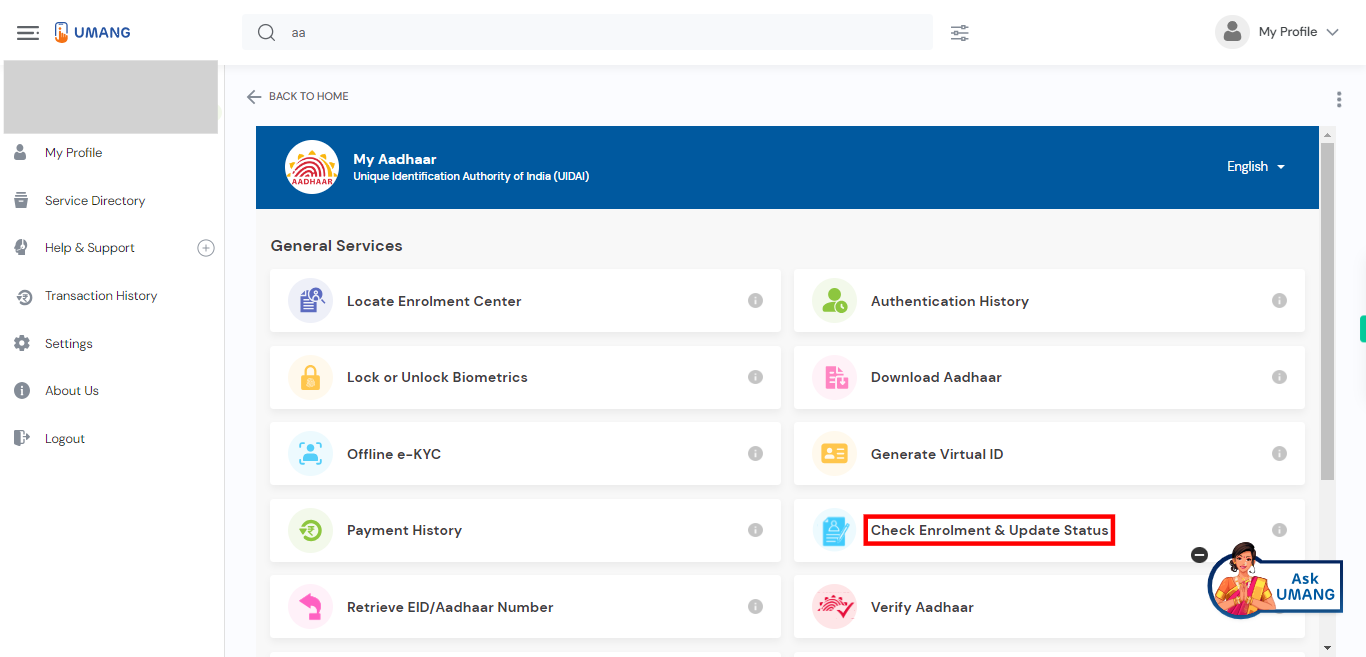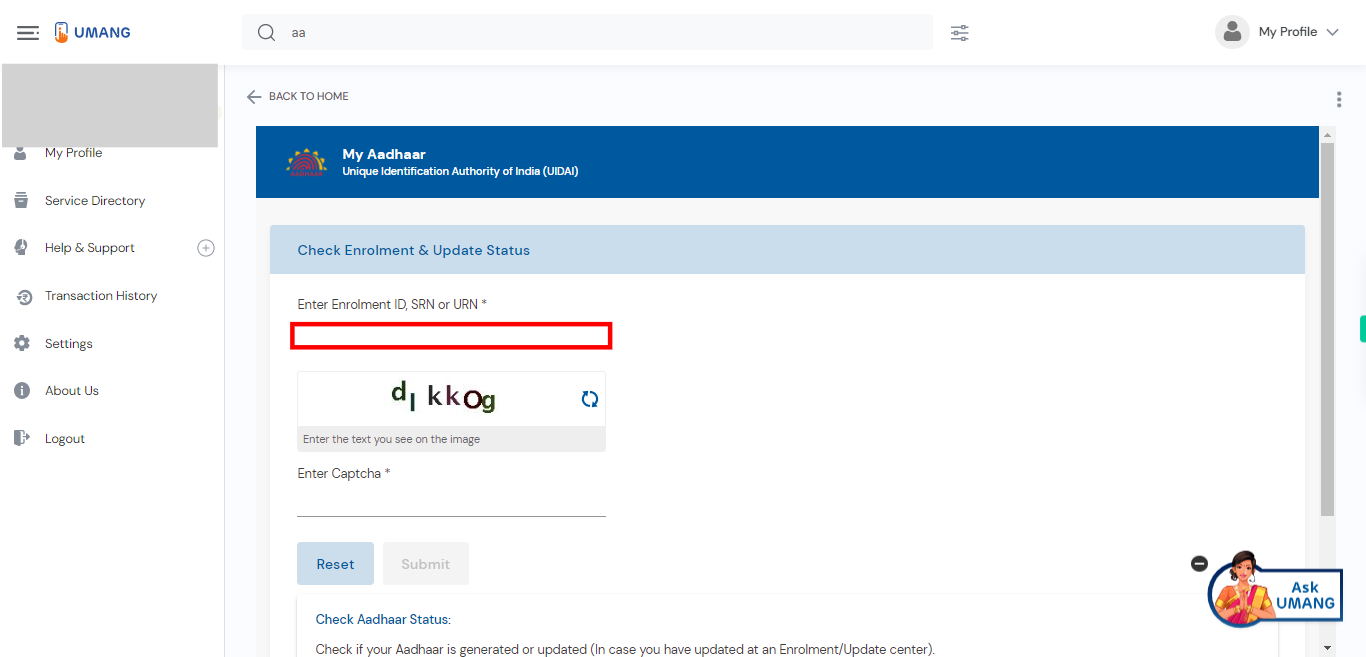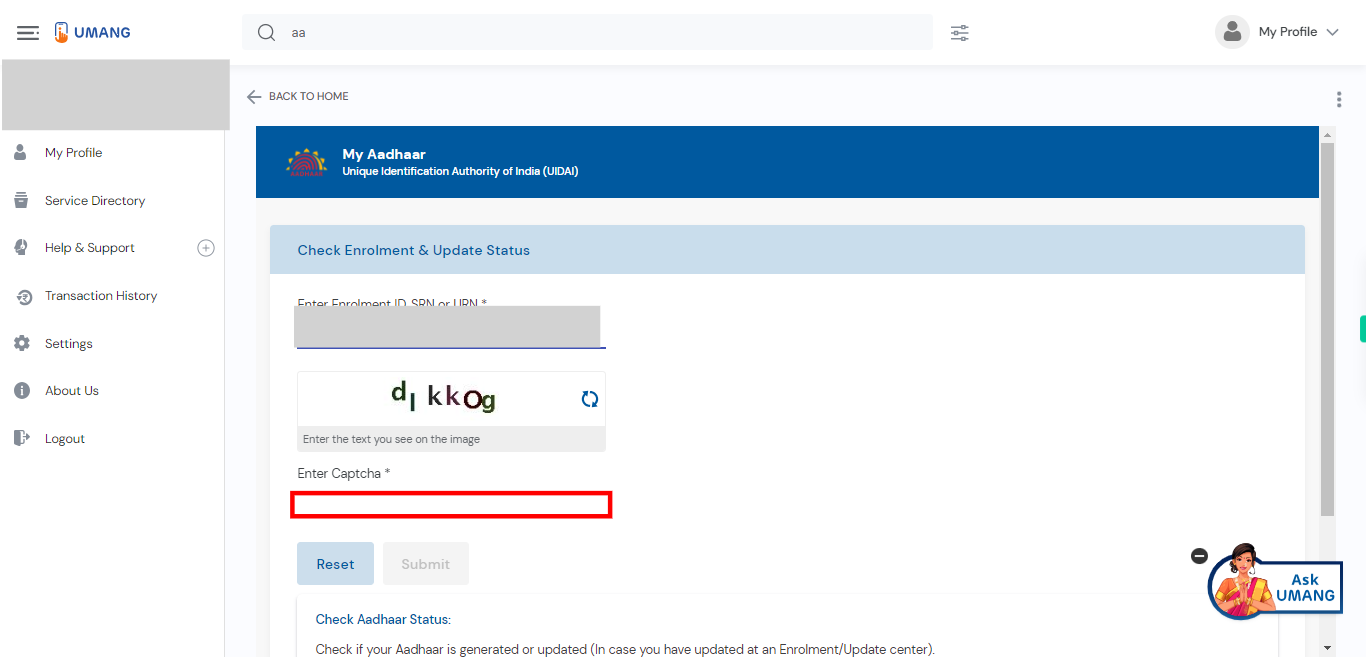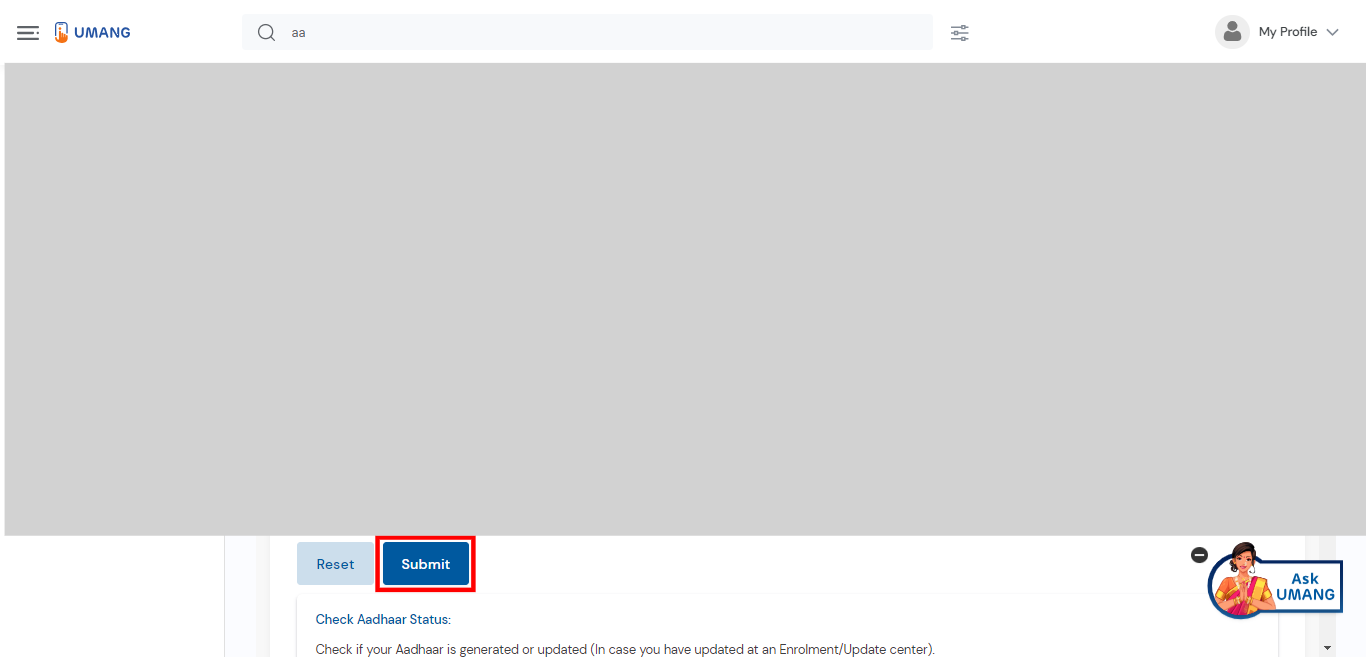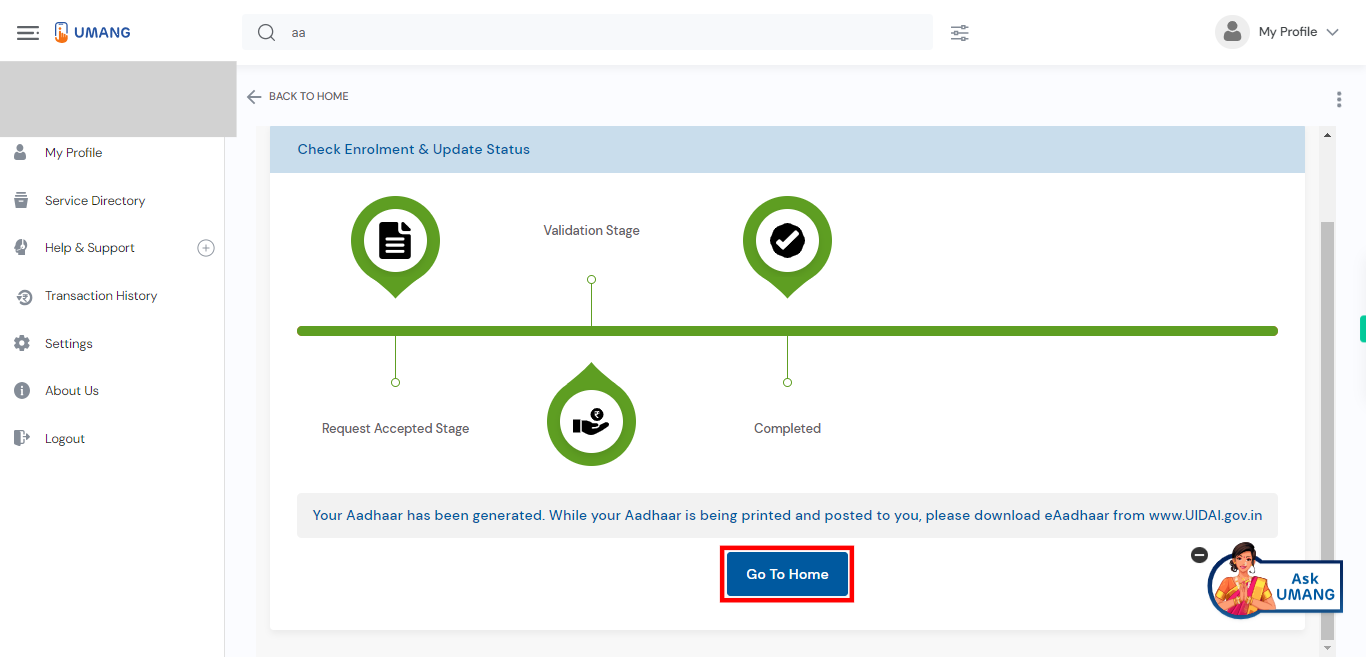This skill shows the steps to be followed to Check Enrollment Status.Prerequisites: Have a valid Aadhaar number and a registered Aadhaar mobile for receiving the OTP. Ensure that your login UMANG mobile number is the registered Aadhaar number.[NOTE: Please make sure that log in to the UMANG website and Aadhaar site before playing the skill].
-
1.
Open UMANG - One App, Many Government Services.
-
2.
To perform the search, please click on the search bar, enter "Aadhaar," and then press the enter key. Click on the "Next" button on the Supervity instruction widget.
-
3.
Look for the search result that is titled "My Aadhaar" and is positioned at the top of the list.
-
4.
To proceed, please click on the "Check Enrolment & Update Status" option from the list.
-
5.
Click on the text field provided and enter your Enrollment ID (EID). The EID is a 14-digit unique identification number associated with your Aadhaar card enrollment. Click on the "Next" button on the Supervity instruction widget.
-
6.
Enter the characters shown in the Captcha field. Captcha is a security measure used to verify that the user is a human and not a bot. Click on the "Next" button on the Supervity instruction widget.
-
7.
To proceed, please click on the "Submit" button.
-
8.
Once you have entered your Enrollment ID (EID) and submitted it, the net page will display the status or progress of your application or request. The status page will provide information about the current stage of your application, such as whether it is under review, processed, or pending then click on the "Go To Home" button.