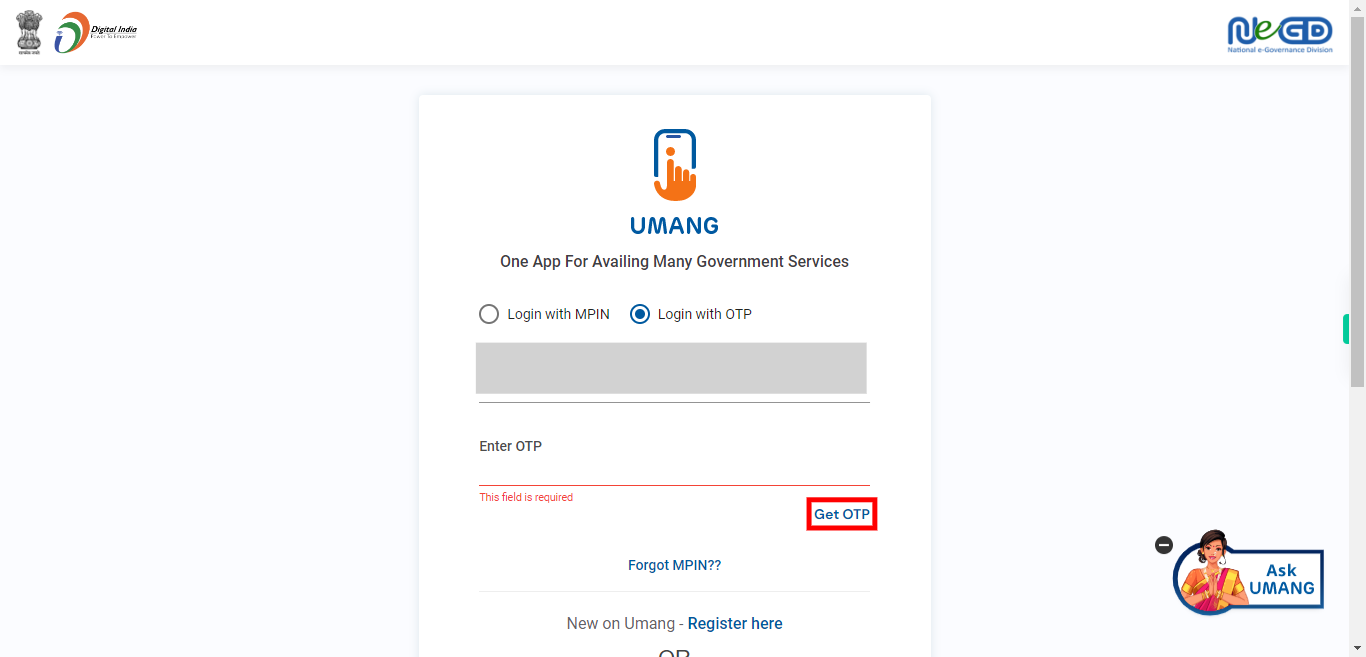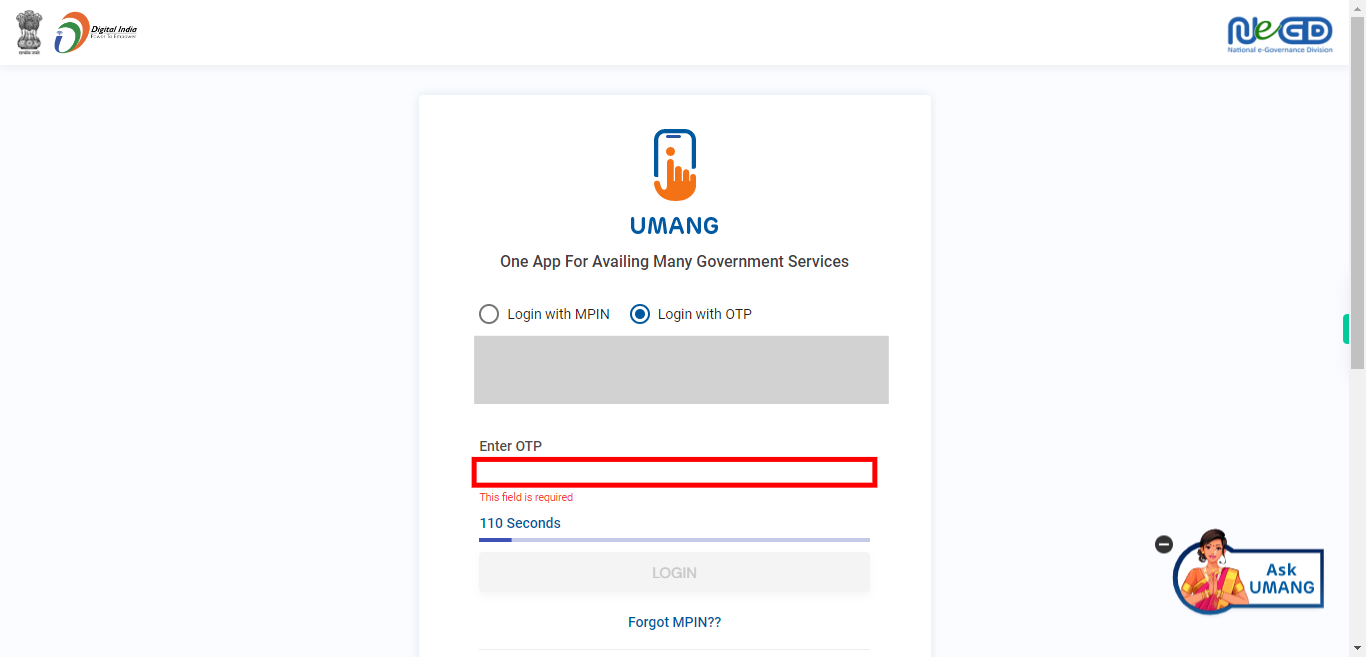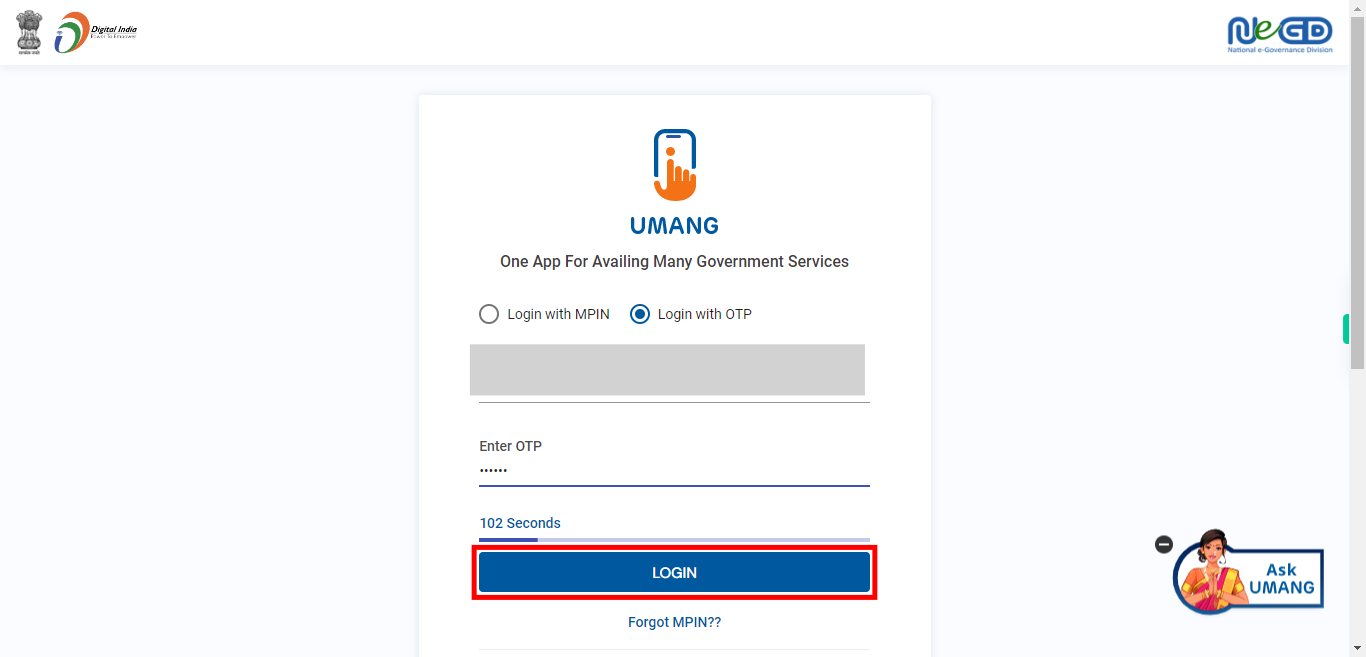This skill shows the steps to be followed to log in to the UMANG account using the OTP.Prerequisites: Registered mobile with you.[NOTE: Please make sure that log out to the UMANG website.]
-
1.
Open UMANG - One App, Many Government Services.
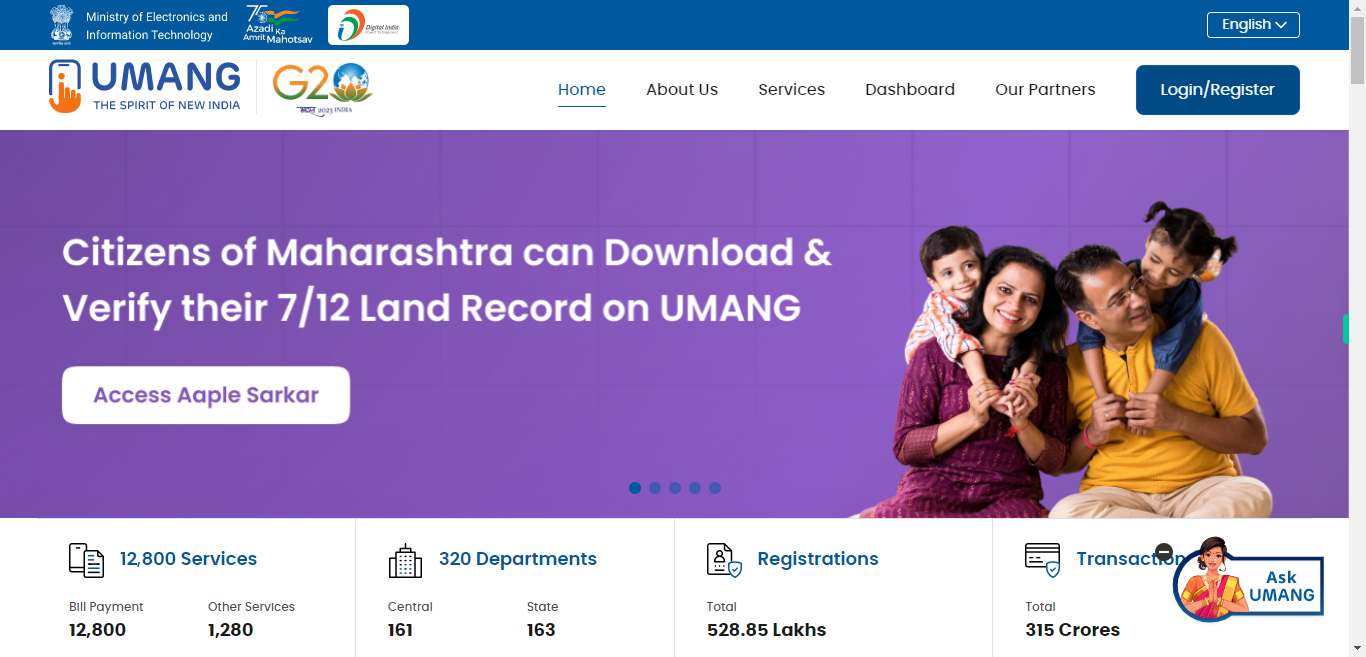
-
2.
Clicking on the "Login/Register" button will allow you to proceed with the login or registration process.
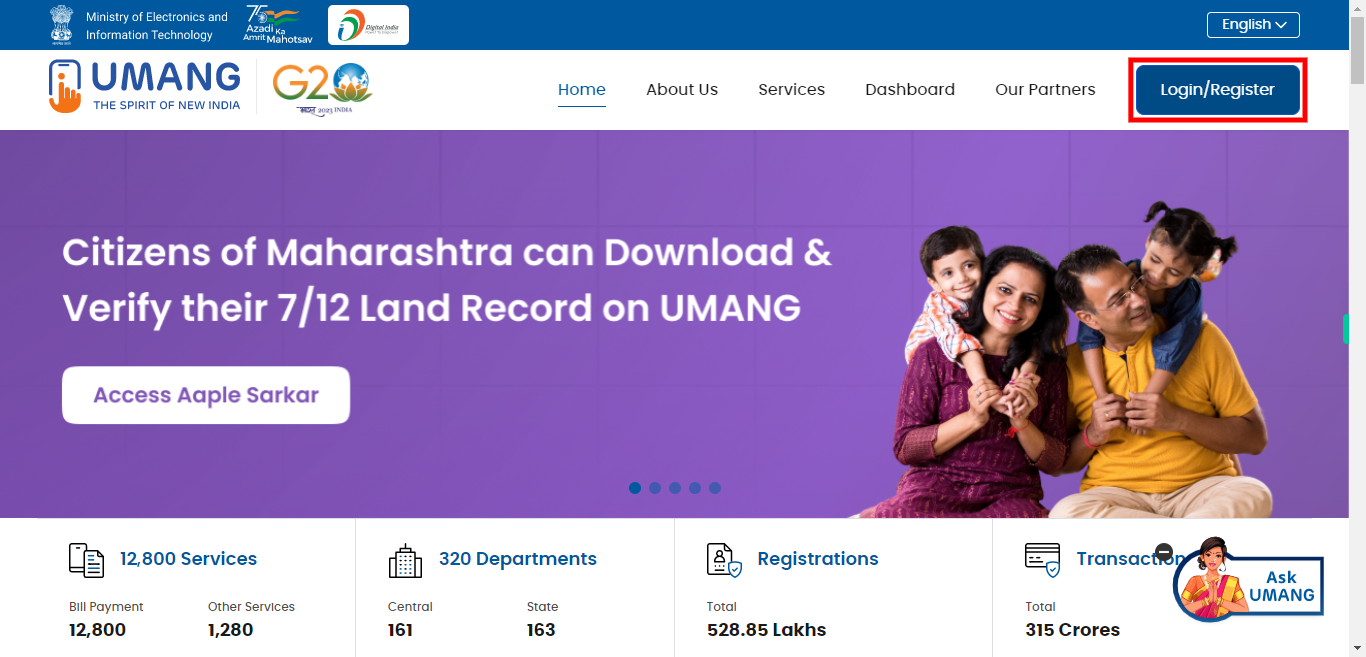
-
3.
Select the option "Login with OTP" to proceed.
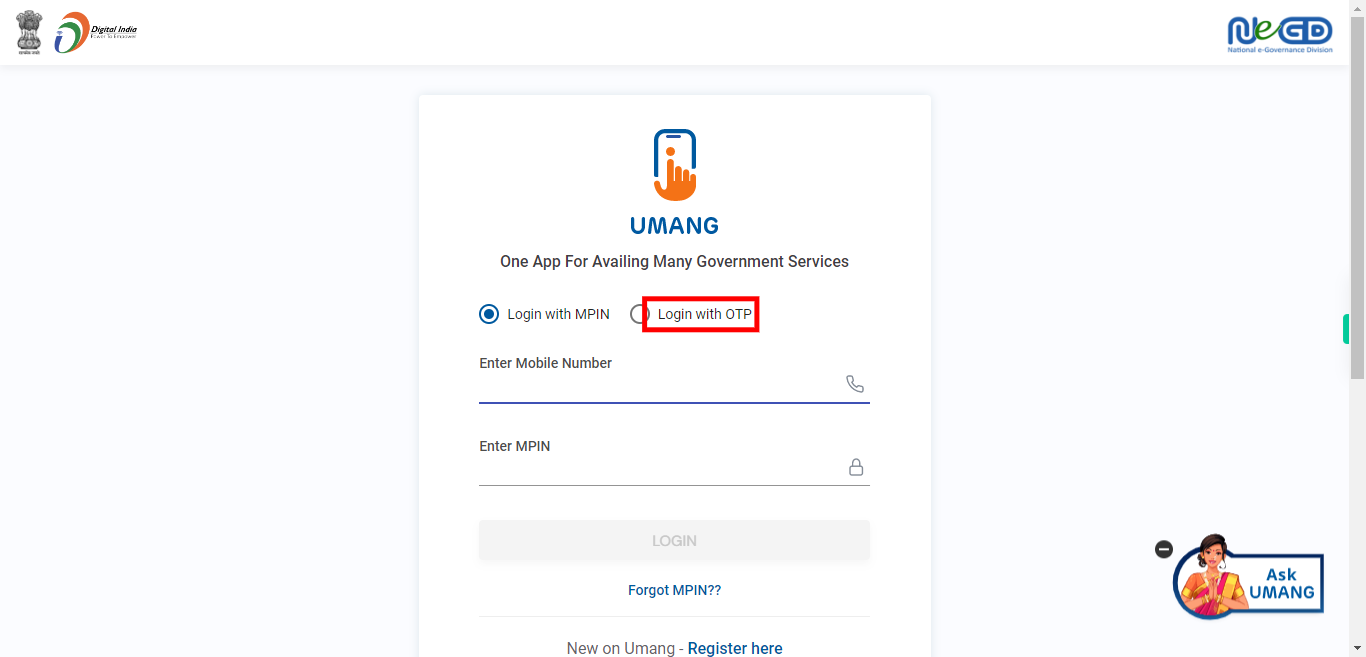
-
4.
Clicking on the provided field will activate it, allowing you to enter your registered mobile number. This field is specifically designed to accept the mobile number associated with your account. Click on the "Next" button on the Supervity instruction widget.
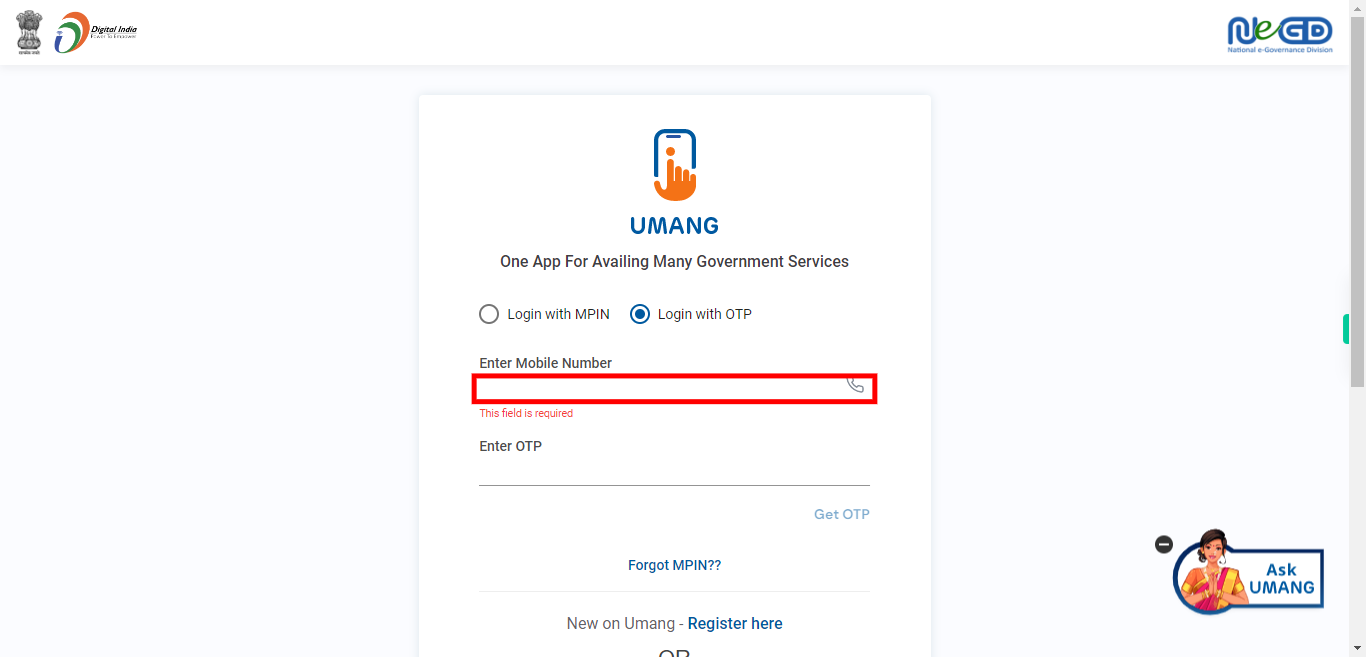
-
5.
After entering your mobile number, click on the "Get OTP" button. This will trigger the system to send a One-Time Password (OTP) to the mobile number you provided.
-
6.
After receiving the OTP on your mobile device, you can click on the "Close" button to confirm that the OTP has been successfully sent.
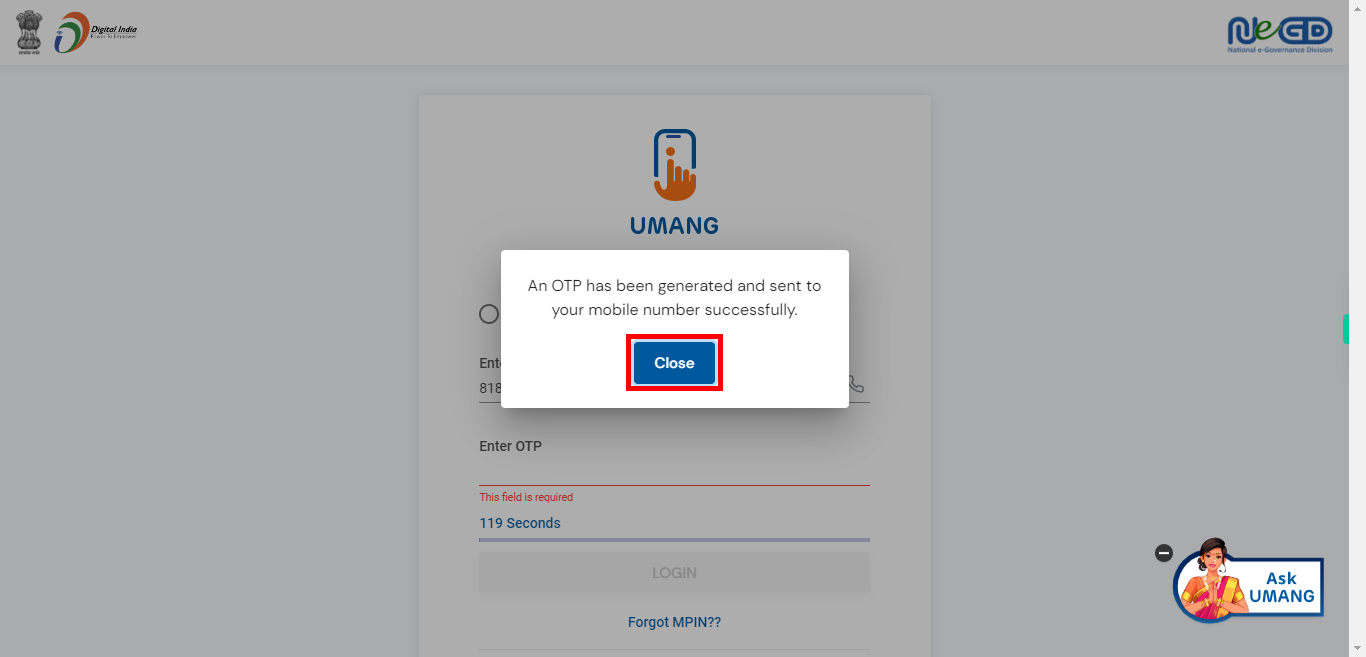
-
7.
Click on the input field and enter the OTP (One-Time Password) that you received on your mobile device. Make sure to accurately type each digit of the OTP to ensure successful Login. Click on the "Next" button on the Supervity instruction widget.
-
8.
Click on the "Login/Register" button to proceed.