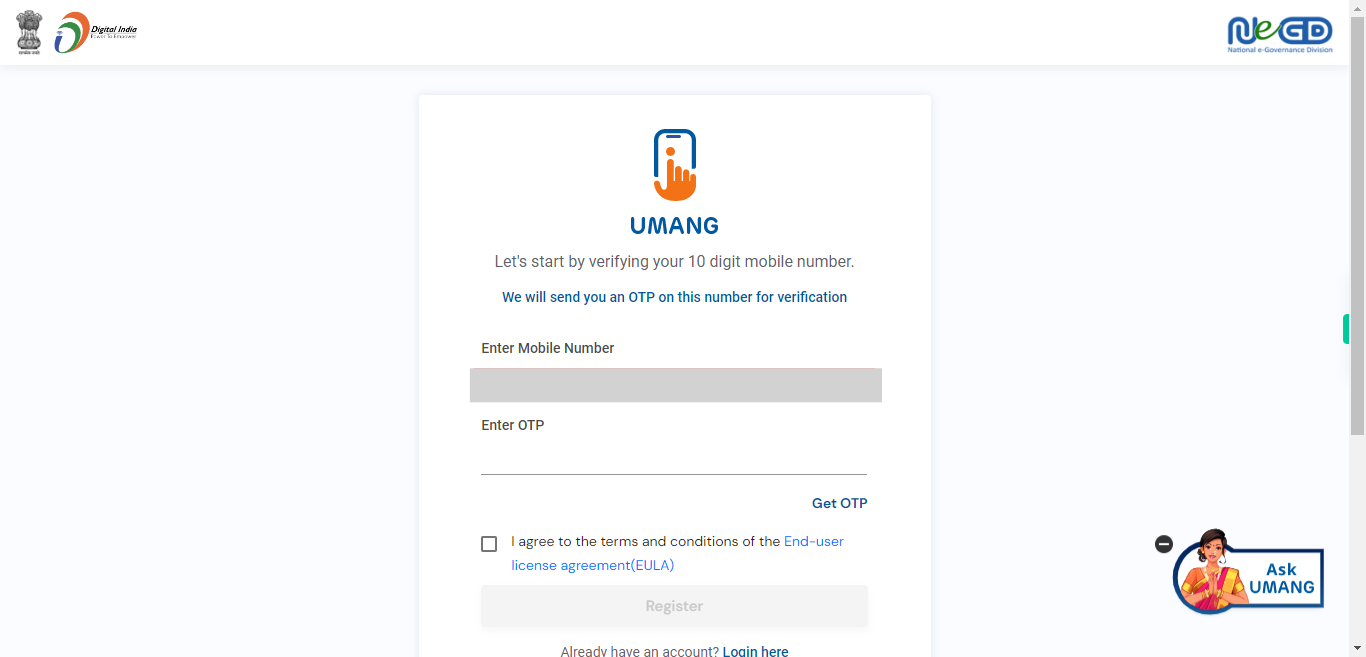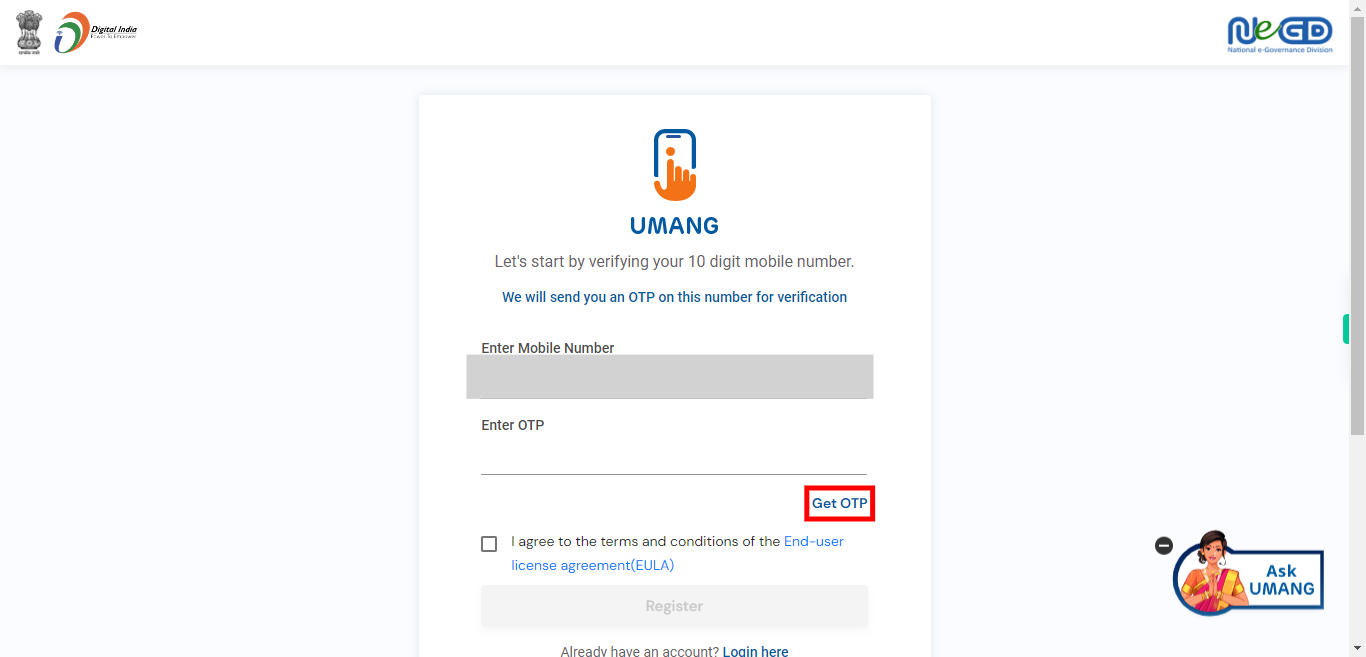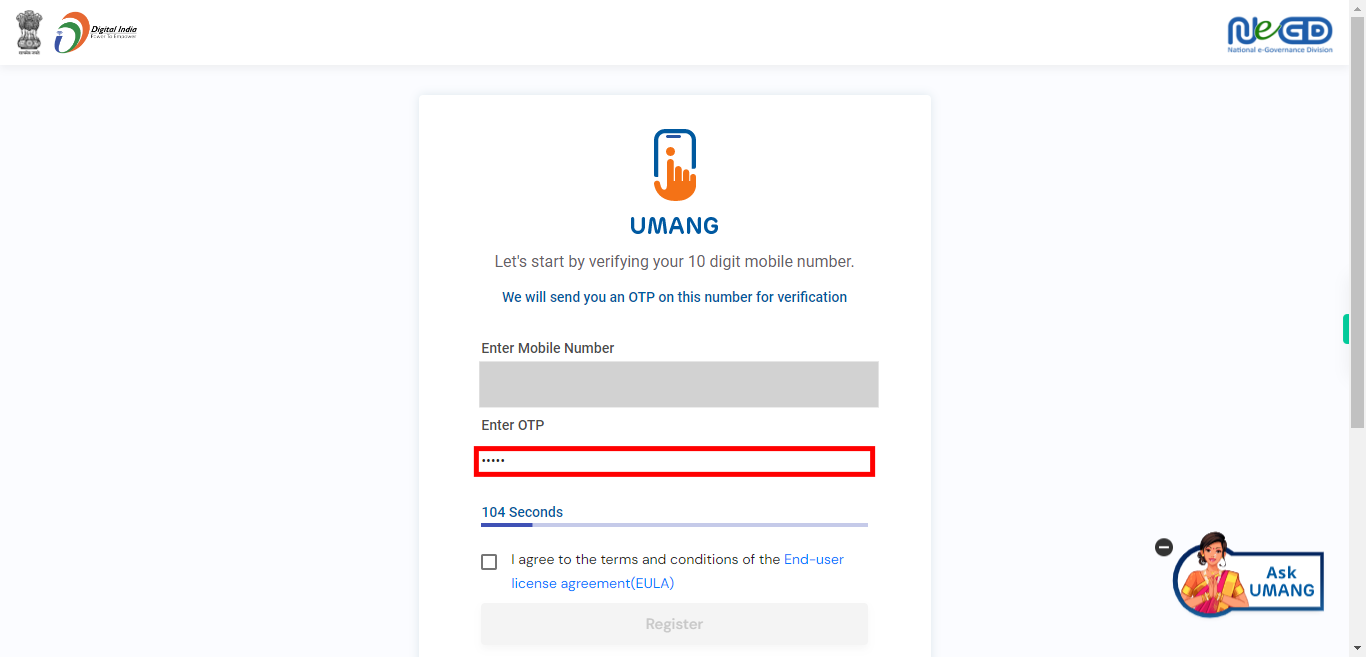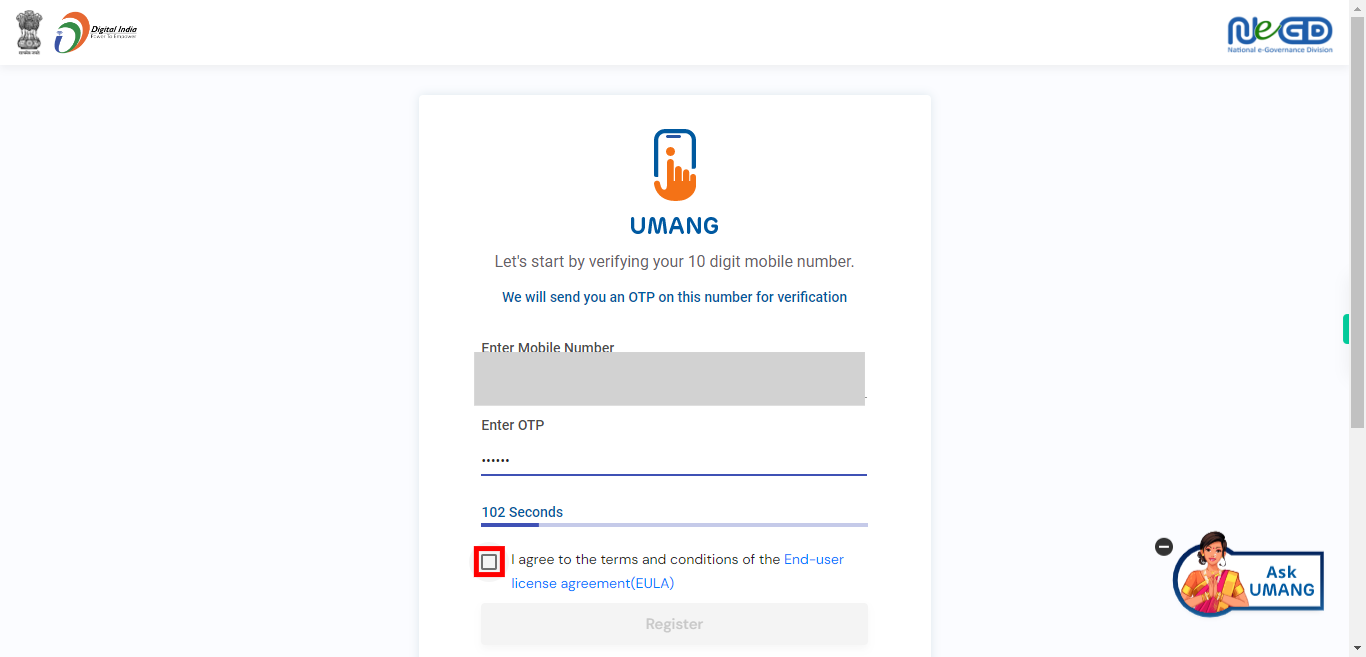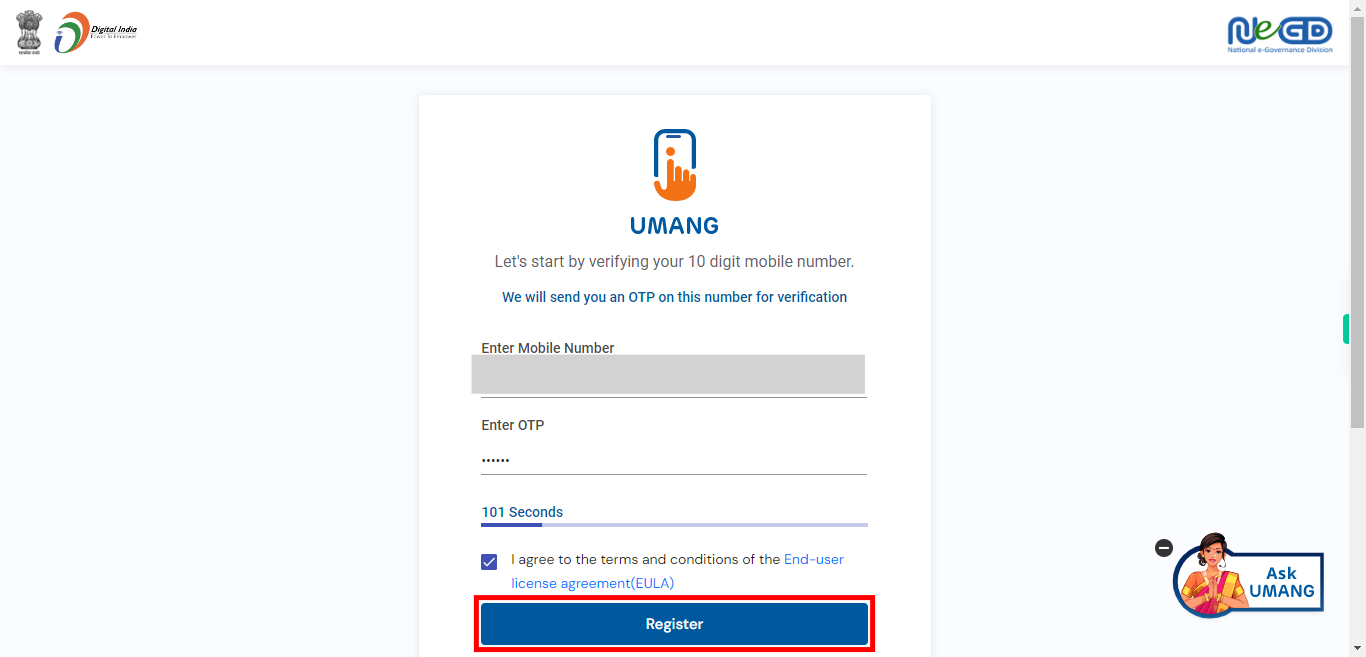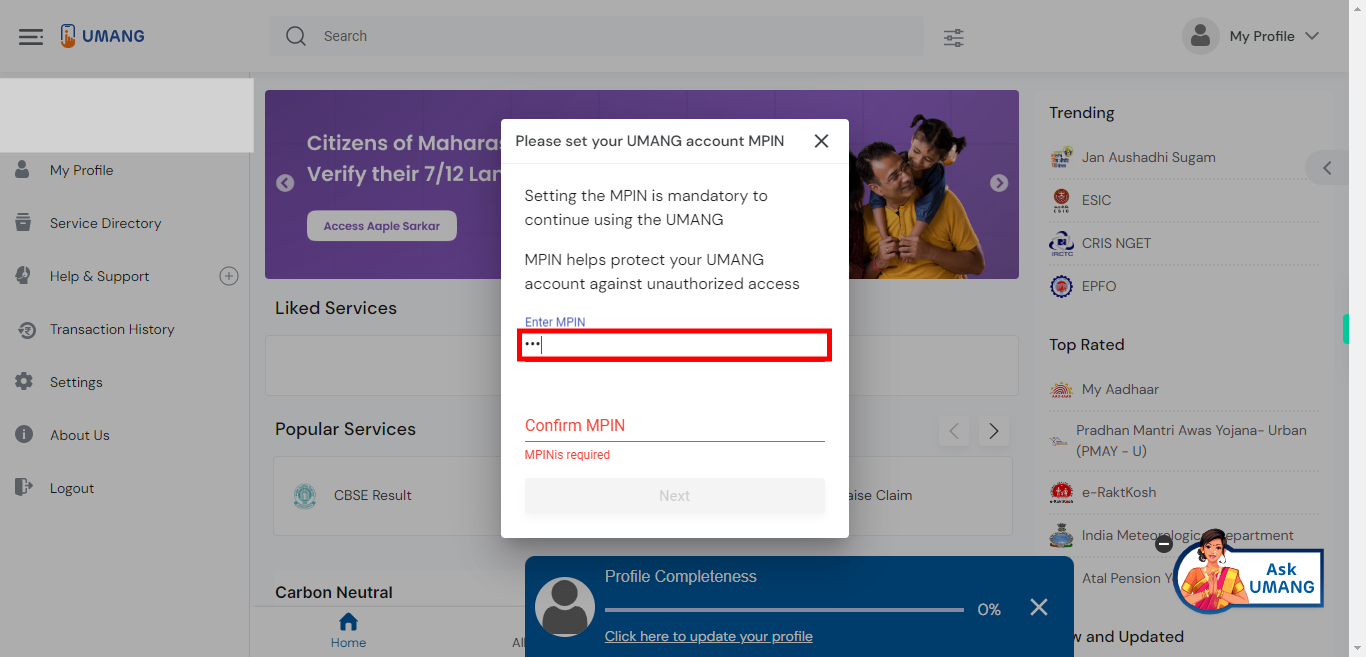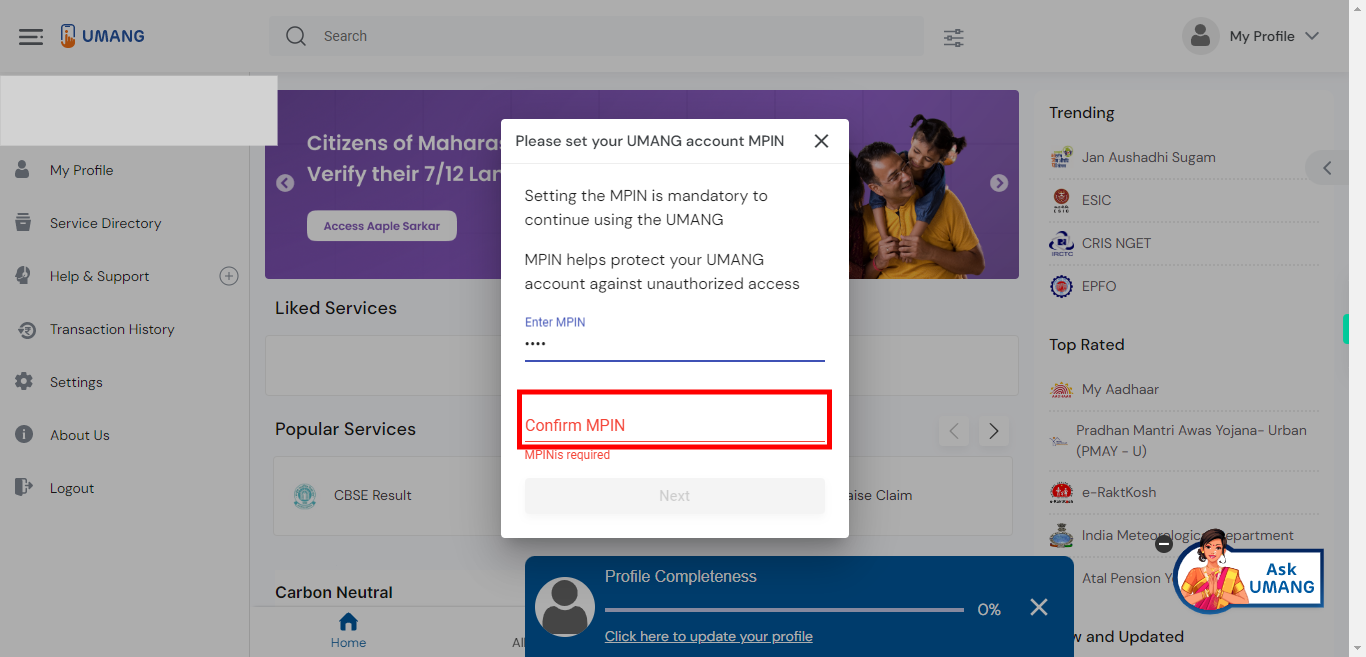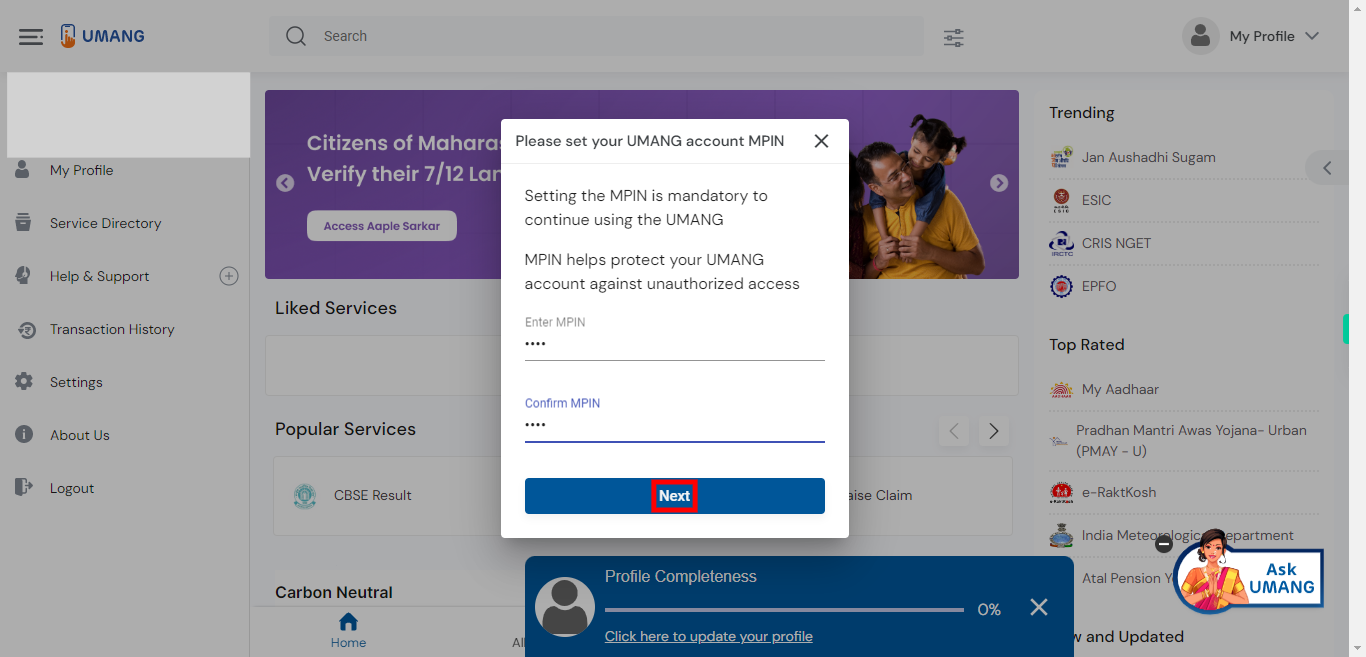This skill shows the steps to be followed to Create an Account on the UMANG website.Prerequisites:please ensure that you have both your mobile number and mobile device readily available. The OTP will be sent to the mobile number you provide during the registration process.
-
1.
Open UMANG - One App, Many Government Services
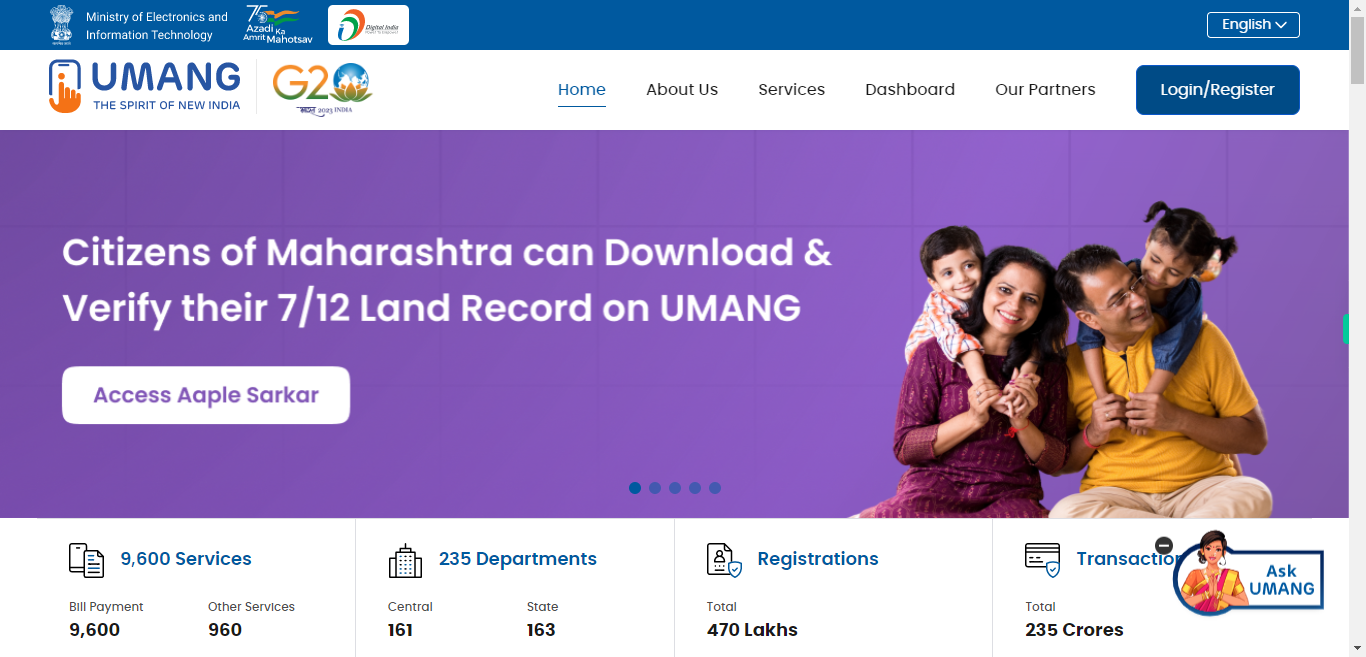
-
2.
Click on the "Login/Register" button to proceed.
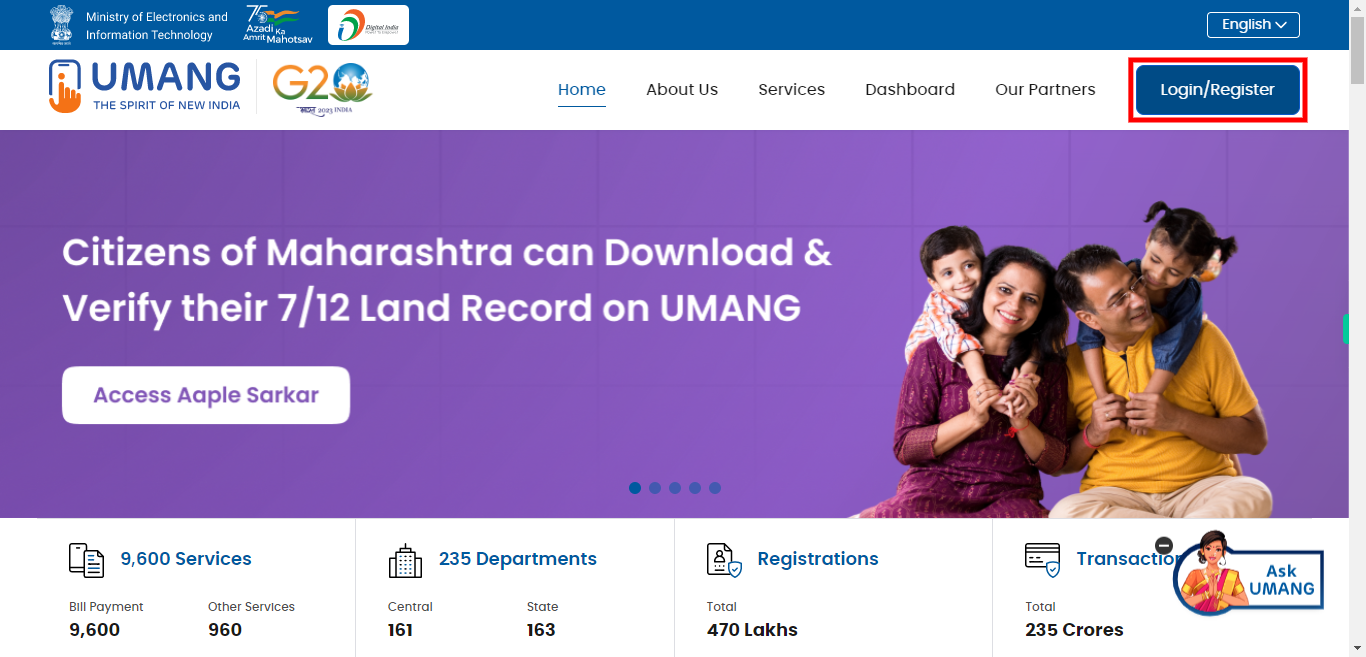
-
3.
To register as a new user, click on the "Register here" option. By clicking on "Register here," you can begin the process of creating a new account by providing the required information and following the registration steps.
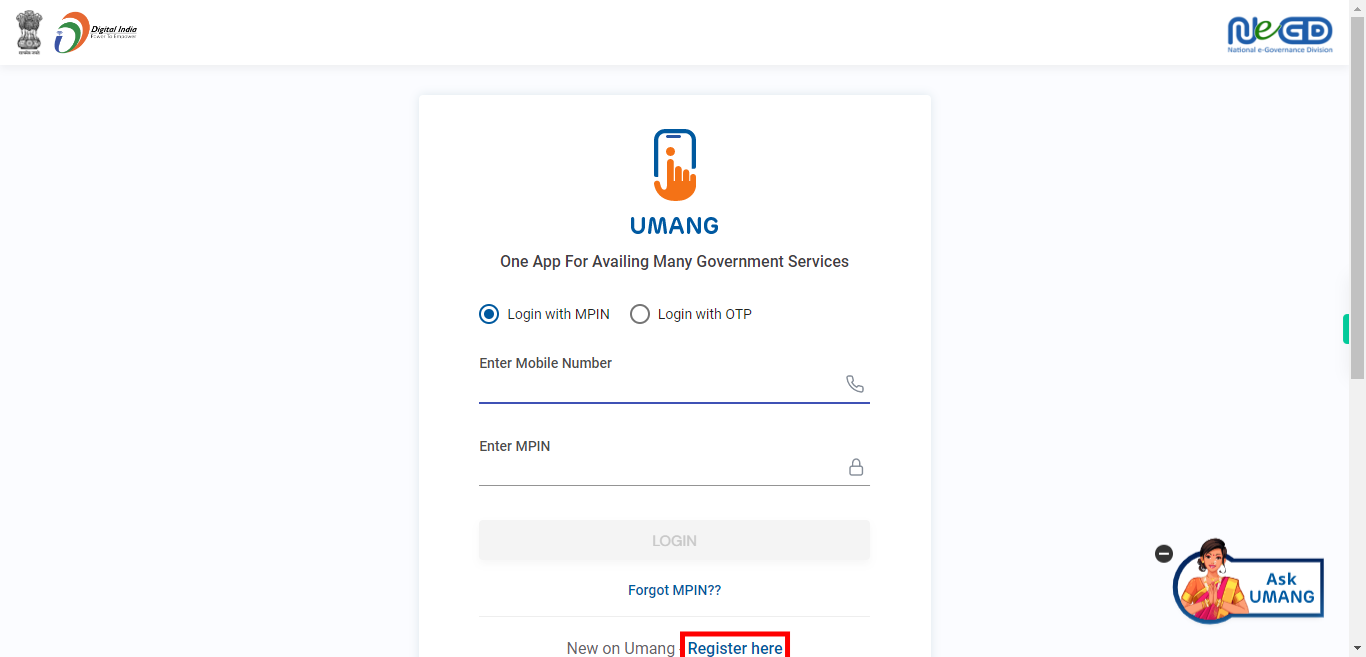
-
4.
To begin registration, click on the provided field and enter your mobile number. [NOTE: Make sure that you have your mobile device with you, as an OTP (One-Time Password) will be sent to the mobile number you provide. ] Click on the "Next" button on the Supervity instruction widget.
-
5.
After entering your mobile number, click on the "Get OTP" button. This will trigger the system to send a One-Time Password (OTP) to the mobile number you provided.
-
6.
After receiving the OTP on your mobile device, you can click on the "Close" button to confirm that the OTP has been successfully sent.
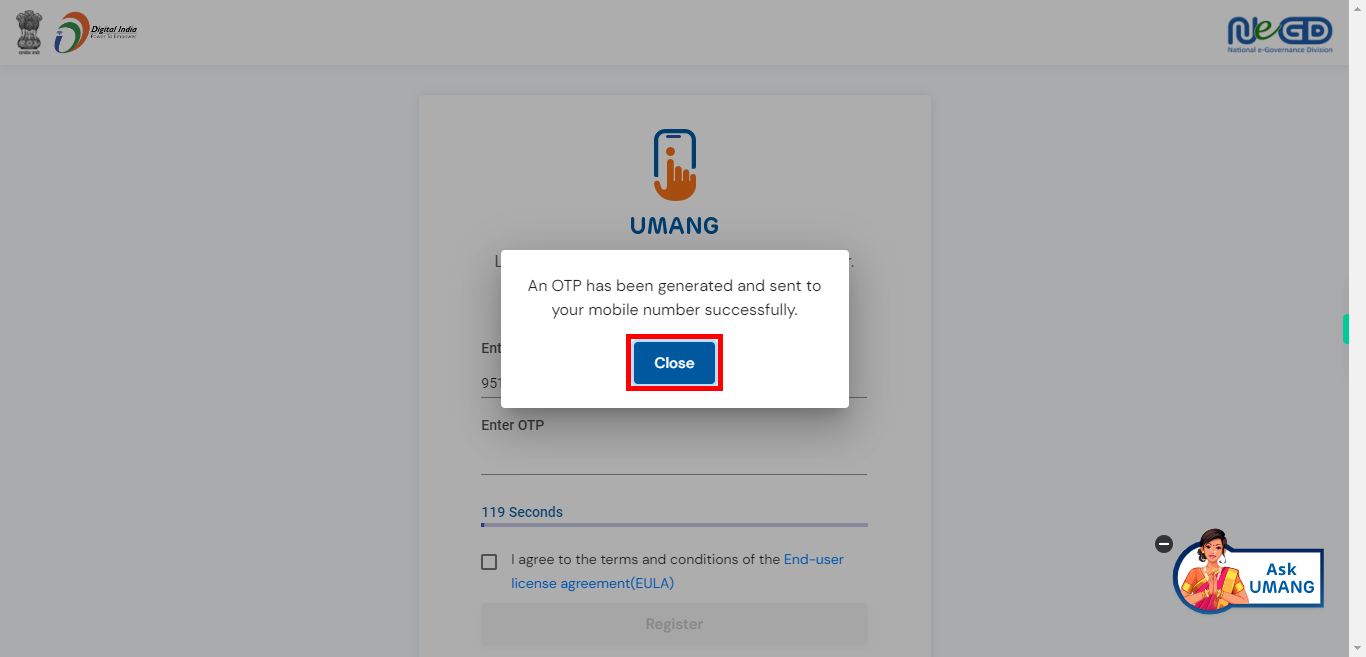
-
7.
Click on the input field and enter the OTP (One-Time Password) that you received on your mobile device. Make sure to accurately type each digit of the OTP to ensure successful verification and registration. Click on the "Next" button on the Supervity instruction widget.
-
8.
Click on the checkbox to indicate your acceptance of the terms and conditions. By checking this box, you acknowledge that you have read and agree to the terms and conditions of the service or application.
-
9.
Click on the "Register" button to proceed with the registration process. This will create your UMANG account using the provided information and complete the registration.
-
10.
To set an MPIN for secure usage of your UMANG account, enter a 4-digit number of your choice. This number will serve as your MPIN and will be used for authentication purposes when accessing your account. Make sure to choose a number that is easy for you to remember but difficult for others to guess. [NOTE: The number is not like 1111,2222,1234]. Click on the "Next" button on the Supervity instruction widget.
-
11.
To confirm the MPIN you just set for your UMANG account, enter the same 4-digit number again. This step is necessary to ensure that you have entered the correct MPIN and to avoid any errors or typos. Click on the "Next" button on the Supervity instruction widget.
-
12.
After successfully setting and confirming your MPIN, click on the "Next" button to proceed. This step indicates that you have completed the MPIN setup process and are ready to move on to the next stage of registering and creating your UMANG account.