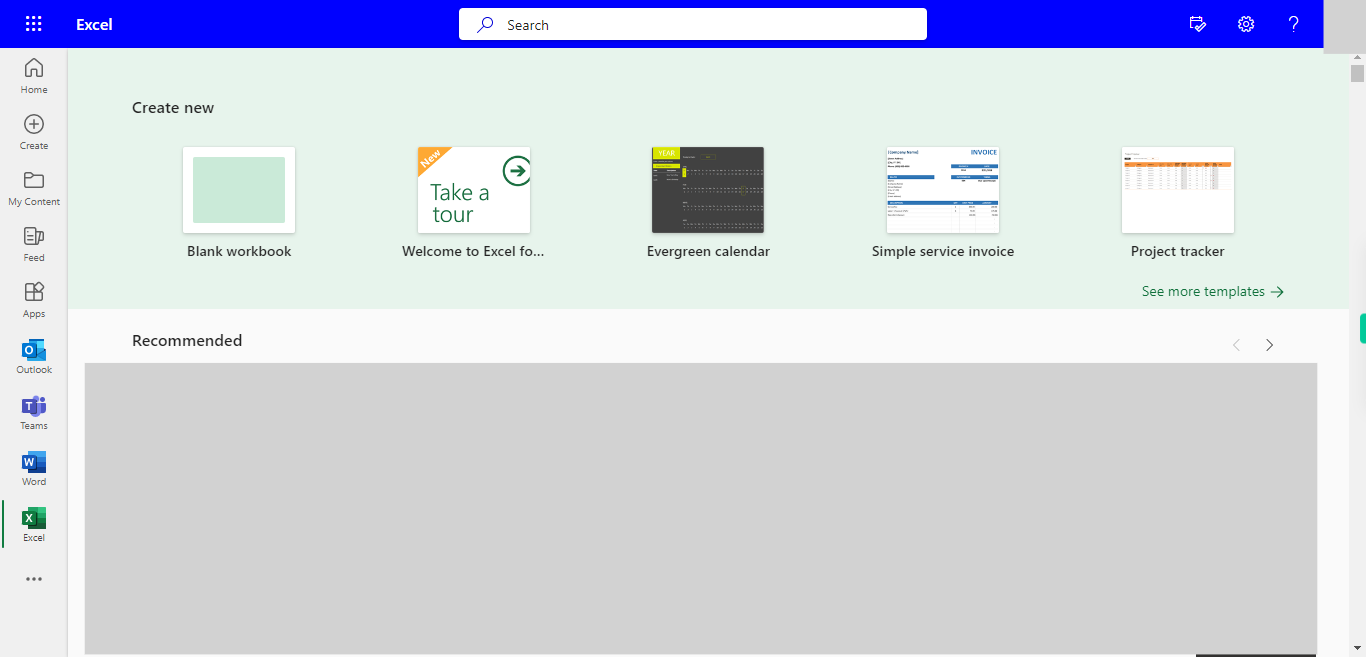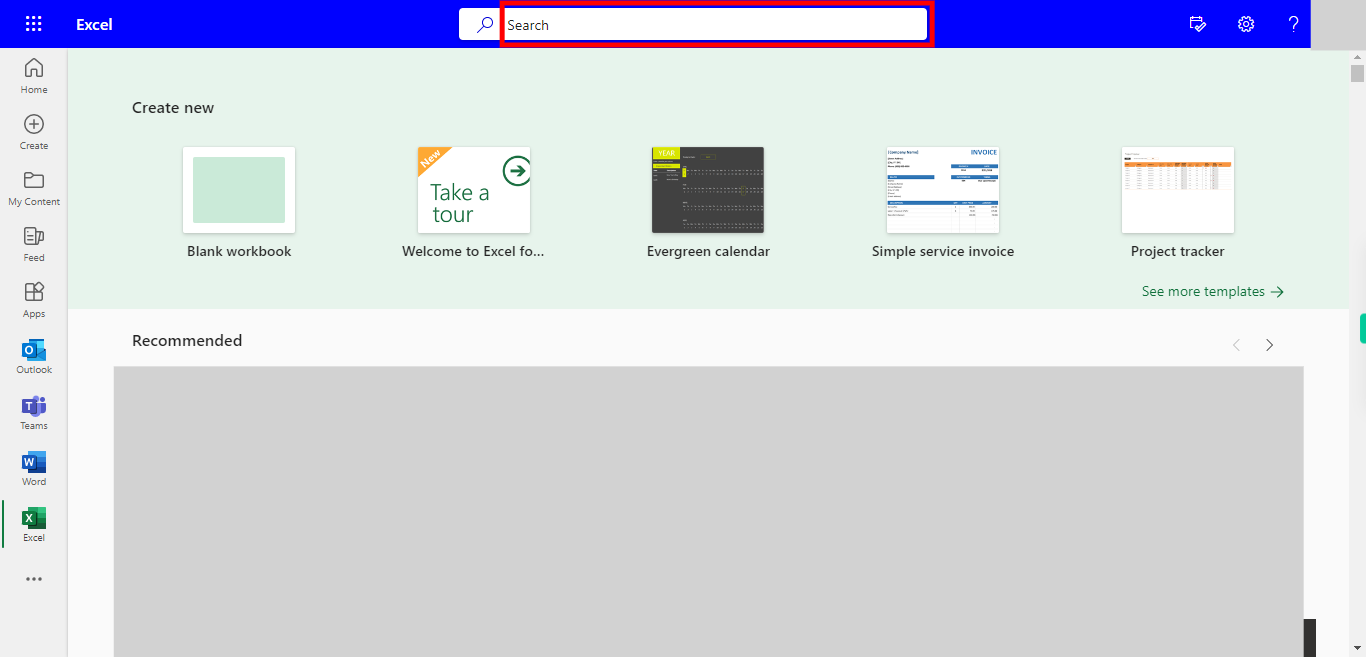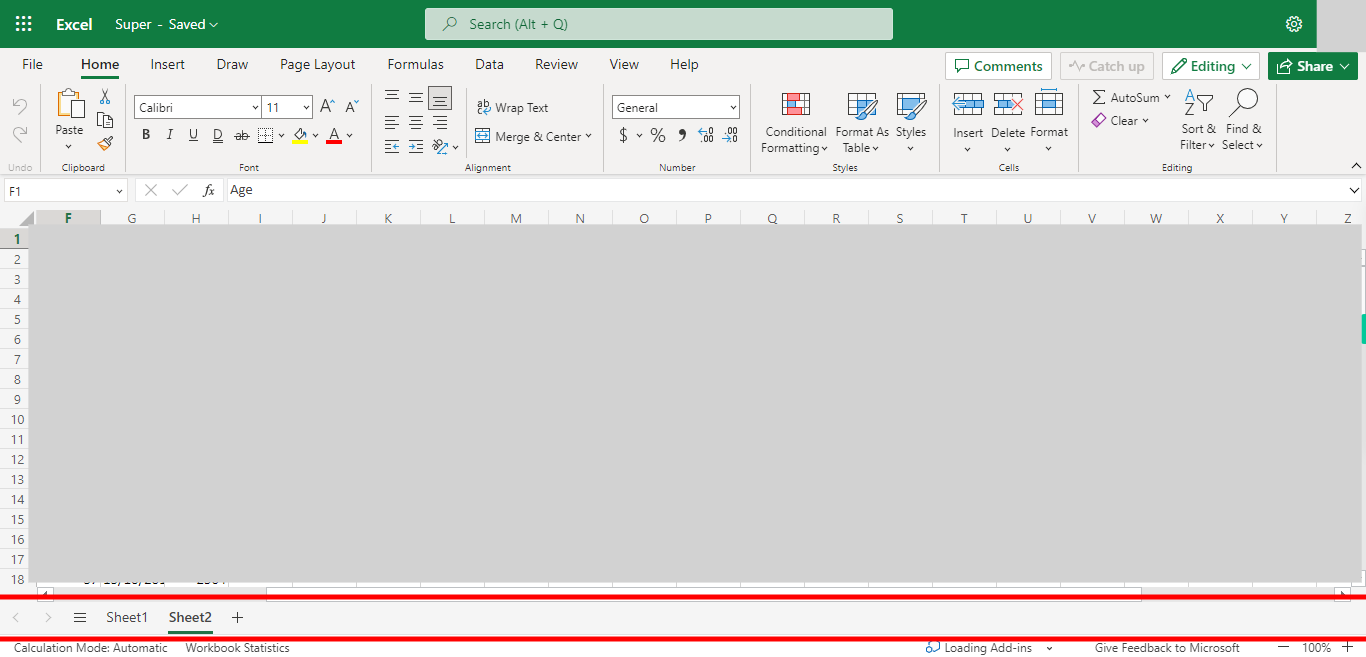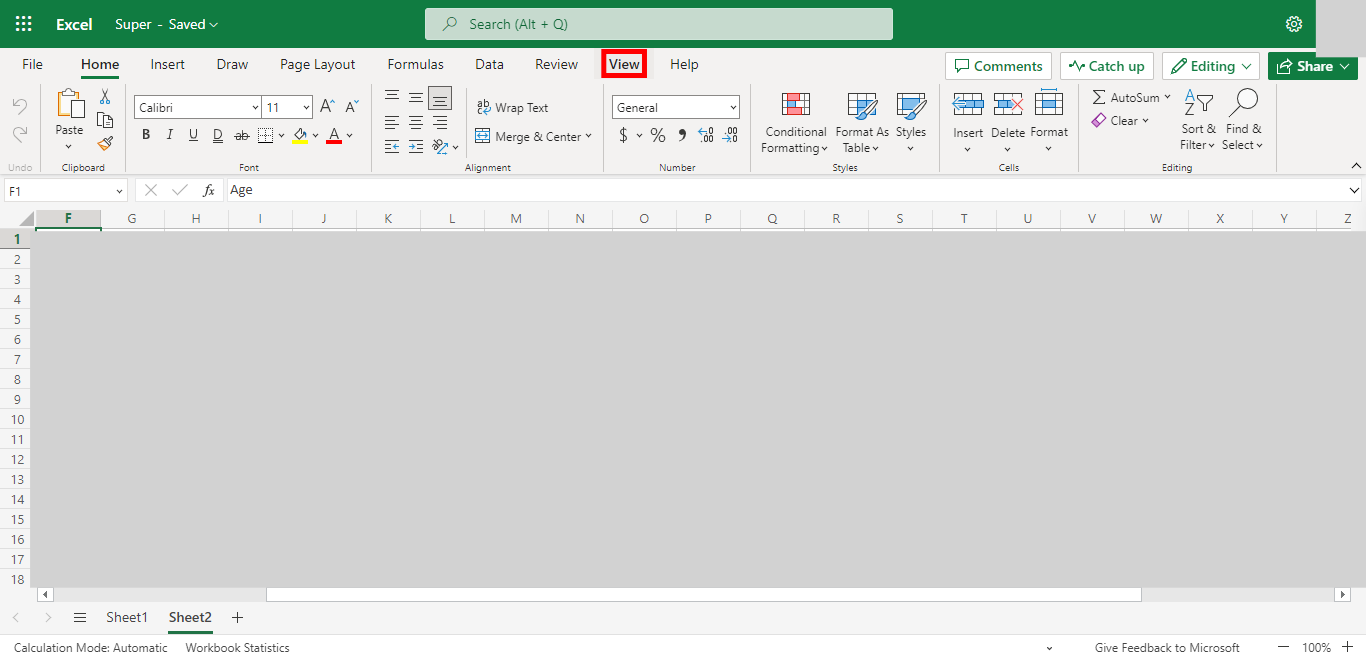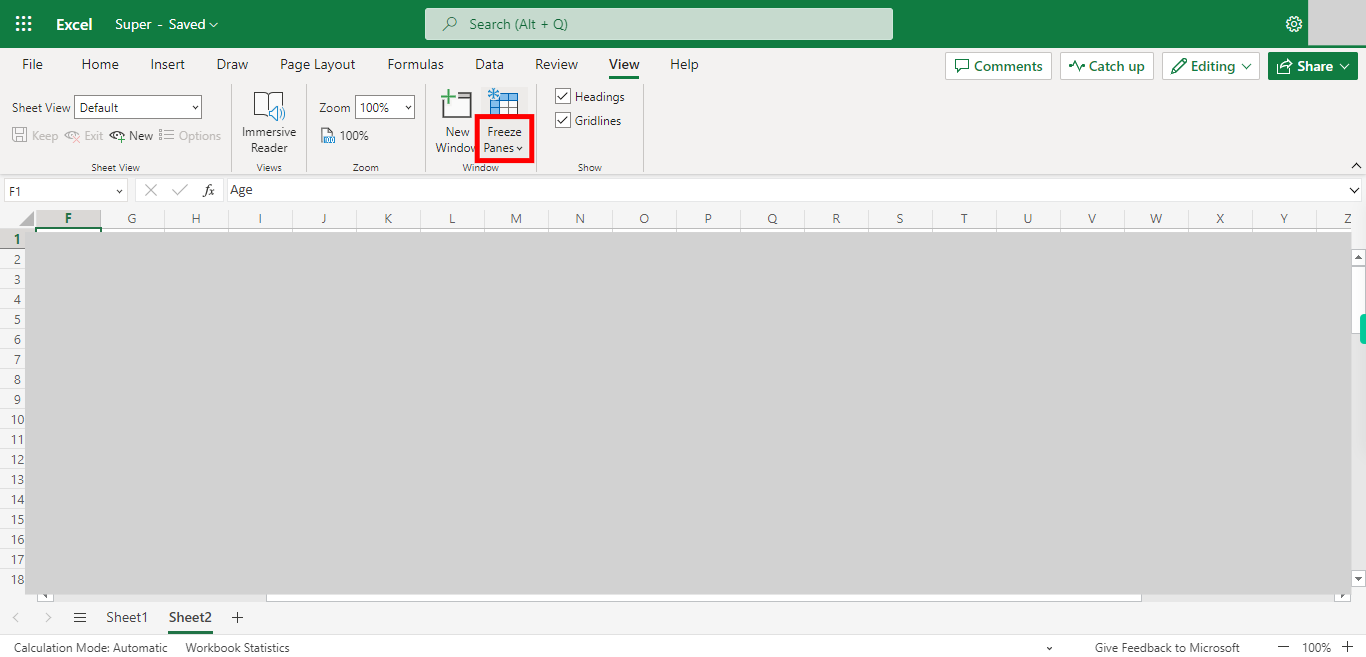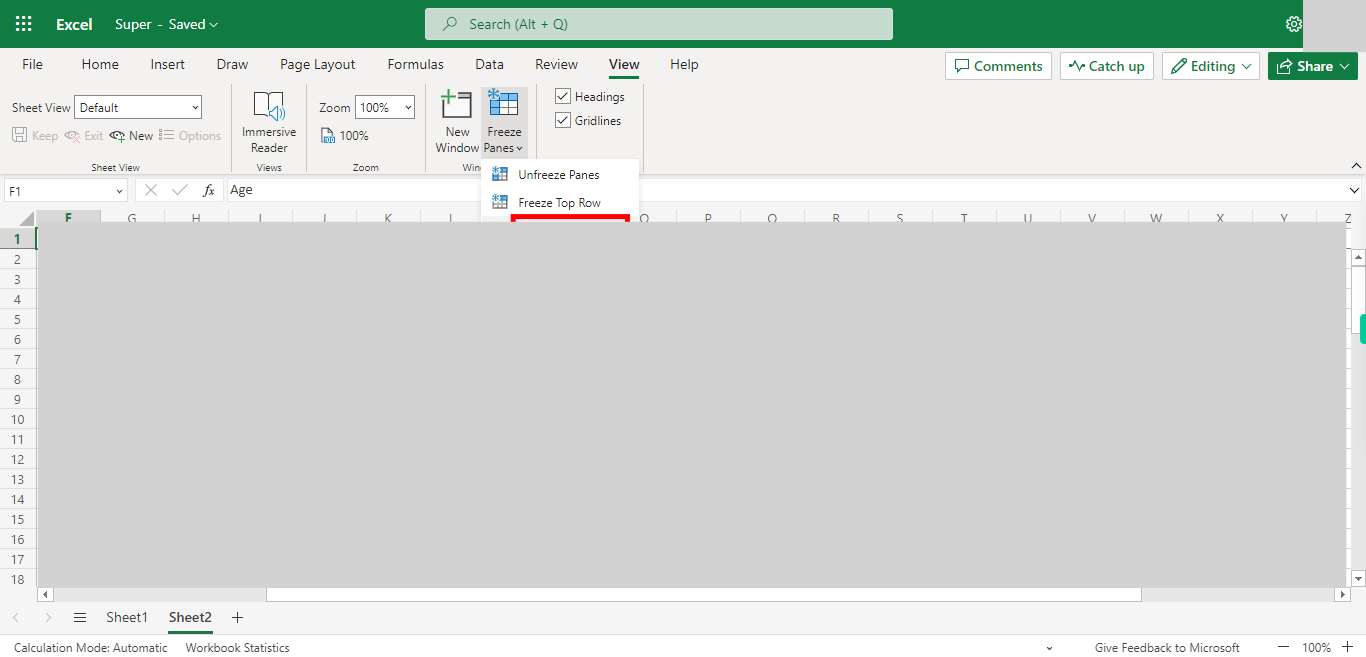Step by step Process of Freezing the first column in an Excel NOTE: To use this Skill User need to Login into Microsoft Applications
Steps
-
1.
Open Microsoft Excel on the Web.
-
2.
Click on Search Bar, which enables the user to find the files in Outlook Excel. Type the file name in Search Bar, which will show the Recently used files under it. Once done, click on the "Next" button on the Supervity instruction widget. Open the FIle under the search bar.
-
3.
Goto to the Sheet where you want to Freeze the column Once done, click on the "Next" button on the Supervity instruction widget.
-
4.
Click on the View Tab.
-
5.
Click on the Freeze Panes Drop-down.
-
6.
Click on the freeze First column to Freeze the 1st Column in that SHeet.