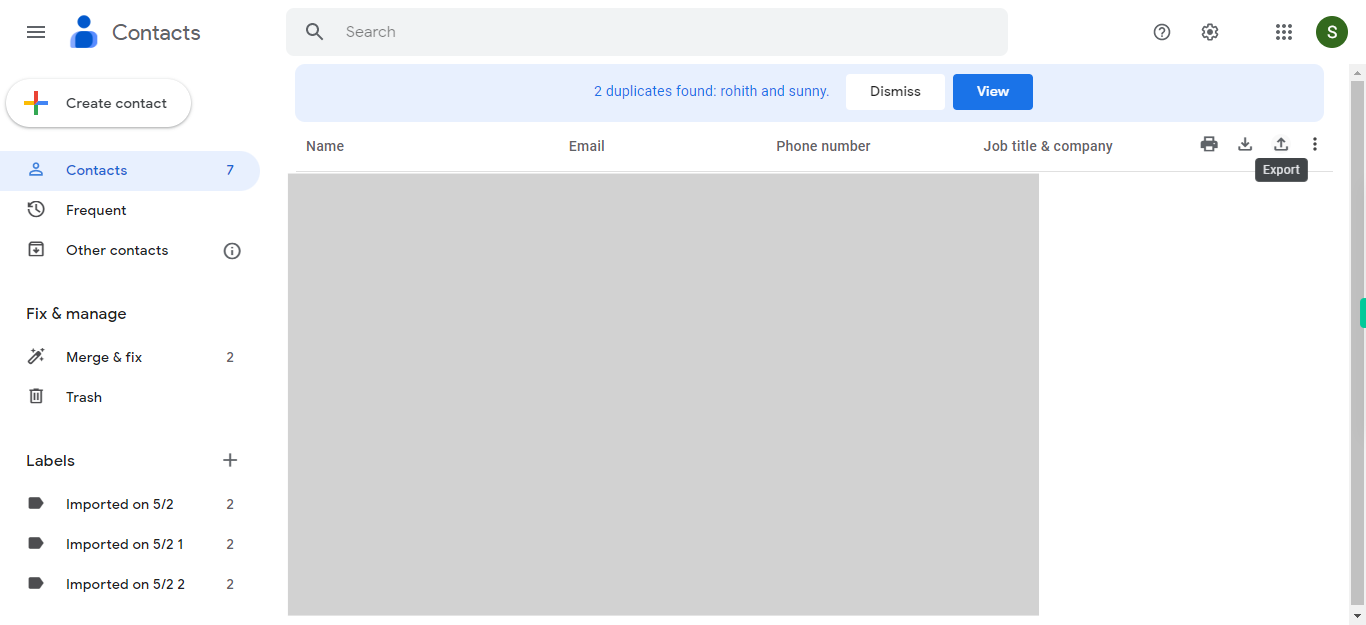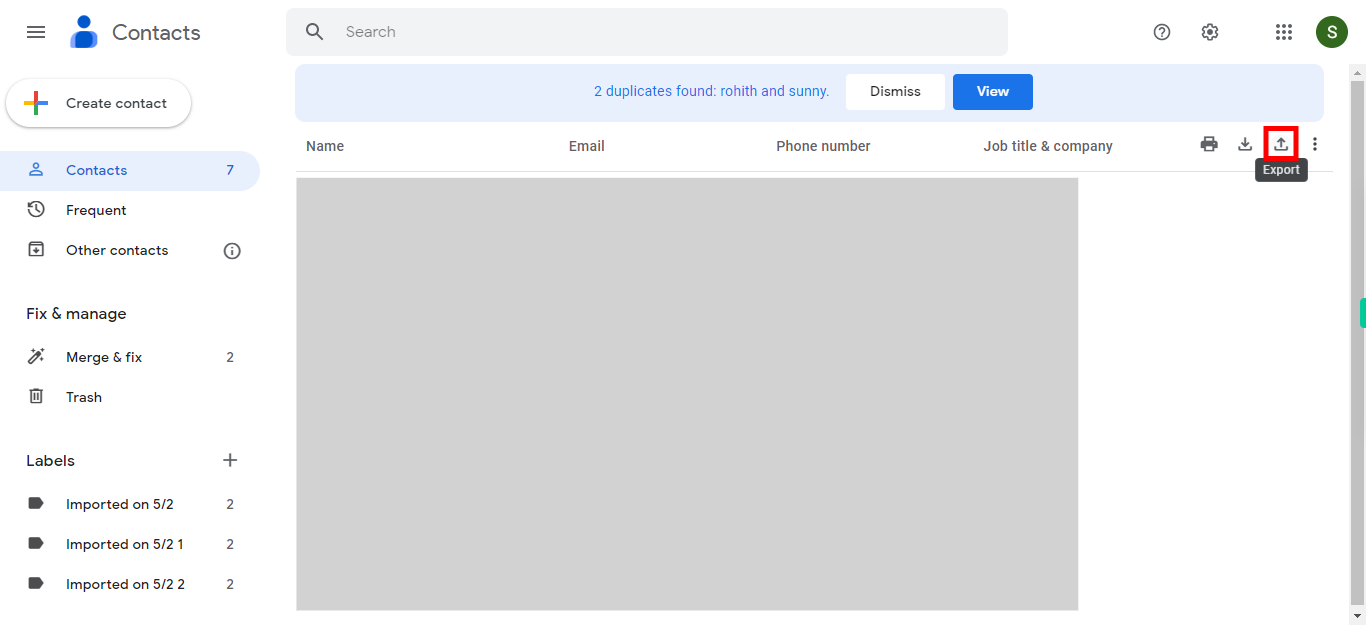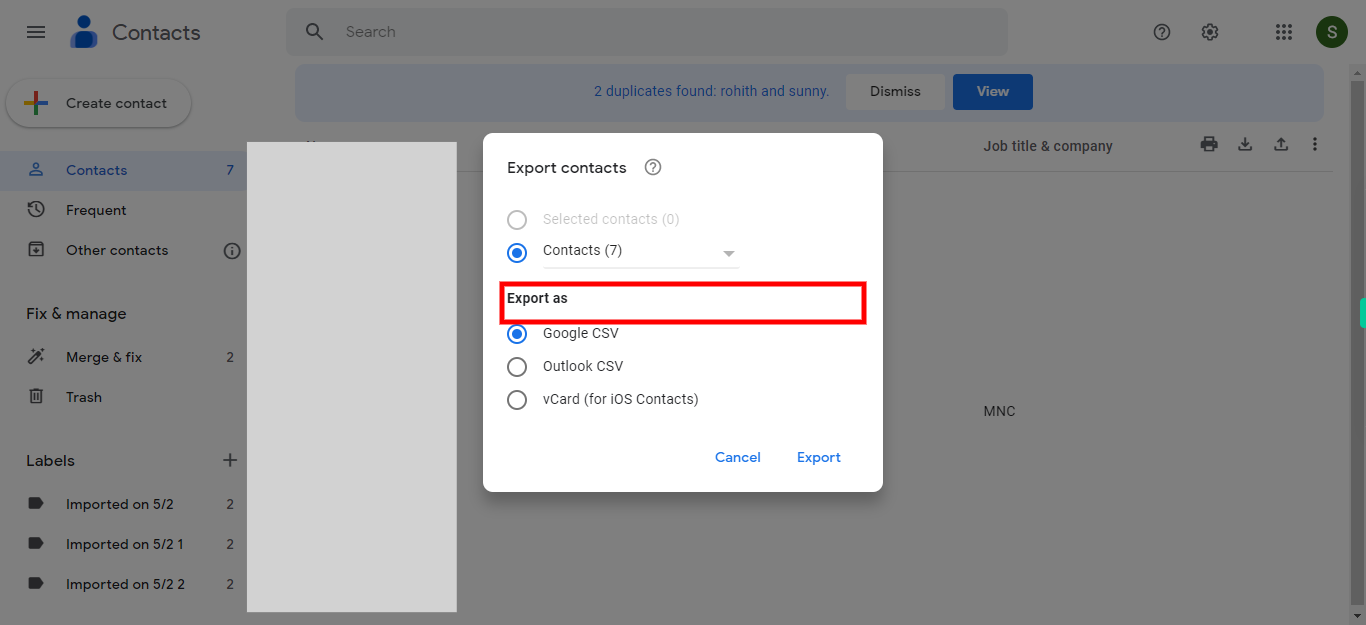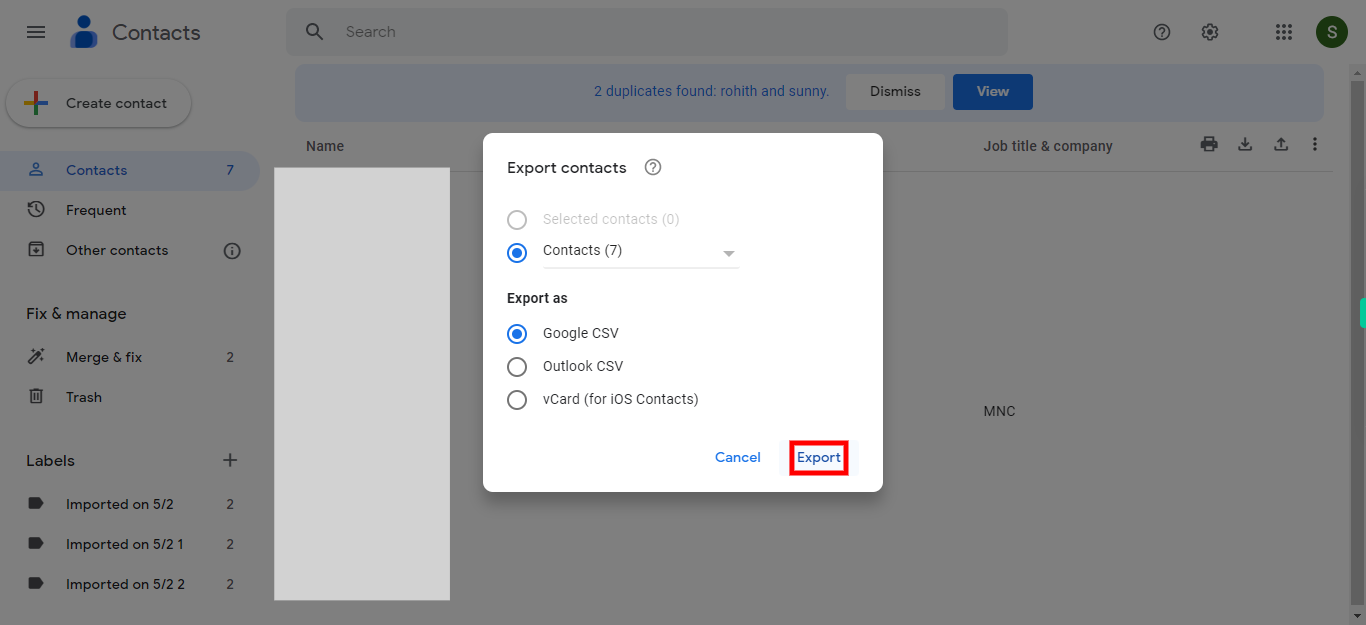Step by step process of exporting contacts from Google Contacts. The export feature in Google Contacts enables backup and transfer of contacts to other platforms or apps. It supports exporting contacts in formats like CSV or vCard for compatibility with different contact management systems. Note: Please ensure that you are already logged into your Google Contacts application on the web before proceeding with this skill.
-
1.
Open Google Contacts web application.
-
2.
Click on the "Export" icon, which typically appears in the top right corner of the webpage with an arrow pointing upwards. Please note that the specific design and placement of the import contact symbol may vary based on the version of Google Contacts or the interface you are using.After that Click on the "Next" button on Supervity instruction Widget.
-
3.
Now, select the desired contacts to be exported from the dropdown menu, and then choose the preferred format for downloading them under the provided "export as" options. Once done, click on the "Next" button on the Supervity instruction widget.
-
4.
Now, click on the "Export" button to download the selected contacts.