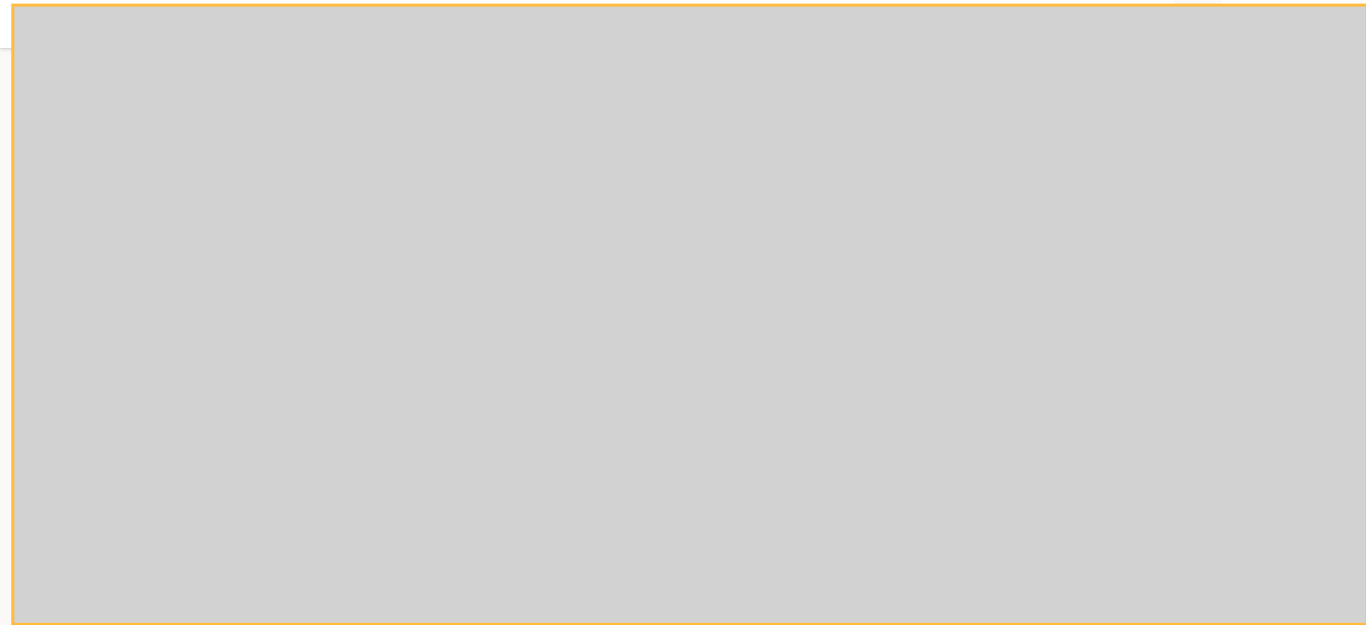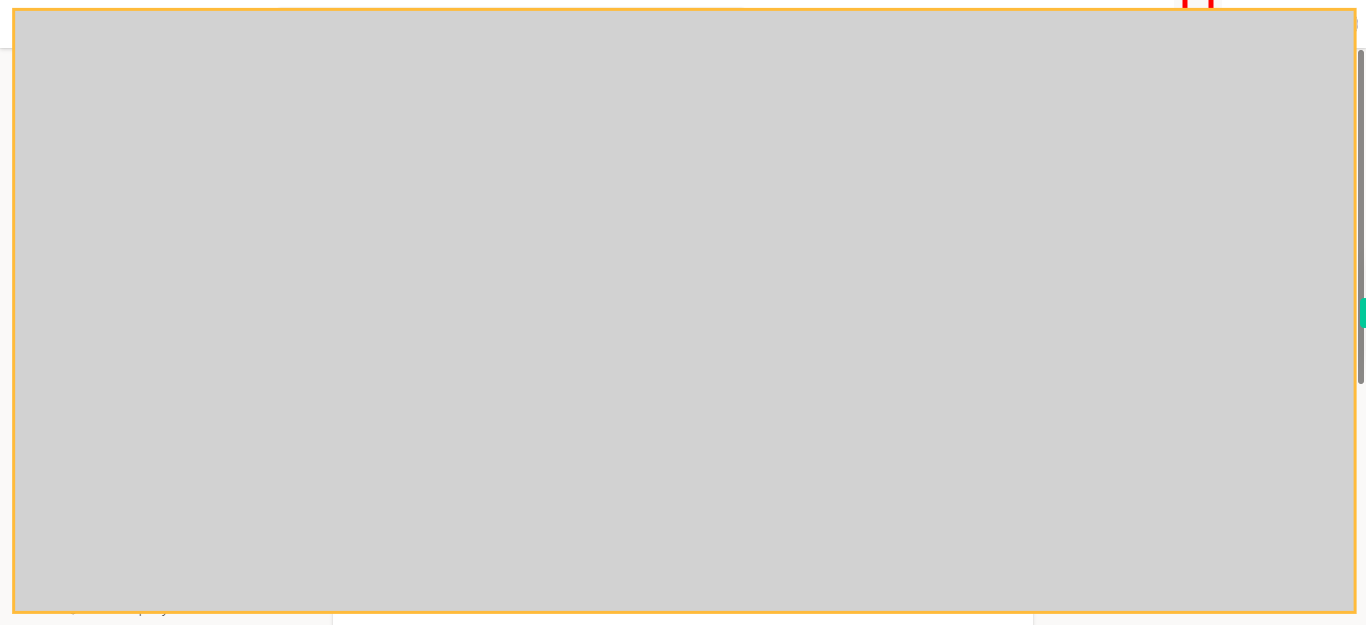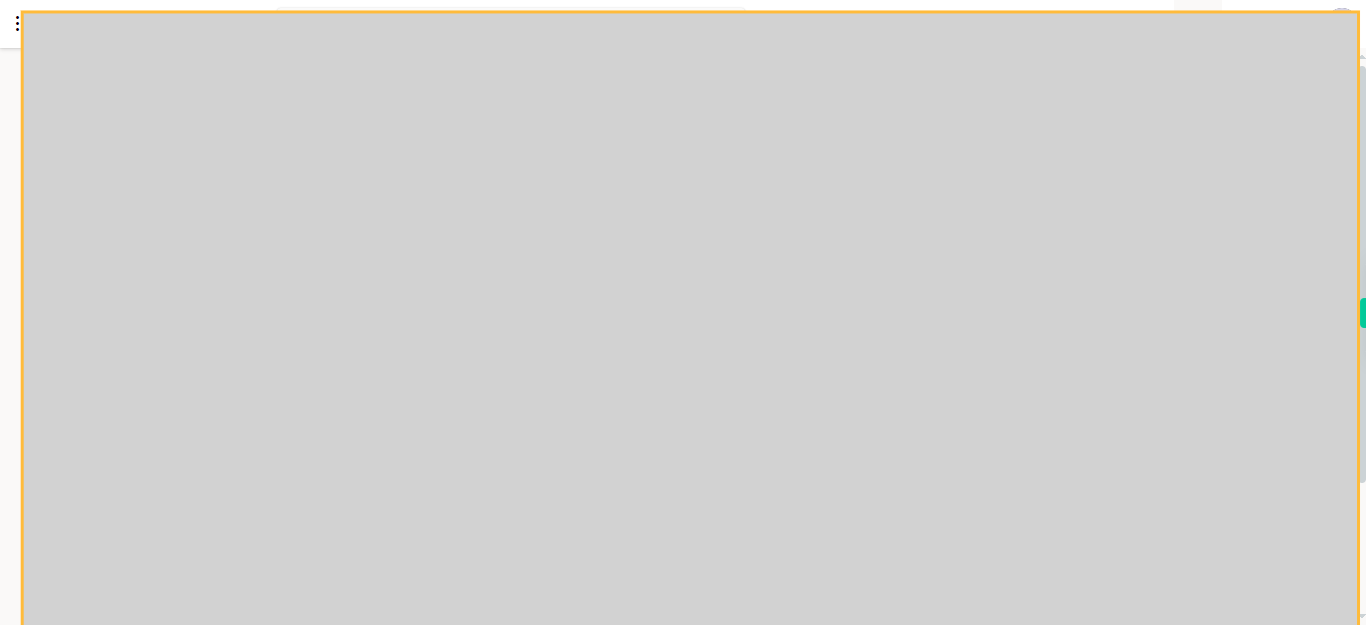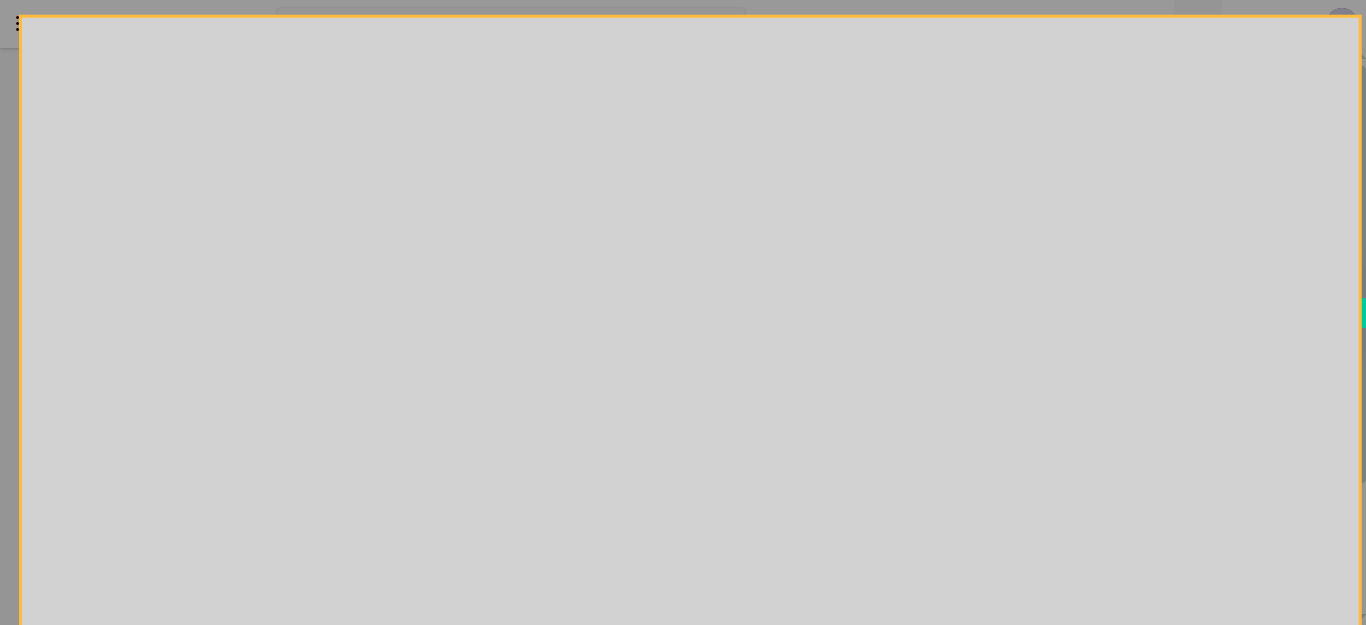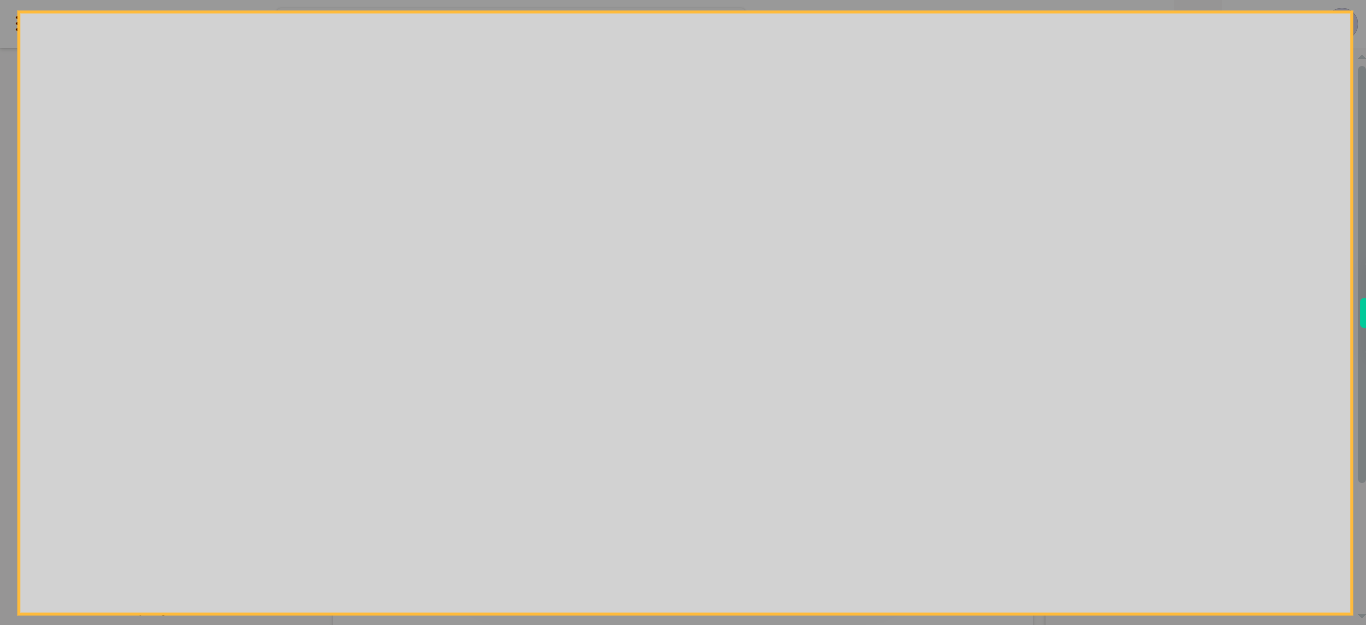This skill provides a step-by-step guide on how to enable desktop notifications in Yammer, ensuring that you receive timely updates and alerts.Make sure you have logged in to Yammer before running the skill.
-
1.
Open Yammer
-
2.
Click on the "Settings" button. Upon clicking the "Settings" button, you will be seamlessly transported to the Settings page, where an array of configuration options and features awaits your exploration and customization.
-
3.
Click on the "Manage desktop notifications" option. Clicking on the "Manage desktop notifications" option allows you to configure and customize your desktop notification settings in Yammer.
-
4.
Click on the "Send me desktop notifications" option. By selecting the "Send me desktop notifications" option, you will enable the feature that sends notifications to your desktop, ensuring that you stay updated with important Yammer notifications.
-
5.
Click on the "Got it" button. Upon clicking the "Got it" button, your settings changes for desktop notifications will be saved and implemented, ensuring that you receive timely notifications on your desktop as desired.