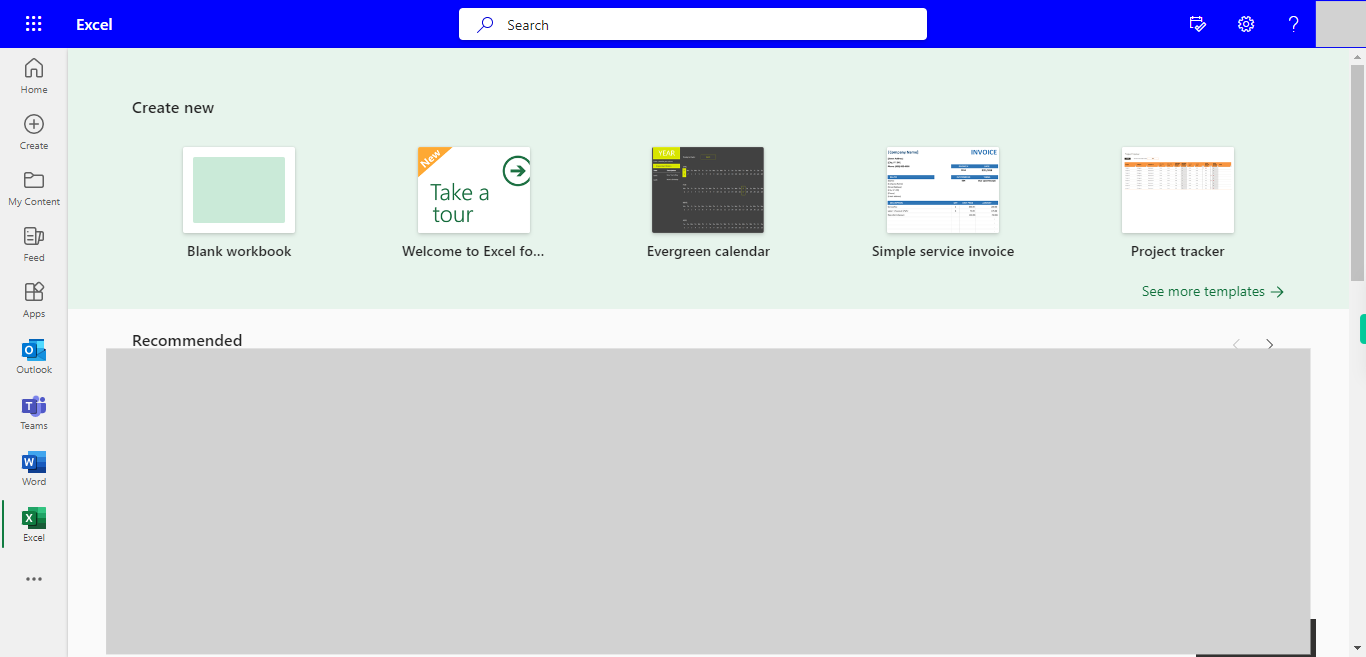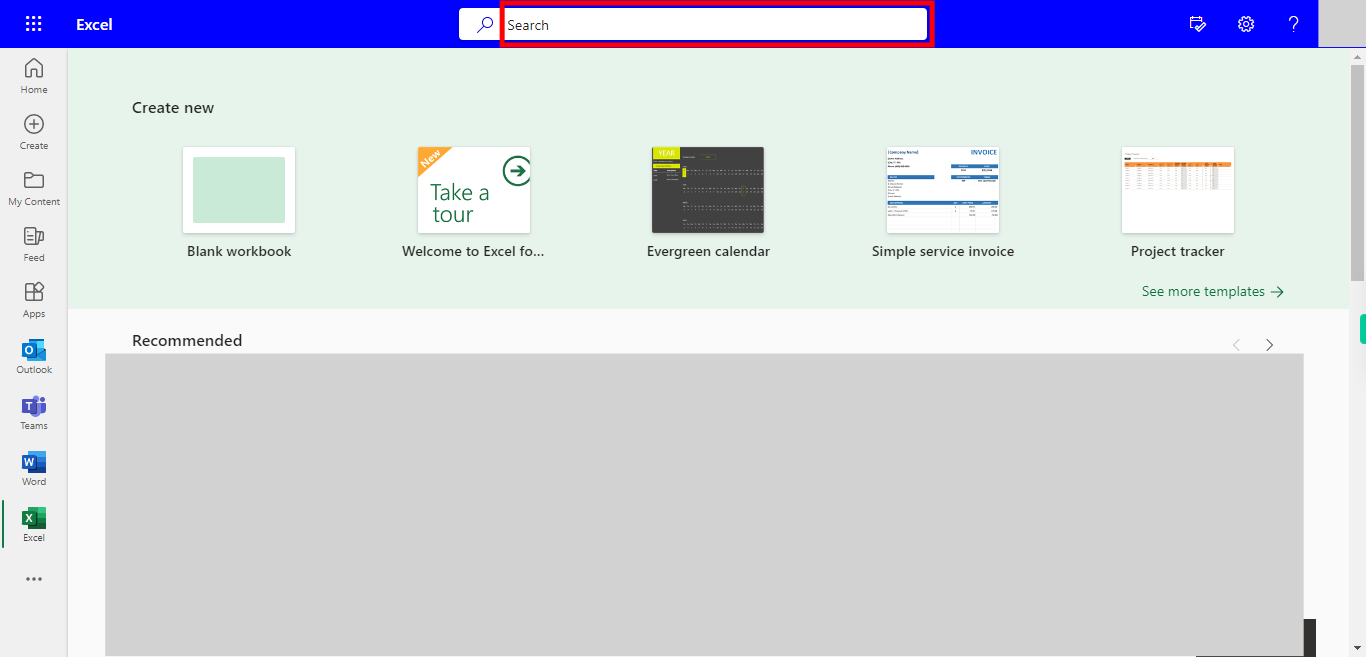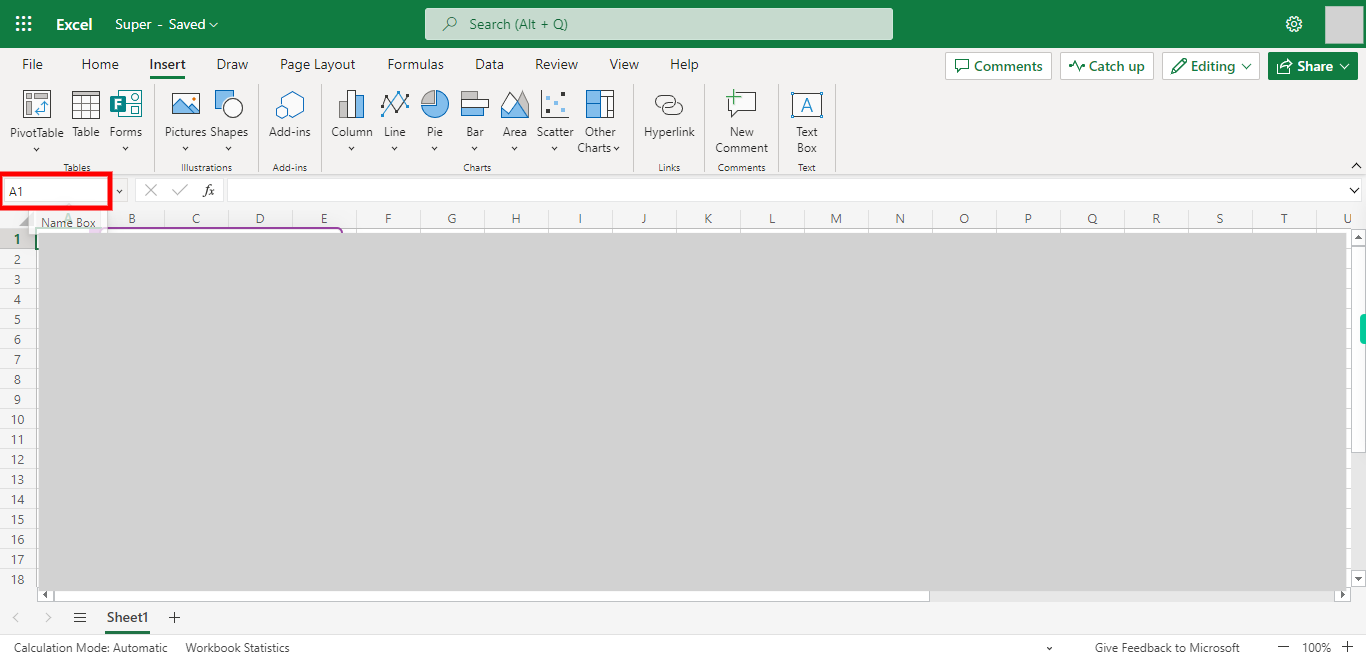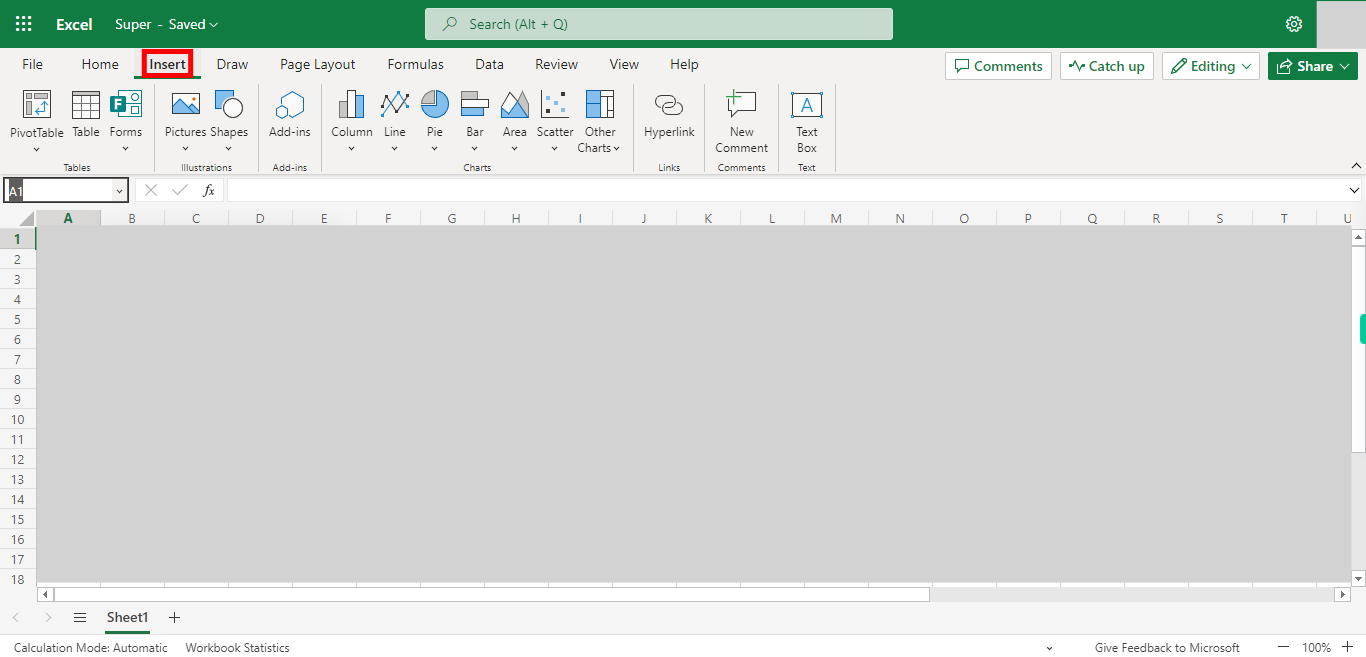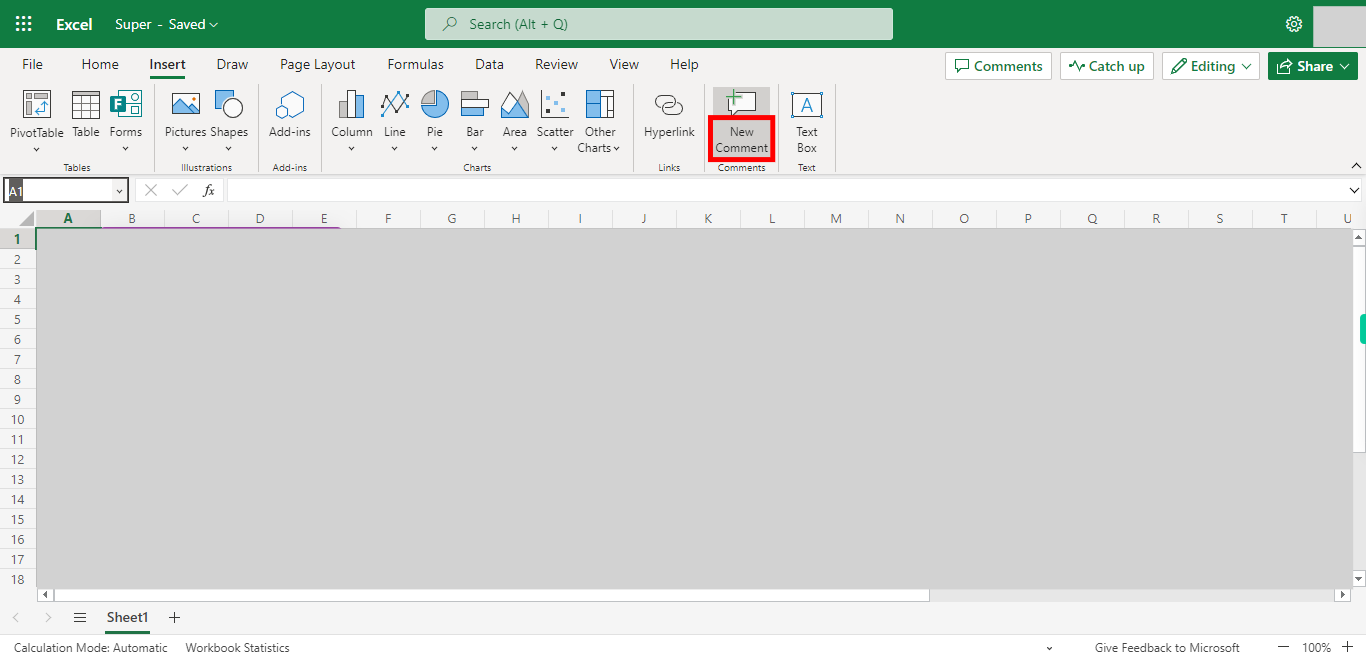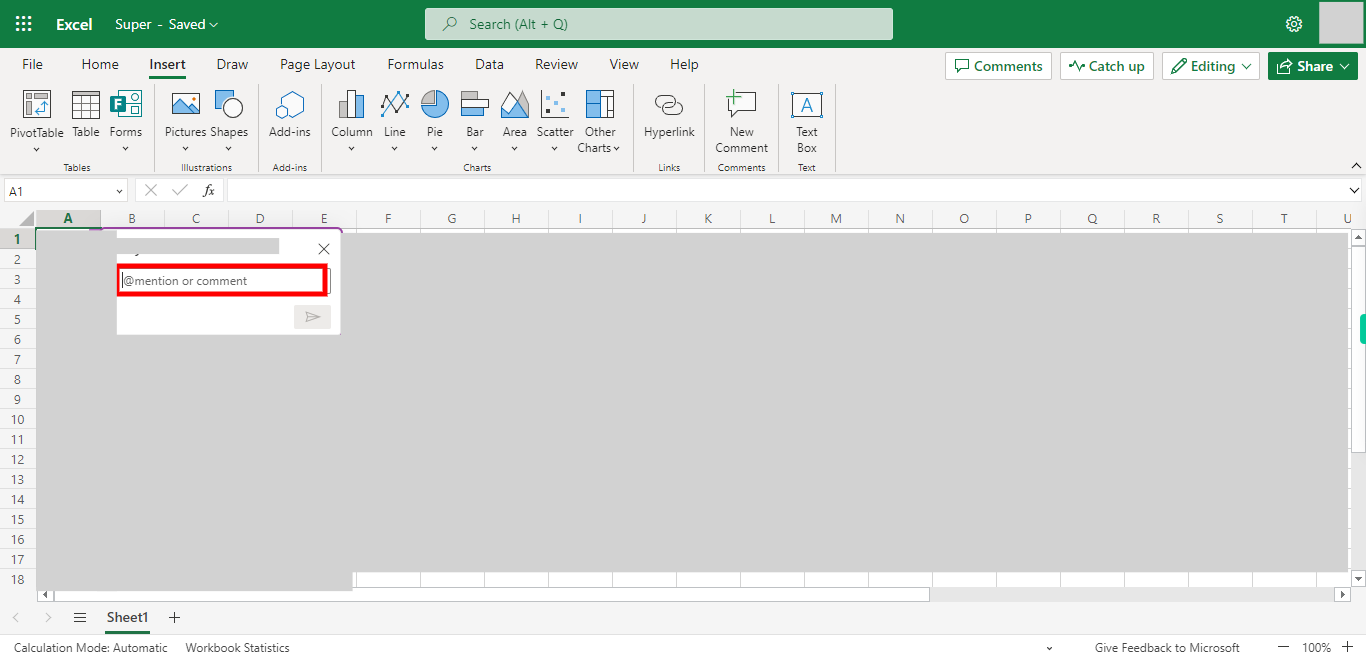Step by step process of adding comment to a single cell in an excel, where user will open Excel in Outlook web and add a comment to a cell NOTE: To run this skill User need to Login in Microsoft Applications
-
1.
Open Microsoft Excel on the Web
-
2.
Click on Search Bar, Which enables the User to find the files present in Outlook Excel. Type the File name, which shows recently Opened files under the Search bar. Once done, click on the "Next" button on the Supervity instruction widget. Open the File under Search Bar.
-
3.
Click on Name Box, and Enter the Cell Address to which you want to add a Comment. Once done, click on the "Next" button on the Supervity instruction widget.
-
4.
Click on Insert Button
-
5.
Click on the New Comment button
-
6.
Click on the Text Box, and Enter the Comment you want to add to that Cell. Once done, click on the "Close" button on the Supervity instruction widget. Click on the Send Button under the Text box.