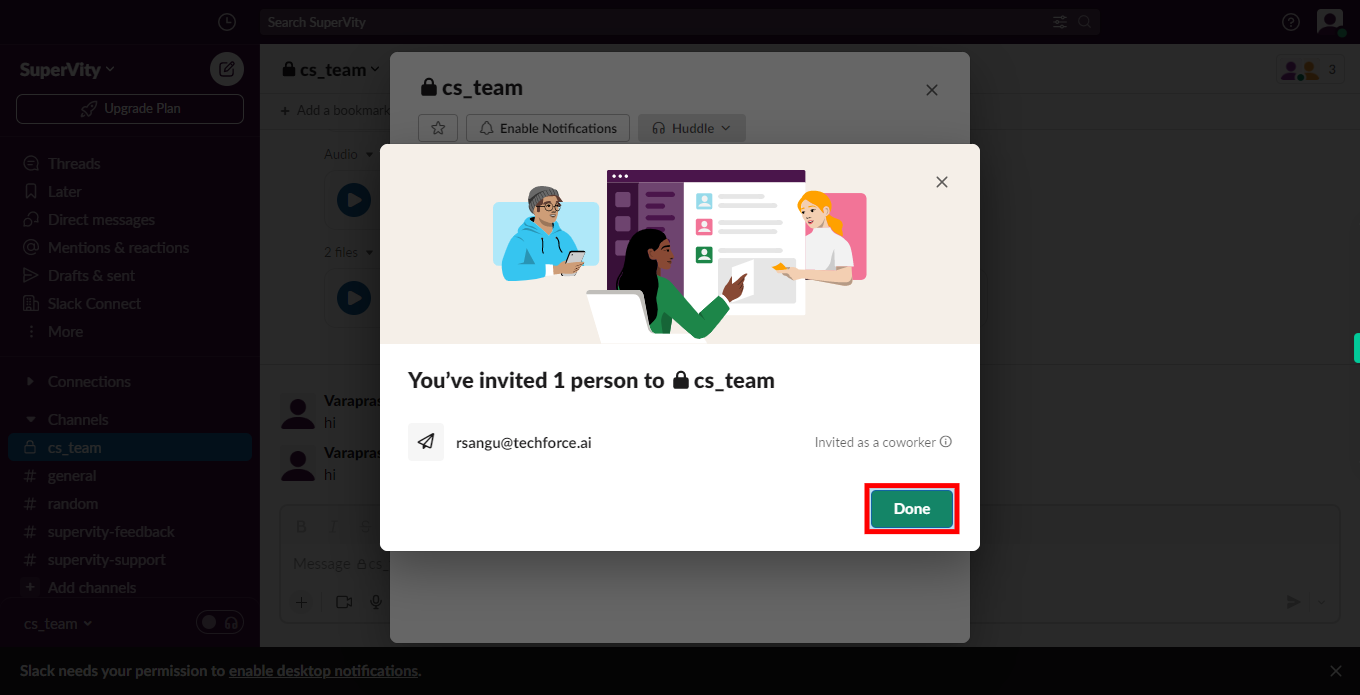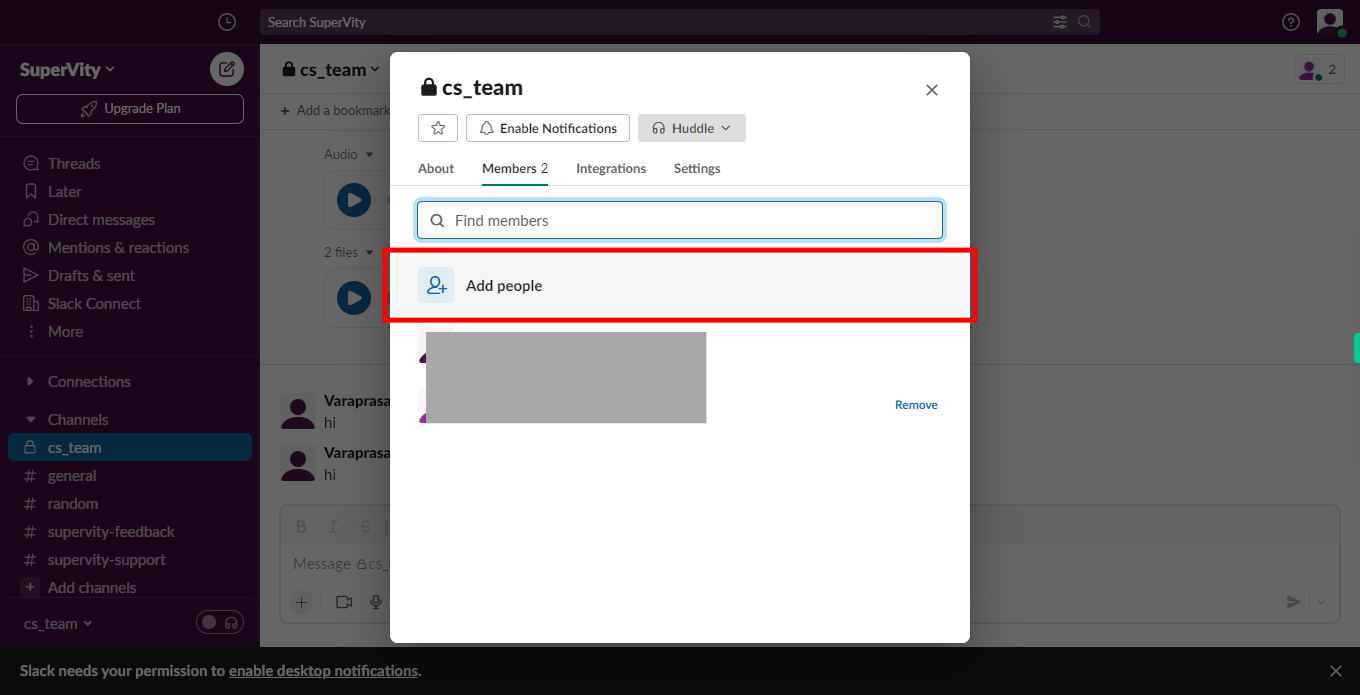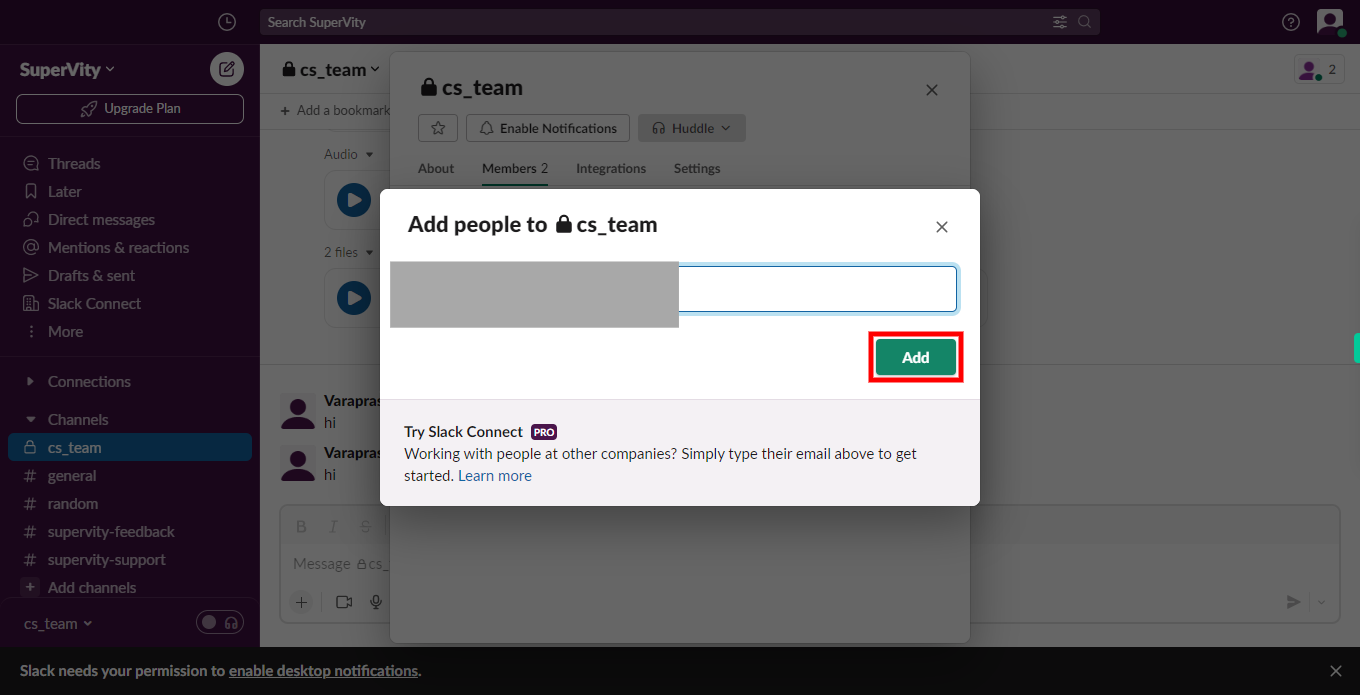Step by step process to invite new members within your organisation to a channel in slack web application. Note: Make sure you are already logged into the slack application in your browser.
-
1.
Open the Slack application.
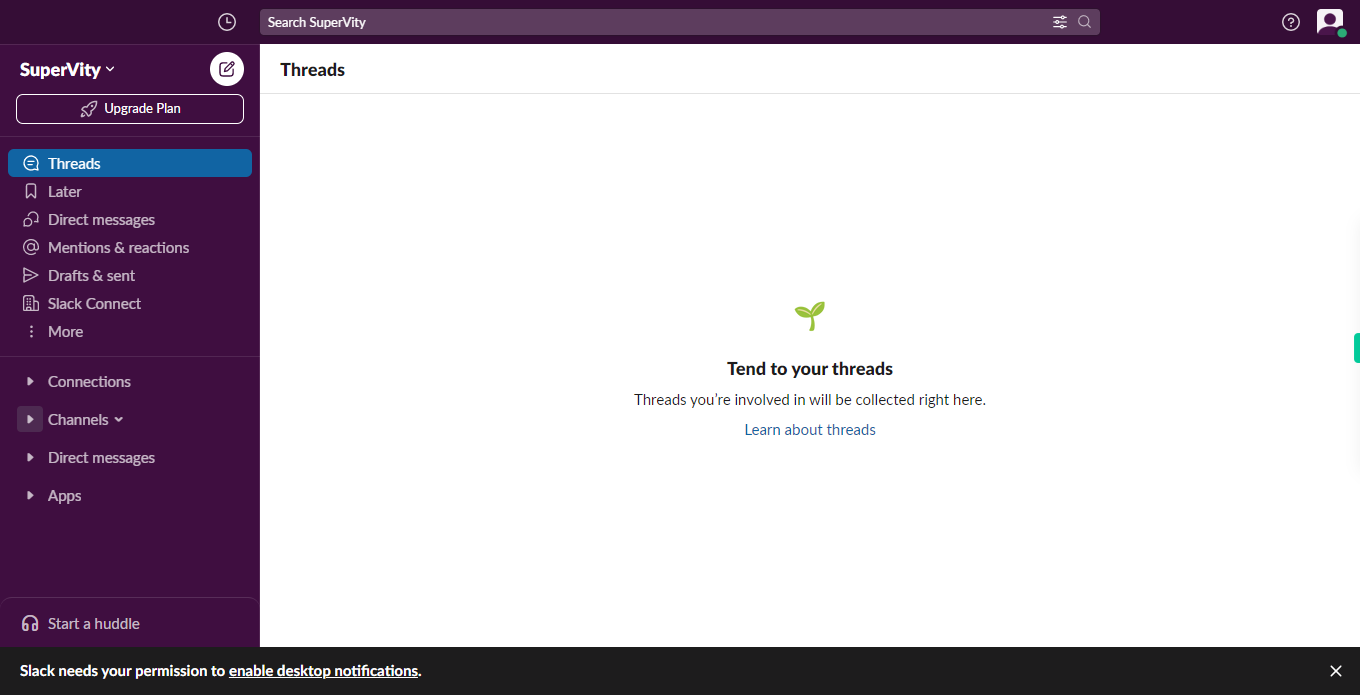
-
2.
In the left sidebar menu, if the list of channels is already expanded, simply click on the "Next" button within the Supervity instruction widget. However, if the list of channels is not expanded, click on the channel, and then click on the "Next" button in the Supervity instruction widget.
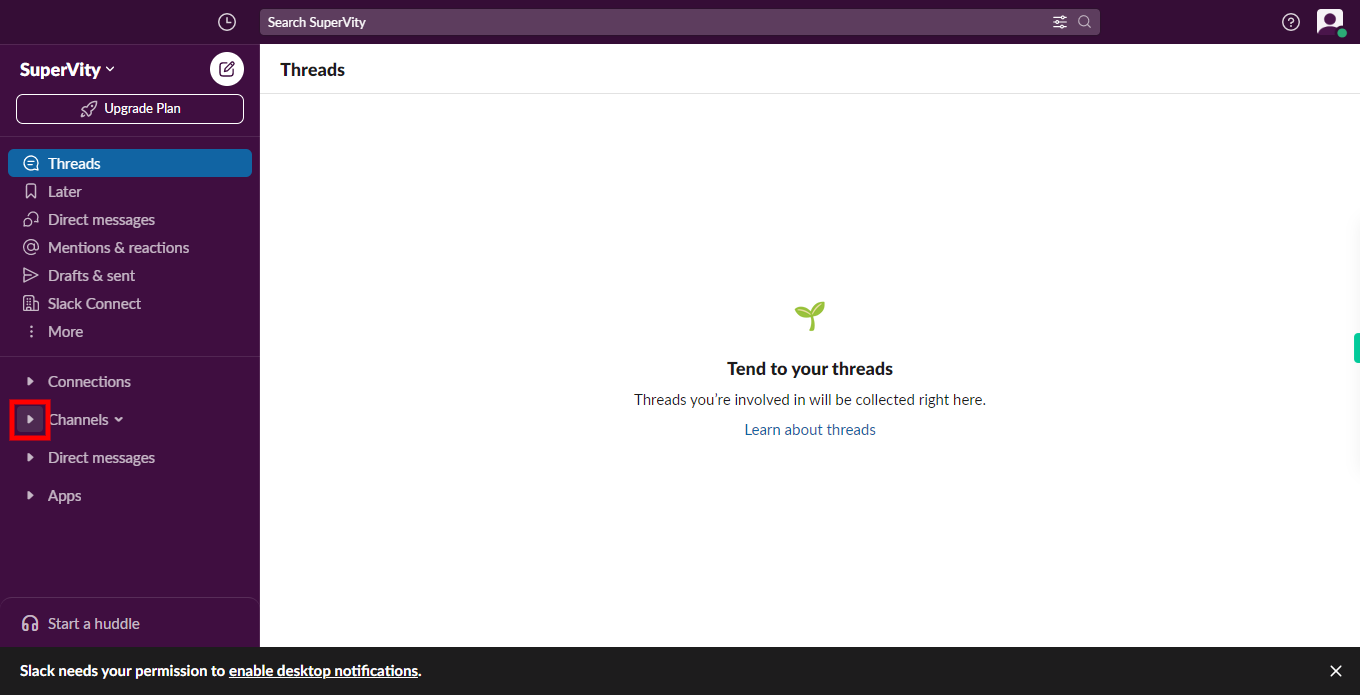
-
3.
Click on the Next button in the Supervity instruction widget. Then, click on the required channel in the list of channels at the left sidebar menu. This will open the channel, allowing you to invite a new member to channel. Once the channel is open, bring the cursor on the channel name in the top left corner of chat window.
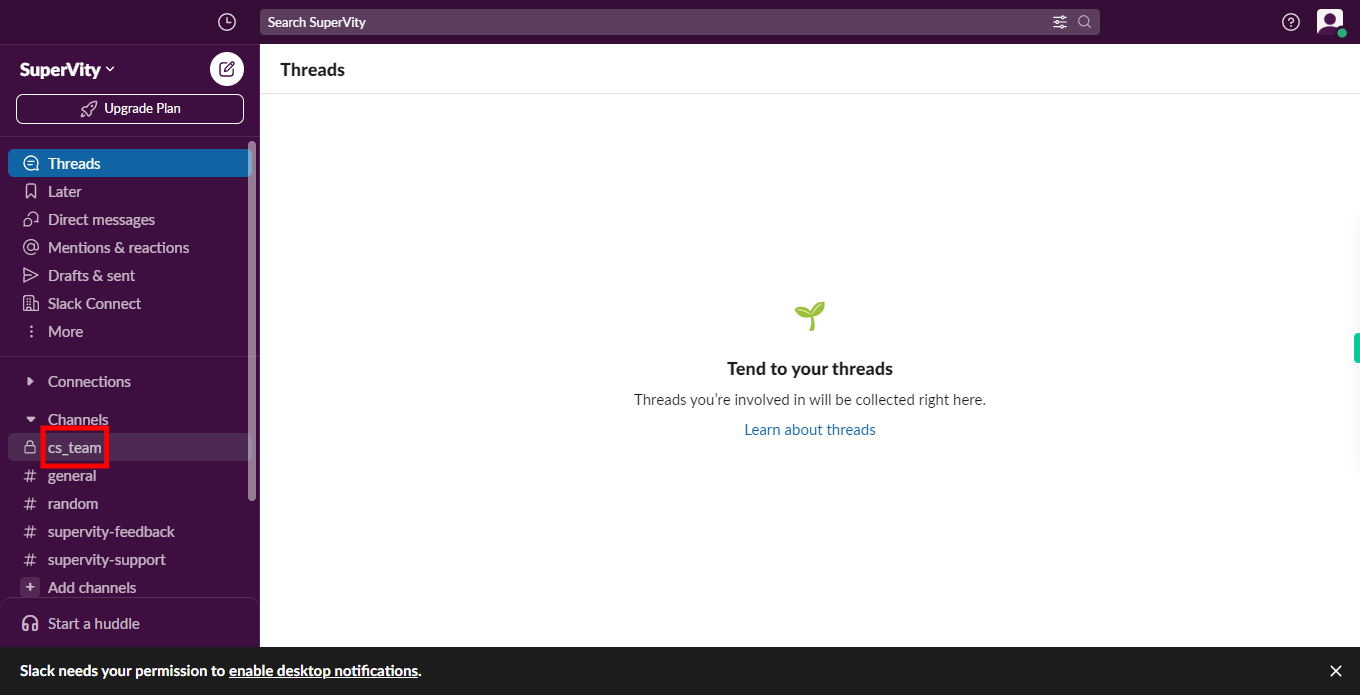
-
4.
Click on the dropdown icon of the channel name.
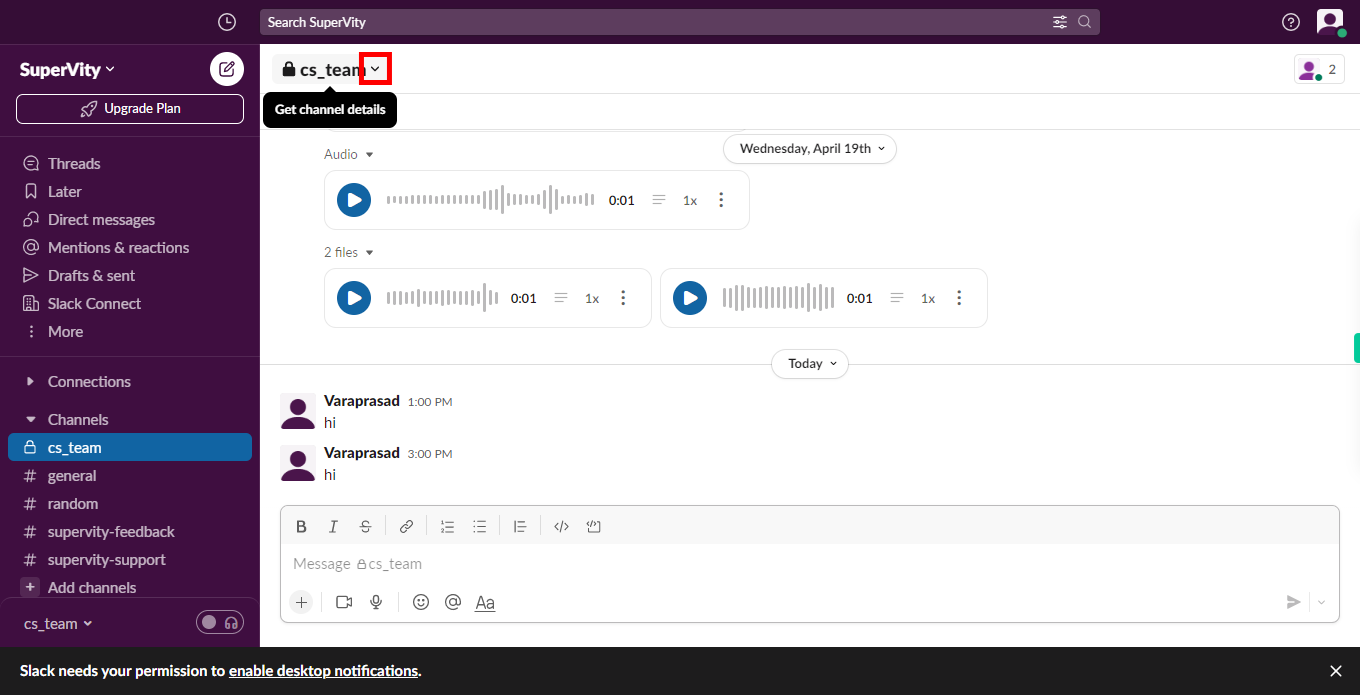
-
5.
Click on the Members option.
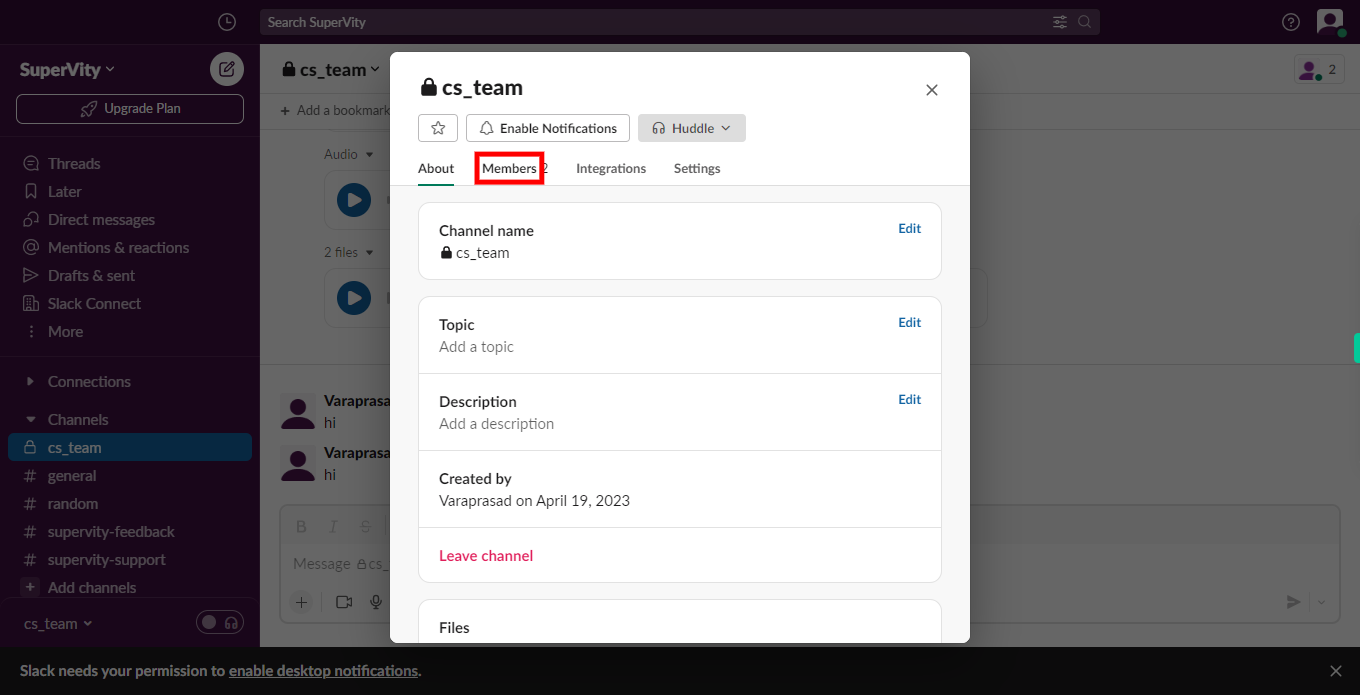
-
6.
Select Add people option.
-
7.
Type the email address of the person you want to add to the channel press enter. If you want to add more people, enter their email address and press the enter key. Once you have added all the names Click on the Next button in the Supervity Instruction Widget.
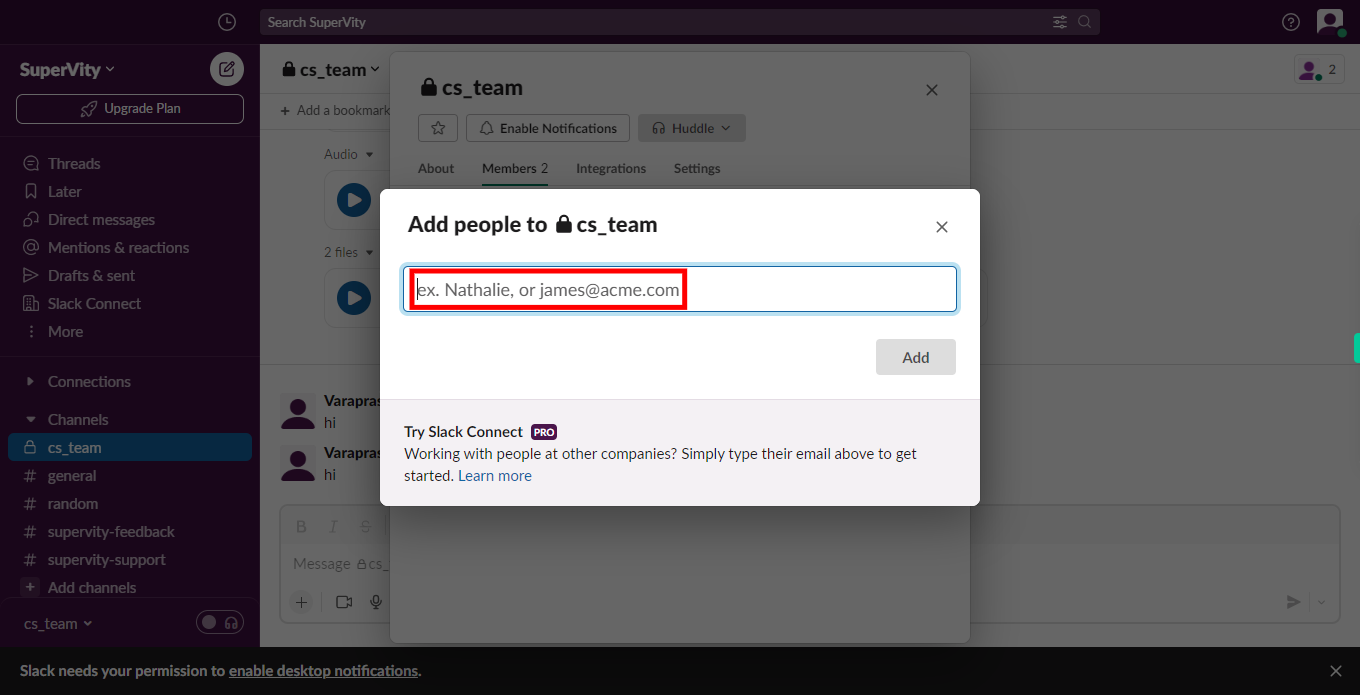
-
8.
Click on the Add button.
-
9.
Make sure you select the Your organization option then Click on the Next button.
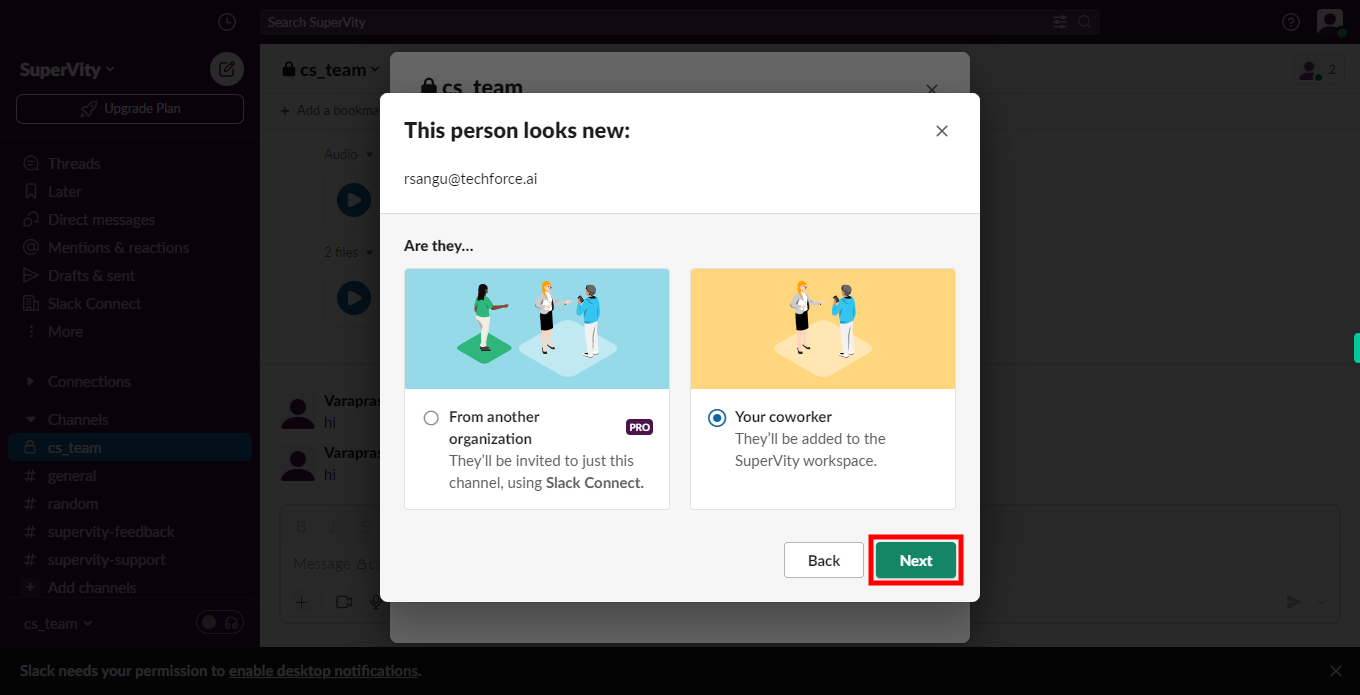
-
10.
Click on the Send Invitations button.
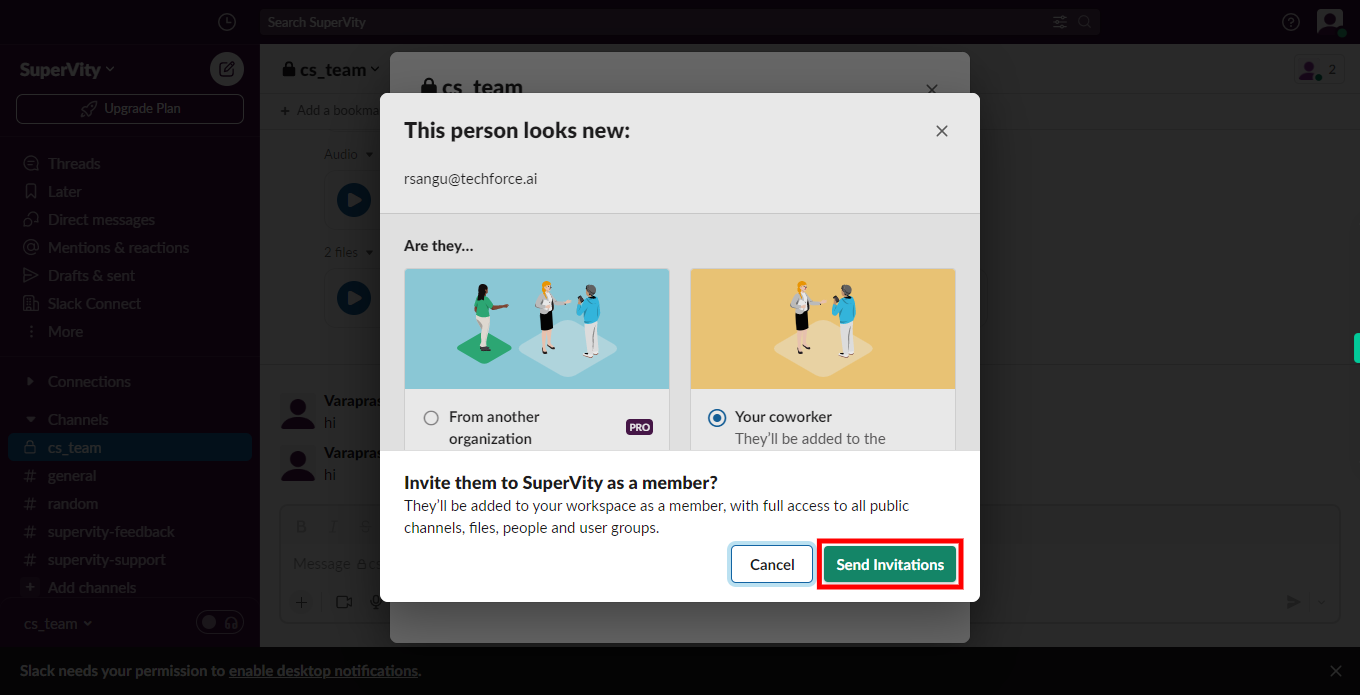
-
11.
Click the Done button.