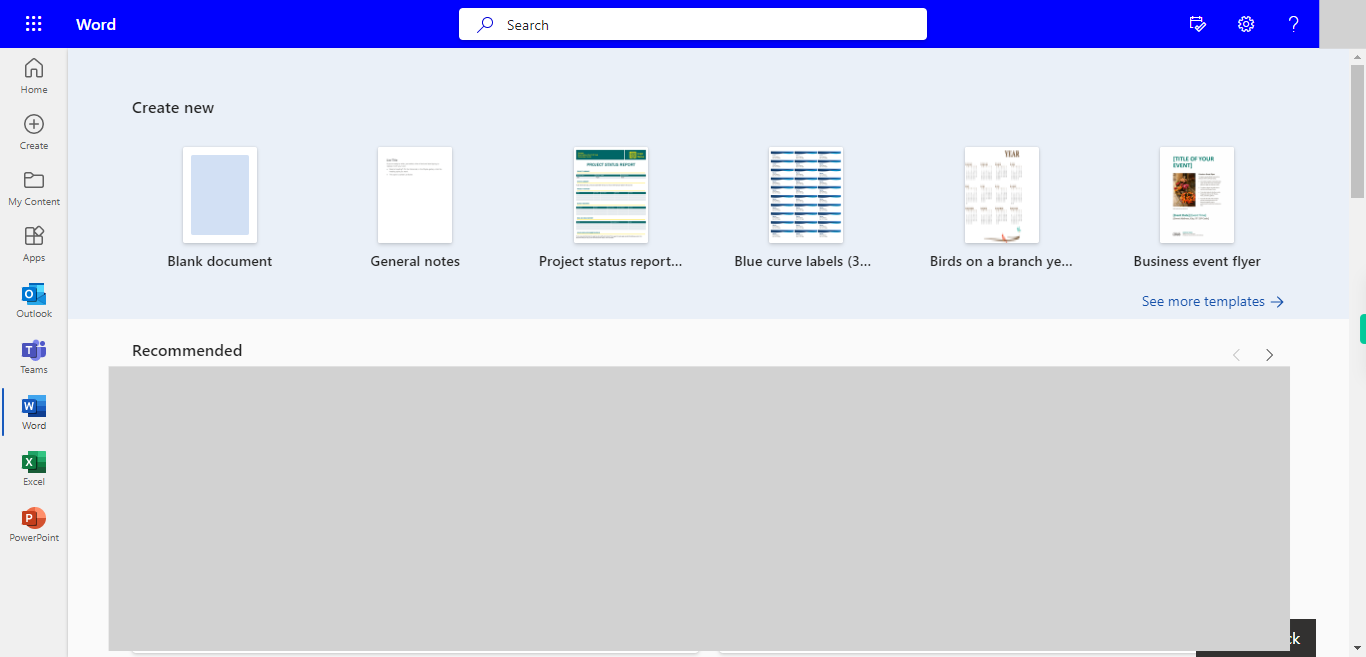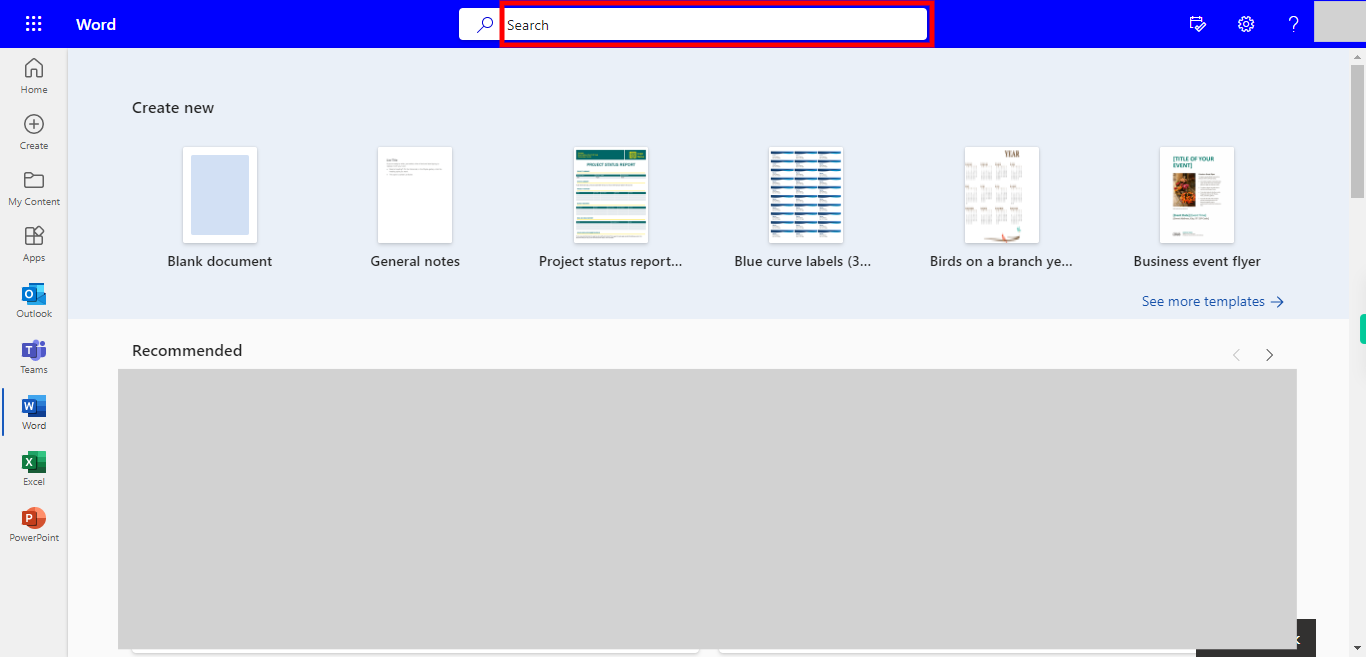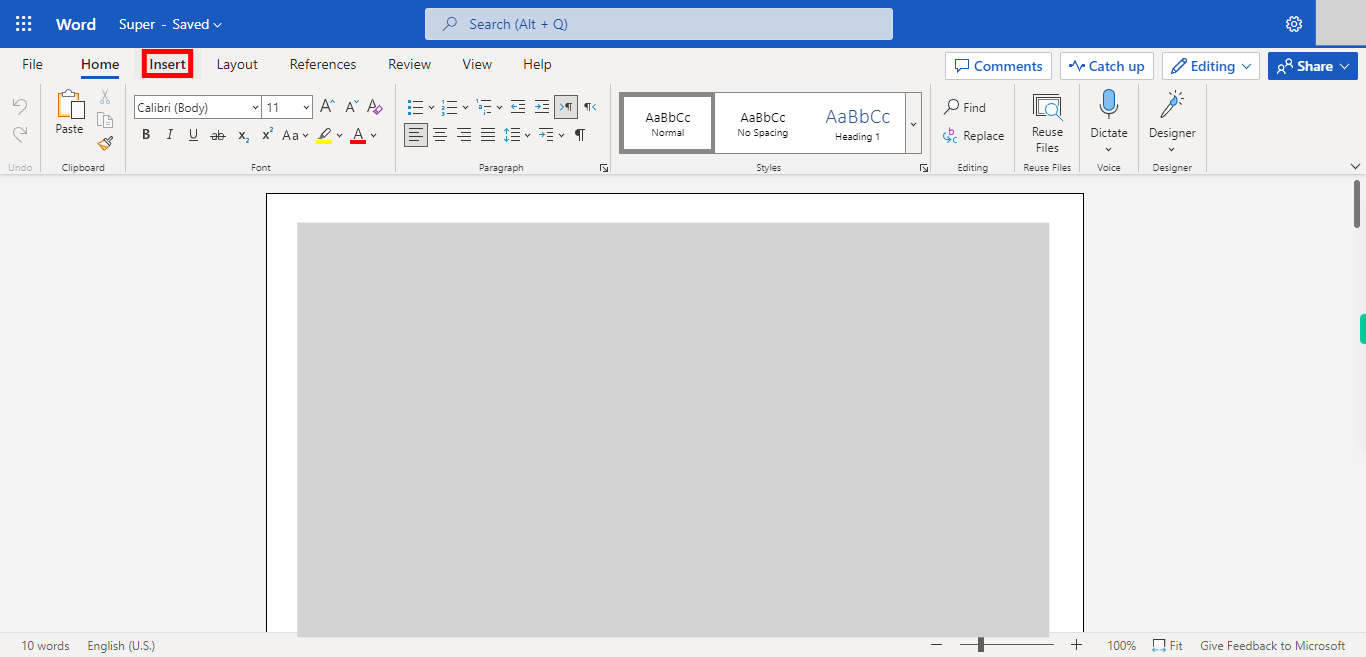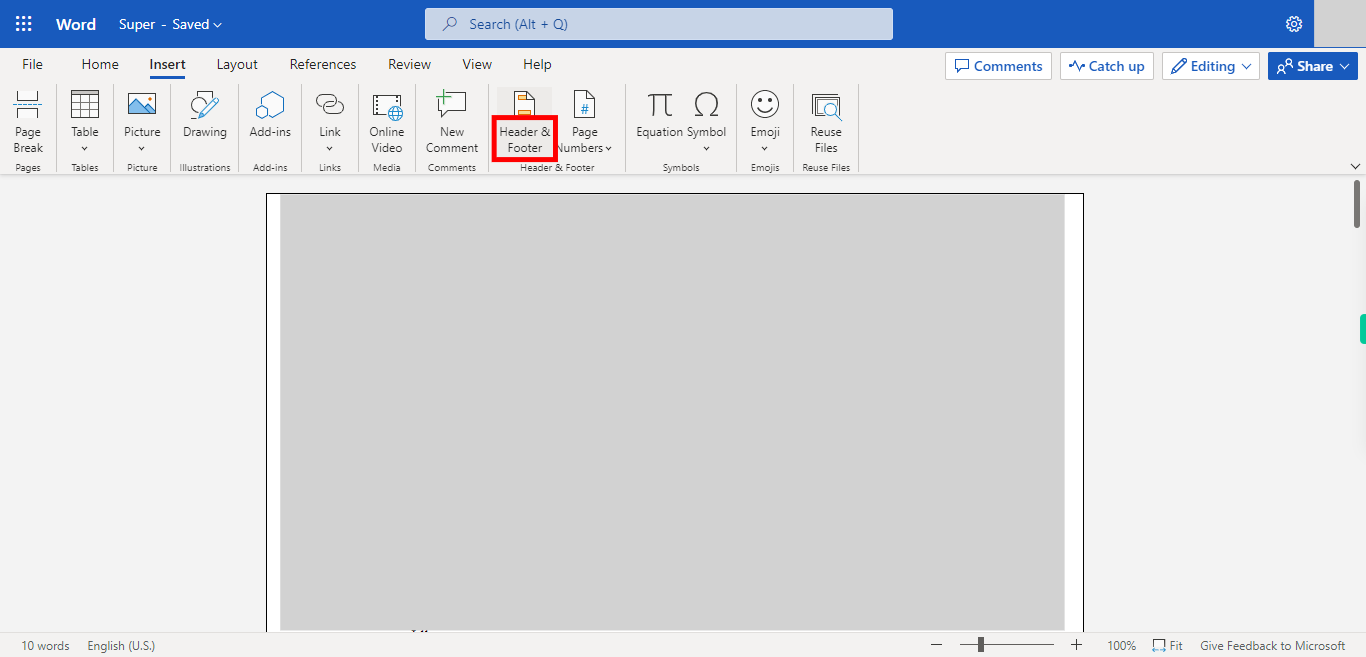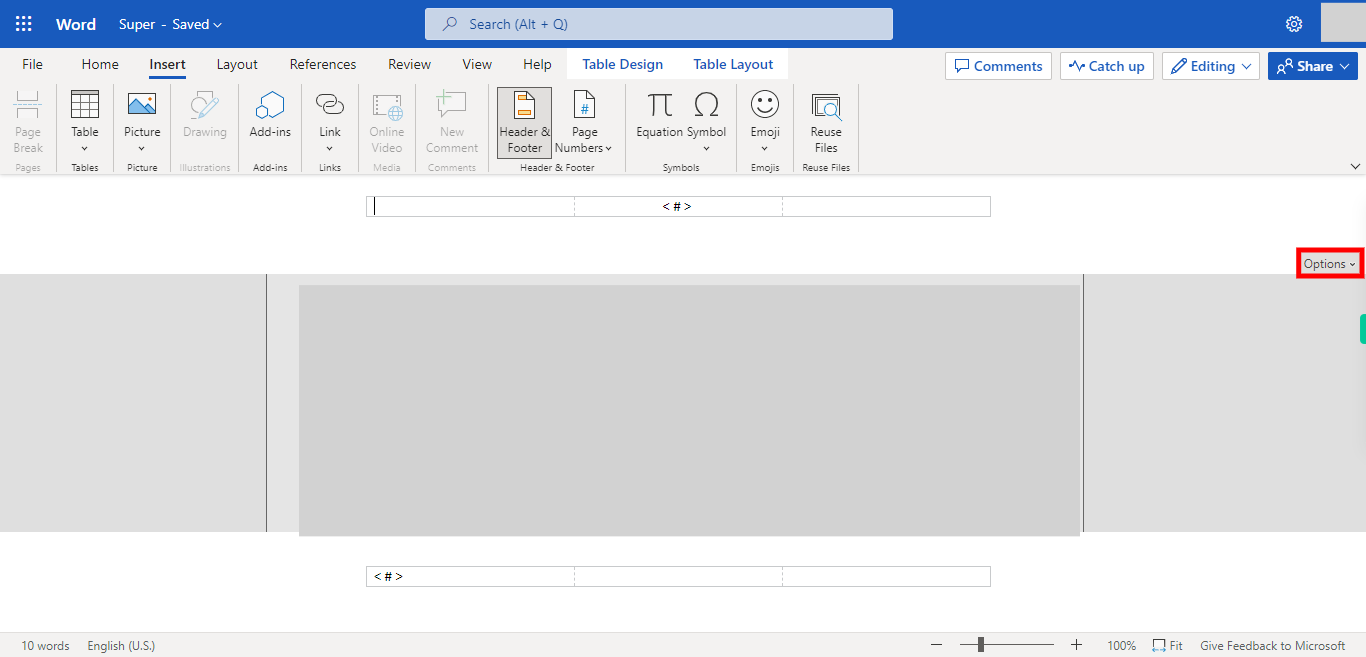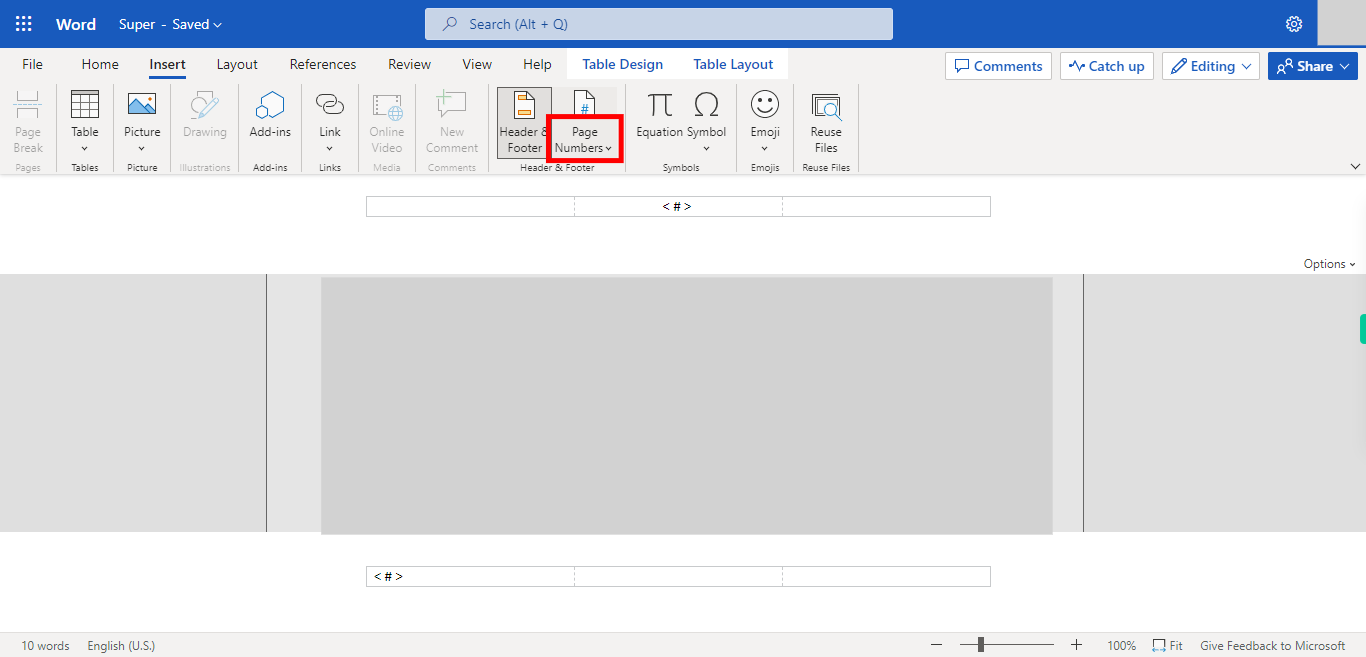Step by Step process of Adding numbers to the Headers and Footers in the Word NOTE: User has to Login into Outlook Word to use this Skill
-
1.
Open Microsoft Word on the Web
-
2.
Click on the Search bar, Which Enables the User to find the files from Outlook Word. Type the File name in the Search Bar, The Recently used files will appear on the top. Click on the "Next" button on the Supervity instruction widget. Open the file from the Suggested files.
-
3.
Click on the Insert icon in the Navigation Bar.
-
4.
3. Click on header & footer.
-
5.
Click on options, It shows the Available options for headers and footers by clicking on the Options it will reflect on the Headers and footers. Once done, click on the "Next" button on the Supervity instruction widget.
-
6.
Click on page numbers, Which will show how to add numbers for the pages in Header and footer. Please select the type and Once done, click on the "Next" button on the Supervity instruction widget.