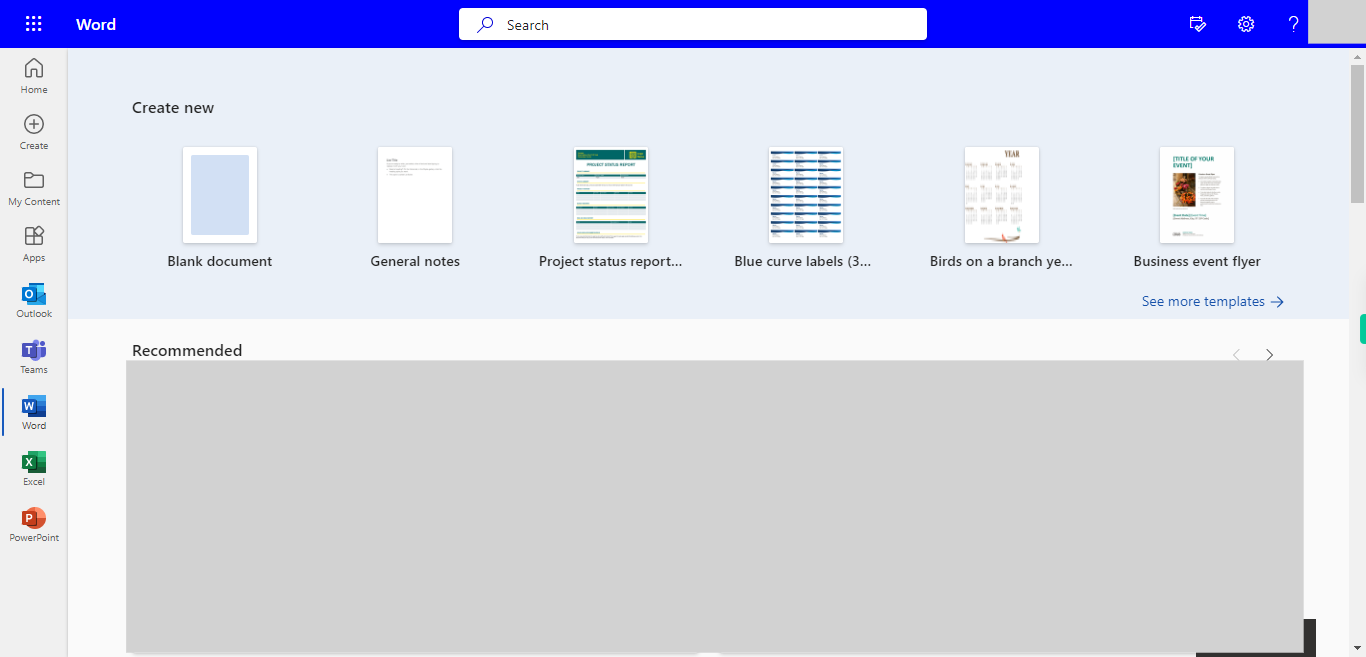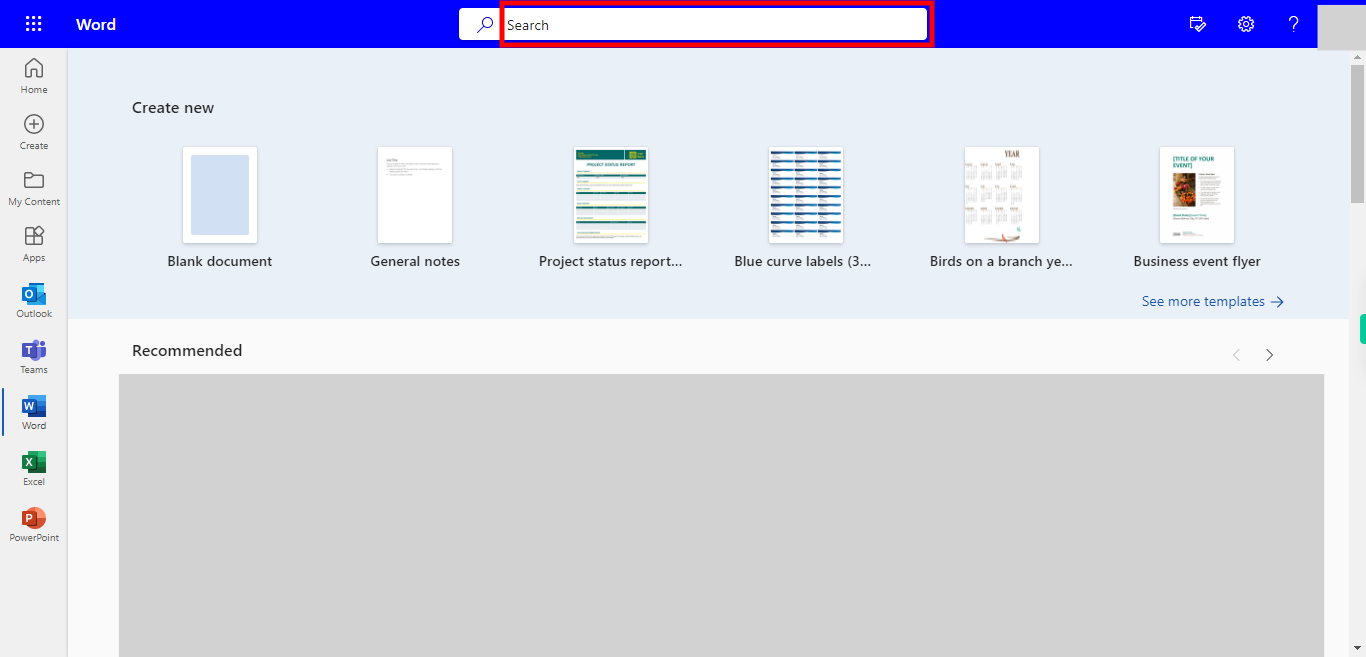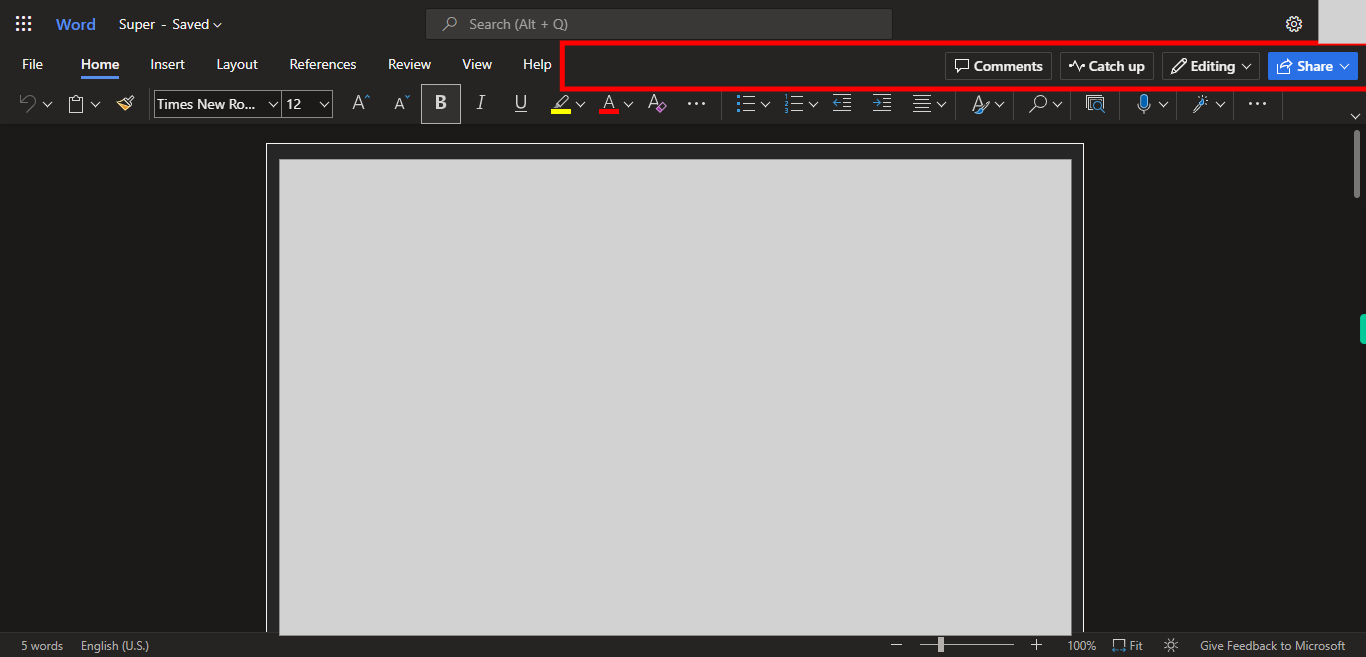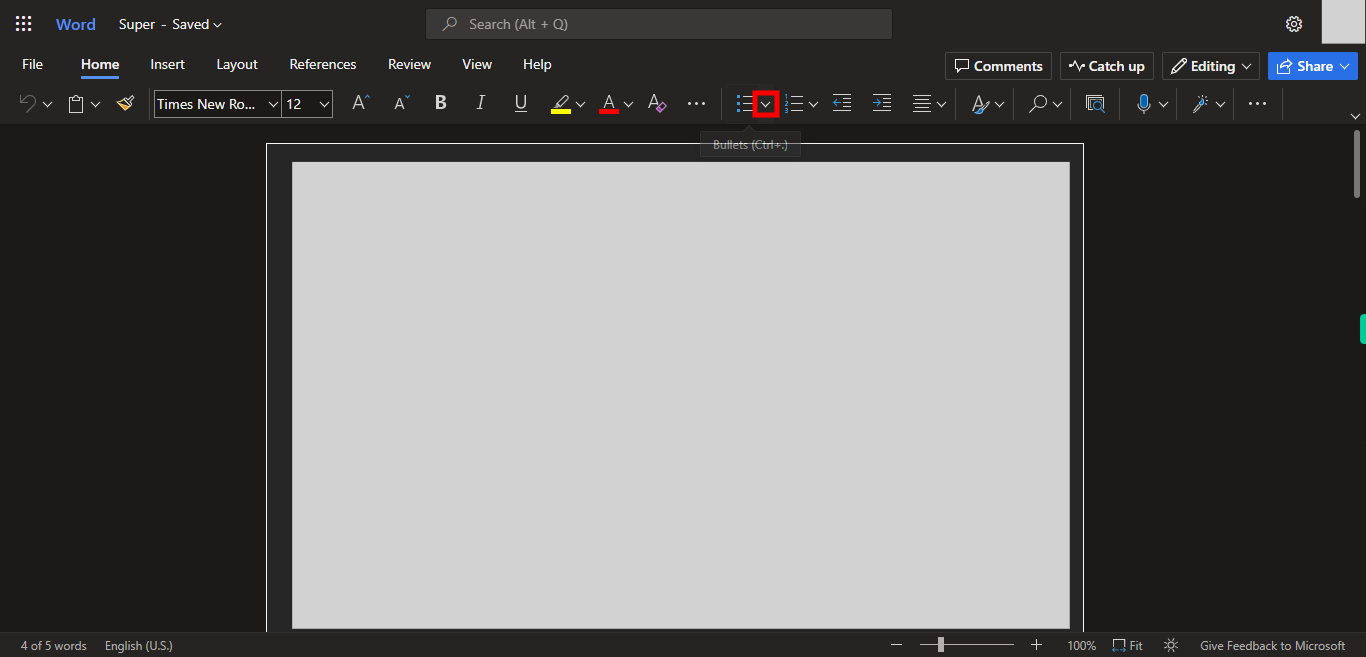Step by Step Process of making the lines of texts into Points in Outlook Word. NOTE: To use this skill User need to Login into Microsoft Apllications
-
1.
Open Microsoft Word on the Word.
-
2.
Click on the Search Bar, Which will Enable the user to find the Files from Outlook Word. Type the File name in Search Bar, it Shows Recently Used files under the Search bar. Once done, click on the "Next" button on the Supervity instruction widget. Open the File under the search Bar.
-
3.
Select the Texts you want to make it as Points. Once done, click on the "Next" button on the Supervity instruction widget.
-
4.
Click on the Points Drop-down, which will show the various types of point symbols for each line. select the type of point you need. Once done, click on the "Close" button on the Supervity instruction widget.