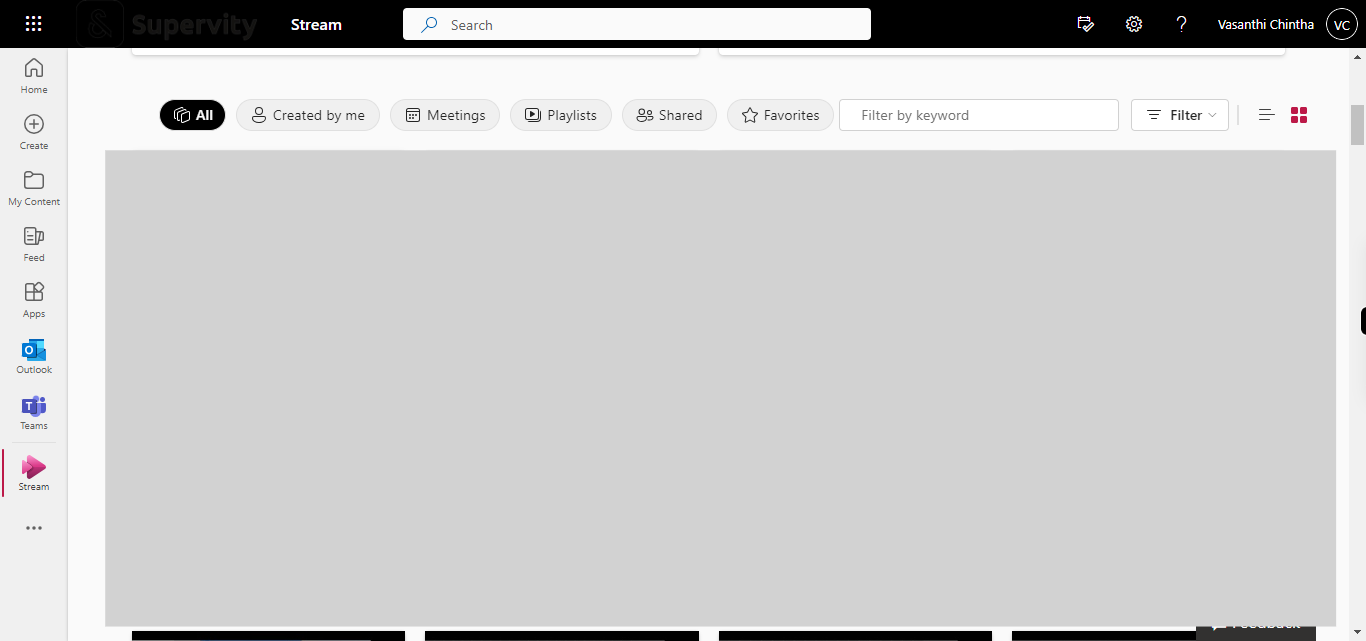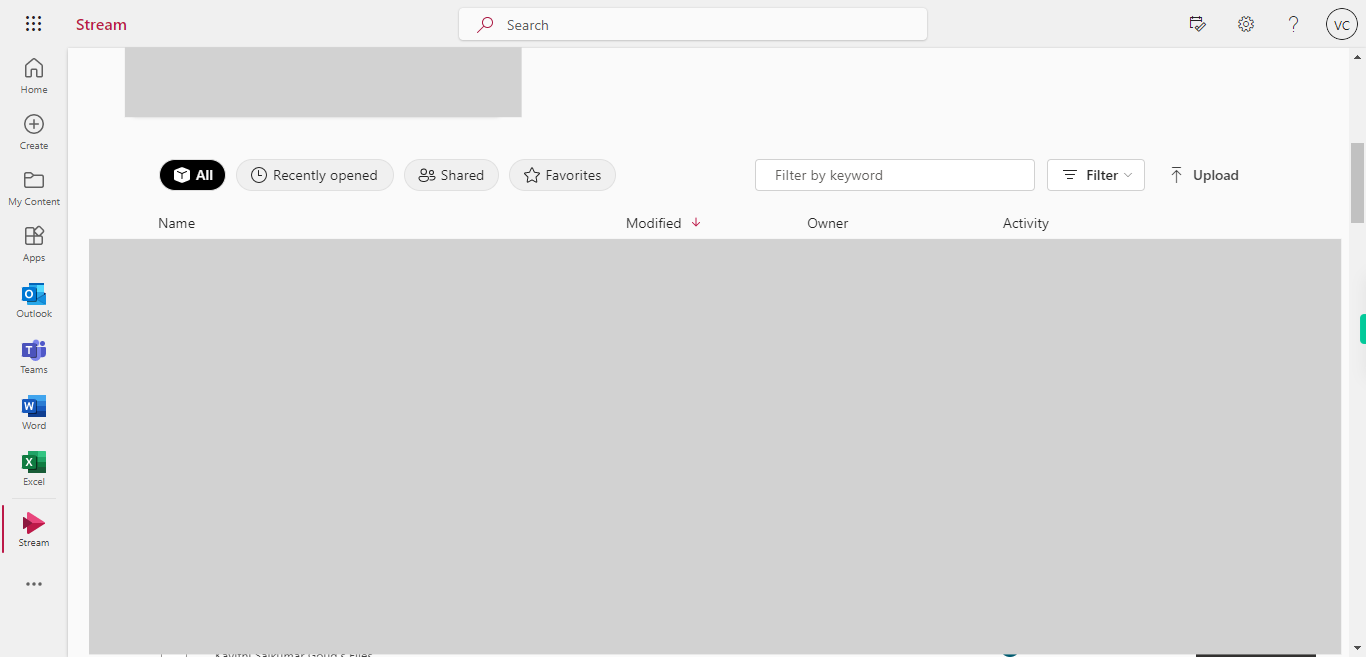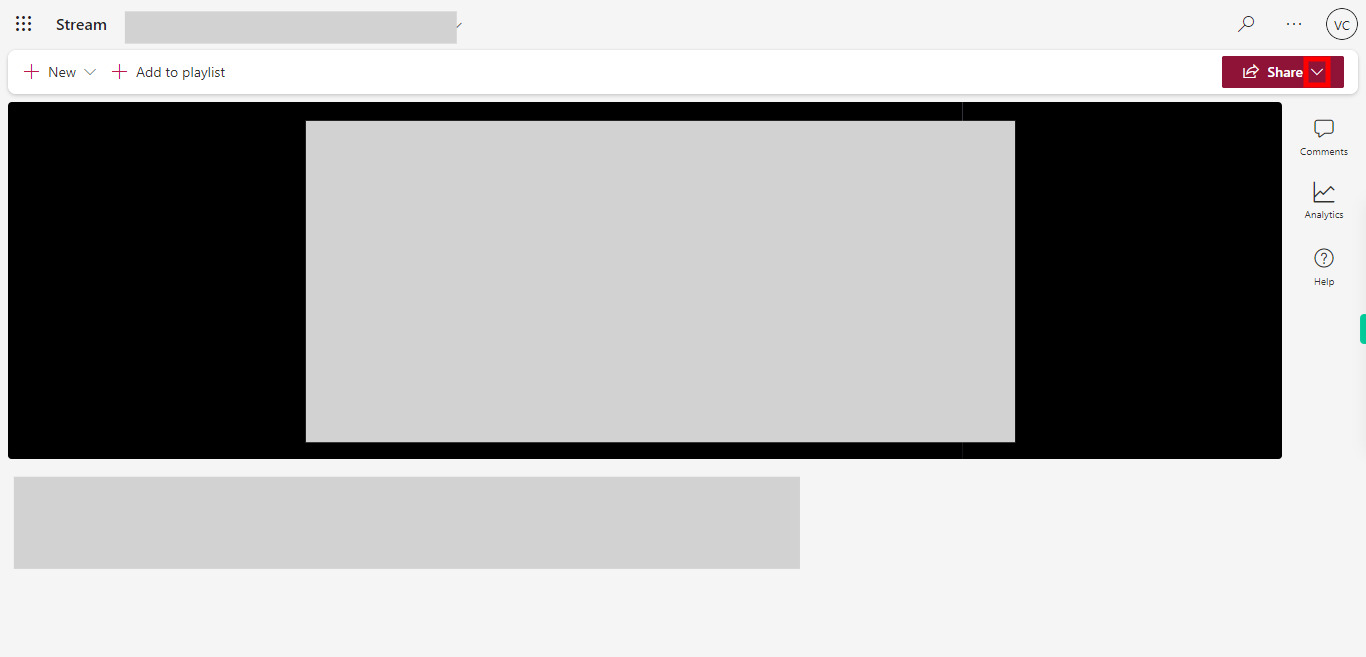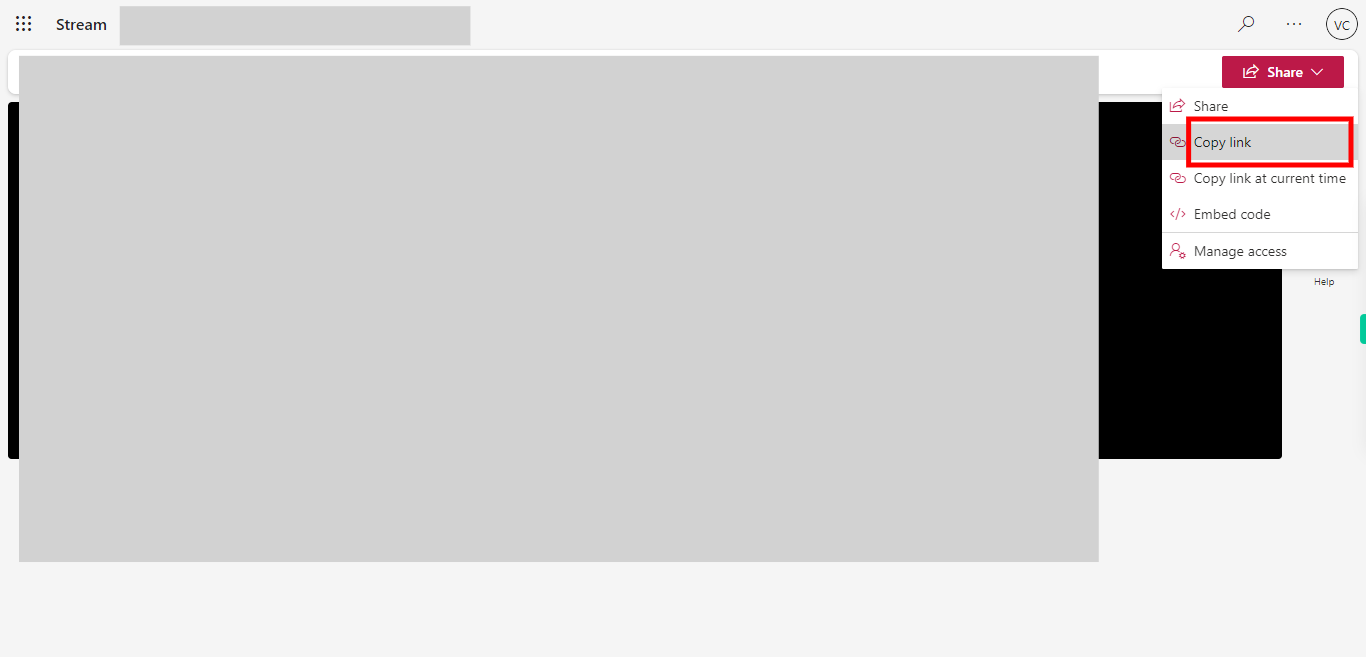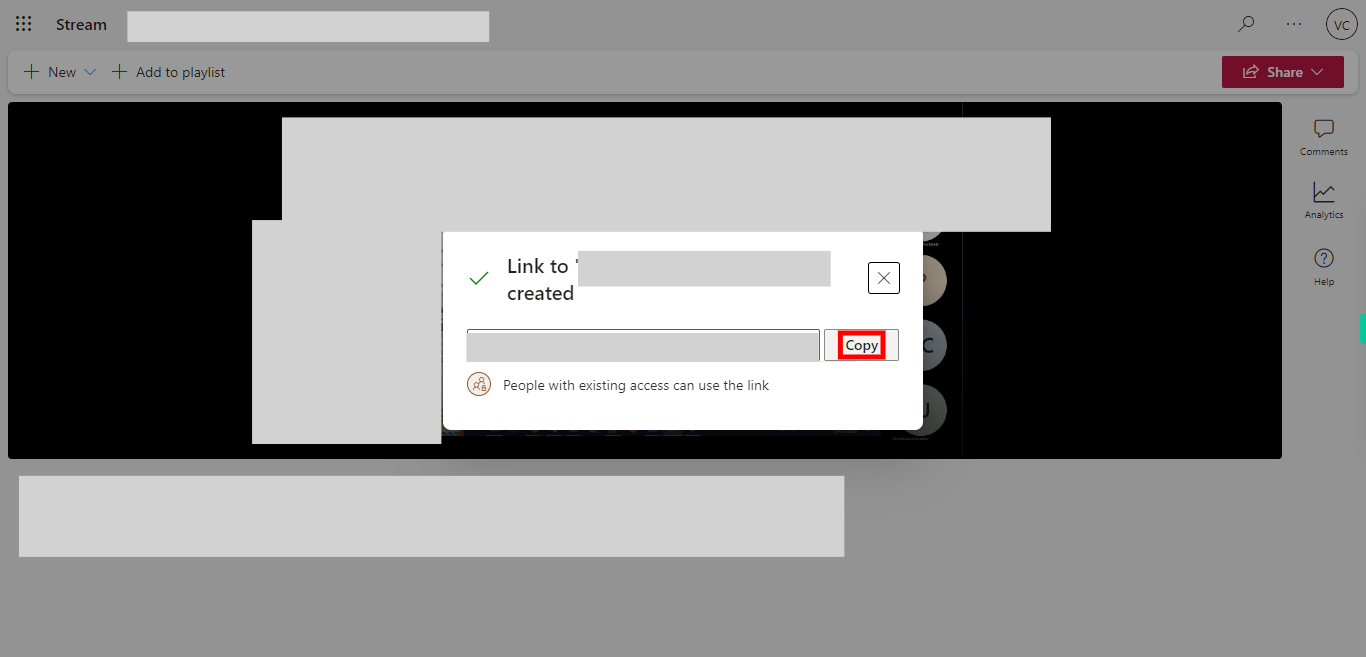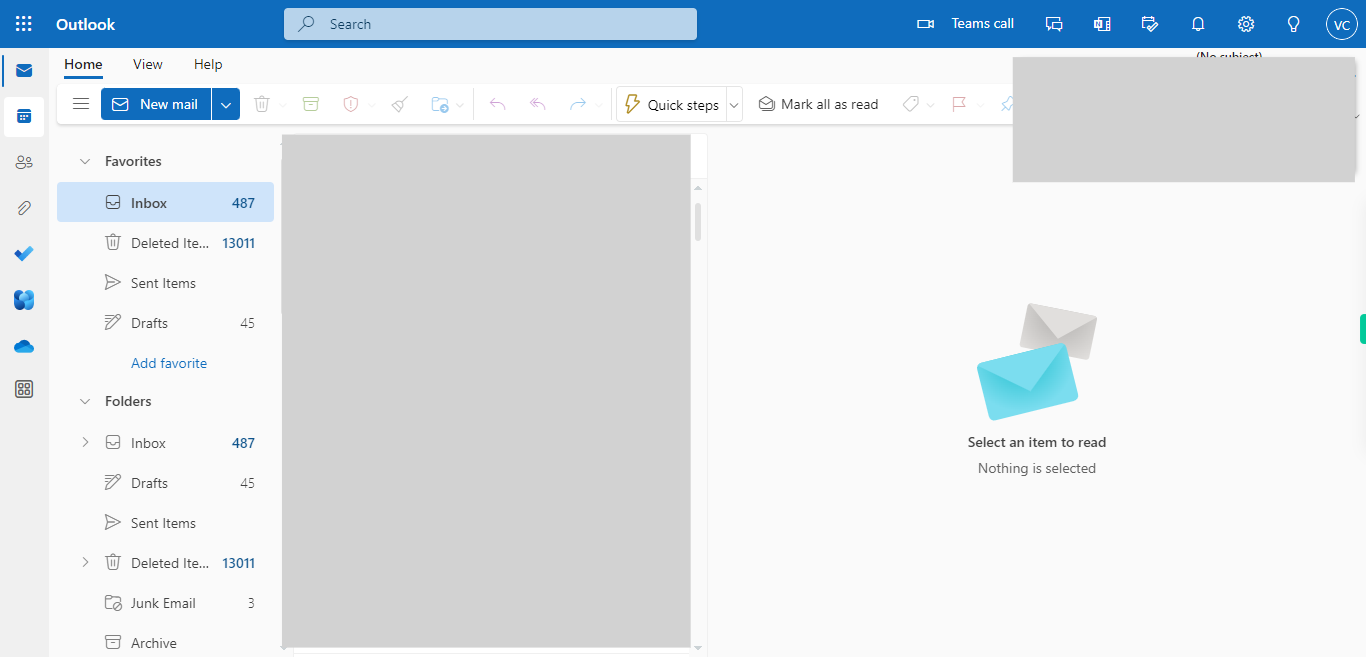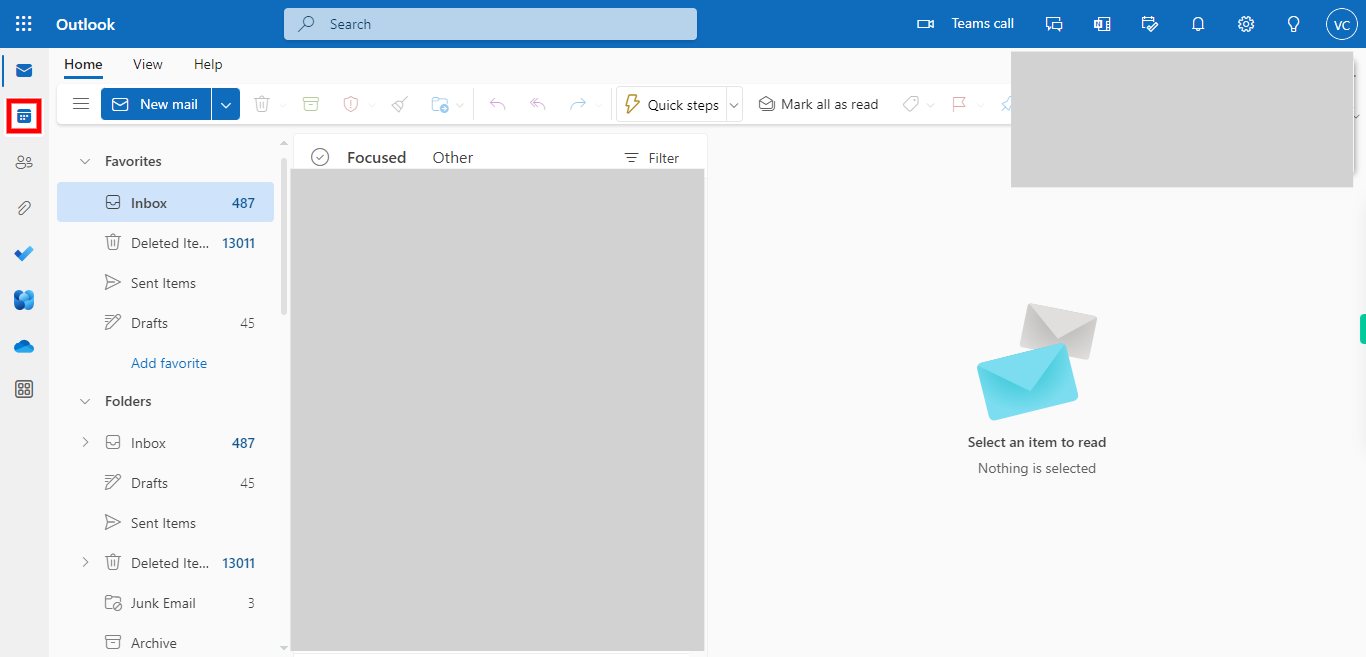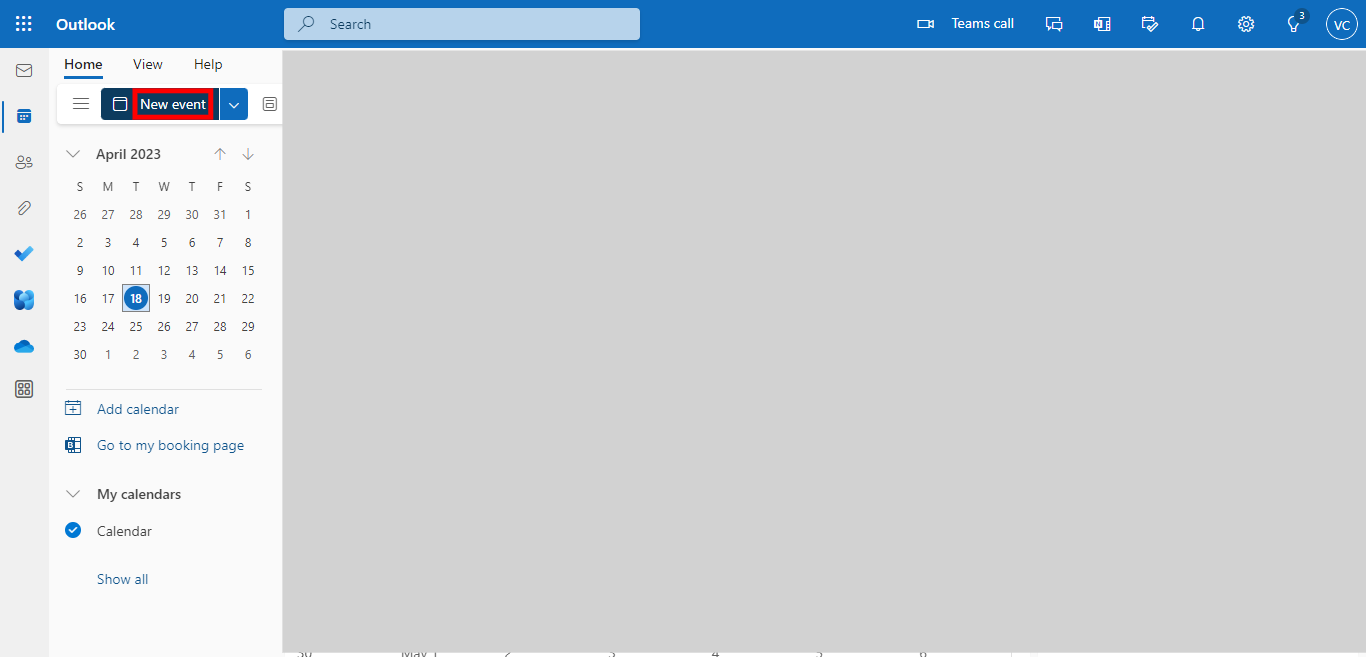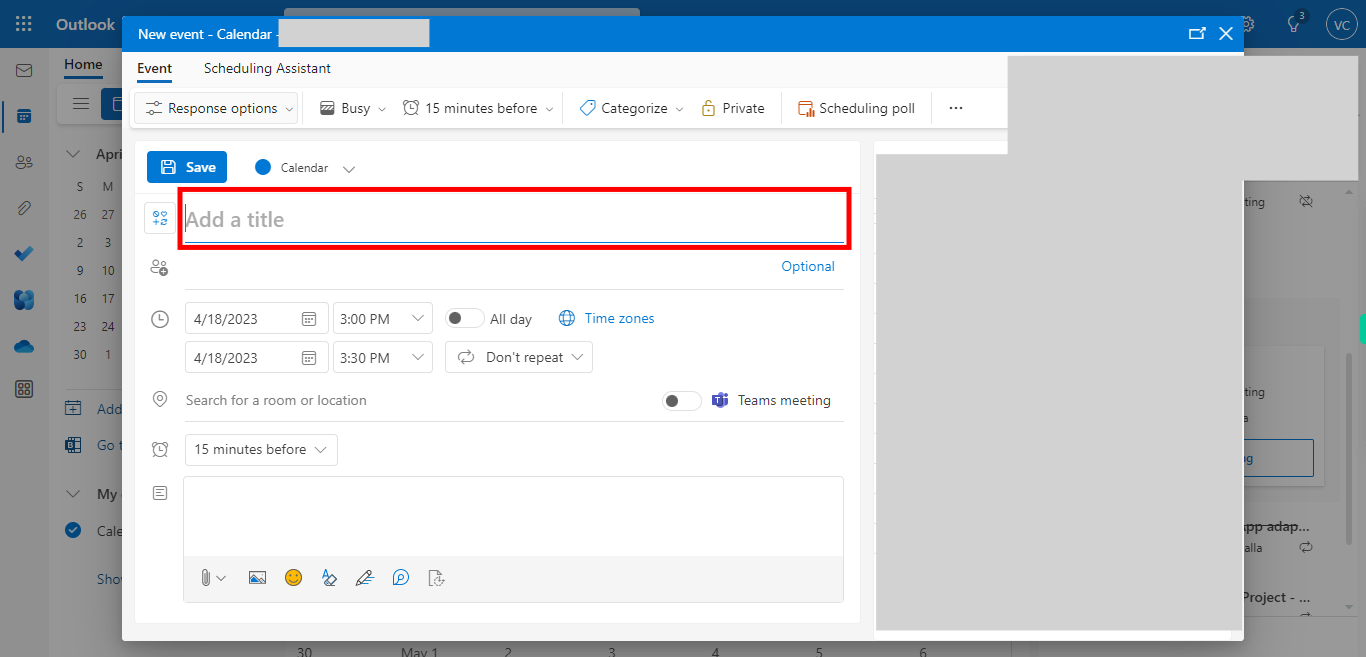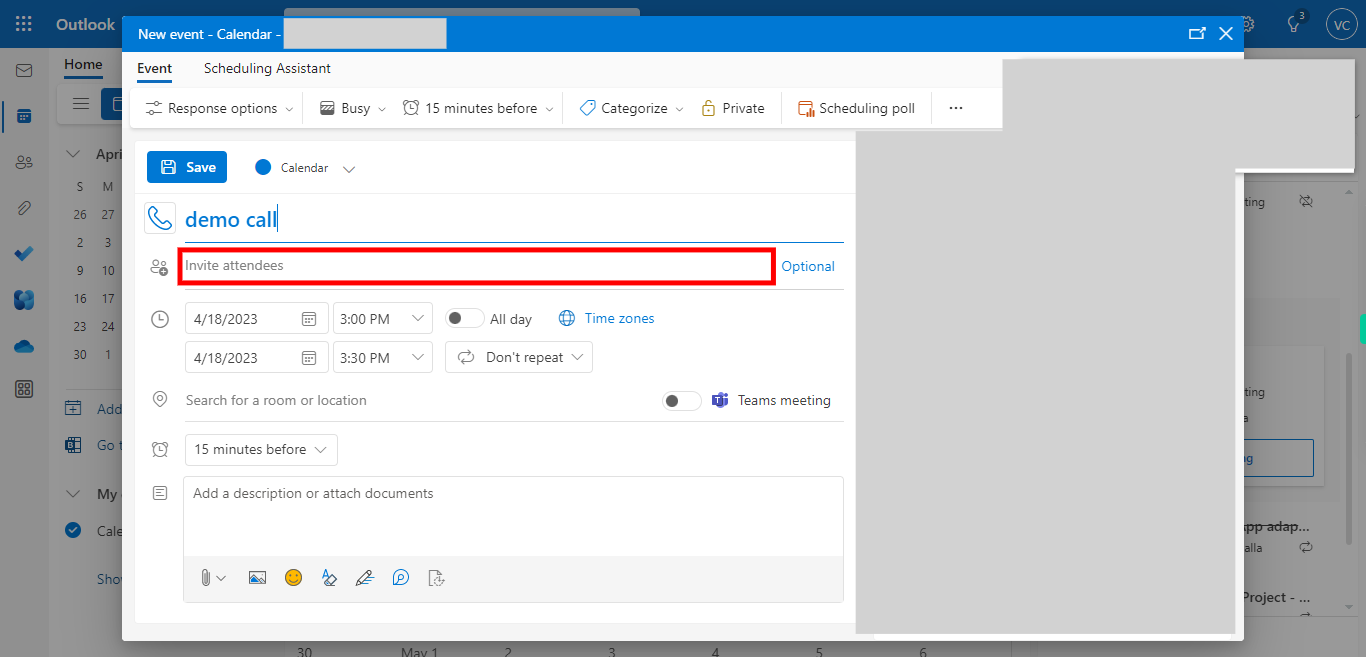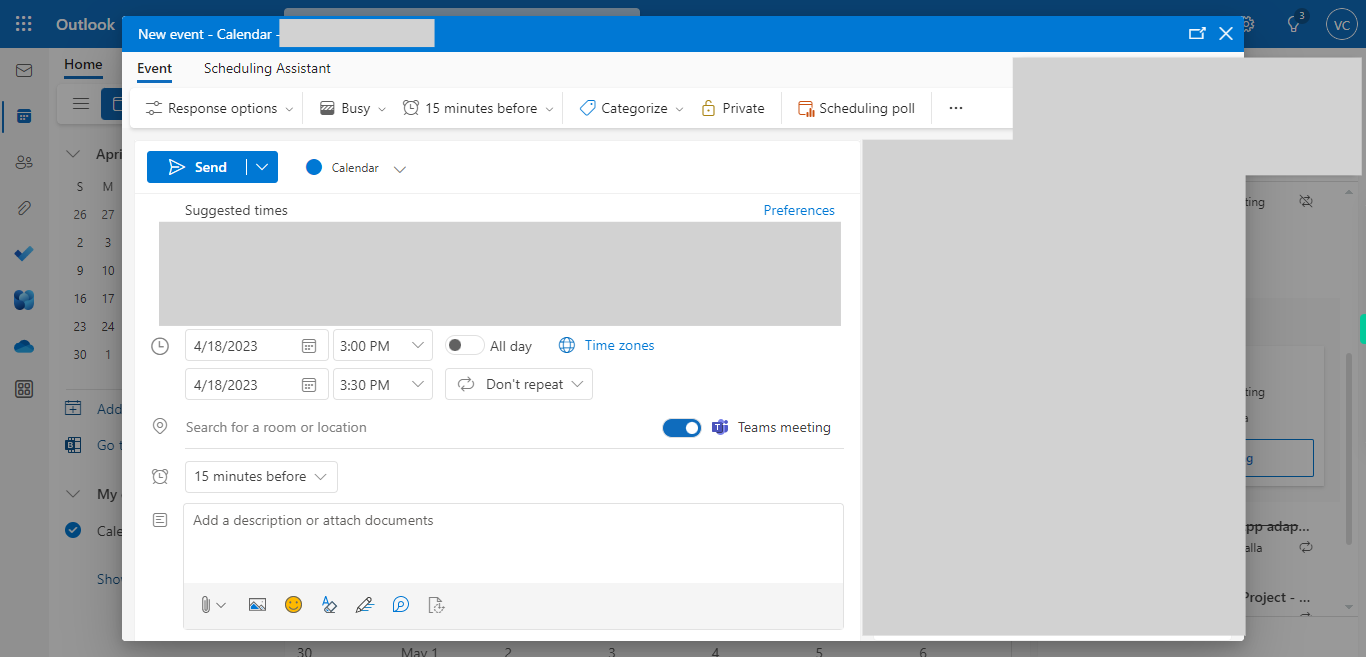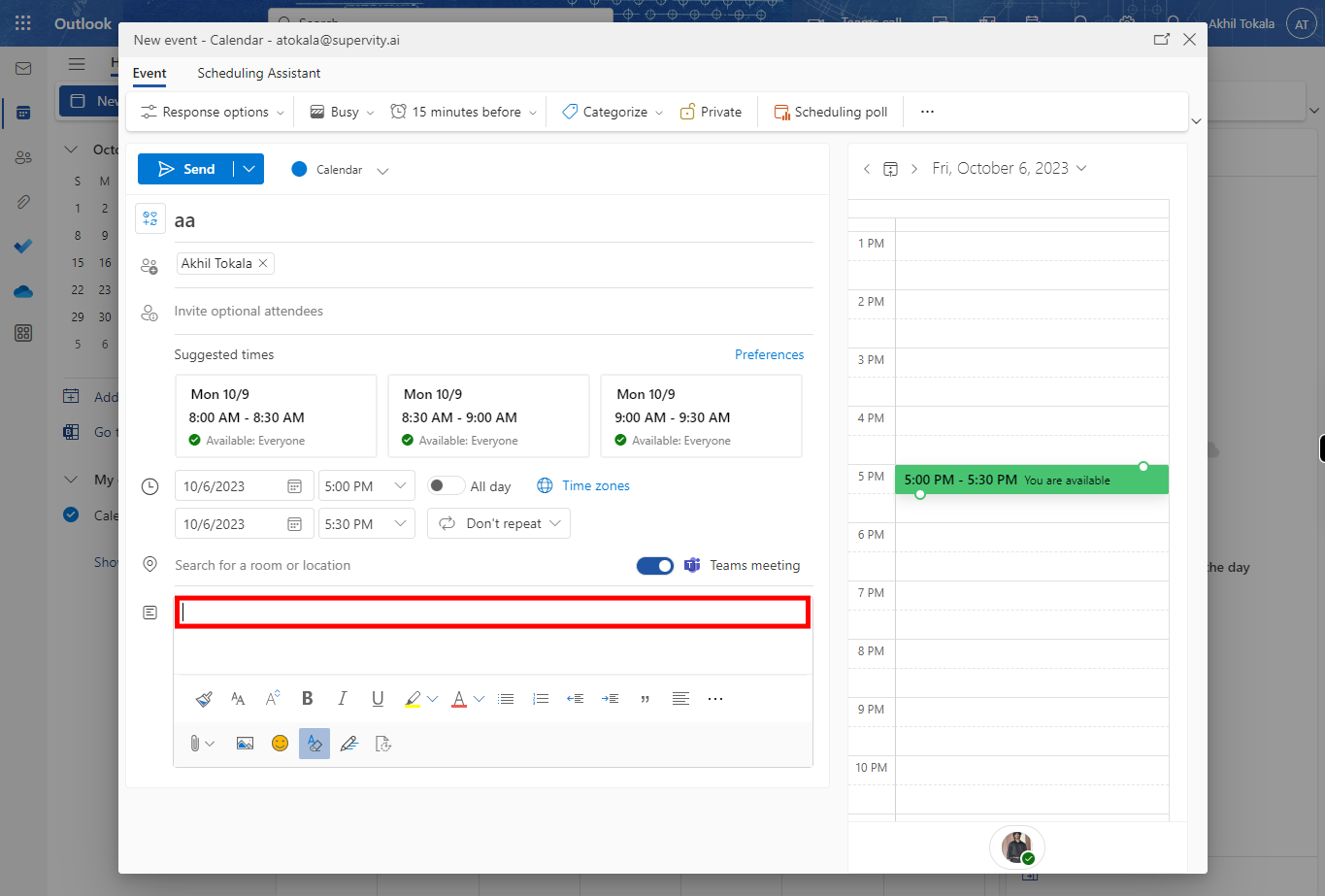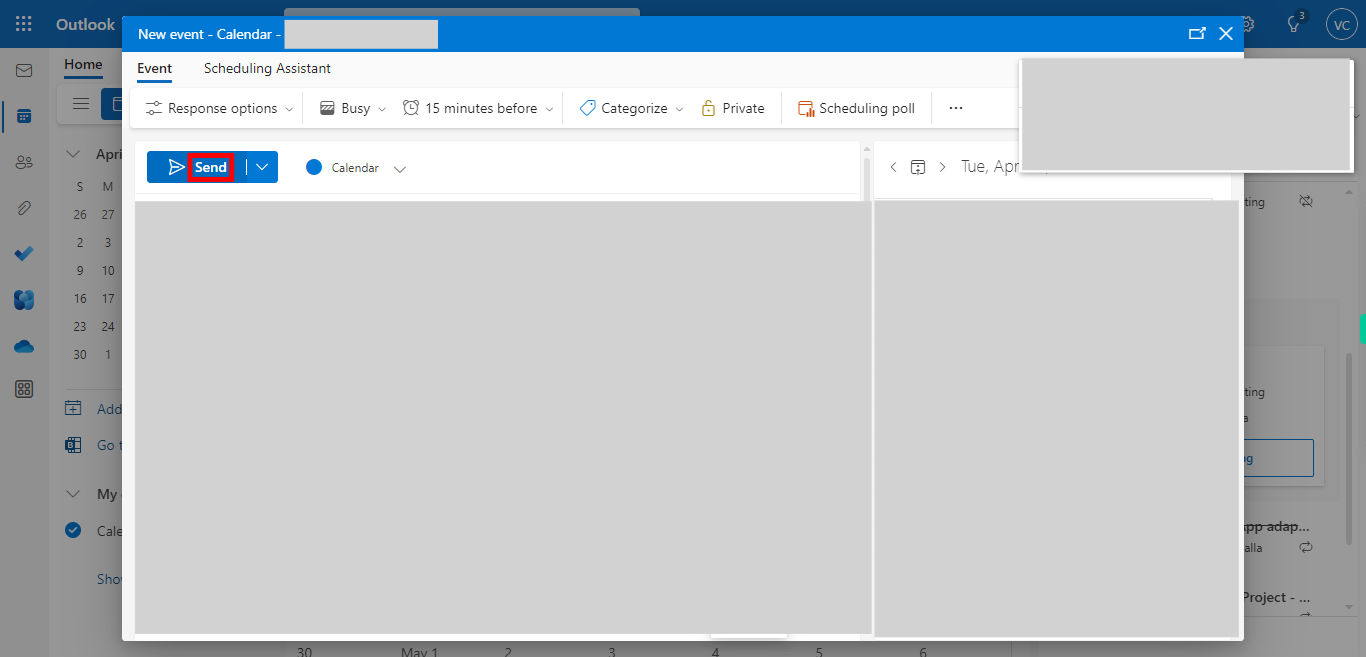This skill guides you to attach a Microsoft Stream video URL or link in the Microsoft Teams meeting invite so that everyone in the meeting can have access to this video and can provide visual content for discussion during the meeting. Pre-Requisites: Make sure you have videos in your Microsoft Stream and a valid web Outlook account. NOTE: Please sign in to your web Microsoft account and then execute this skill.
-
1.
Open Microsoft Stream on the web.
-
2.
1. First click on the Next button in the Supervity instruction widget and then select any video that you want to share in the teams meeting.
-
3.
2. After selecting the video, you will see a preview of it in the Microsoft Stream pane, to verify. Click on the Share drop-down icon to share the selected video.
-
4.
3. Click on the Copy link option from the list. where a small window appears with the generated link.
-
5.
4. Once the link is generated, first click on the Next button in the Supervity instruction widget, and then if you find the Copy option click on it to copy the link. Else the link will be copied automatically and this can be used to share with anyone or add it in Teams Meeting.
-
6.
5. Open - Outlook
-
7.
6. Once Outlook was opened click on the Calendar 📅 icon, to create a new event and attach the steam video URL.
-
8.
7. Click on New event to create a new teams meeting.
-
9.
8. Add the title of your meeting. and then click on the Next button in the Supervity instruction widget.
-
10.
9. Click to add participants or invitees and select from the list, and then click on the Next button in the Supervity instruction widget.
-
11.
10. First click on the Next button in the Supervity instruction widget, and then select the start time, end time, start date, and end date of the meeting.
-
12.
11. Here add the description and the video URL that you want to share with the participants. and then click on the Next button in the Supervity instruction widget.
-
13.
12. Click on the Send button to send it to the meeting participants so that all the invitees will receive an email containing both the meeting link also the video URL.