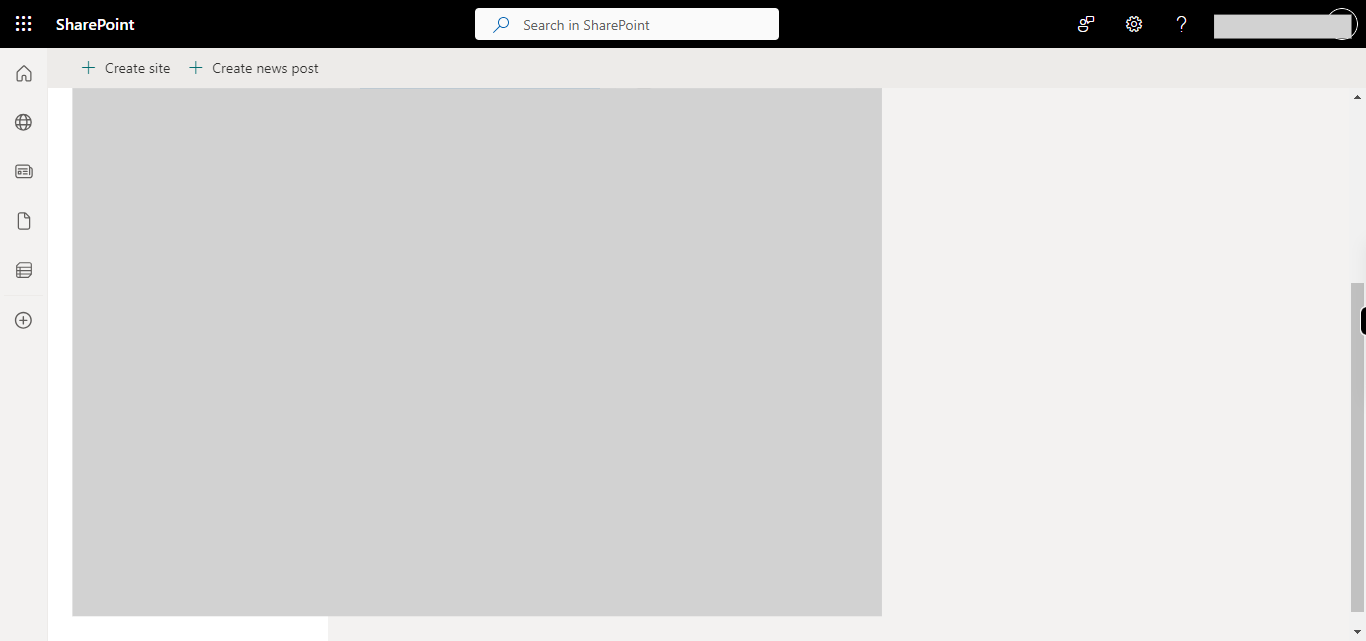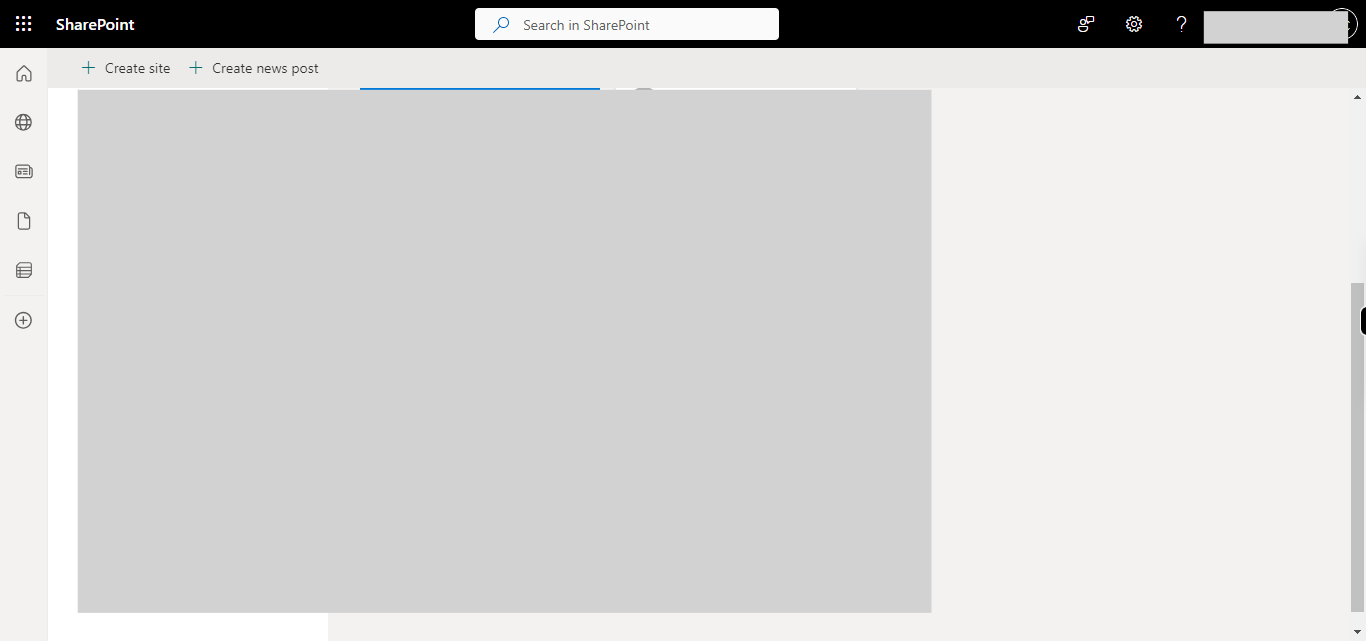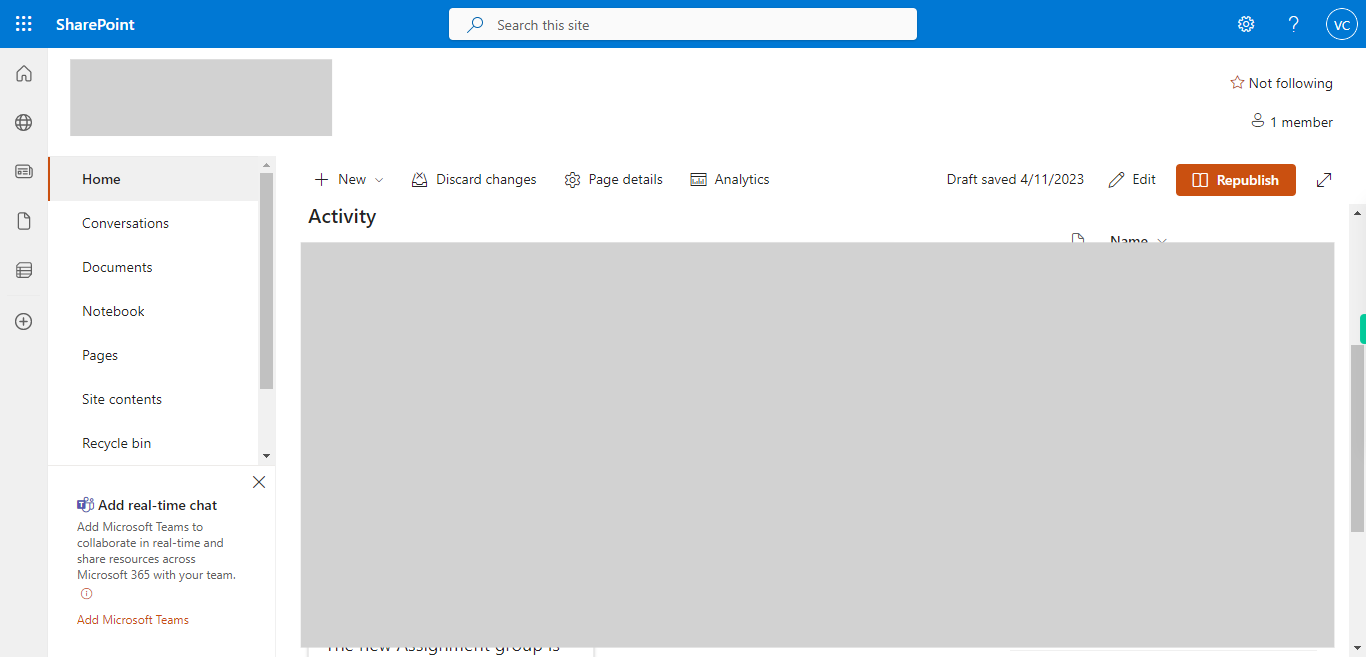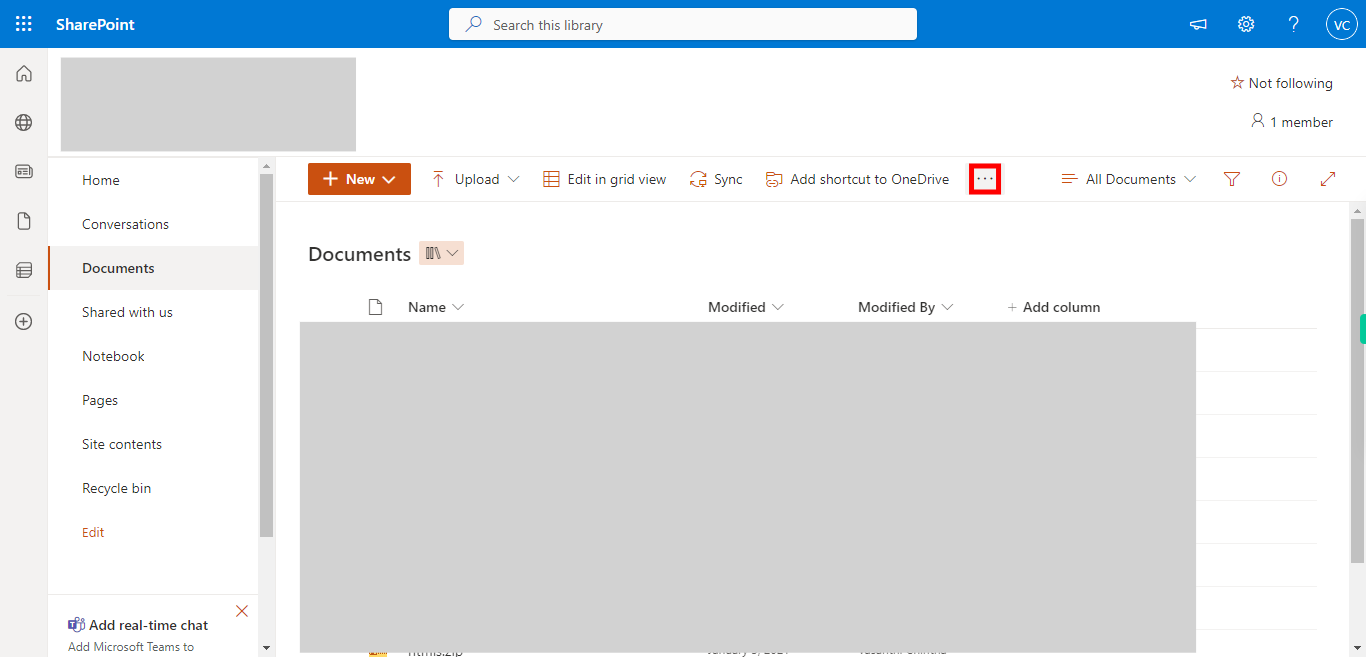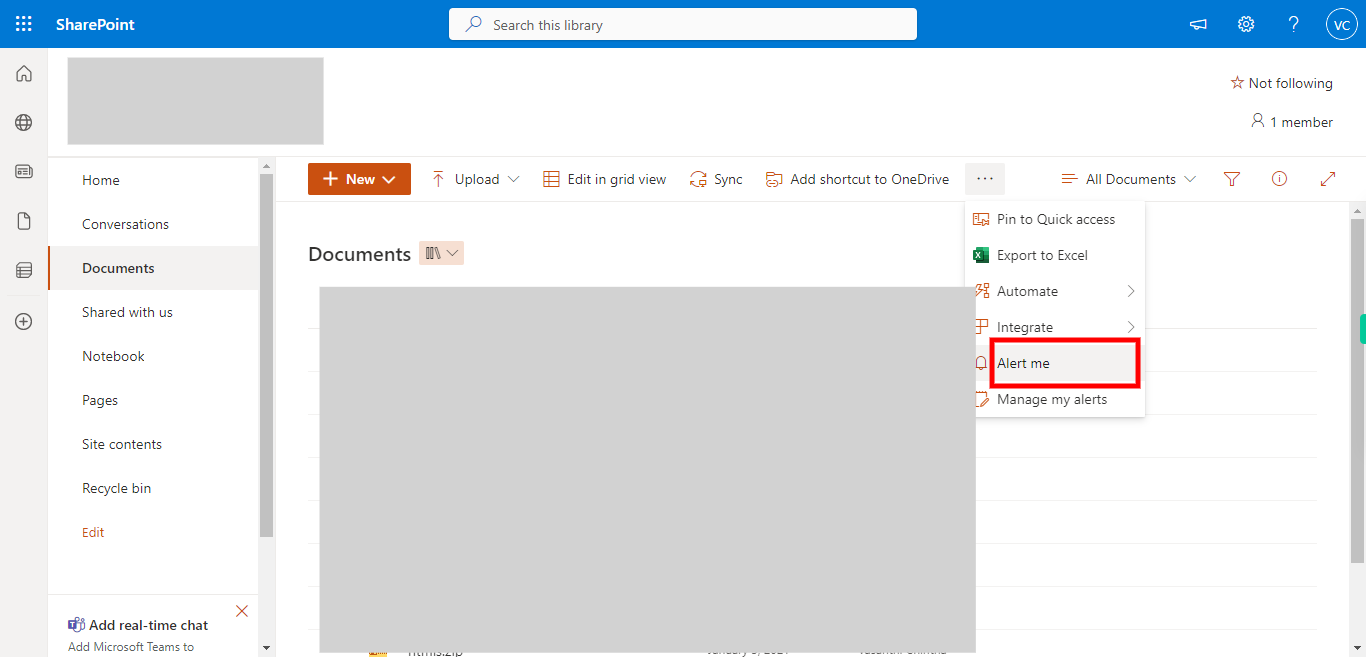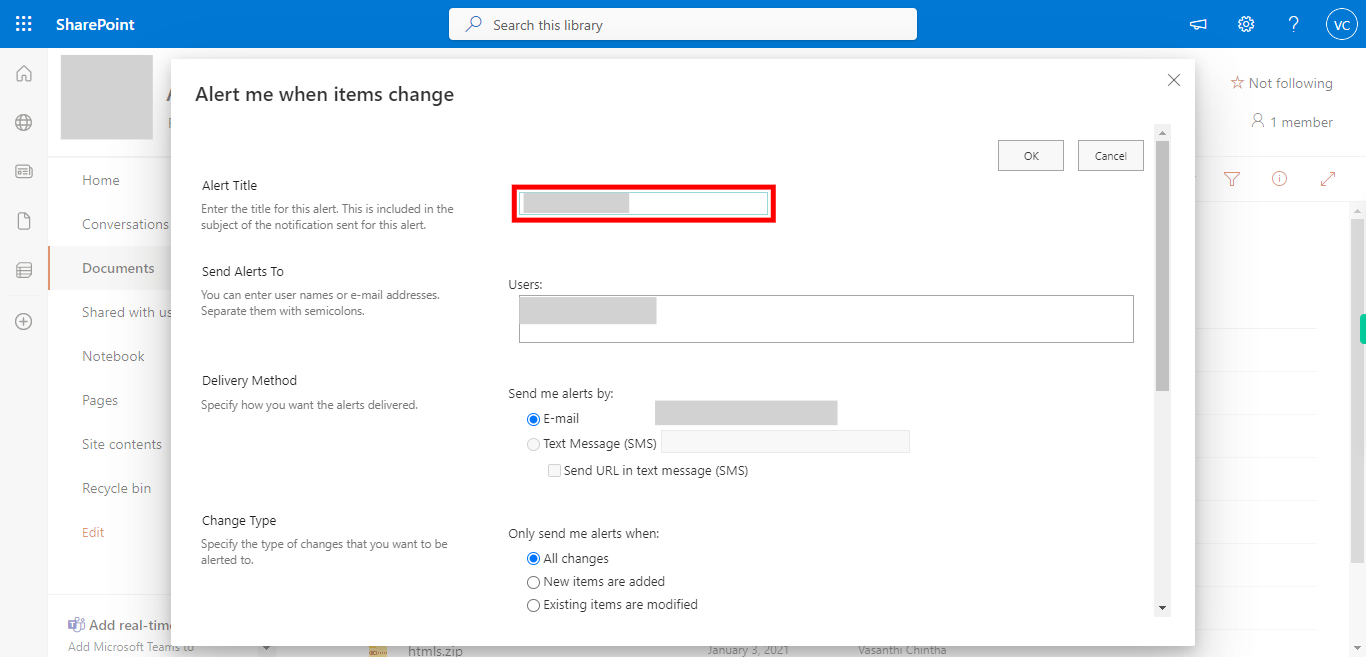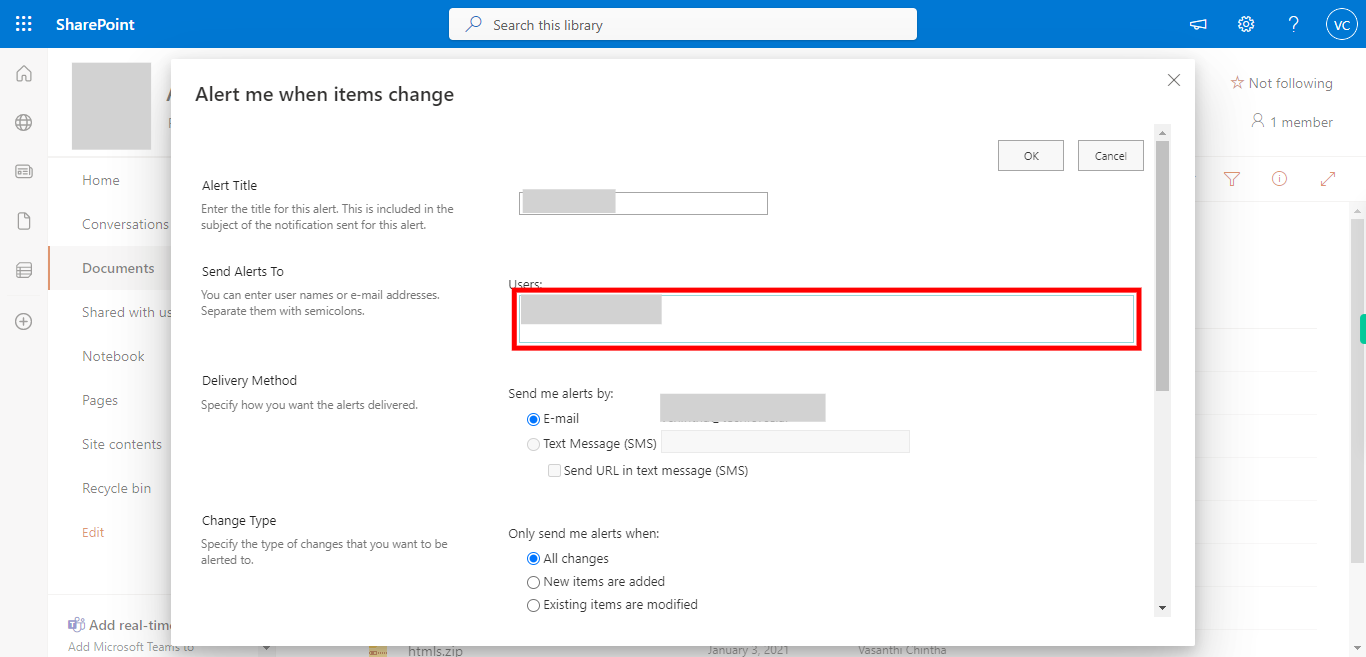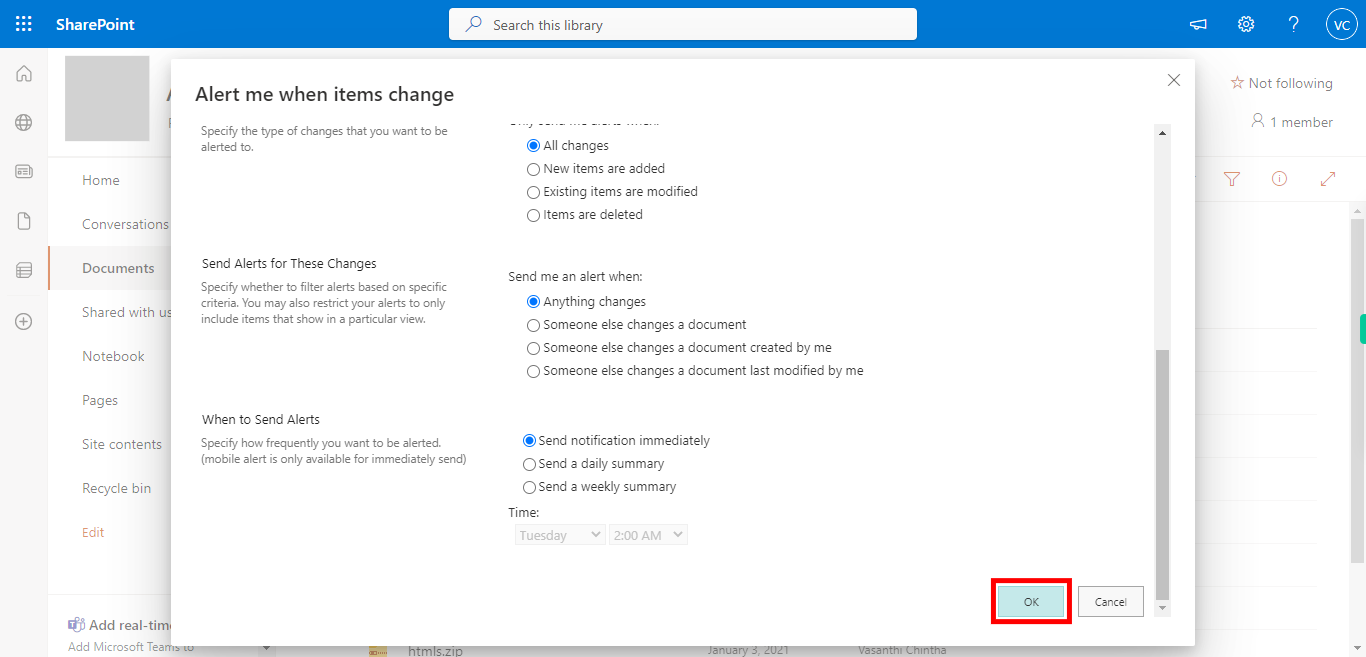This skill helps you to set up alerts on the SharePoint document library to receive email notifications whenever changes are made to the document. This allows you to stay informed about modifications made by others. Pre-Requisites: Make sure you have documents in your SharePoint teams or groups before executing this skill, NOTE: Please sign in to your web Microsoft 365 account and then execute this skill.
-
1.
Open SharePoint on the web.
-
2.
First, click on the "Next" button in the Supervity instruction widget, and then pick any site of your choice.
-
3.
First click on the Next button in the Supervity instruction widget and then click on the "Shared Documents" text highlighted in red color.
-
4.
Click on the ... (ellipsis) icon to navigate to the alerts option.
-
5.
First, click on the Next button in the Supervity instruction widget, and then select the "Alert me" 🔔 option from the dropdown. and you will be taken to the "Alert me when items change" page for further alert settings.
-
6.
Provide the title of your alerts in the "Alert Title" tab, and then click on the Next button in the Supervity instruction widget.
-
7.
Enter names or email addresses to which you want to send an email alert., under the "Send Alerts To" tab and then click on the Next button in the Supervity instruction widget.
-
8.
First, click on the close button in the Supervity instruction widget, and You can choose the delivery type whether through email or a text message, so do these settings in "Delivery Method" . And for what changes you are expecting an alert that also you can add accordingly in the Change Type field. Also, you can select the frequency of alerts in the When to Send Alerts field. once you are done with adding all the details and alerts frequency click on the "OK" 🆗 button.