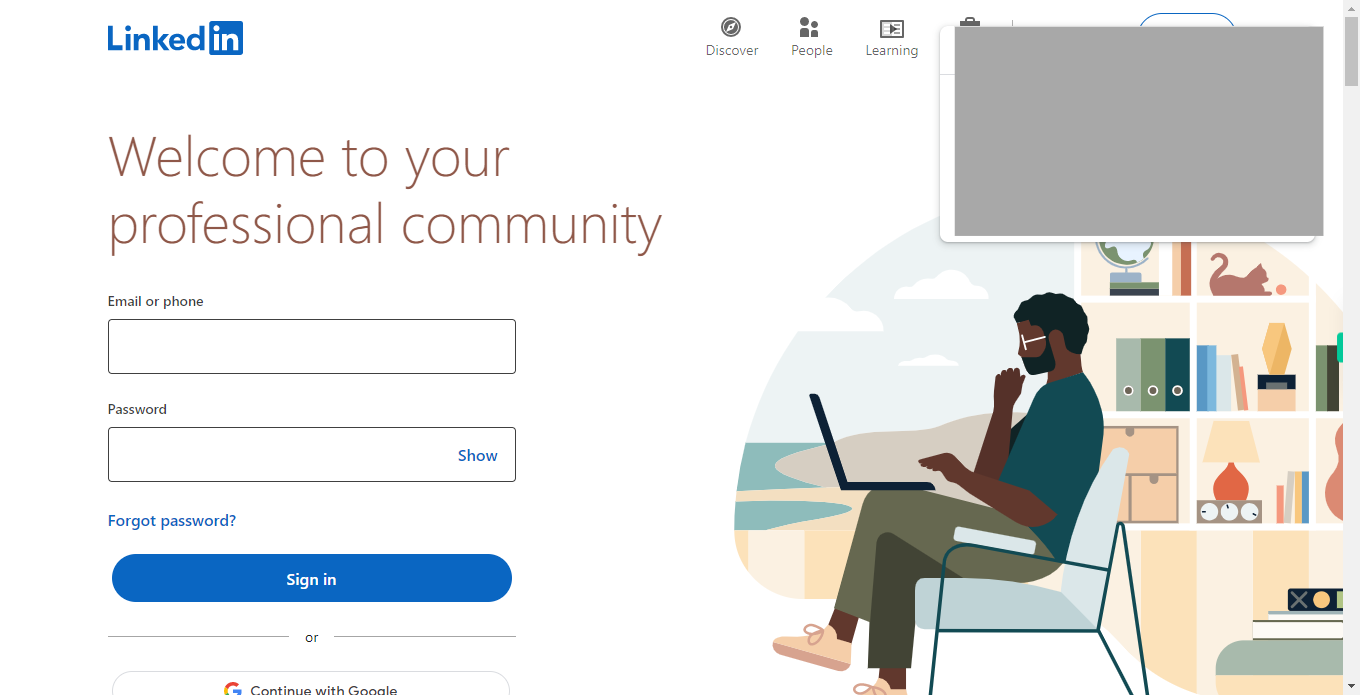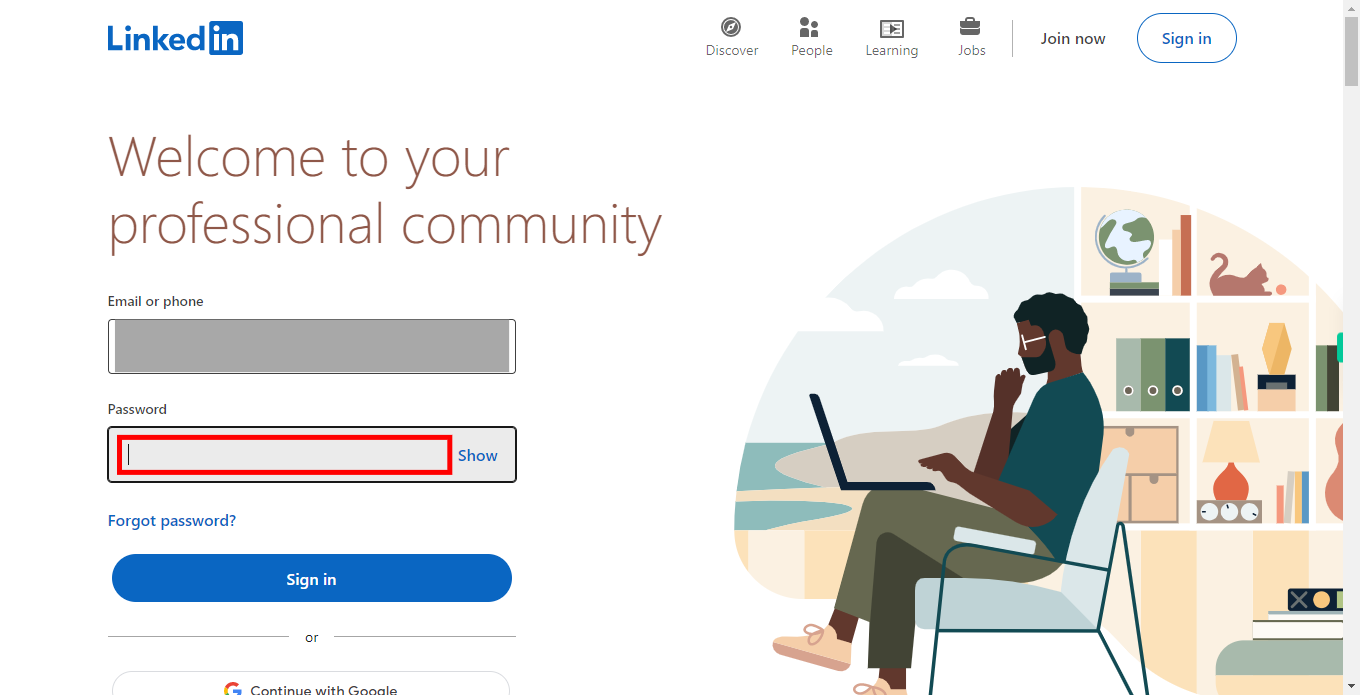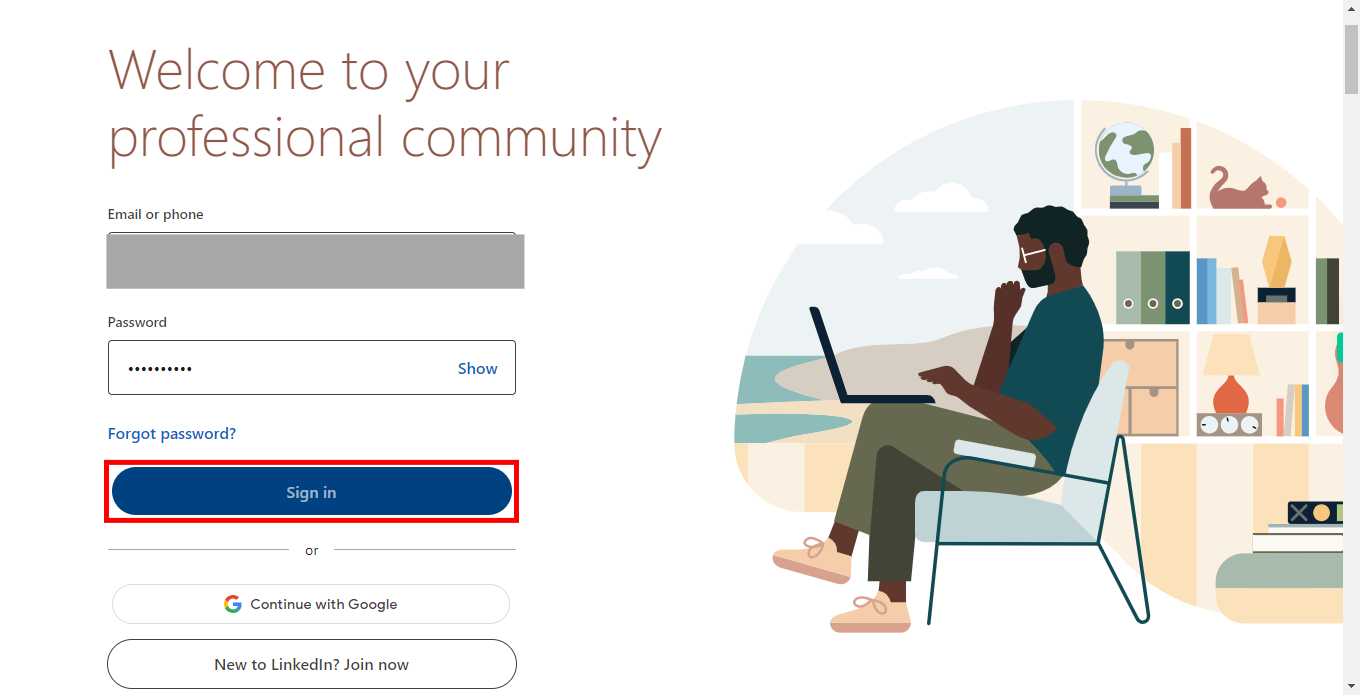Step-by-step process to Sign in to a LinkedIn account of the web application. Note: Please make sure that have valid credentials.
-
1.
Open LinkedIn Web Application
-
2.
1. In the sign-in screen, locate the email input field and click on it. Enter your registered email ID associated with your Linked In account. Make sure to enter the correct email address to proceed further. After entering the email ID, click on the "Next" button in the Supervity instruction widget. This will initiate the next step in the sign-in process, which may involve providing your password or additional verification methods depending on the specific requirements of the Linked In account.
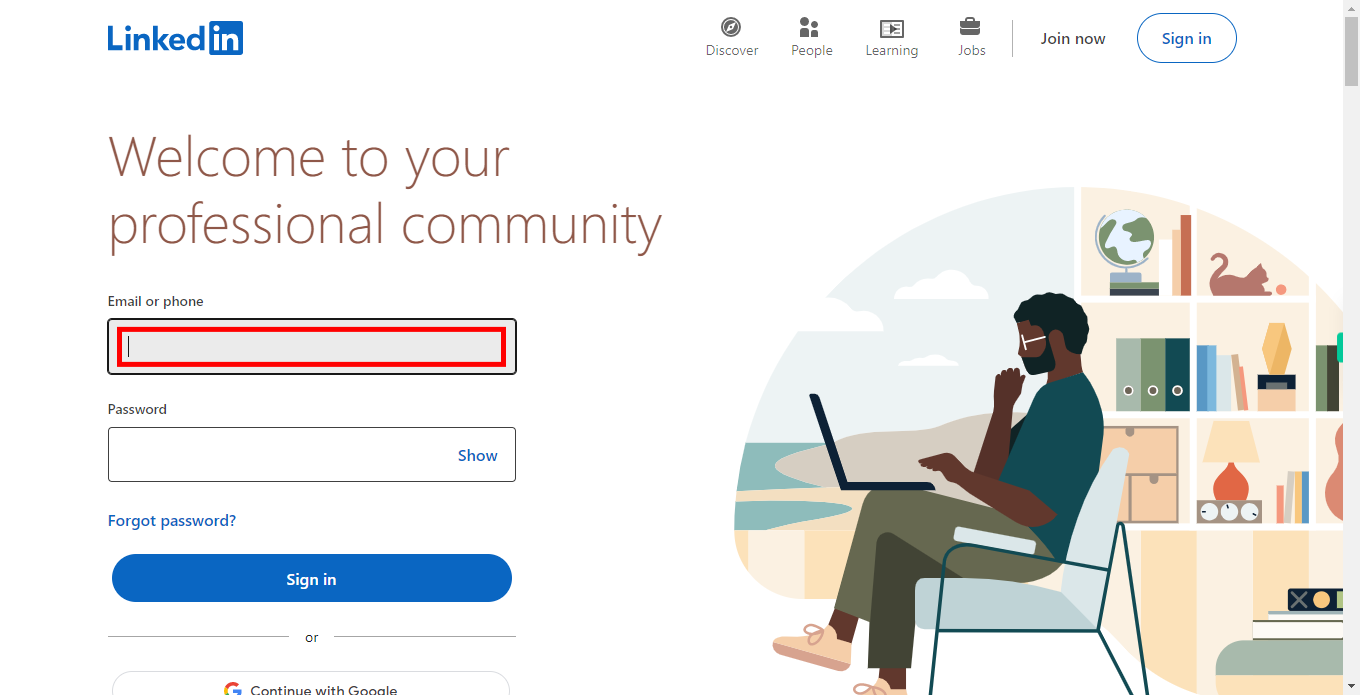
-
3.
2. After entering your email ID, click on the password input field. Enter your valid password associated with your LinkedIn account. Make sure to enter the password accurately and ensure it meets the required criteria, such as the minimum length and any specific character requirements. Once you have entered the valid password, click on the "Next" button in the Supervity instruction widget to proceed to the next step of the sign-in process.
-
4.
3. After entering your user ID and password, locate the "Sign In" button below the password field. Click on the "Sign In" button to proceed. By clicking on this button, you will be directed to the home page of LinkedIn, the professional networking platform. From there, you can access various features, such as your profile, connections, job listings, and more.