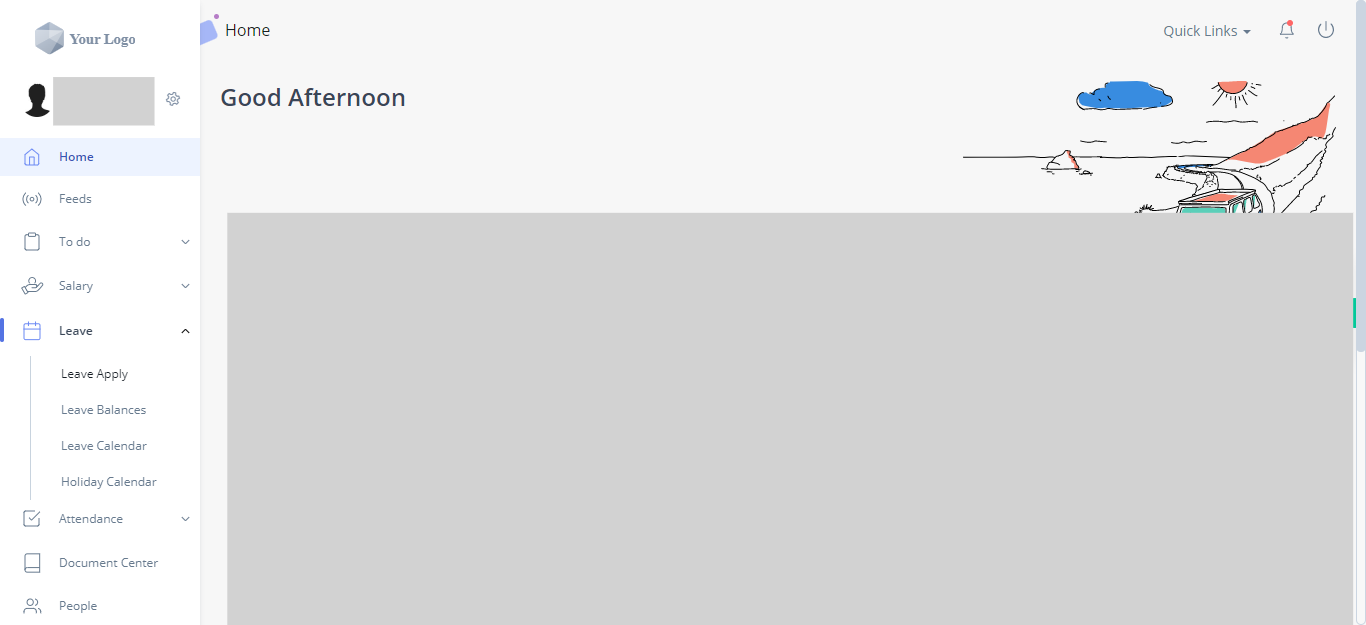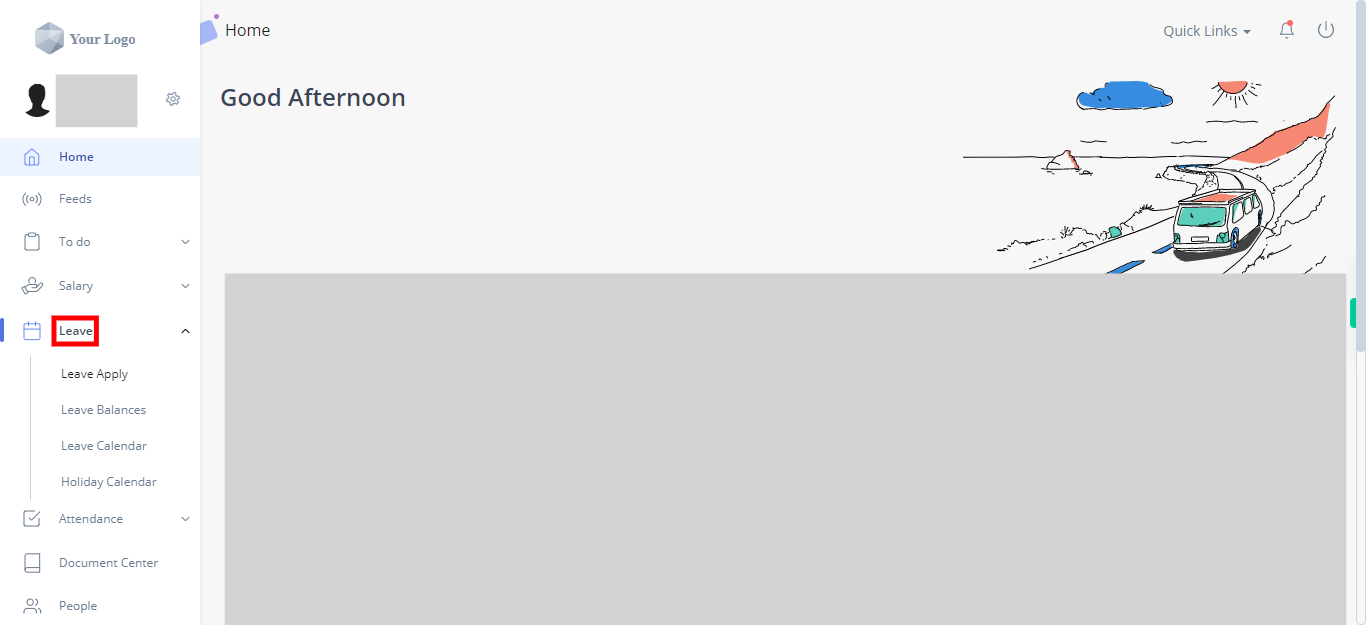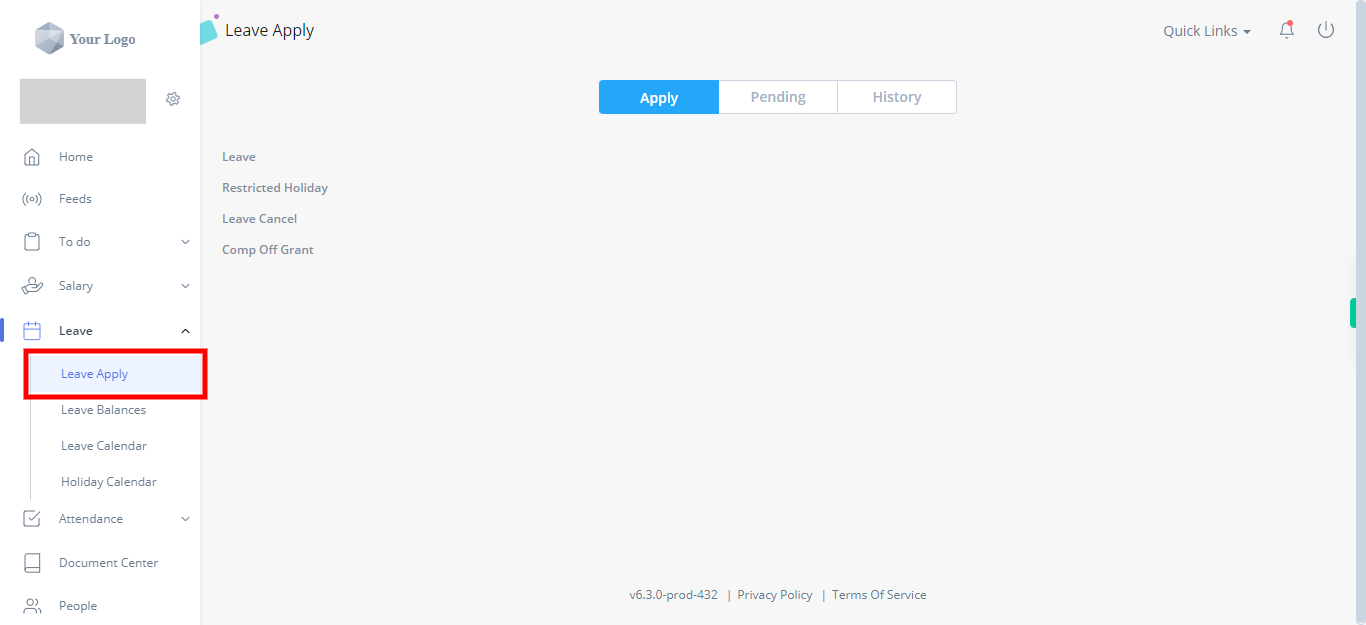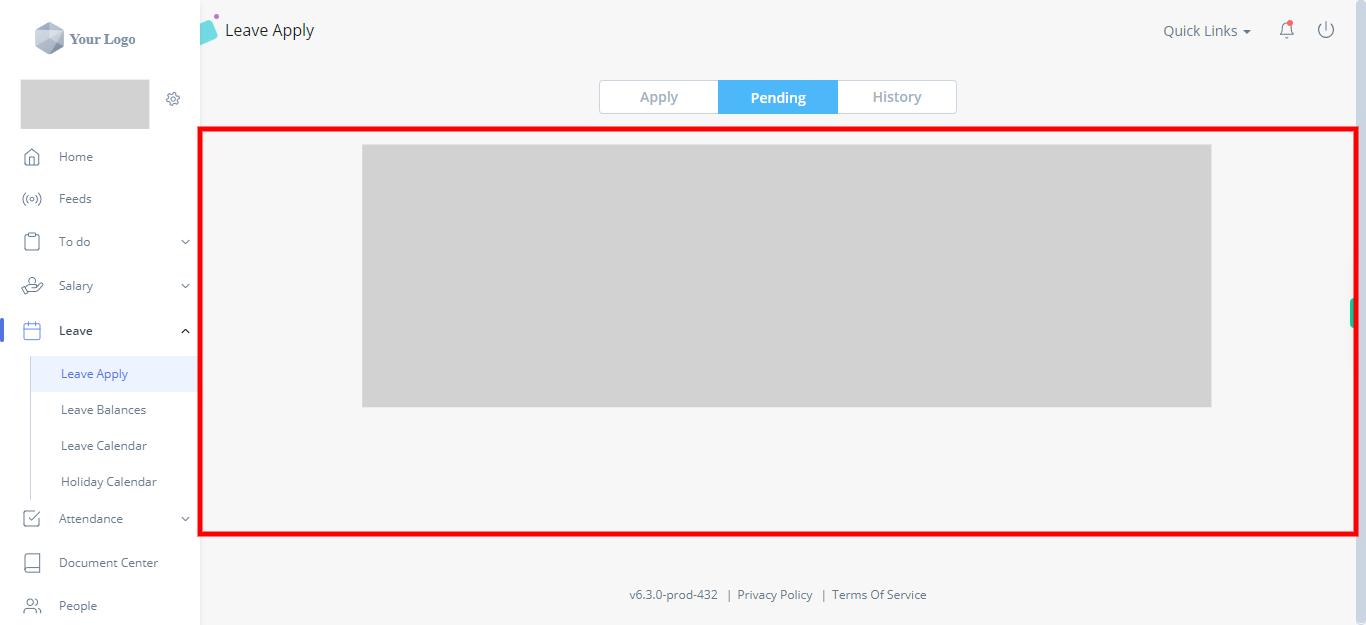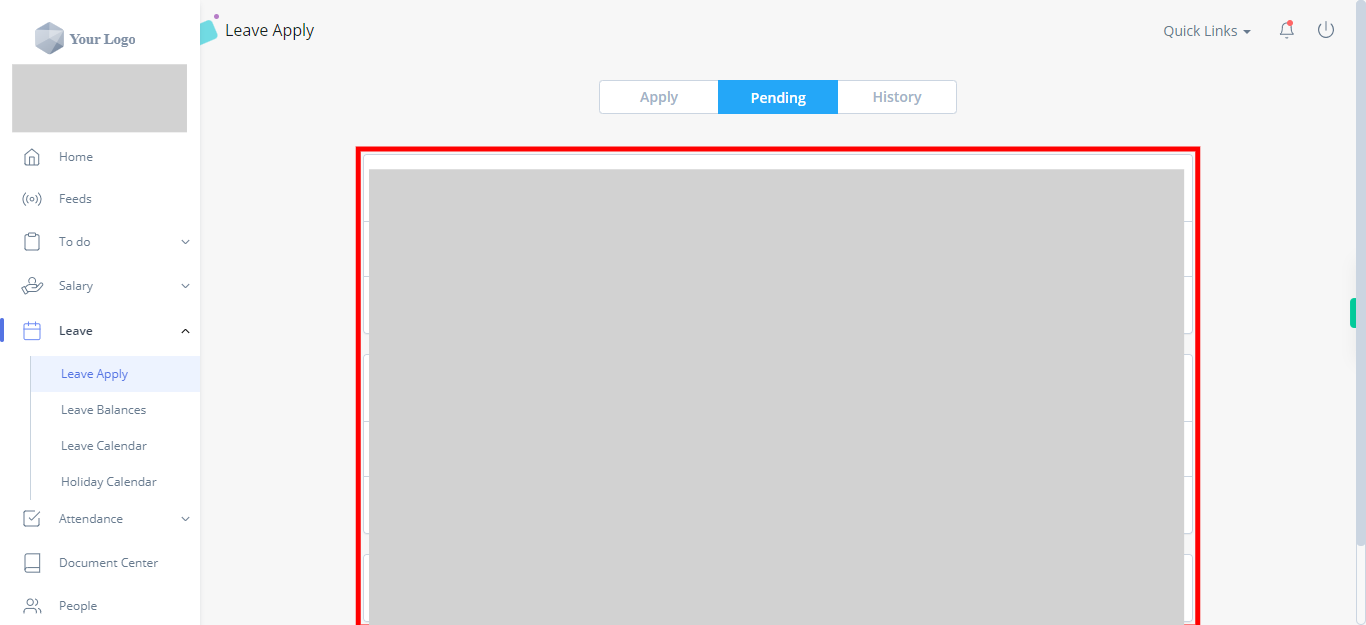It is easy to lose yourself within the maze of greytHR. Not anymore! With this skill, users can easily find their way and take acton quickly. Use this skill to know how to navigate your way within Leaves section and view the details of applied leave . Note: Make sure you are already logged into your GreytHr account. Version: v6.3.0-prod-455
-
1.
Open the greytHR web application.
-
2.
On the homepage of your greytHR account, look for the navigation menu or sidebar on the left-hand side of the screen. Click on the "Leave" option in the menu. It would be represented by a calendar icon and labeled as "Leave." Clicking on the "Leave" option will display the list of submenus available for the leave section.
-
3.
In the submenu or tabs, click on the "Leave Apply" option. It will take you to a page or section where you can apply for leave. In the "Leave Apply" section, you will typically find fields and options to select the type of leave, specify the dates, enter a reason, and any other required information for your leave application.
-
4.
In the menu options available at the top of the page, click on the "Pending" tab. Clicking on the "Pending" tab will display a list or section containing your pending leave requests, which are waiting for approval. In the "Pending" tab, you can view the status of your leave requests, including whether they are awaiting approval, under review, or pending further action by your Manager or the HR department.
-
5.
In the "Pending" tab or section, you will find the list of your pending leave requests. Identify the specific pending leave request that you want to take action on and select or click on it. Click on the Next button on the Supervity instruction widget.
-
6.
After clicking on the Close button on the Supervity instruction widget, select the "View Details" option. The "View Details" option is usually represented by a button, a link, or an icon associated with the selected leave request. Click on the "View Details" option for the chosen pending leave request. Clicking on "View Details" will open a new page or expand a section where you can view comprehensive information about the selected leave request