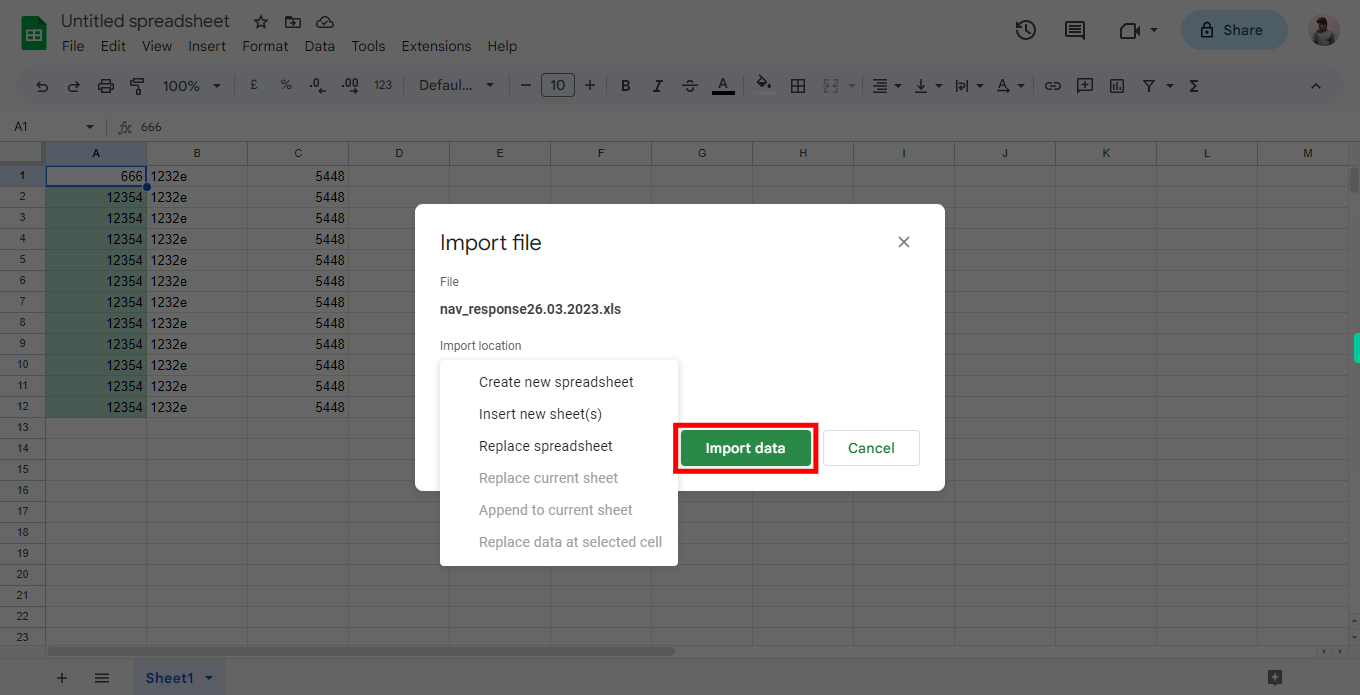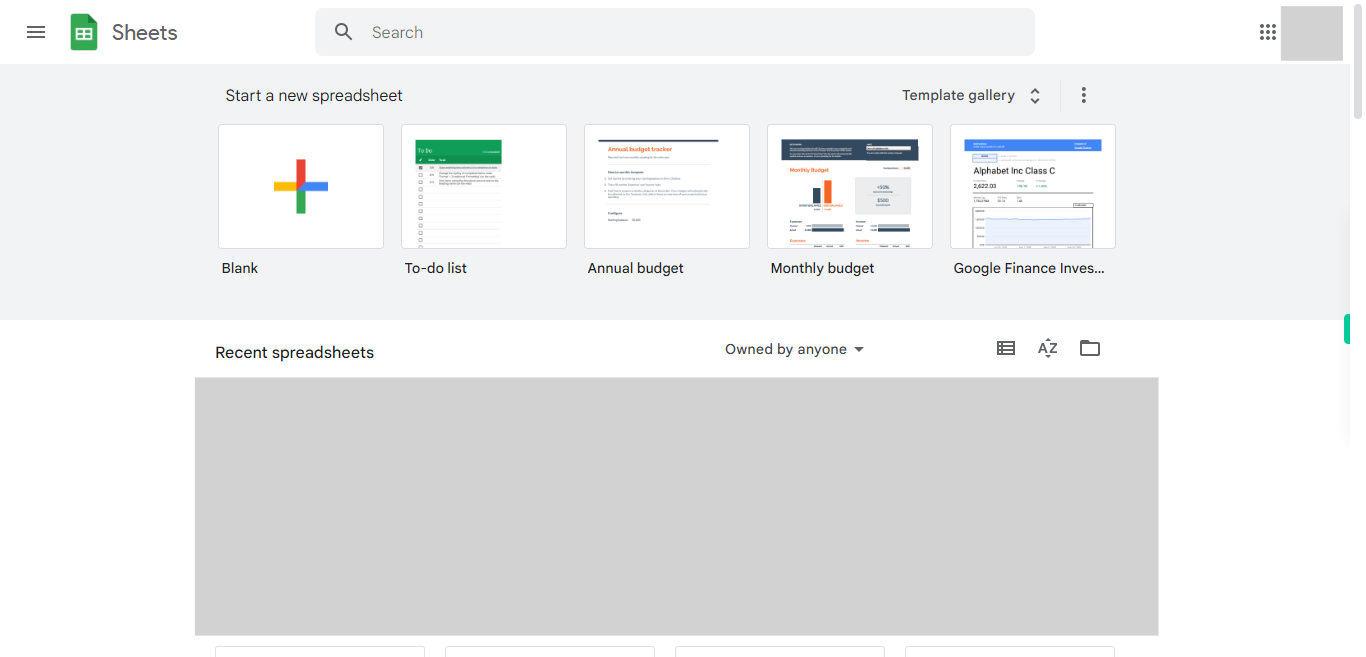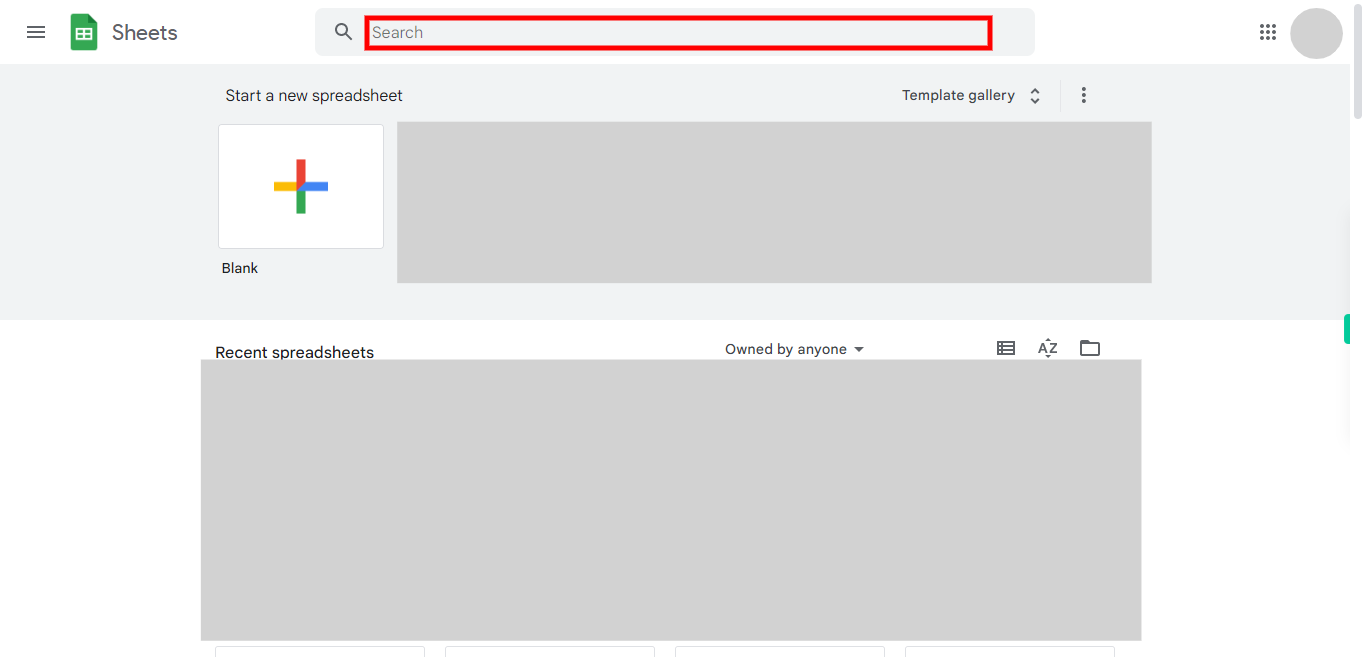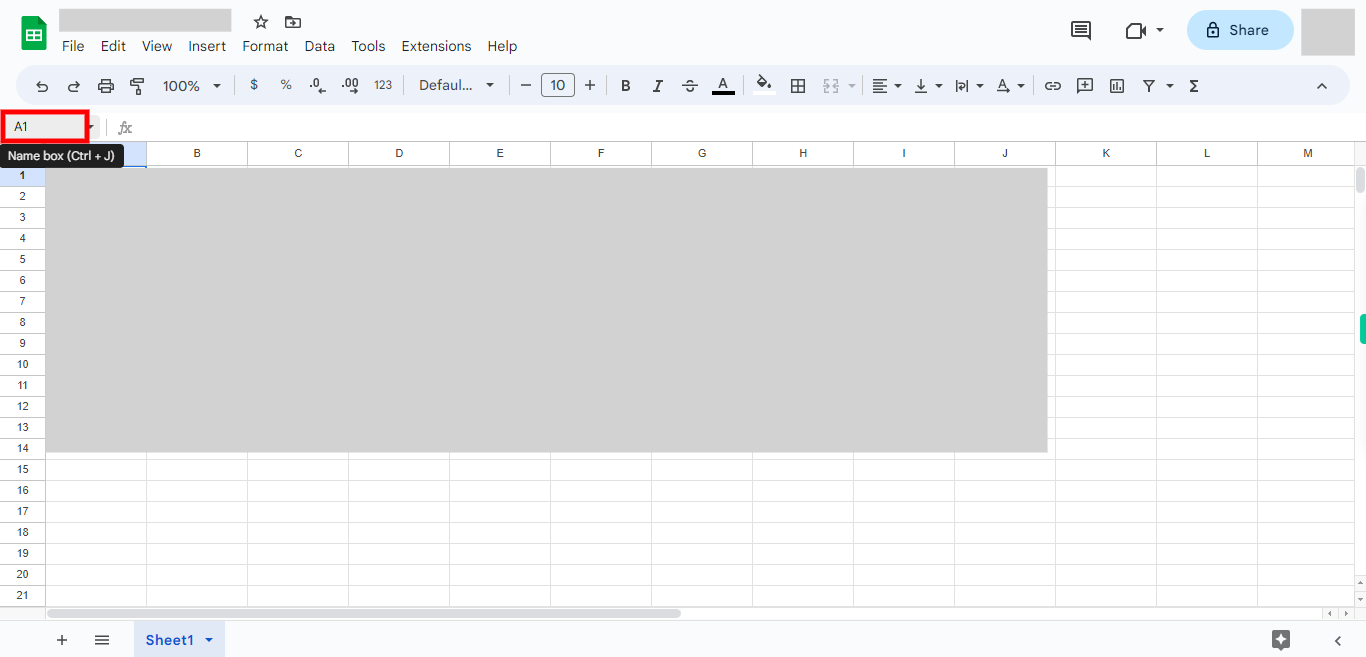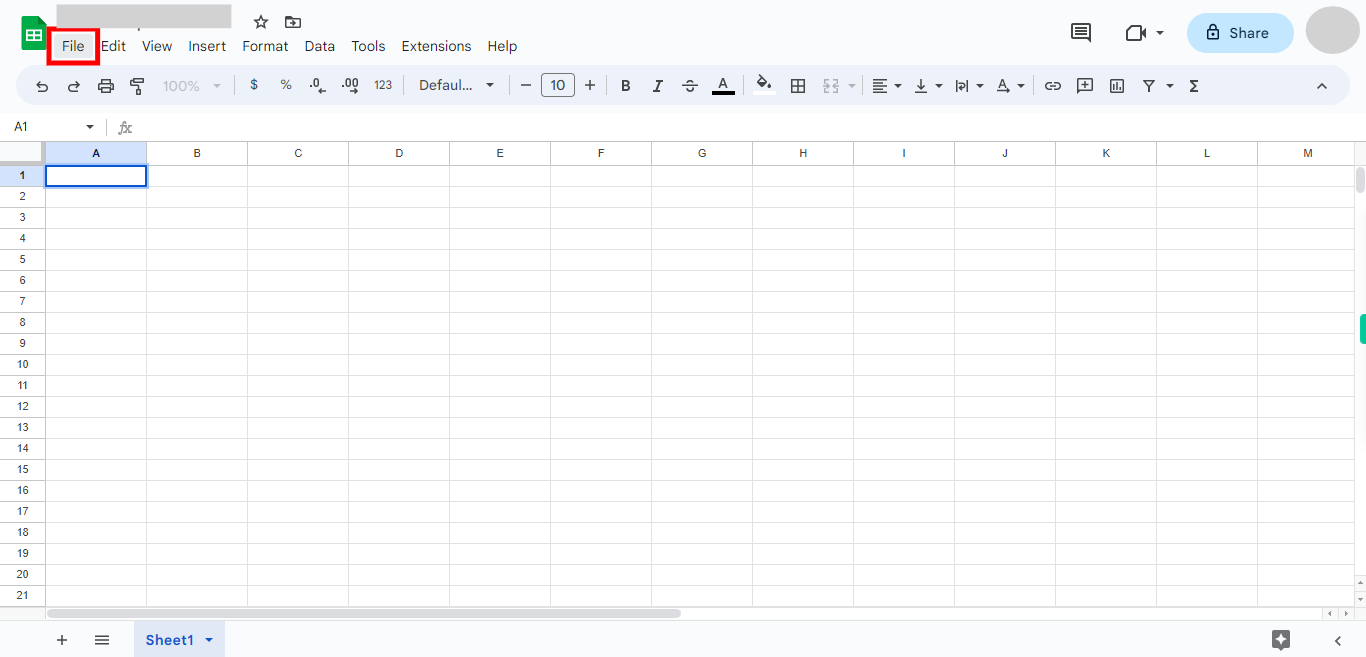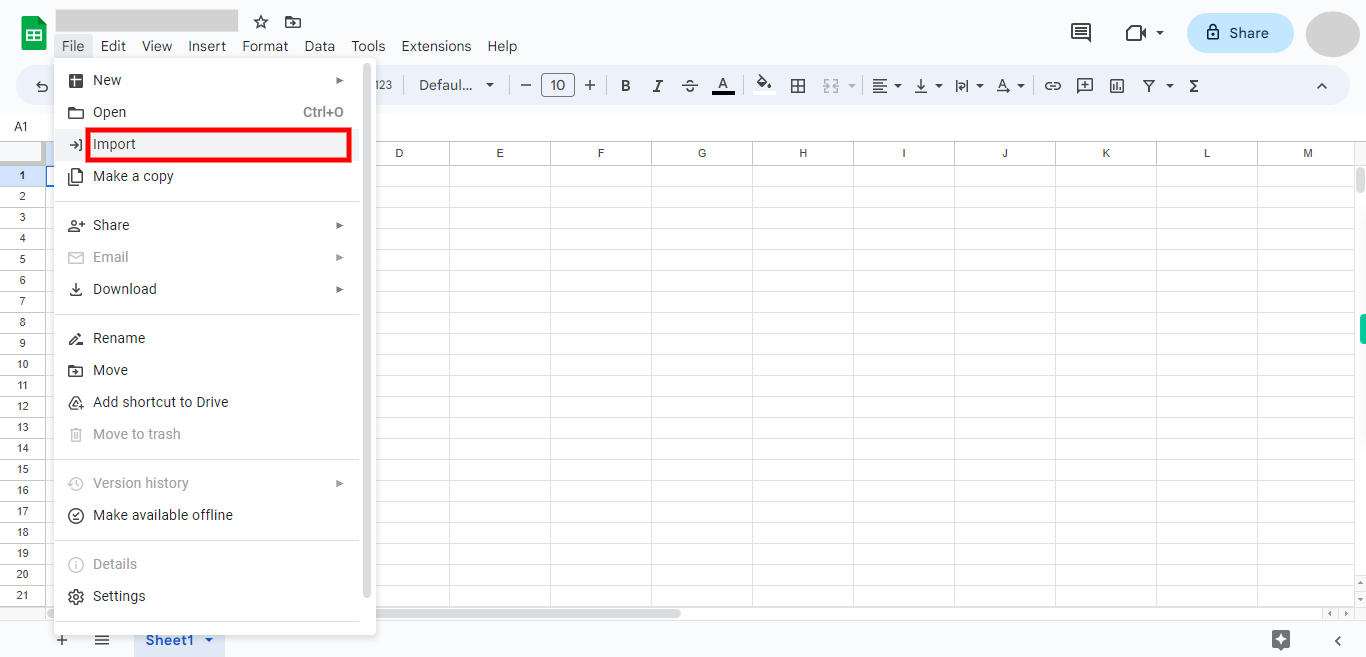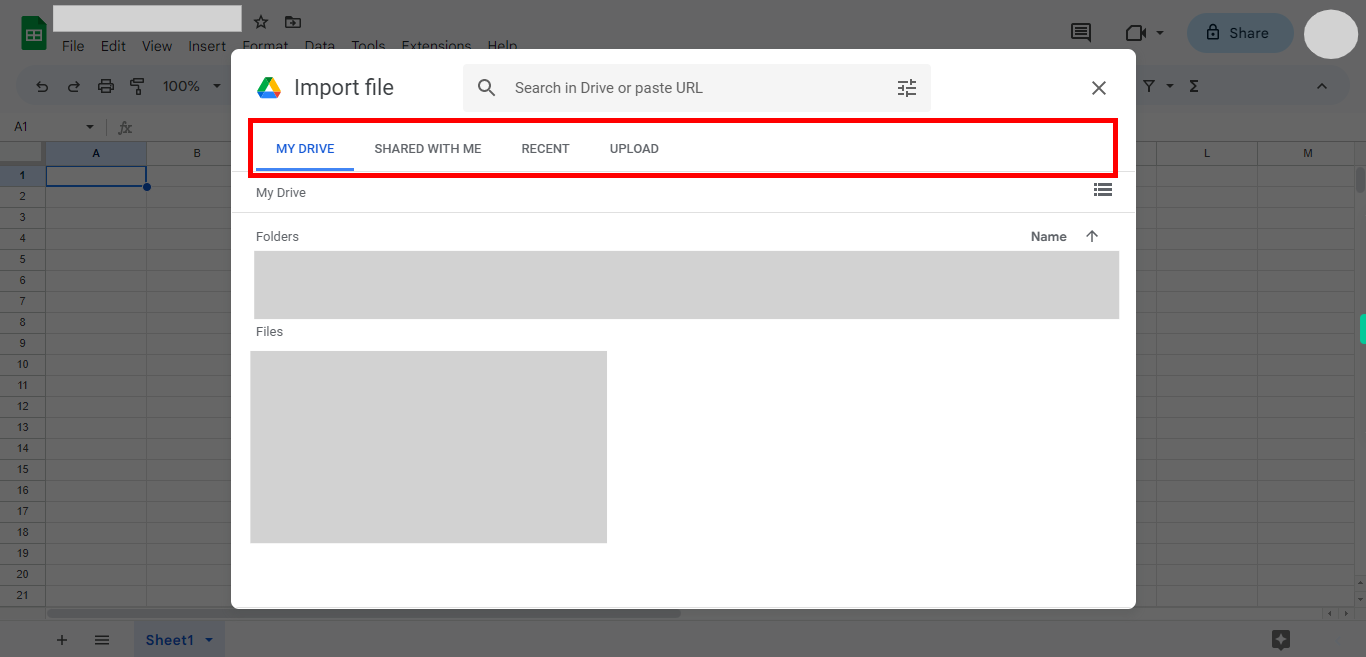Step-by-step process to import data from other sources in google sheets of the web application. Note:Before proceeding, ensure that you are already logged into Google Sheets.
-
1.
Open Google sheets.
-
2.
To find a specific Spread Sheet, click on the search bar and enter the name of the Sheet. Press the "Enter" key to execute the search. Next, click on the "Next" button in the Supervity instruction widget. and choose to either open the existing file.
-
3.
To import data into Google Sheets, enter the cell address from which you want to import the data. Press the "Enter" key to confirm the cell address and then click on the "Next" button in the Supervity instruction widget to proceed.
-
4.
At the top of the sheet, Click on the "File" option.
-
5.
Please click on "Import".
-
6.
Click on the required file location on your computer to select the file you want to upload. Once you have located the file, click on it to initiate the upload process. After selecting the file, click on the "Next" button in the Supervity instruction widget to proceed. If you see the "Insert" button after the "Next" button, click on the "Insert" button to confirm the selection and insert the file. By following these steps, you will be able to upload and insert a file.
-
7.
Click on the dropdown menu to access the list of available import locations for the spreadsheet. From the dropdown, select the required import location. Once you have selected the desired import location, click on the "Next" button in the Supervity instruction widget to proceed. This step allows you to specify the source from where you want to import the spreadsheet data. By selecting the appropriate import location, you can ensure that the correct spreadsheet is accessed and imported into the desired workspace or application.
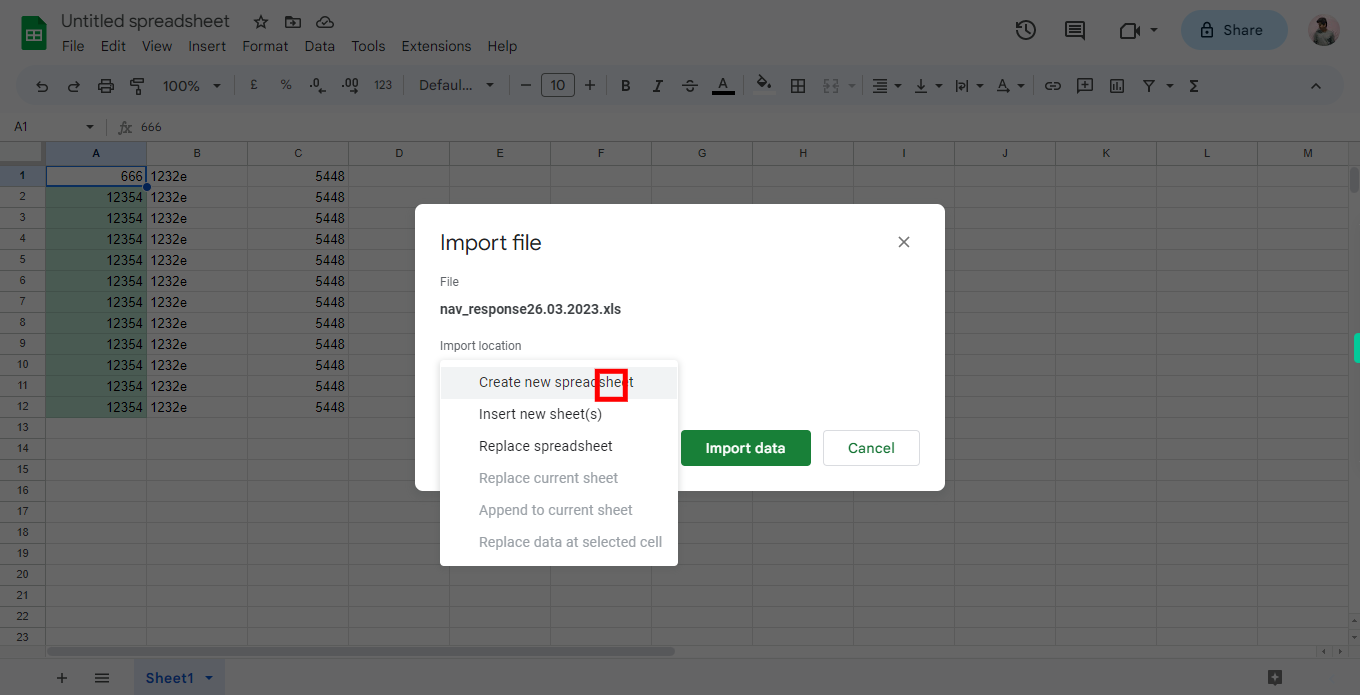
-
8.
Please Click "Import data".