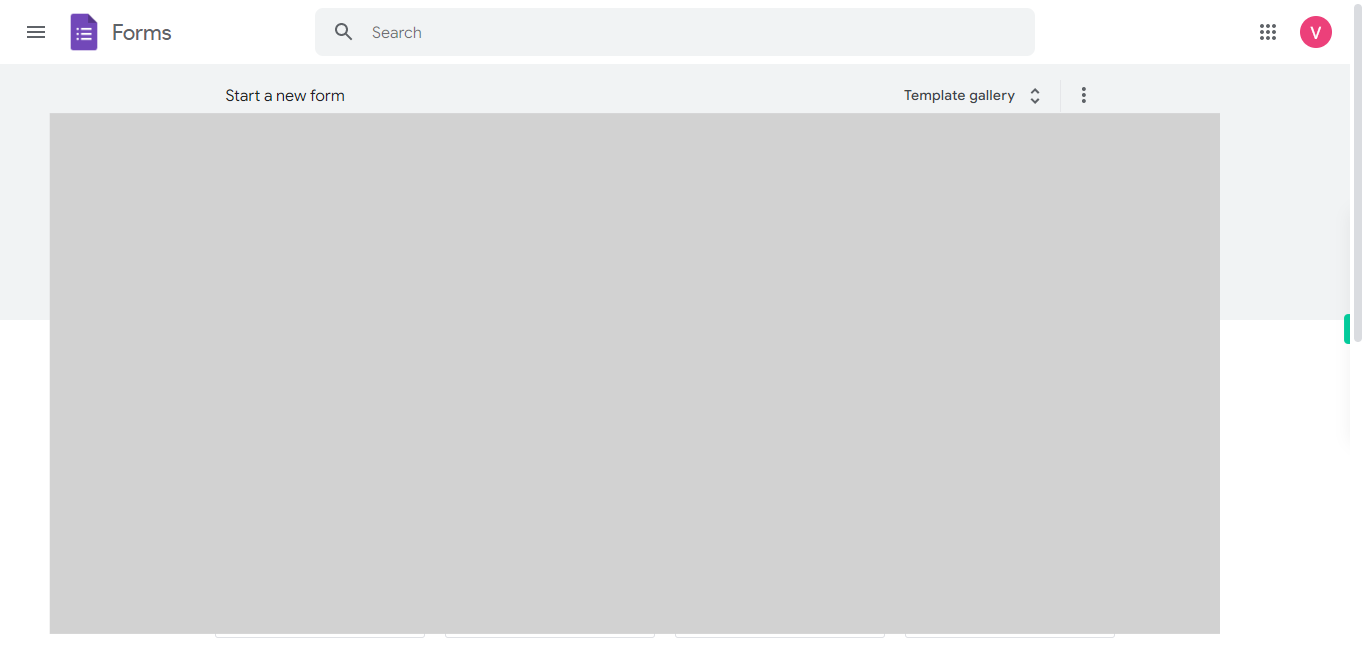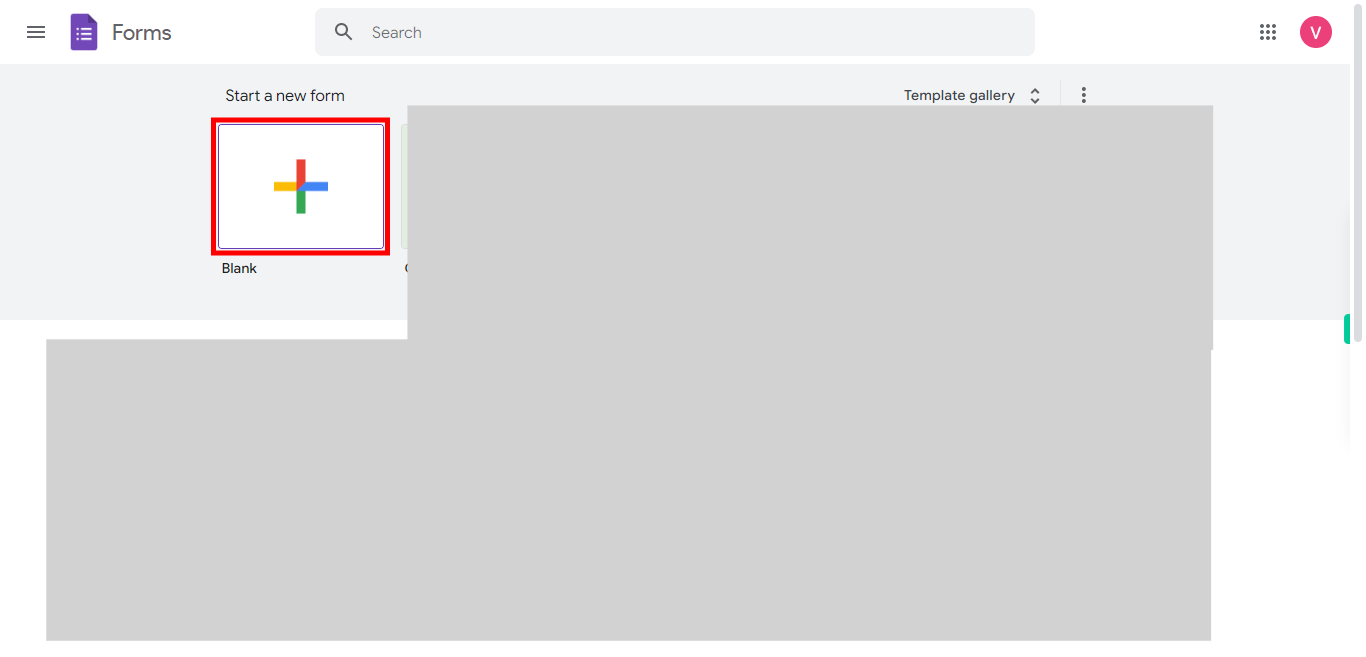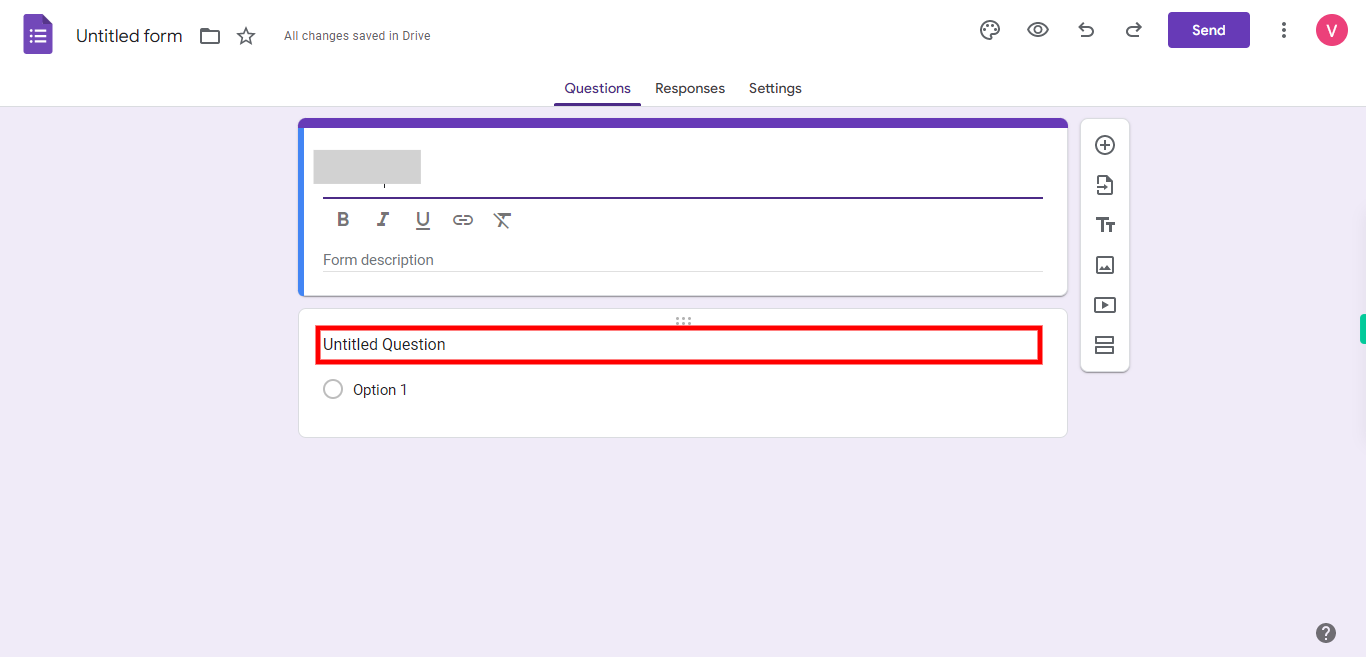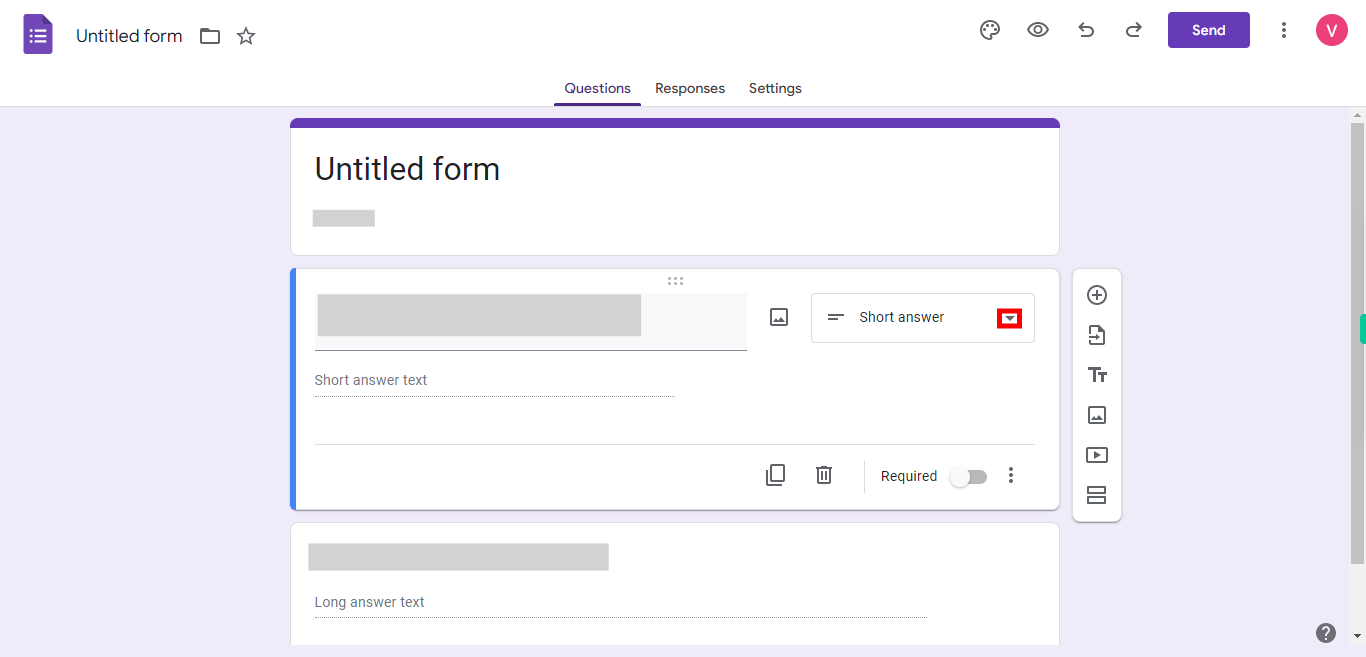With the help of this skill, you can easily add and format short answer and paragraph questions in Google Forms, customize their appearance, and ensure the required responses. Pre-Requisites: Make sure you had a Google account. NOTE: Please sign in to your Google account and then execute this skill.
-
1.
Open Google Forms.
-
2.
Click on the " + " plus icon to start creating a new form in your Google account.
-
3.
Click on the "Untitled form" and add the title for your form, and then click on the Next button in the Supervity instruction widget.
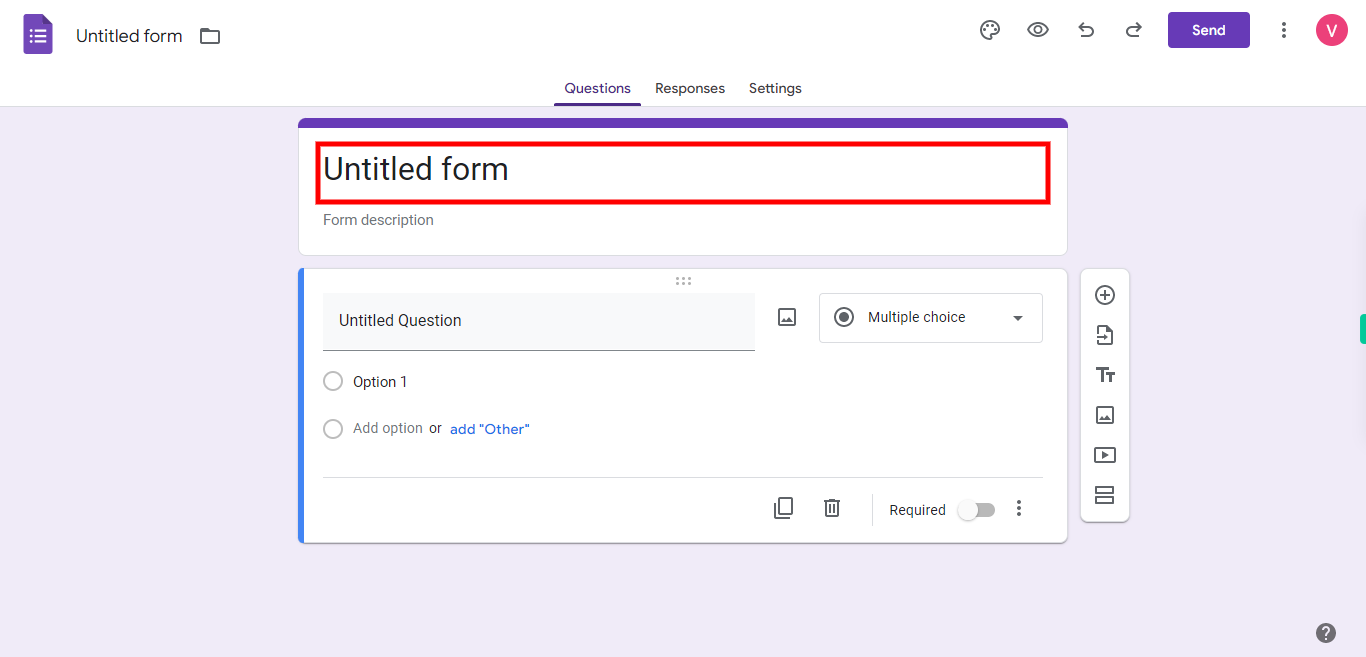
-
4.
Add the description of your form under "Form Description", like the background of the form, and then click on the Next button in the Supervity instruction widget.
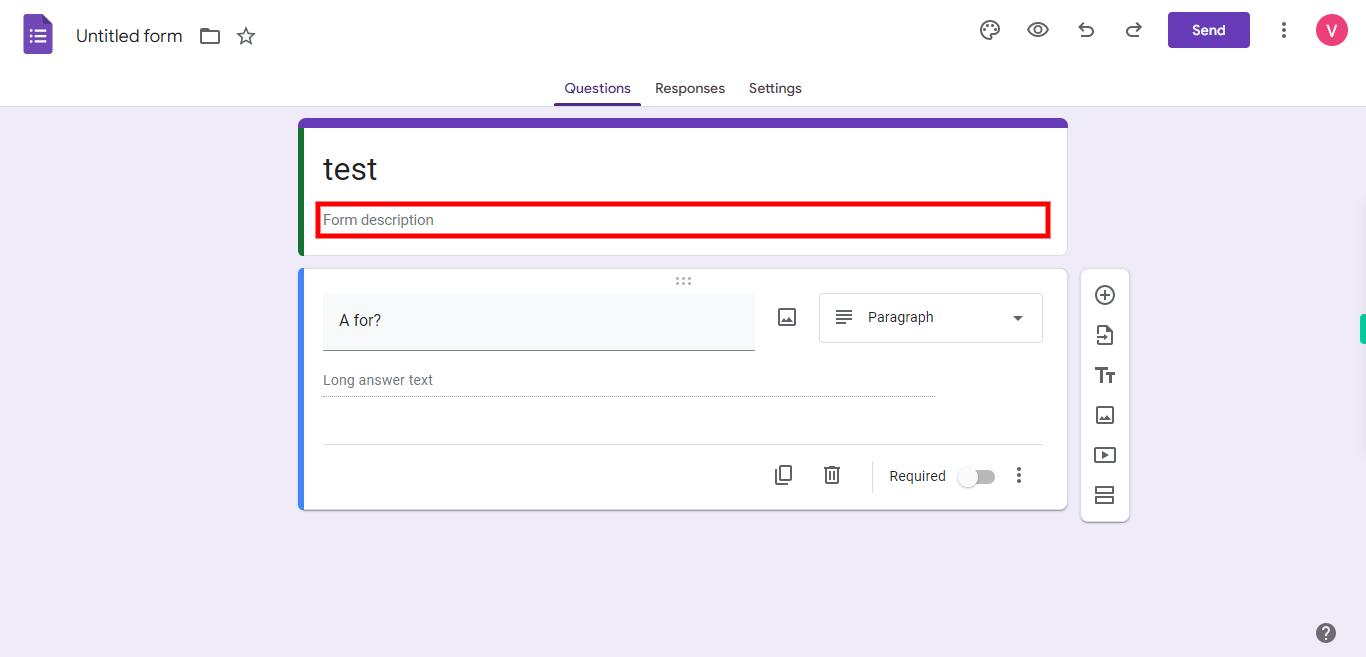
-
5.
Click on the "Untitled Question" and add the question here and then click on the Next button in the Supervity instruction widget. You can customize the question by adding formatting options such as bold, italics, underline, and more using the formatting toolbar.
-
6.
Click on the drop-down icon and select a short answer or paragraph and then click on the close button in the Supervity instruction widget. To make the question required, click on the toggle switch labeled "Required" below the question field. This ensures that respondents cannot submit the form without answering the question. You can send this form by clicking on the "Send" button at the right top corner of the form to share it with others by providing the Mail ids of the team or embed it on a website.