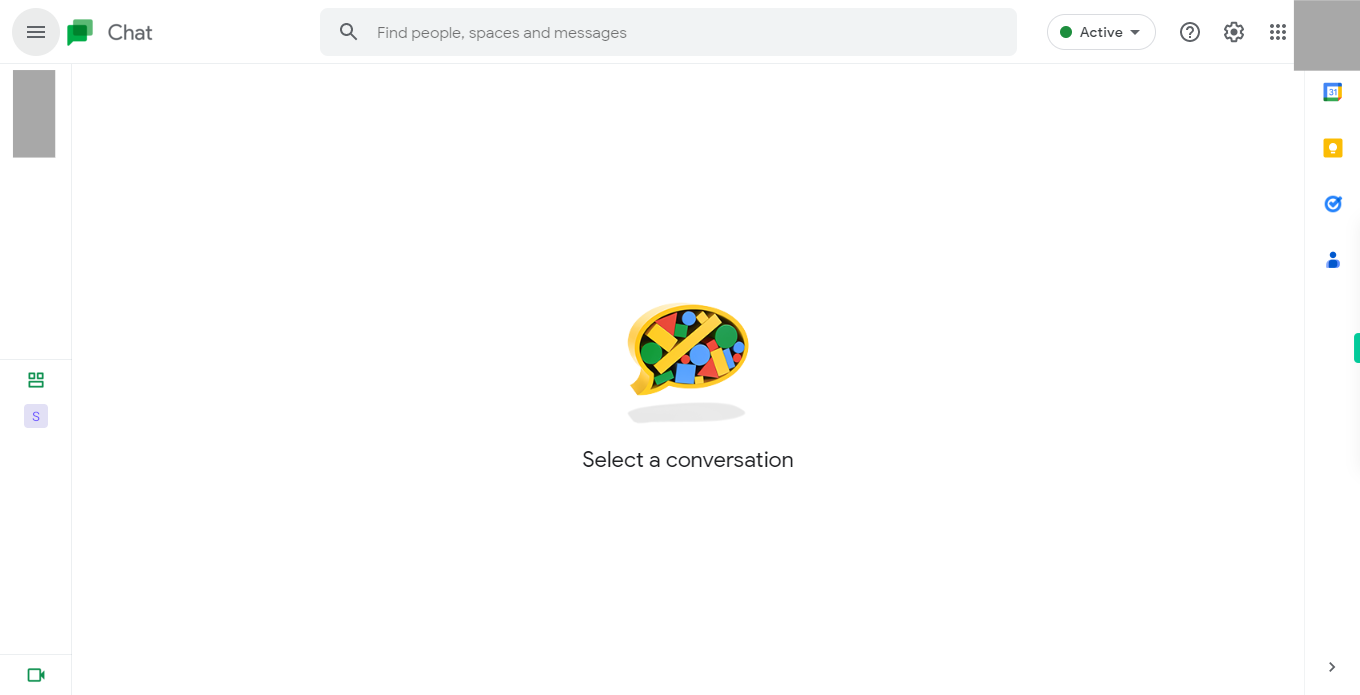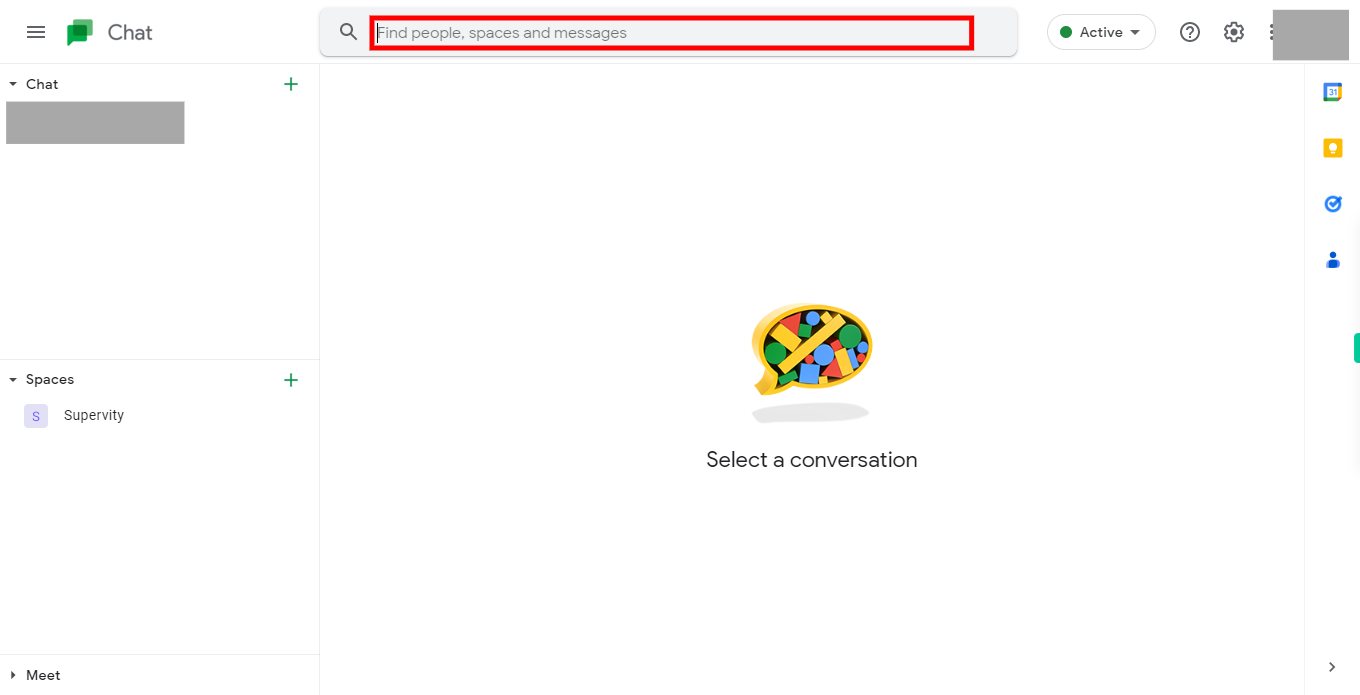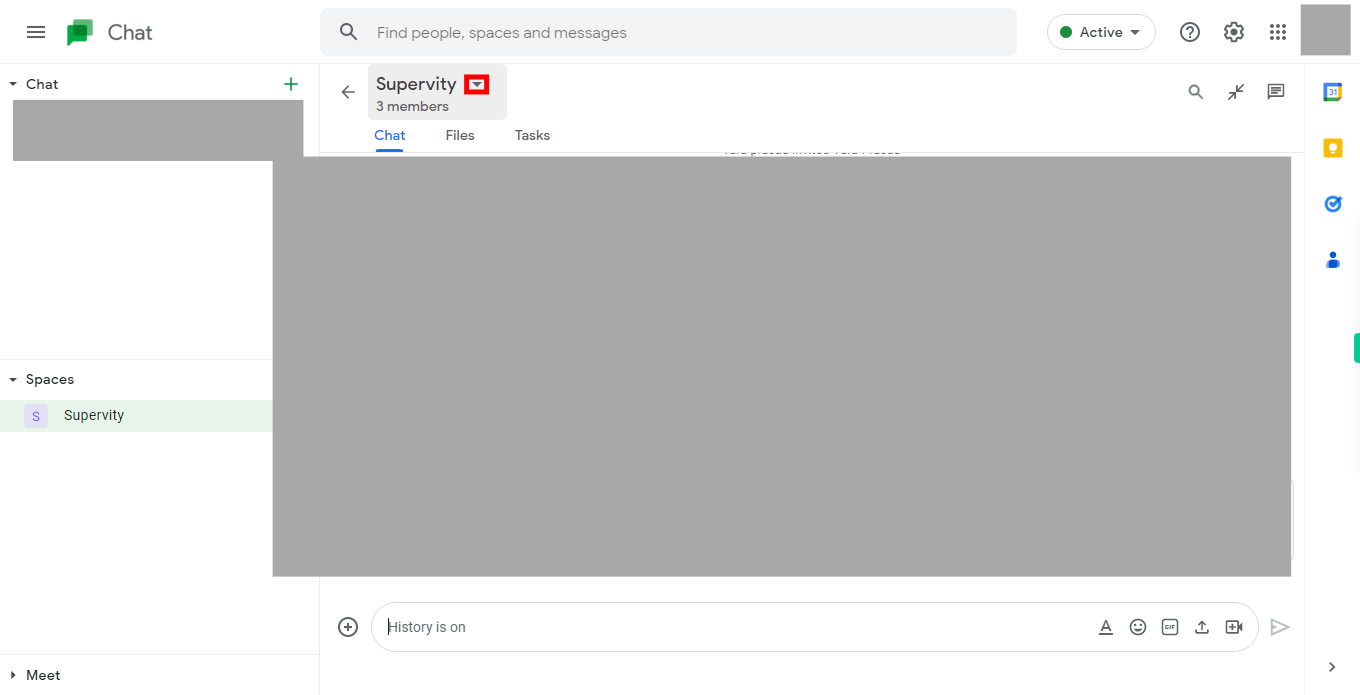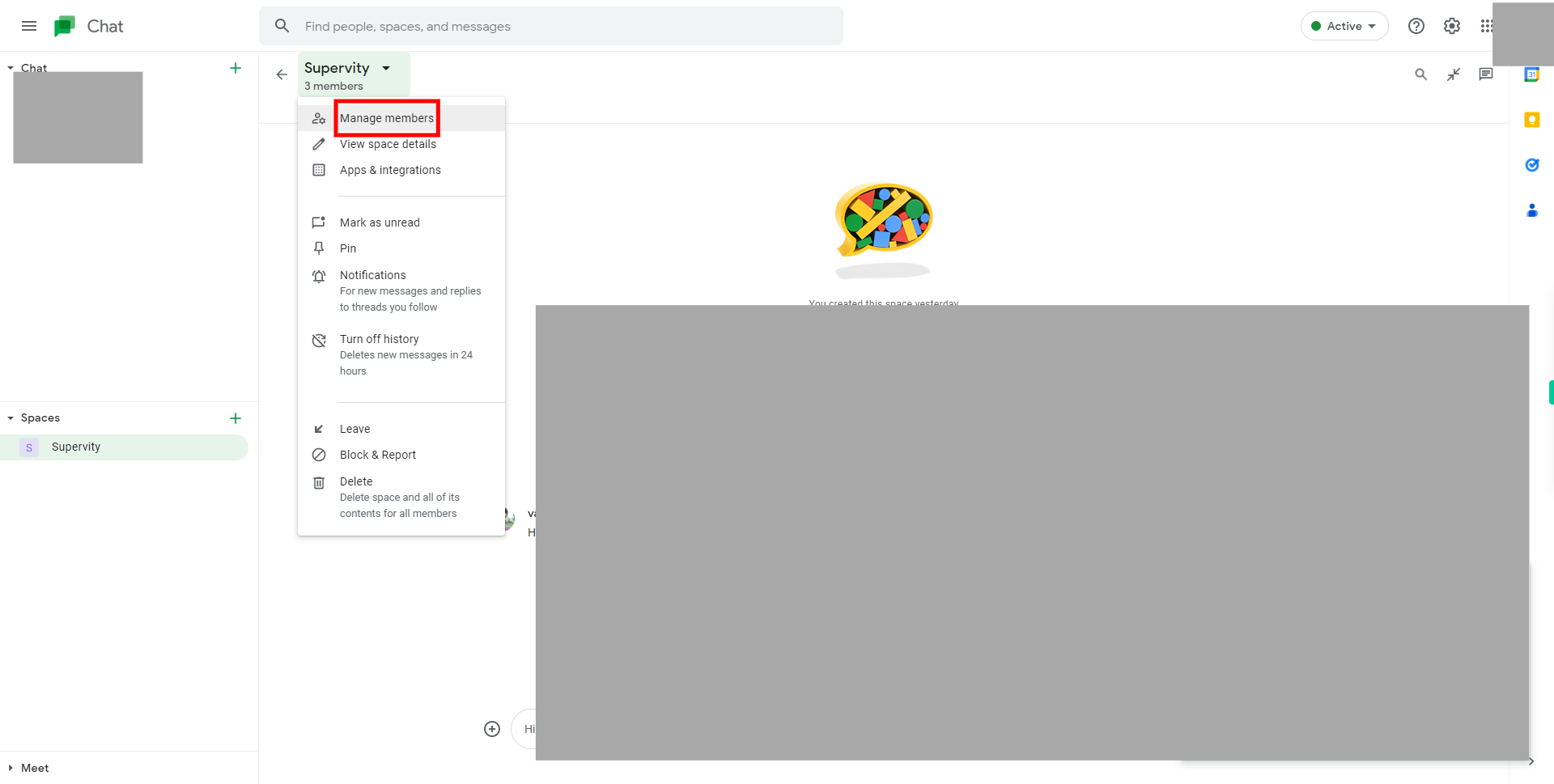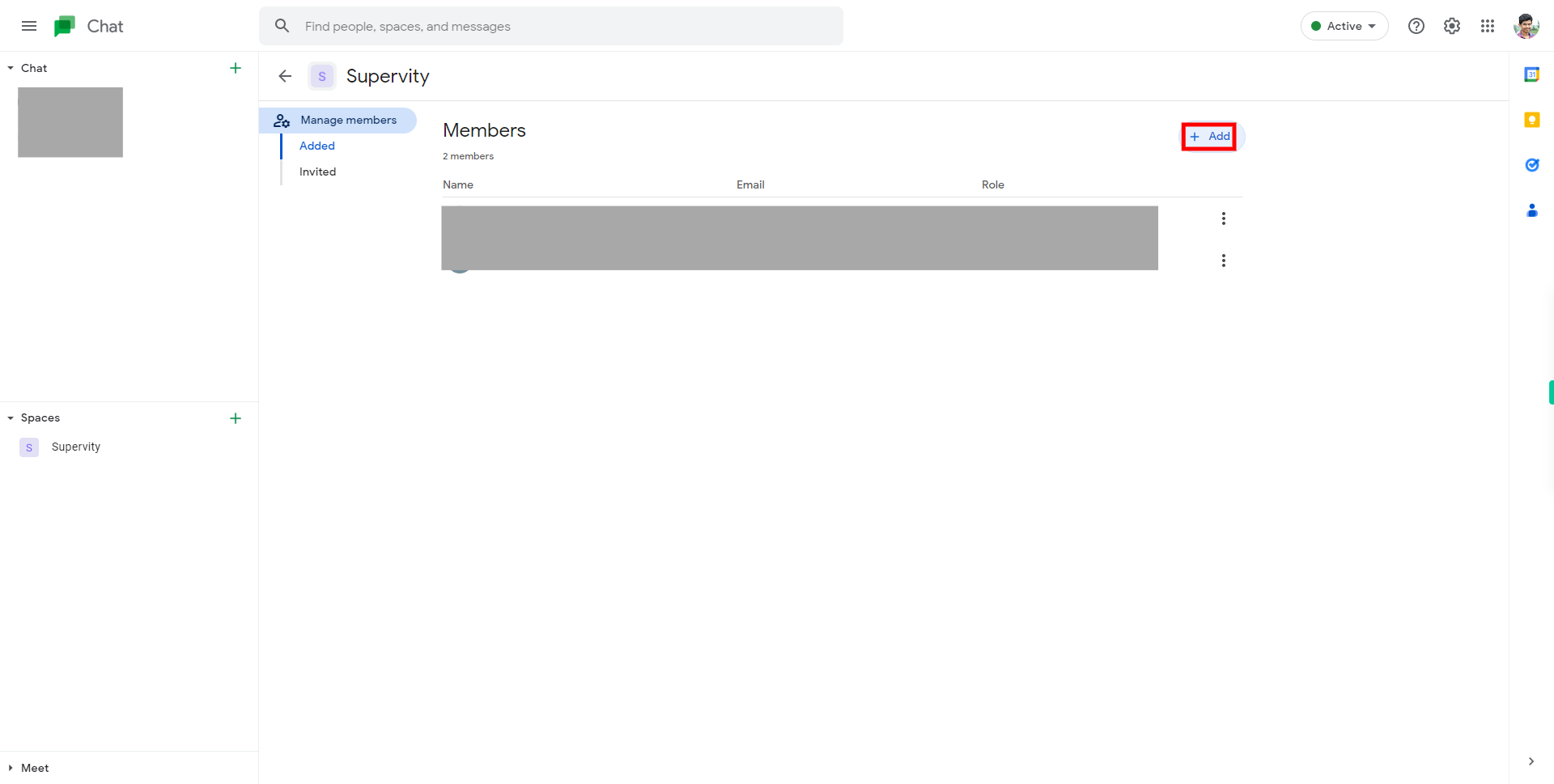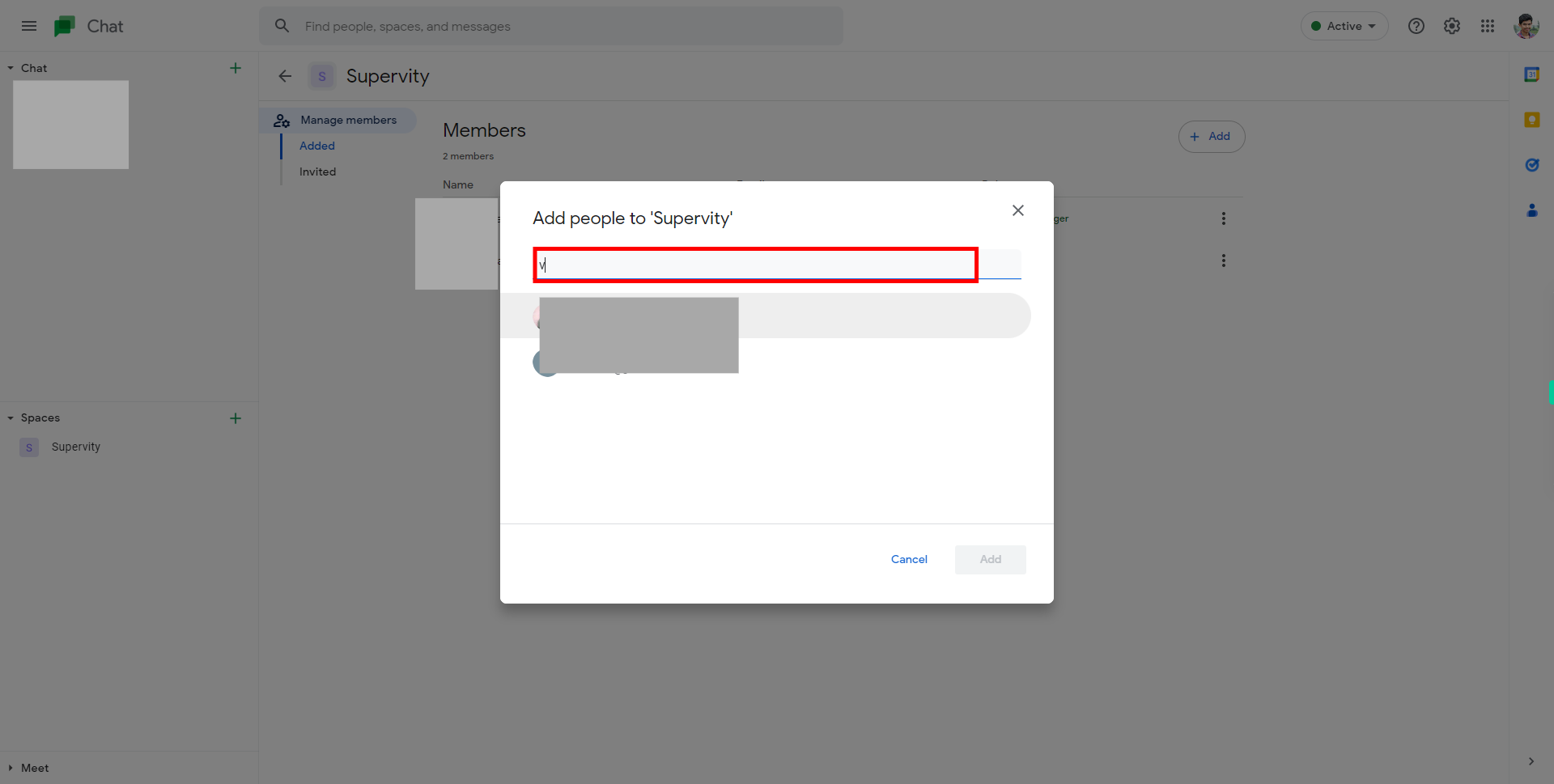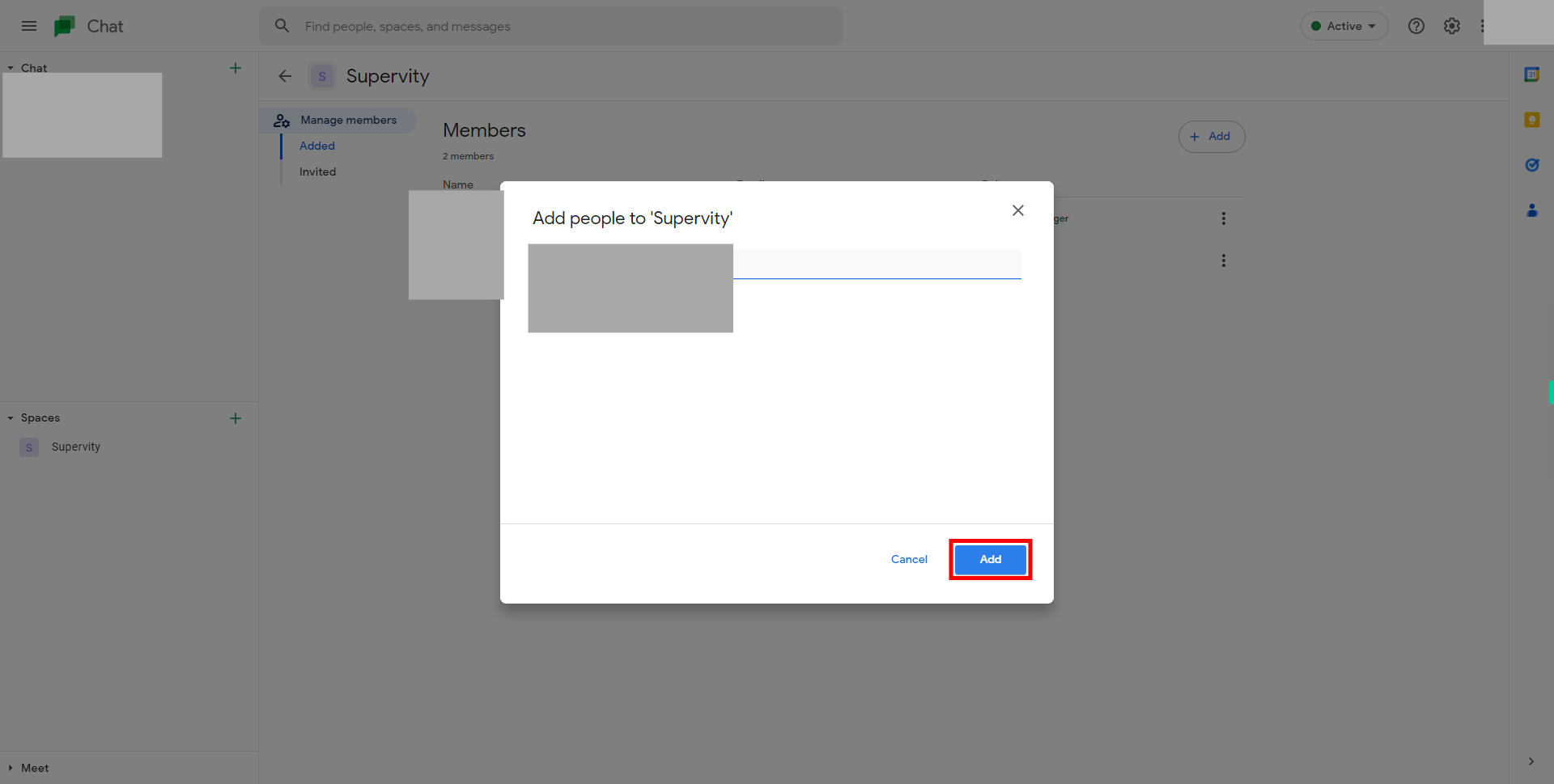Step-by-step process to add people to a room or space in Google Chat of the web application. Note: Ensure that you are already signed into the Gmail online application, that you have at least one room or space and that you are the room or space owner., have a valid mail ID or name of the person to add.
-
1.
Open Google Chat Web Application
-
2.
1. Once the Google Chat home page is opened, click on the search bar at the top middle of the screen. Type the name of the Room/Space you want to remove people from. Then, click on the Next button in the Supervity instruction widget and select the desired Room/Space from the list of search results.
-
3.
2. Locate the name of the Room/Space you want to remove people from. Besides the name, you will find a down arrow icon. Click on the options or settings menu to reveal a drop-down menu, In the drop-down menu is a list of options for that Room/Space.
-
4.
3. In the drop-down menu, Click on the "Manage participants" or "Manage members" option. A list of participants or members in the room or space will be displayed.
-
5.
4. In the "Manage Participants" or "Manage Members" page list of people will display. Locate the add button on the right side of the screen and click on add.
-
6.
6. Type the valid mail Ids and click on the "Next" button within the Supervity instruction widget to add to the room/space.
-
7.
7. After entering the new person's mail id click on the save button the bellow